In this guide, you will come to know how to download and add the Custom Picture in your Minecraft PE world. You will need to have the Photocrafter application to do this.
First, you have to download the Photocrafter application from the link below.
https://play.google.com/store/apps/details?id=com.electricfoal.photocrafter
After downloading, open it up, tap on the Load from Gallery option and select the picture you want to add to your world from your phone.

If you want to change the image’s size, length, or height, you have to click on the settings icon under the image to change it. Then click on the Generate button, as shown in the image below.
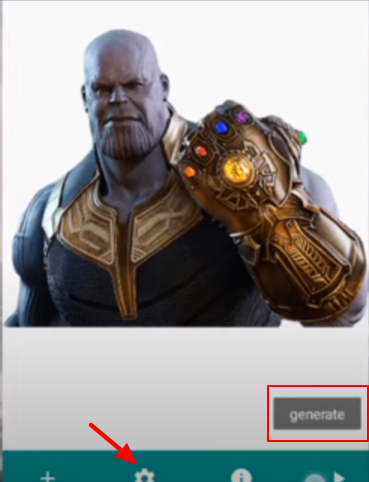
When you click on the Generate button, the image will start converting into a block image, and it will take a couple of minutes to process. After that, you will need to click on the Save button located in the top right corner of the screen and choose the import to Minecraft PE option, as shown in the image below.
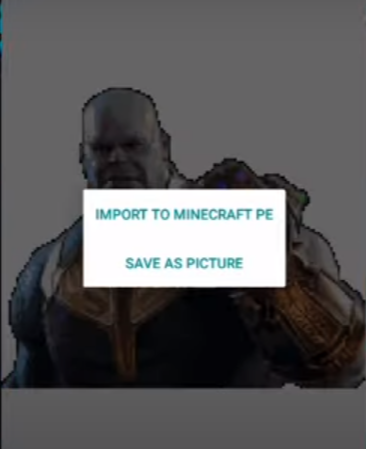
Once you tap the import option, you have to select the world you want to add this block image.

It will show you the preview of the block image Minecraft PE game world, and there you will see a 3D hologram of the image. You can adjust it; you can up or down the block image and adjust the axis of the image, as shown in the image below.
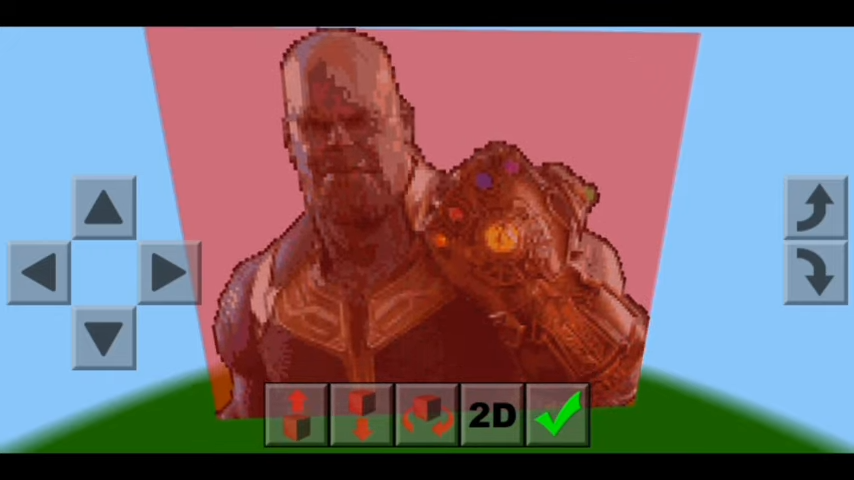
Click on the Tick button to add the image to your world.
Now, you will need to close all the apps and open your Minecraft Pocket edition game. Click on the Play button and select the world where you add the picture block.

You will see your block picture when you enter the world, which you selected from your gallery.