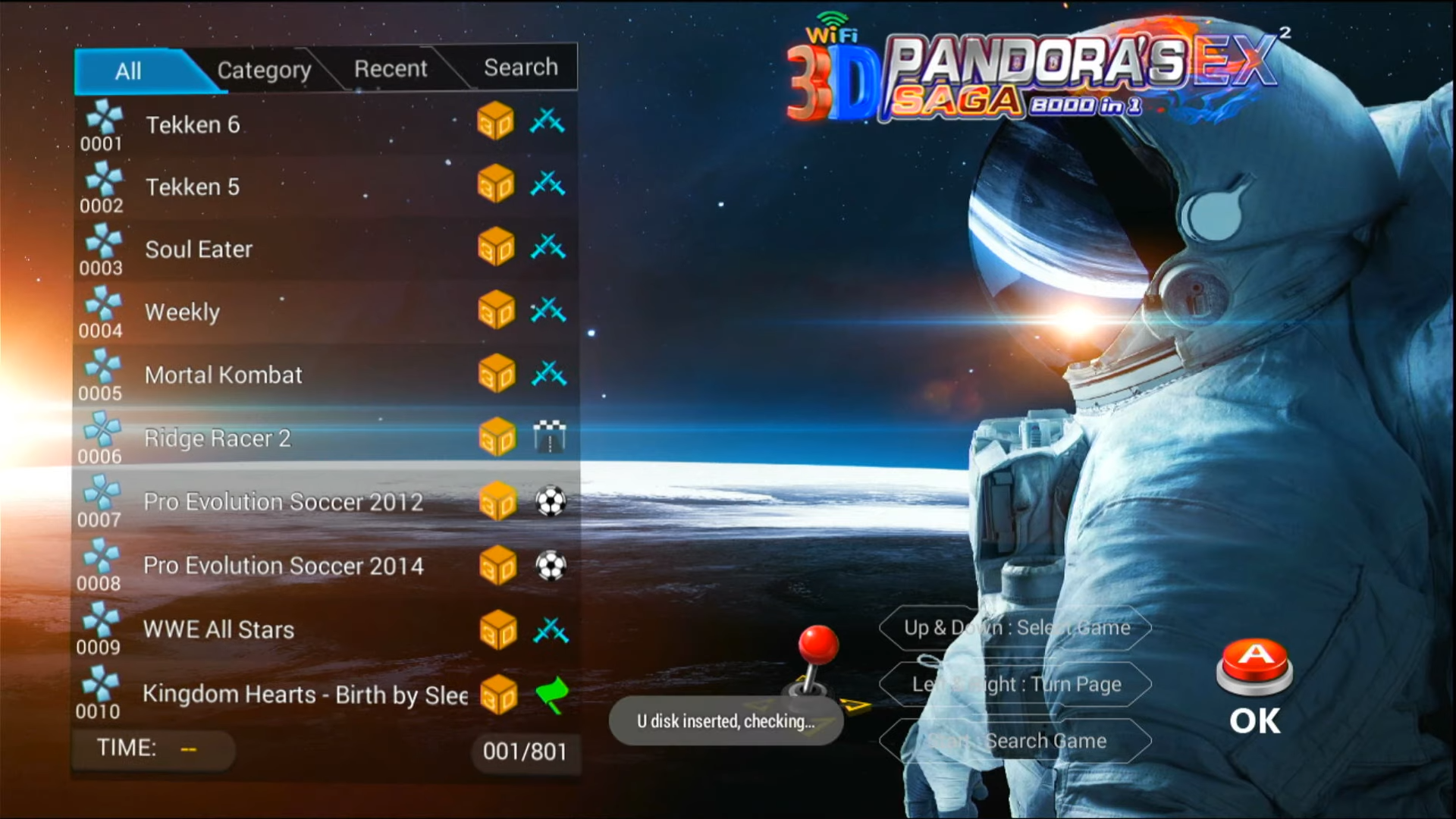In this guide, you will find out how to Add Games to the Pandora Box 3D/9H/Goldensky G6 – PANDORY.
Download Pandora
1- First, download the Pandora tool from the following link: https://github.com/emuchicken/pandorytool. After reaching this site, click on the zip file under Assets. Once the download completes, open up this file with WinRAR.

2- Right-click on the pandorydx.bat folder and select run this as an administrator. It will scan and check that your MicroSD is compatible with pandora, then download the required patch files. You may get some issues if you need more space.
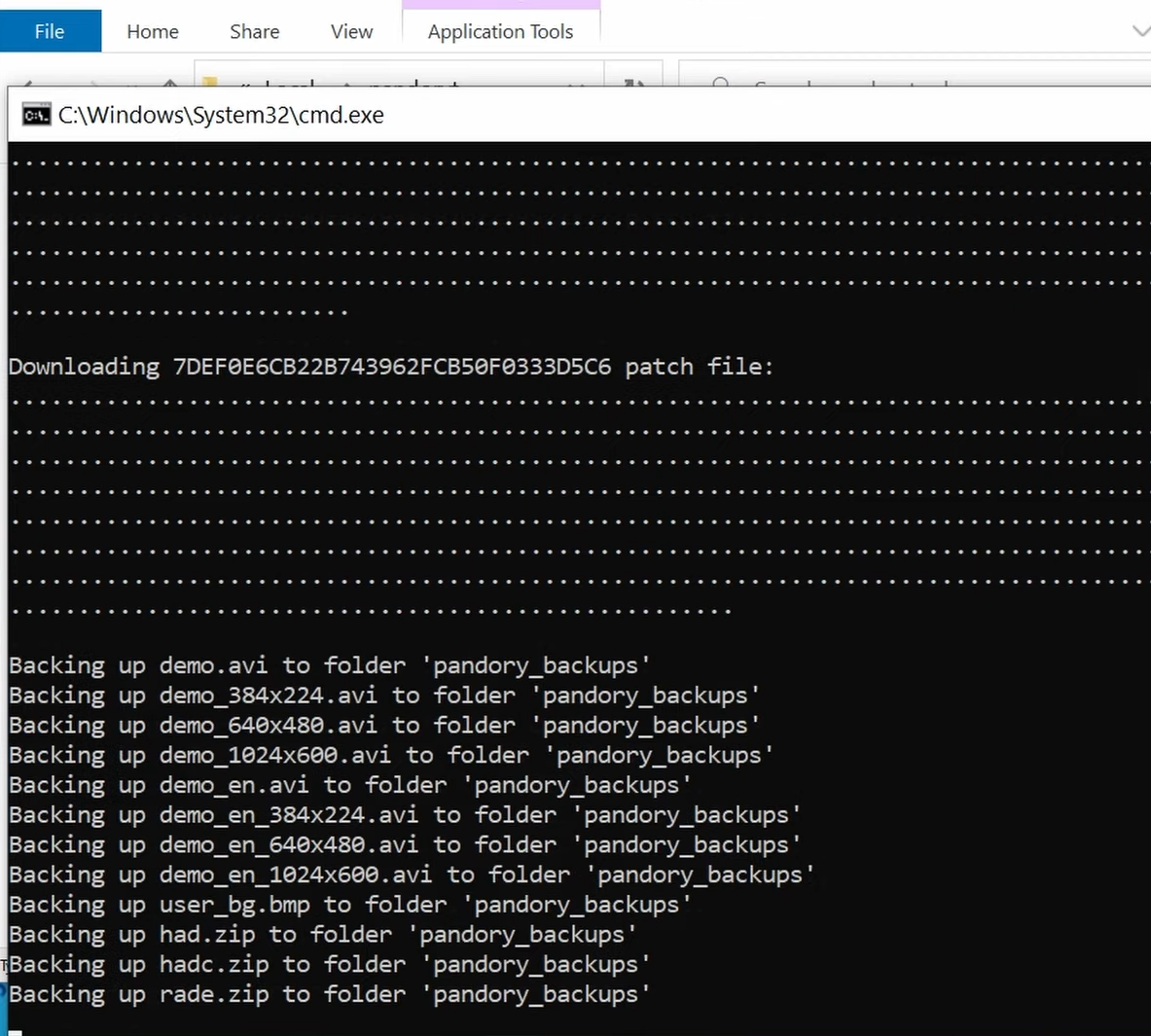
Screen Scraper
1- Now go to the screen scraper website, and create a free account by clicking on the register at the top right corner of your screen.
2- Go to add roms.bat folder, right-click on it, and then click on the run as administrator. Enter your username and password from the screen scraper account, and it will prepare your USB stick. You can also run pandory via the command prompt.
3- After that, go to your USB drive folder, and then you can check what pandory has created for you. These are the install files for the games which will be added to the pandory’s games list.
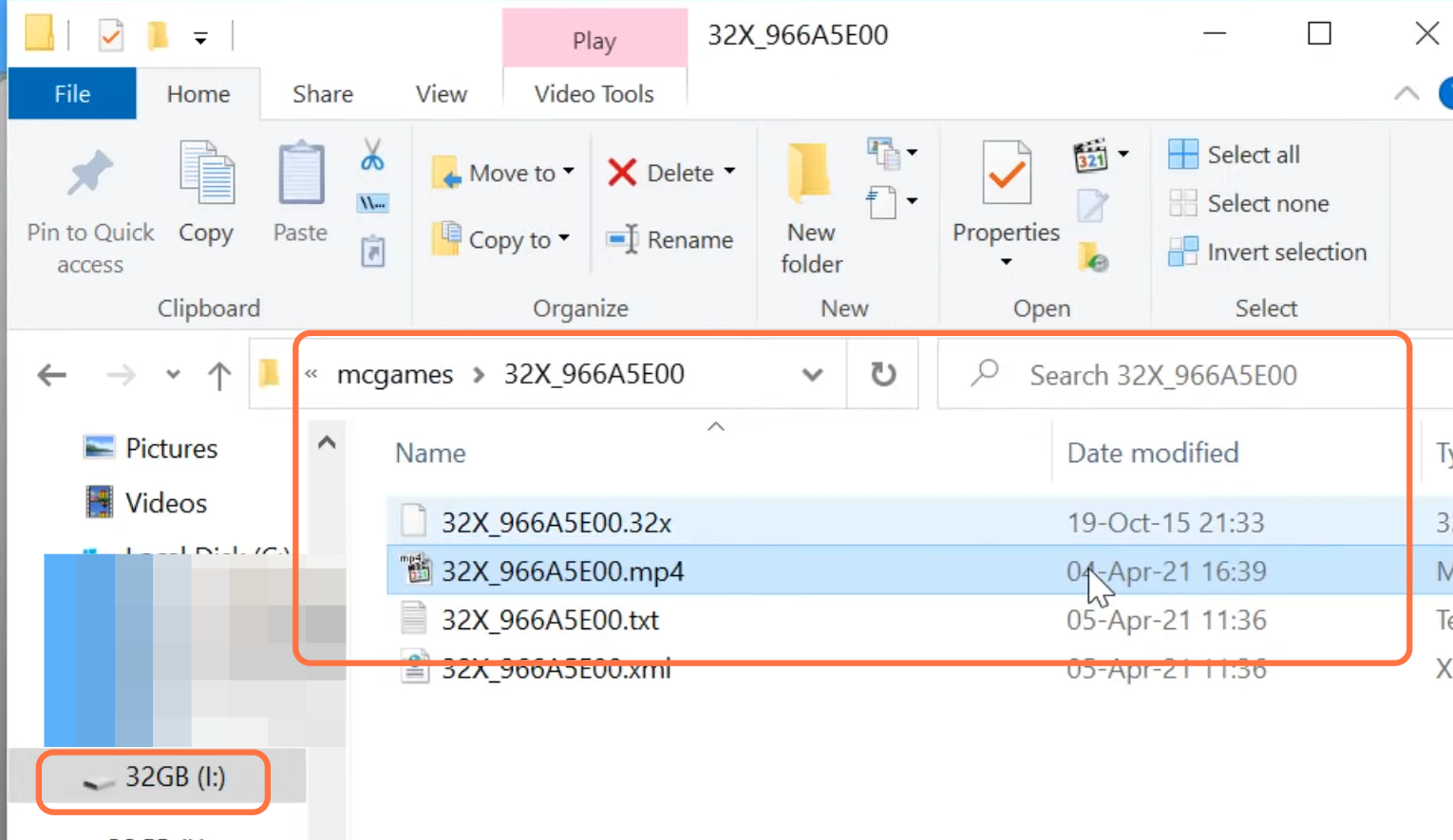
Adding Games In Pandora
1- Locate the add roms.bat file in the Pandory folder, right-click on it, and select Edit the top line to include the Pandora folder name. Copy the address bar, select a copy, reopen the addroms.bat file, and select everything after cd. Change the letter next to pandory by pressing ctrl+v. To save the changes, you need to type dx followed by the letter of your drive and press ctrl+s.

2- The free version of Pandory will allow you to install up to 20 games per system.
3-Now, open the Pandory tool folder that you created on your C drive, followed by the ROMs folder, which has multiple subfolders ready for you to add your games. For more information about Pandora, go to the documentation folder and open the supported rooms.text file, which contains a list of systems that Pandora supports. There is also information about the folder name, file types, and ROM set.
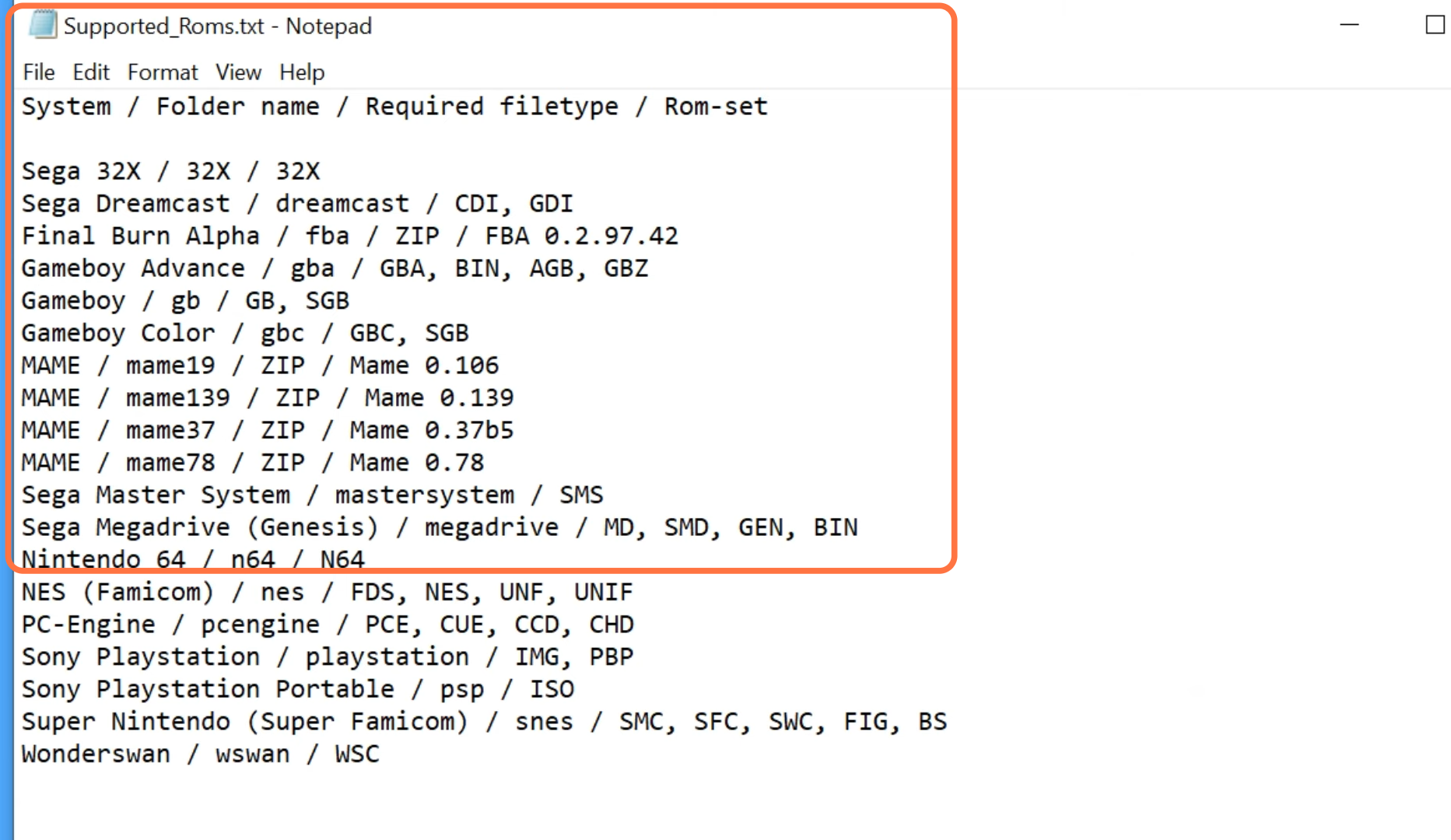
Requirements Of Pandora Tool
1- According to the requirement, you will need a 32x file type for all the games. Once you have downloaded the game, you must copy the games and paste them into the 32x ROMs folder.
Information
If you have a GB file, then paste that into the GB folder in ROMs. As different games have different file types, you need to paste them into the folders according to their file types in the ROMs folder.
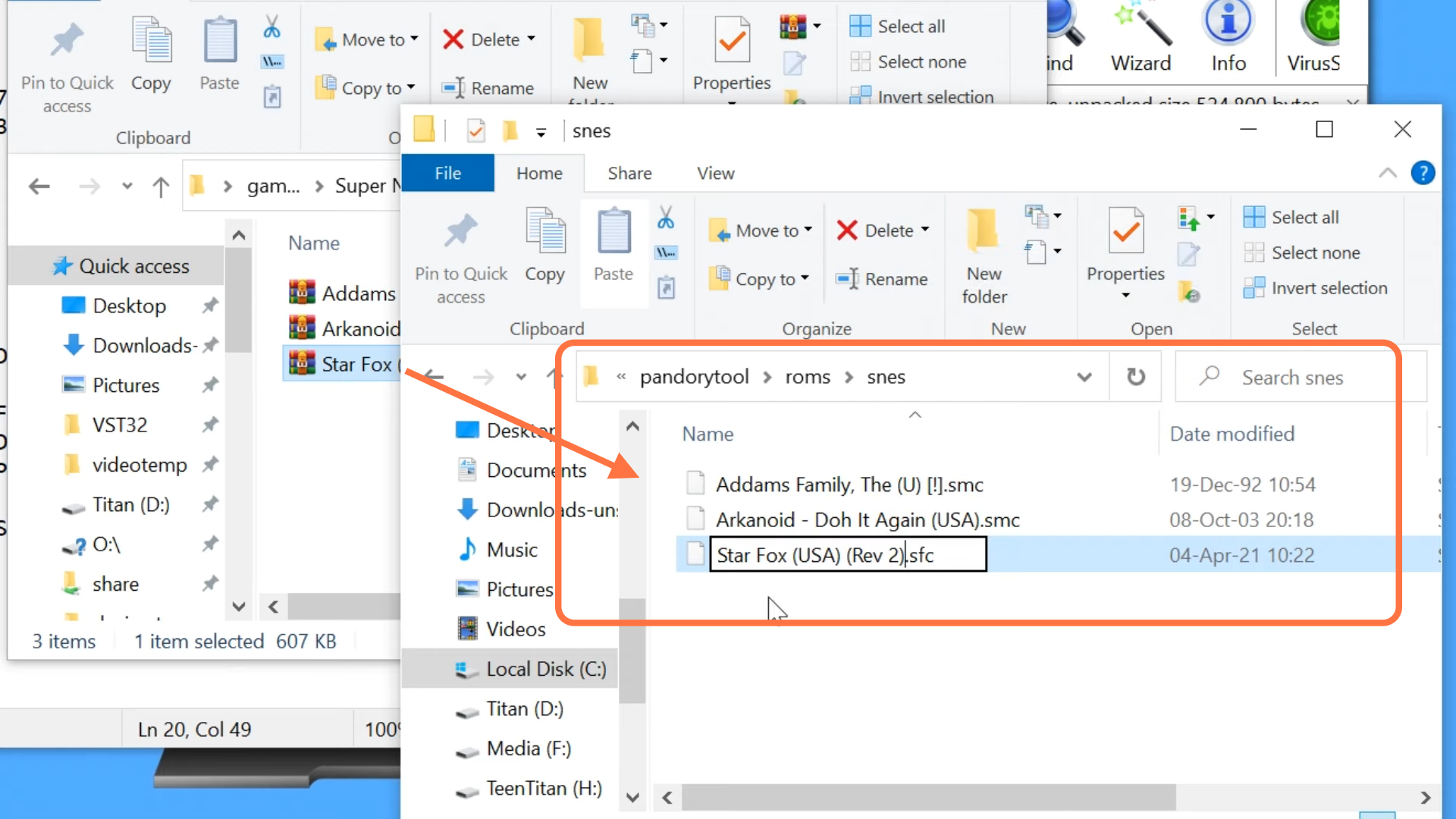
2- Once this is completed, right-click on the USB drive and select Eject to pop it in dx. After that, plug-in your USB drive into the Pandora box.
3- You will find the list of the games installed in the box. The new boot video will start; the new skin control is fixed to unlock characters’ pixels, and the FPS clock boost should be ready for you to play.
4- Now, you can test it by playing any game. Also, there is now less screen tearing sharper pixels, and you will even recognize that the core boost is working from the first level.