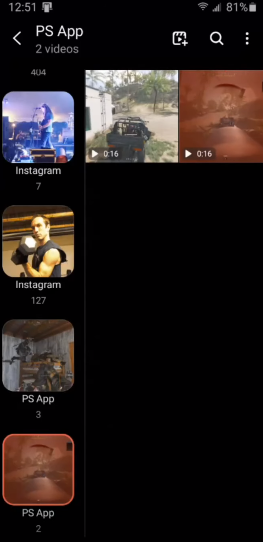This guide will let you know how to Auto-Upload PS5 video clips to a phone.
It is quite easy to upload your favorite video clips and screenshots to your phone using the Playstation app. You have to make sure that the Auto-Update button is enabled on your Playstation.
If it is not enabled, then you need to follow the steps below:
- First, you will need to go to settings and scroll down to find Captures and Broadcasts.

- After that, go to Captures, navigate to Auto-Update and enable it.

After this, you have to make sure that your video clips are 3 minutes or under to automatically update that clips. Then they will be only available on the app for 14 days.
Go to your media gallery and you will find all of your video clips and screenshots there. They are also available on your phone.
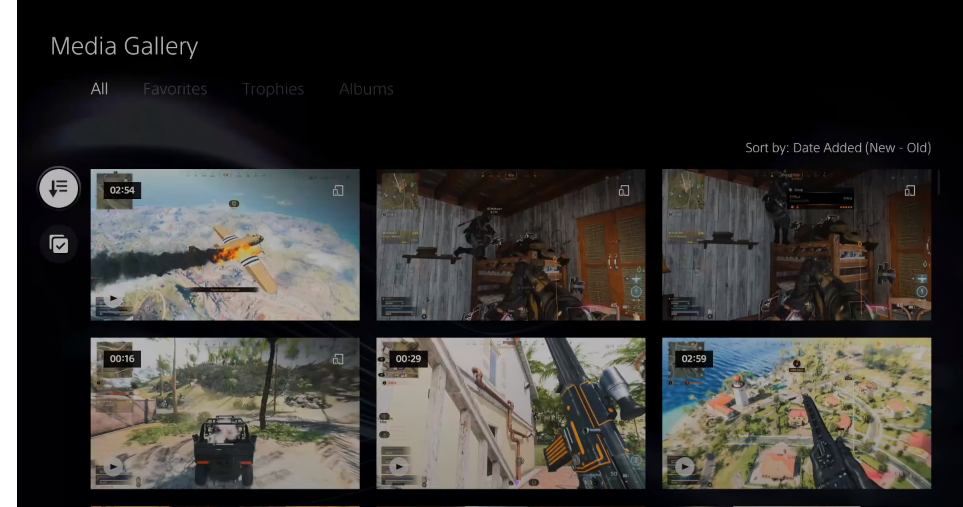
After that, go to your phone and open up the Playstation app. If you don’t have the app on your phone, then you need to download it from the Google play store or Apple app store. Then sign in with the same email address and password as on your PS.
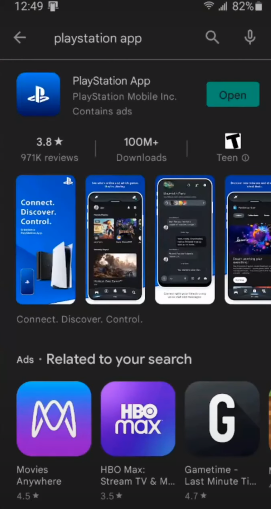
Open the app, and go to settings right next to the Bell icon. Scroll down until you get the Console Management option.
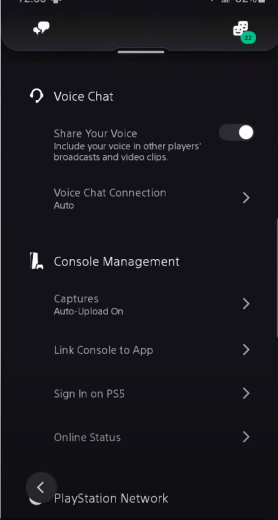
You have to verify that captures/auto-upload is turned on.

After that, go to the bottom of the screen and then go to the PlayStation controller with the boxes next to it. You will find the Captures section there.
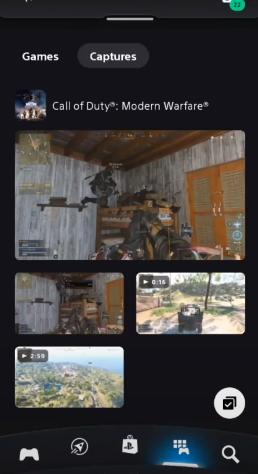
You have to choose your screenshots and video clips and you will find a section to download them at the bottom. Just click on it and your video/screenshot will start downloading.
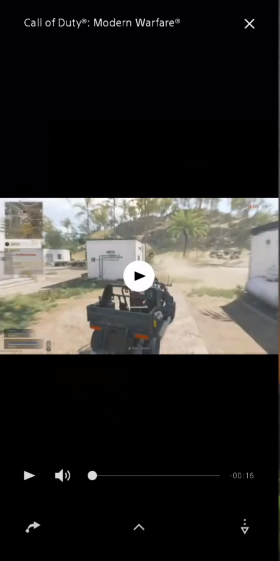
Now it will be saved to TPS 5 album if you go to the gallery of your phone, then go to the ps album there you will see all your downloaded stuff. Here you are also able to edit these clips.