This guide will provide you with a method to change your profile picture (Ubisoft Club Avatar) in Uplay. You have to follow the steps in this guide to do so.
Step 1
The first thing you will need to do is open Uplay and click on your profile name.

Step 2
After that, click on the “Edit my profile” option.

Step 3
When the page opens, you will find an “Edit Your Profile” tab.

Step 4
The next thing you will need to do is click on “Change your avatar”.

Step 5
Tap on “upload an avatar”, but don’t upload smaller pictures than 500*500 pixels. If you don’t know where to find pictures with the right dimensions, you can use Google, search and go to images and filter out all small images. Then select an image from them, and pay attention to the right picture size.
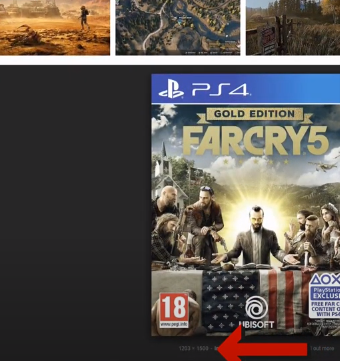
Or you can create a new image with photo editing programs like gimp. Upload a 500*500 px or bigger picture, adjust the avatar size and position, and click on Save.

Step 6
Click on the Done button to save your changes finally.

Step 7
You can also choose a profile pic from Ubisoft’s gallery, select a picture from any game you want, and save it.

It takes a while until the new avatar is visible on uplay. So the best is to wait a few minutes or restart Uplay.

All mobile phone users can do this with Ubisoft’s club app. Follow the steps below to change the profile picture on your mobile phone.
Step 1
The first thing you have to do is open the Ubisoft club app.

Step 2
And tap on your current avatar.

Step 3
After that, you have to tap on the camera icon.

Step 4
Pick an image from your photo gallery, and edit it if applicable.
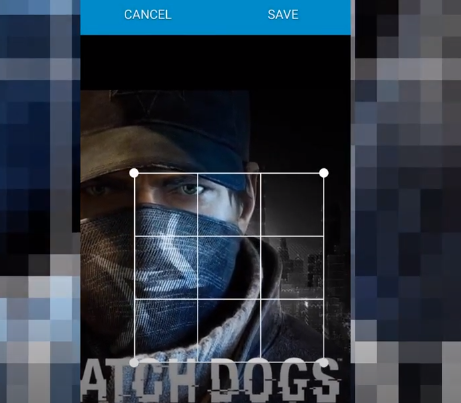
Then click Save; that’s all you need to do.