This guide will show you how to change the Xbox Captures Folder Location in Windows 10.
When you use the Xbox companion app and you download a video or capture a picture, you may have noticed it always saves those captures in your videos folder.

So if you open up the settings, click on gaming and then go down to capture, you might have noticed that you cannot change the directory of where they’re saved. You can only select an open folder.
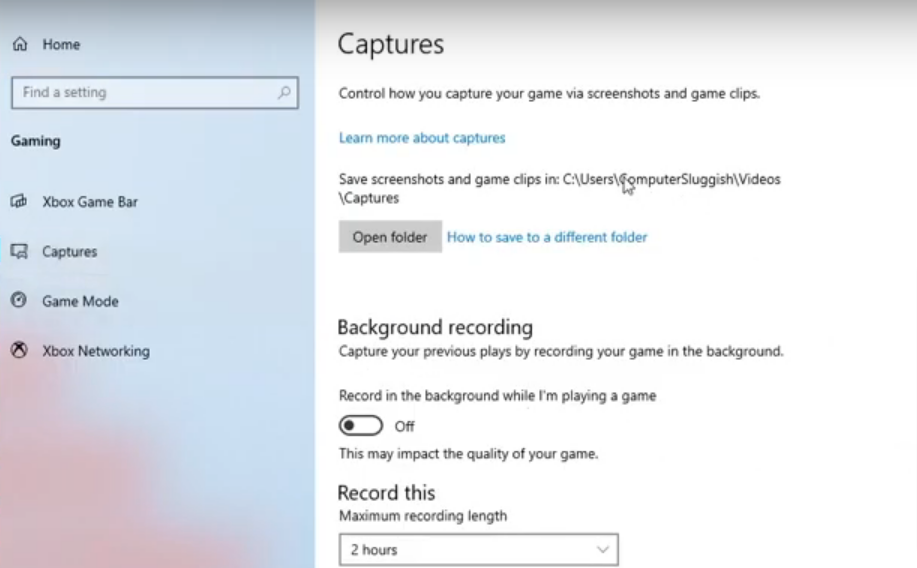
To change this directory, all you need to do is simply go to the videos folder where the captures folder is and then need to right-click on the captures folder. After that, tap on “cut”.
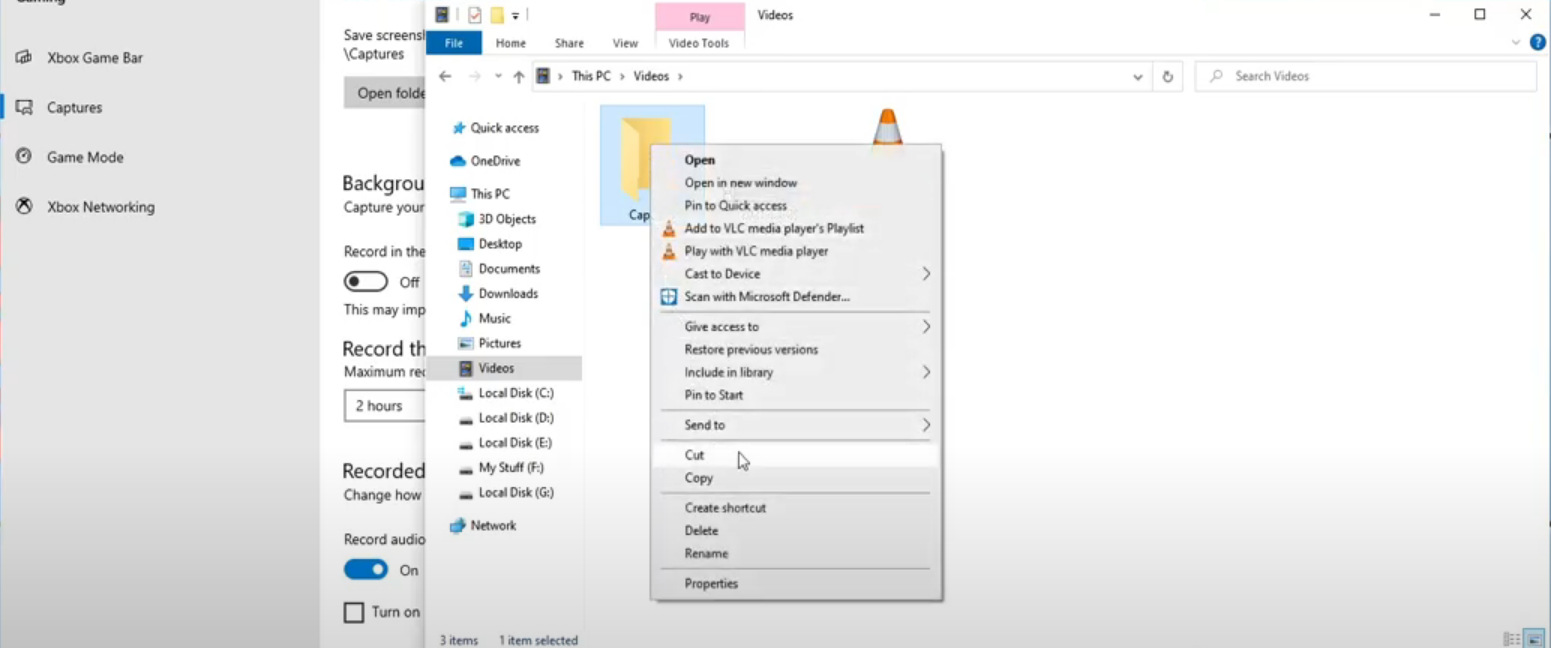
And then paste the folder in the directory where you want your captures folder to be.
You have to go to your desktop, then right-click and paste the capture folder there. From now on that’s where all your captures will now be saved.
Now if you go ahead and press the “Open folder” option, you will notice that it’s actually changed the path it’s now got desktop captures and that is how easy it is to change the directory for the captures folder.
