The most reliable method to copy the Fortnite game to another PC is explained step-by-step below.
Step 1: You need to come up to the File Explorer.
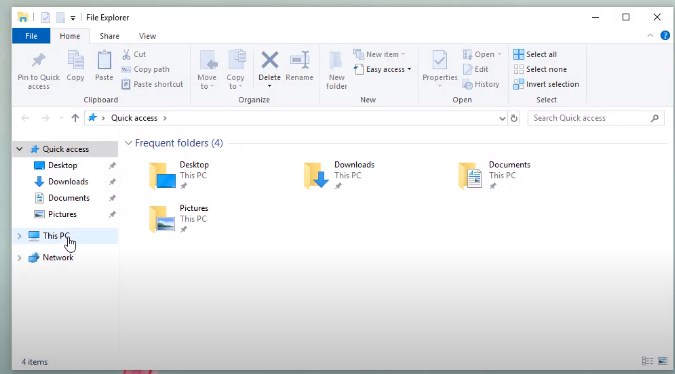
Step 2: After that, you have to go to the C:/ drive.

Step 3: And then open up the Program Files folder.
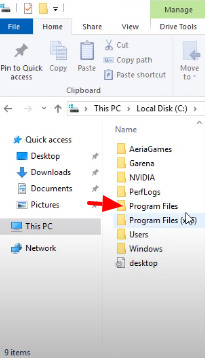
Step 4: Here, you will find the Epic Games folder, double click on it.
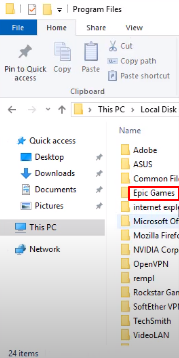
Step 5: And copy the Fortnite folder.
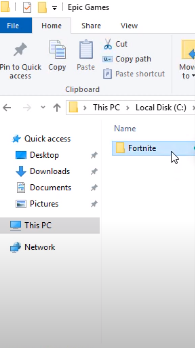
Step 6: Then go to your browser and open the following link.
https://www.epicgames.com/fortnite/en-US/download
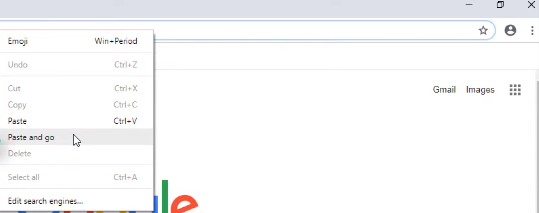
Step 7: Click on the Windows icon to download EpicInstaller for Windows.
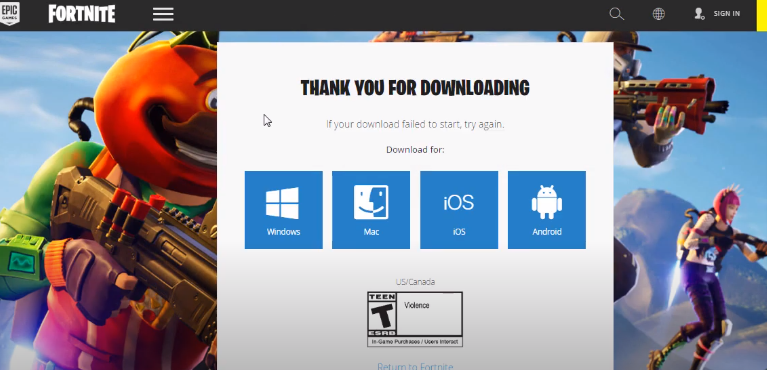
Step 8: Once you have downloaded it, tap on the downloaded file at the bottom of your browser and click on Show in folder.

Step 9: Now, you have to install the downloaded file.

Step 10: Wait for a few minutes, and after the installation, you need to Log In to your account.
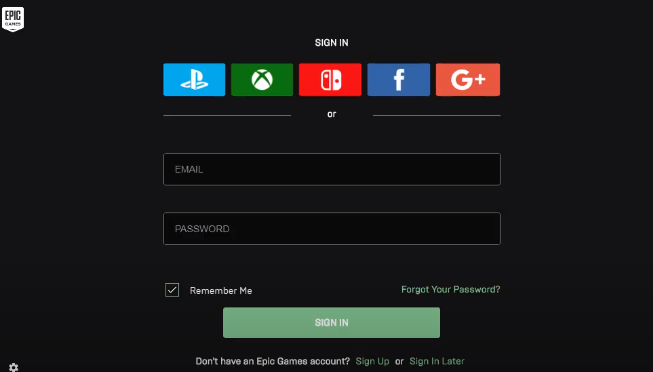
Step 11: Then click on the Install option.

Step 12: Here, the most important thing is to cancel the download after 1MB.
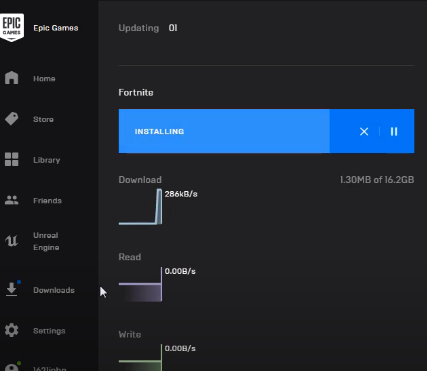
Step 13: Next, you will need to copy the Fortnite folder from your old PC.
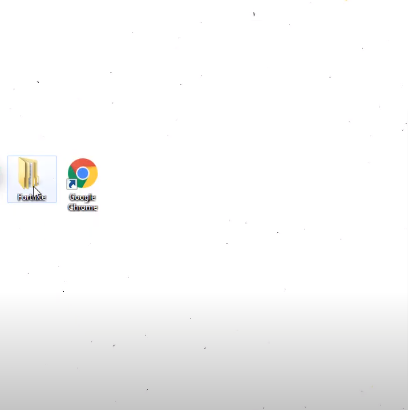
Step 14: Come up to your Epic Games folder, and delete the Fortnite folder from here.
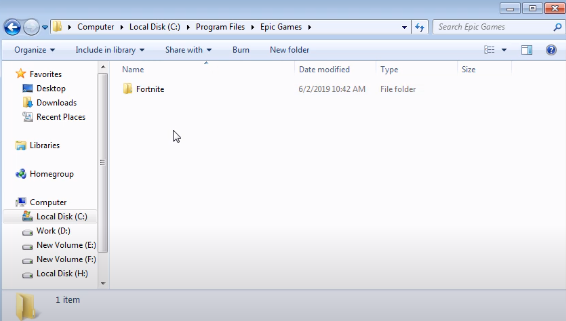
Step 15: Then paste the Fortnite folder you have copied earlier.
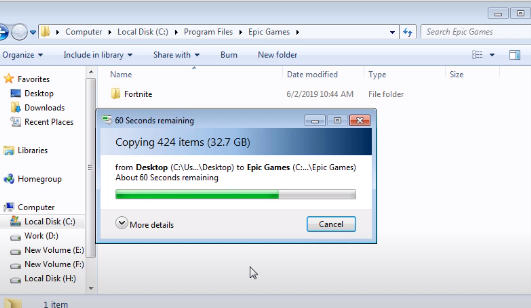
Step 16: Now, you need to go to your Epic Games Launcher.
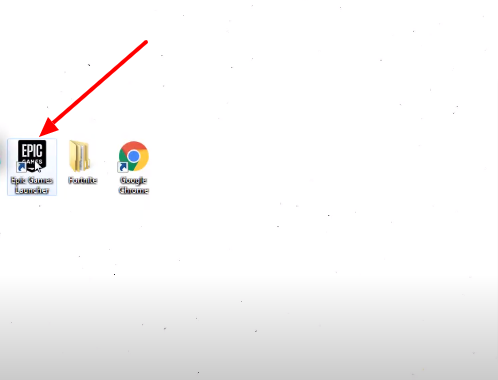
Step 17: And click on the Resume option.
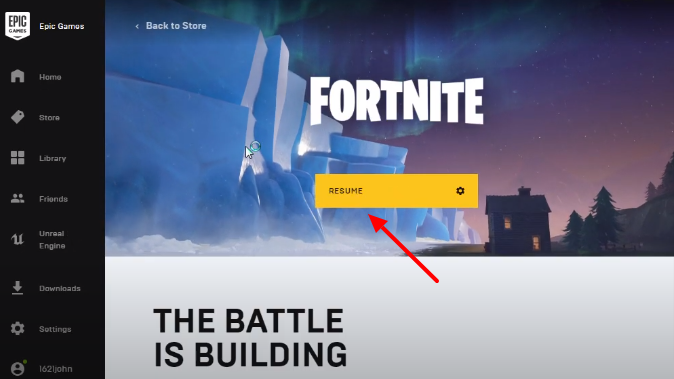
Step 18: Now, you have to wait for a complete installation.
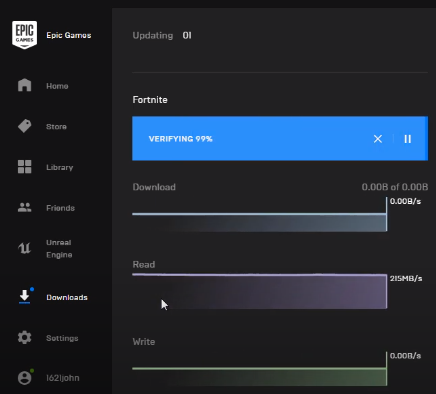
Step 19: Click on the Library option that appears on the left side. Launch the game, and you are done resolving this issue.
