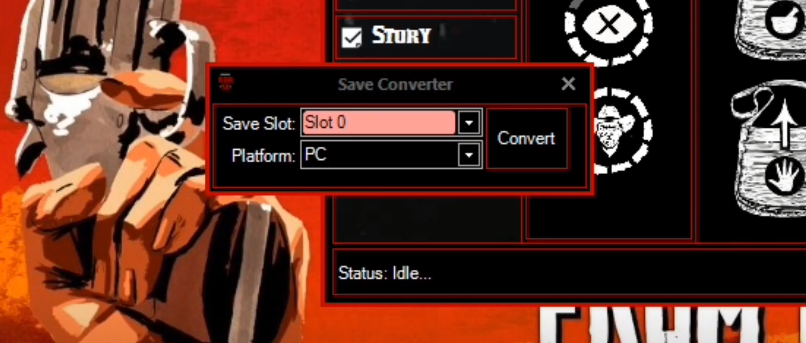In this brief guide, you will get to know about the latest update for Red Dead Redemption 2 save editor to decrypt PS4 saves and edit photos by XB 36 Hazzard.
If you have not downloaded the save editor for RDR2, first download it from the link below. There will be the latest update available and it keeps changing/updating with time.
https://x3t-infinity.com/RDR_SE
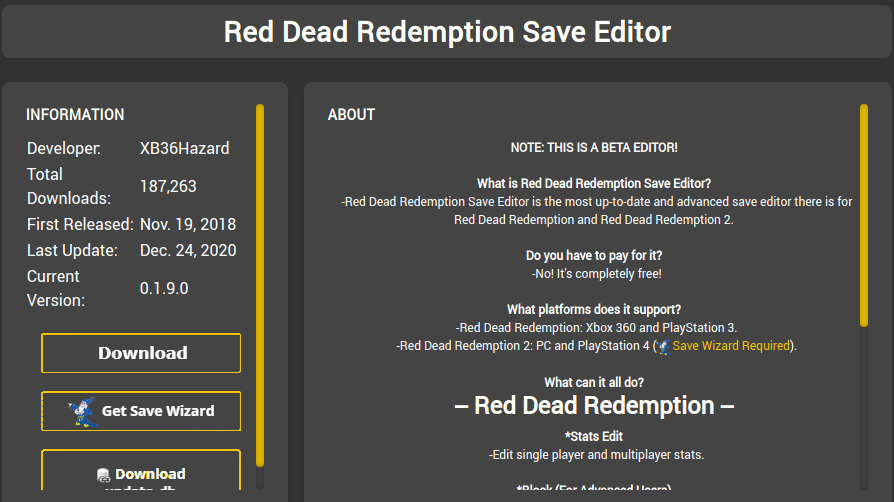
Just click the download button on the screen to get it downloaded. This one is free to download.
Check the link below to see the RDR2 save editor – changelog. It will provide you details about features that have been added in the past and new things have been added or updated for the save editor in the present day.
https://x3t-infinity.com/RDR_SE/Changelog
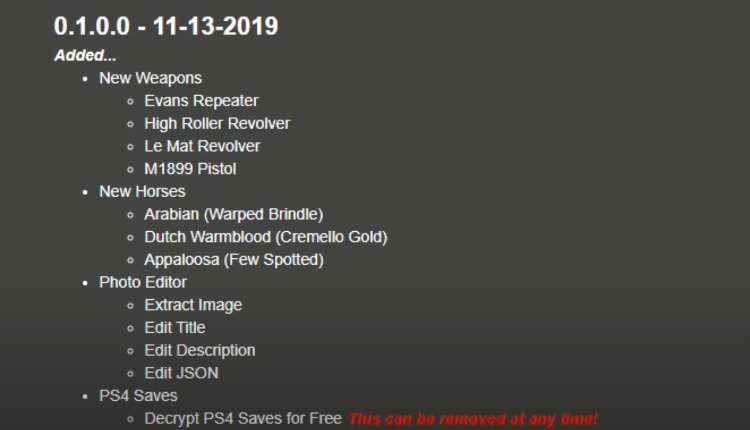
So in this guide we are going to look for new weapons, new horses and also the photo editor that’s one going to be interesting. If you are familiar with the Red Dead Redemption 2 PC, when we take a picture, we have to send those pictures to our social club then we can get those pictures back from our social club. And it is not that really easy to just get your pictures.
But this update will make it simple. We could just go inside our save editor and reach our photos and we can extract them from there. We can edit the title, description or all of the JSON if you have experience with that. And also in this update we could decrypt our PS4 saves. But as you can see it is clearly mentioned that this can be removed at any time. So let’s see how to decrypt our PS4 saves.
So once you have downloaded the installer and installed it, you will have a little symbol on your screen which will say red dead redemption 2 save editor. Firstly I am going to show you the PS4 saves. It will have two games, go ahead and select RDR2.
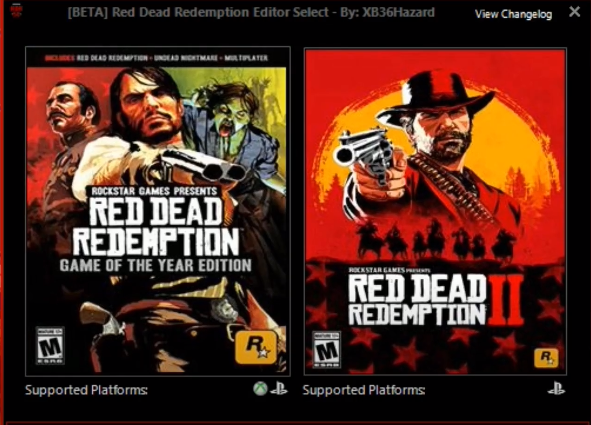
And also make sure you have this version 0.1.0.0.
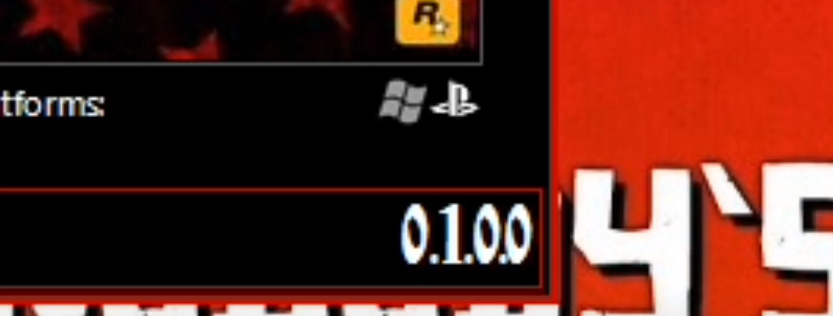
We have some new options here as you can see, we have the first one which says Open Save which we always have then the second one is the new option added which is open photo. Then we have PC selector and PS4 saves.
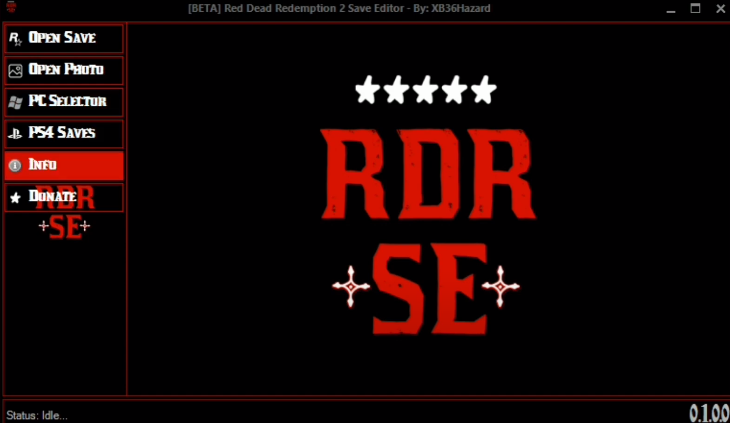
So the first one we are going to start off with is the PS4 saves. So we will open up our USB connected to our PC right now. We have saved data in our PS4 folder and inside that we have or all saves.
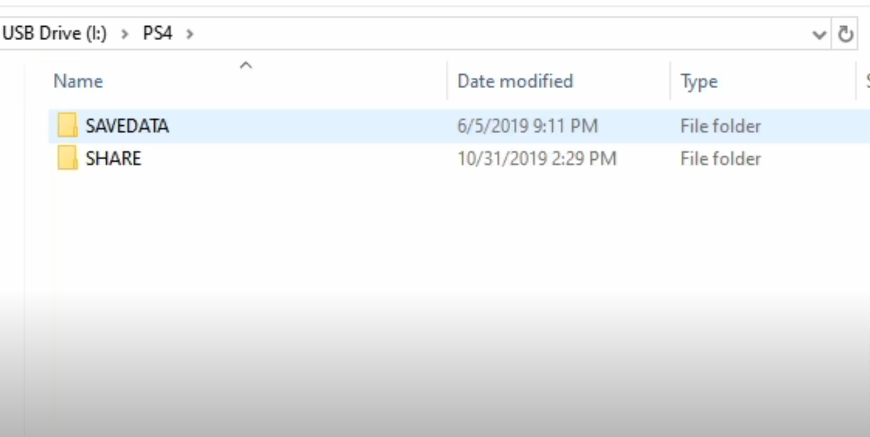
Now come to the RDR2 save editor and click on PS4 saves and a window will pop up.
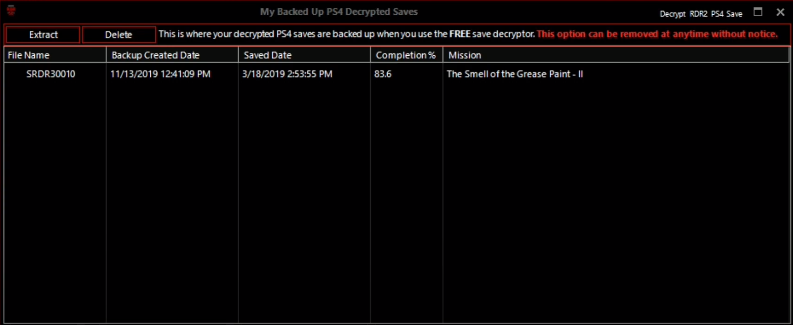
We are going to delete this so we could do a complete look. So at the top box of this page where you will see “My Backed up PS4 decrypted saves” come right to that box and click Decrypt RDR2 PS4 save.
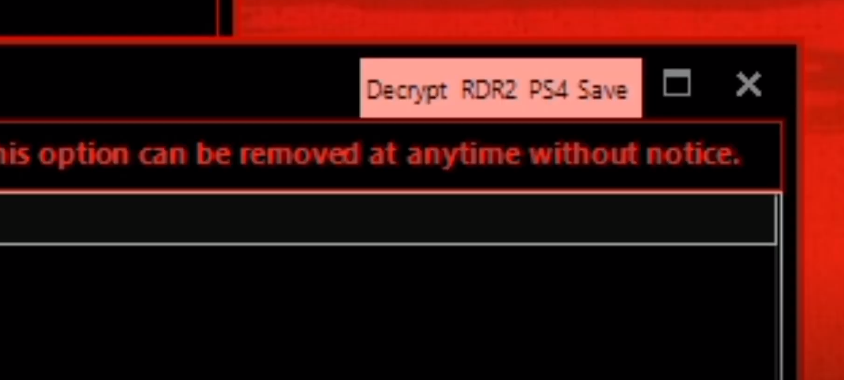
Once you click that a browser window will open, go ahead and locate that save which you want to decrypt. In our case we have it inside our USB in PS4 folder. And then inside the PS4 folder we have savedata folder then we have our saves in it.
Click on any file you want to decrypt and you will have to select the Bin File. This is the file that has to encrypt it safely. So we need to encrypt it safely first to decrypt it.
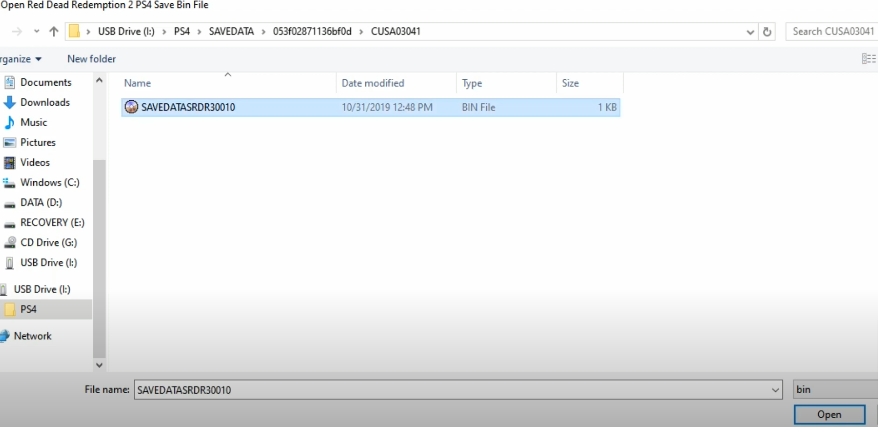
Select the bin file from your PS4 save and then open it. One you select it, it will ask you to sign in. so you definitely need to go to the website https://x3t-infinity.com/ and register yourself and sign in. you can not decrypt any save without signing in. so when you sign it will begin to decrypt it.
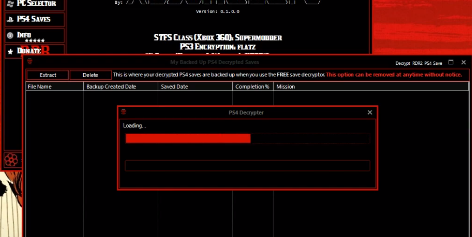
So once it is done you will see your decrypted save right here.
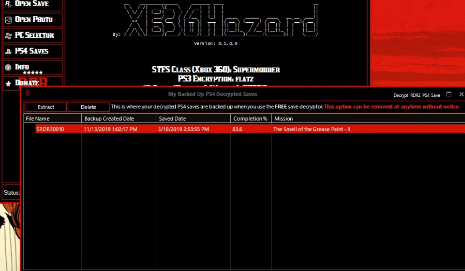
Now click on the extract tab at top left side and you are going to extract that decrypt to our PS4 folder where you have your bin folder. After that, exit out of this window and click the open file in the main window. Find the decrypted save file just saved. Open it and you will be able to edit that save.
So you don’t need a save wizard, you can decrypt PS4 saves with the save editor but also keep in mind it says this option can be removed at any time without any notice.
Now the next one we are going to select the PC selector. If we click on the PC selector this box will pop up. This box is a PC save selector. And in this box you will be able to change the name of your profile, but i do not suggest that but you do have an option for that. You can also open up your saves here so this PC will find that automatically. You have a longest list of saves as well as your photos.
You can see the difference between the saves and the photos with title, as for photos title will show photos and for the saves it will show names. And it will show a view tab for photos and open for saves. There is a little drop down in the open tab, where you can open the file location on your PC.
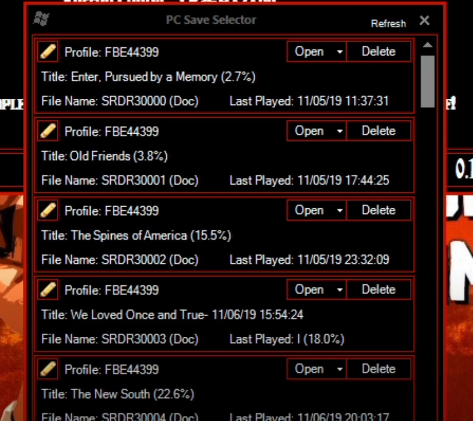
For the photos, you can always view the photos by clicking on the view. You can make a backup of your photos if you are going to make some changes to your picked ones from the game.
You can change the names and can add a description also. Once you are done with the changes, select save file as or extract image and then you will have to choose location where you will want to save image and select type as PNG. you will get a message saying the image extracted successfully.
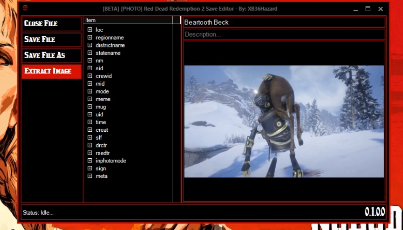
You can view your photos and delete them from the PC selector. Next thing which we are going to do is check the open photo category. This one is used to open the photos that are inside of your profile in RDR2.
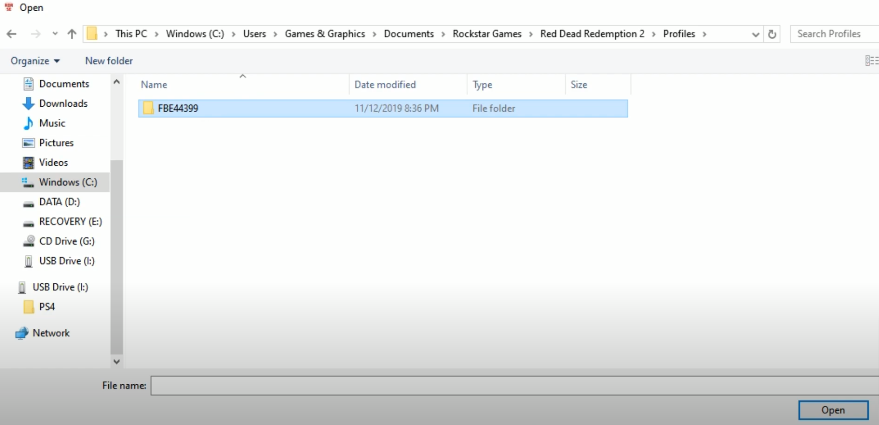
More likely these are going to be inside C drive of your PC, click on users and choose your username then go to documents and scroll down to see rockstar games folder then choose the Red Dead Redemption 2 folder then select profiles and choose image folder and inside that you will have all your photos, your photos will start from letter P. All photos to start with PRD R3. And your saves will say SRDR3.
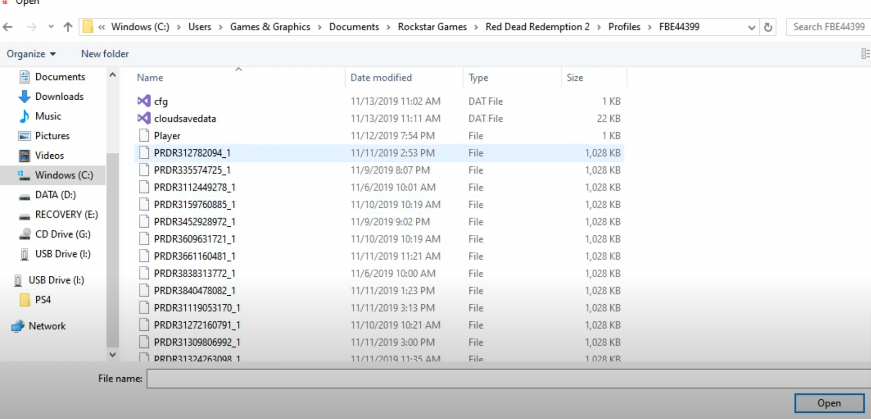
Select any random photo from this list, make changes to it and then extract it to the desktop or your desired location.
This is an easy way to get your pictures from the Red Dead Redemption 2 files instead of sending it all the way to the social club. After editing and extracting, close the file. Before editing, always select Yes for a backup file.
So concluding up this guide where we first discussed decrypting PS4 saves without the save wizard. We took the Bin file and then decrypted it to a file format because that is how PS4 reads saves. And then we discussed photos editing and extracting, we also had a look at the PC selector.
Now if you want to change the platform of your save file to convert your PS4 save to PC after editing your file you need to click this icon in front of save file.
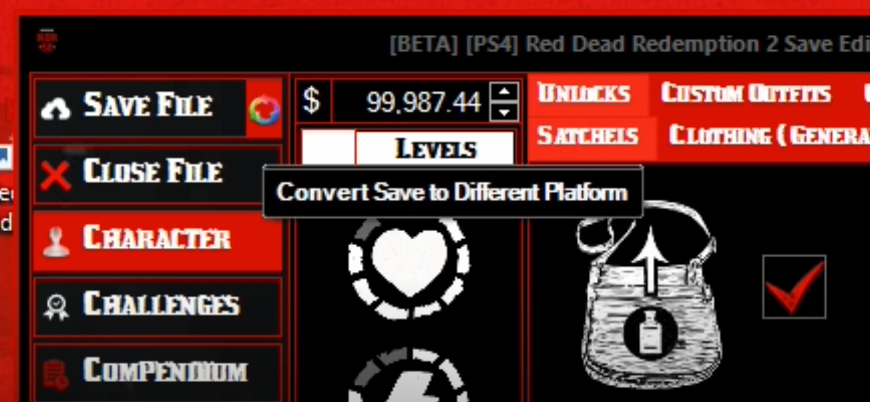
Once you click on that it will bring up the save converter. You can choose the slot and also the platform from here. Select convert and it will convert that save. Close out that file and that would work for you.