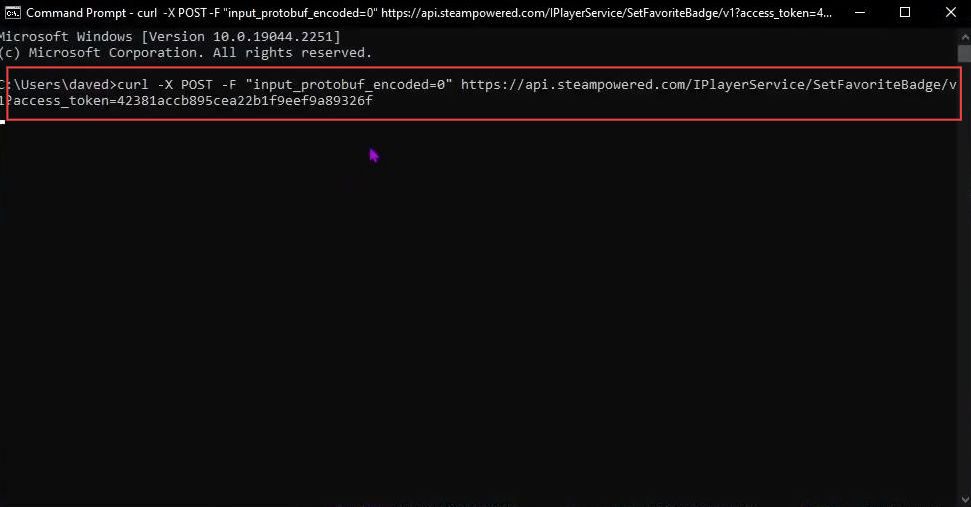This guide will let you know how to delete your Steam Profile Badge. You have to input a specific code and URL in the command prompt to delete Steam Profile Badge.
- First, you need to open the browser from your computer and go to your Steam account.
- After that, click your profile icon and select the Edit profile button from the menu.
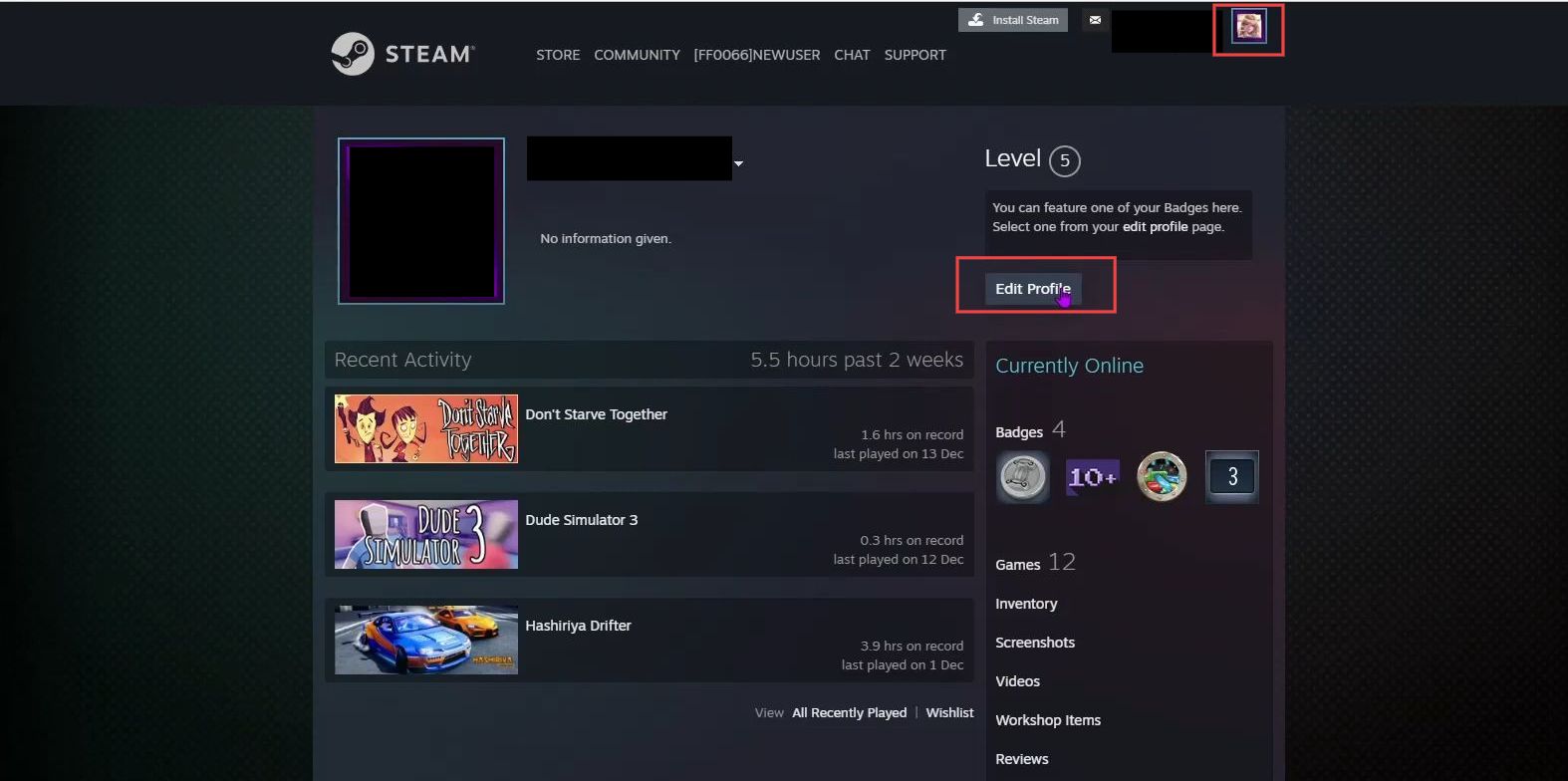
- Upon reaching this window, click the Featured badge from the left side panel.
- Click the badge from the menu which is not selected.
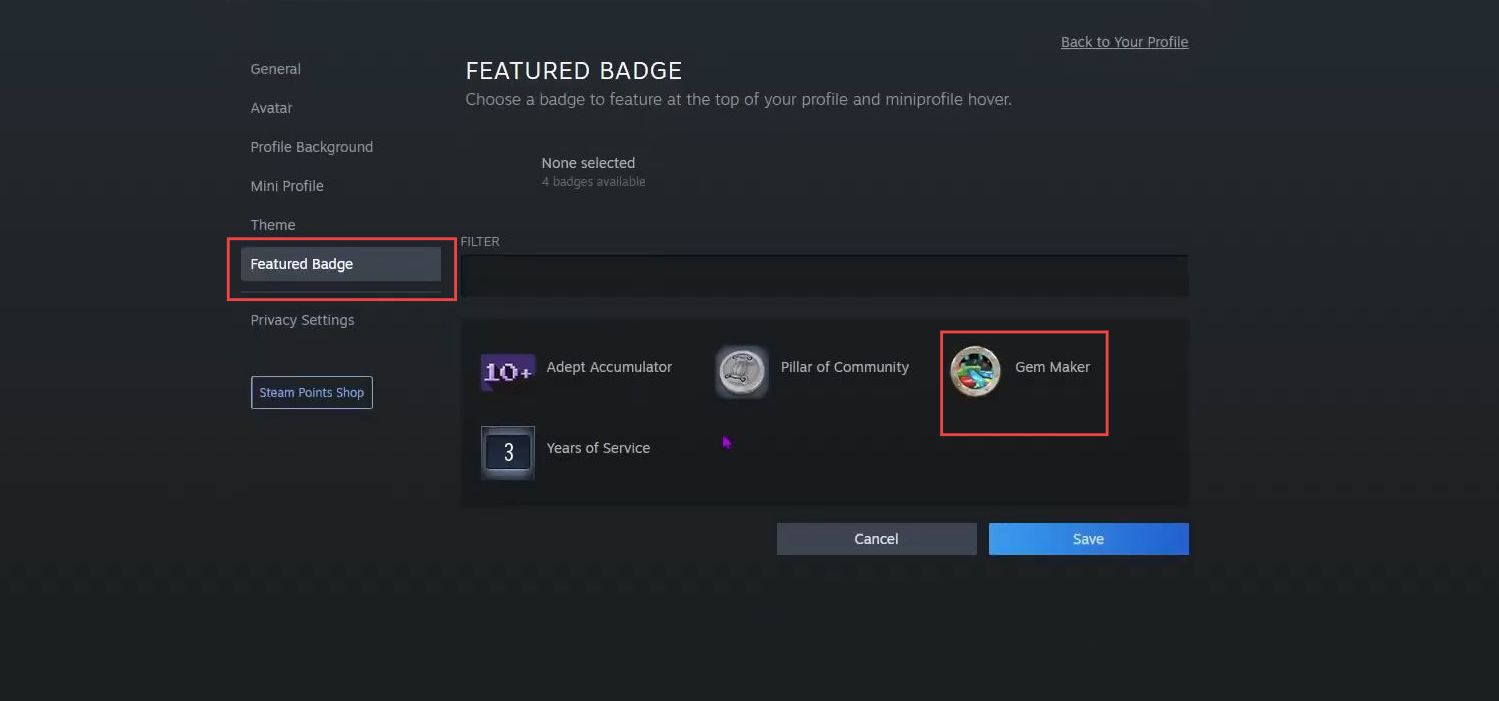
- Once the badge is selected, right-click outside the window.
- You need to click the Inspect button from the dropdown menu.
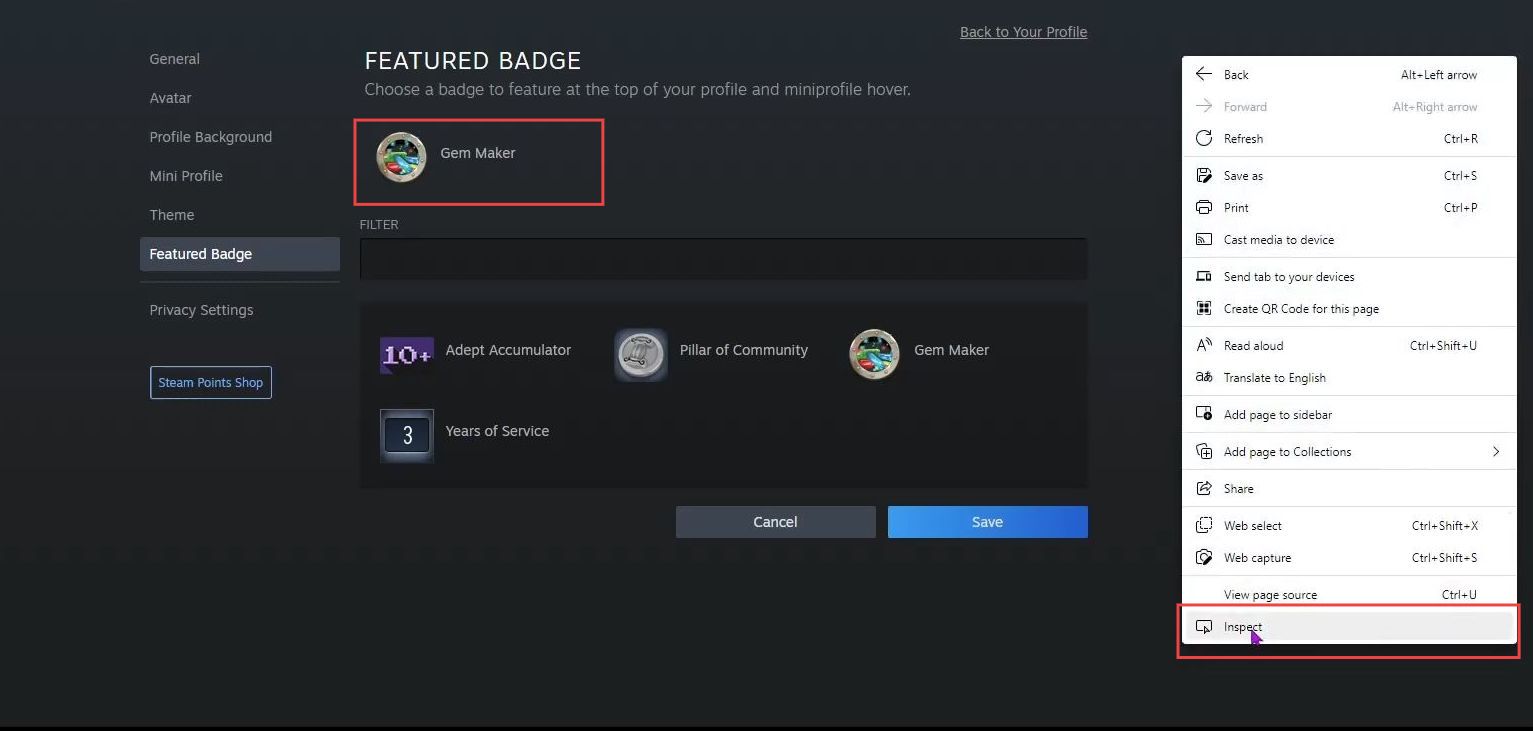
- Now click the Save button once you have done with the selection. Tap the three arrows from the quick access toolbar of inspect.
- After that, select the Network option from the dropdown menu.
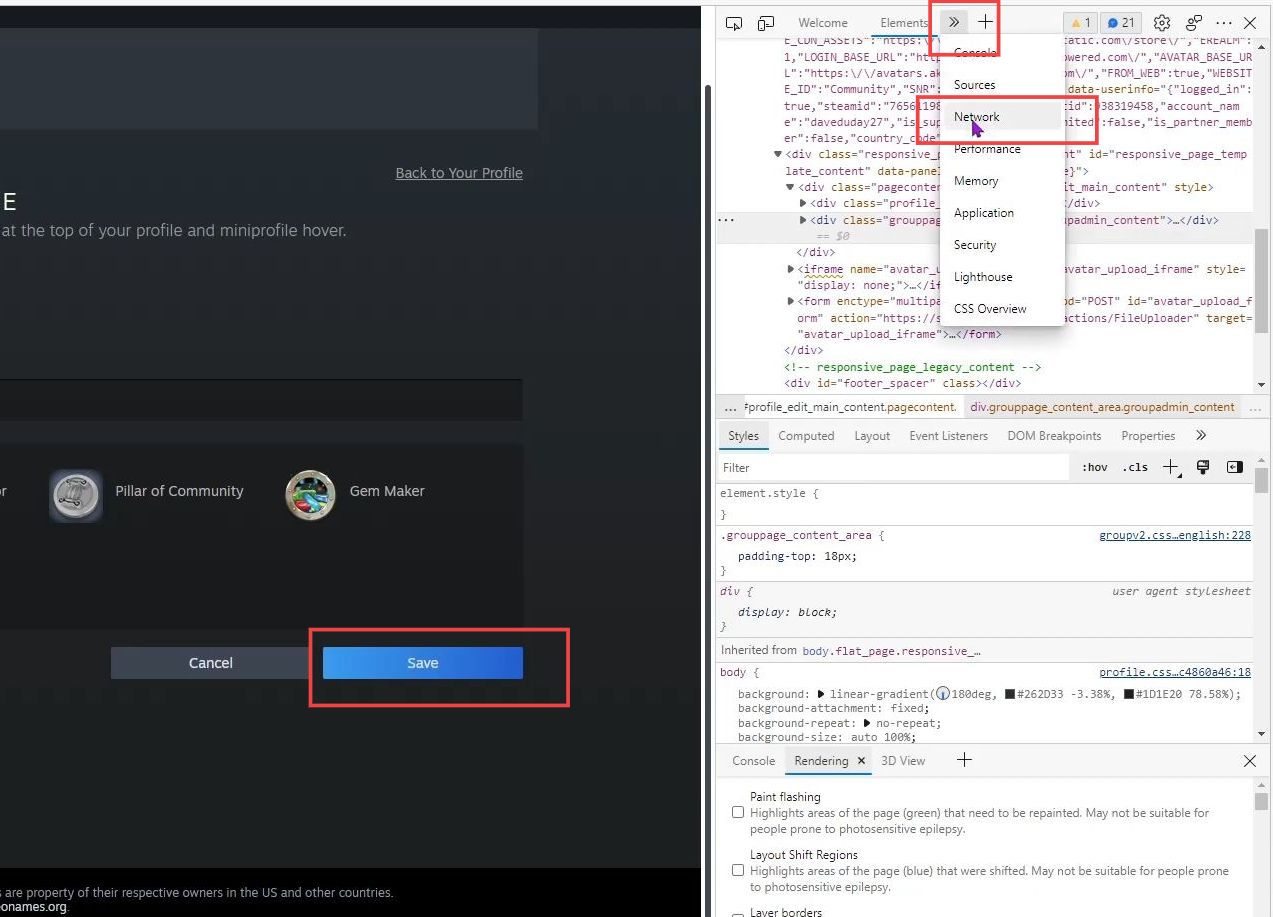
- Next, click the file from the Name section and copy the URL from the menu of Request URL.
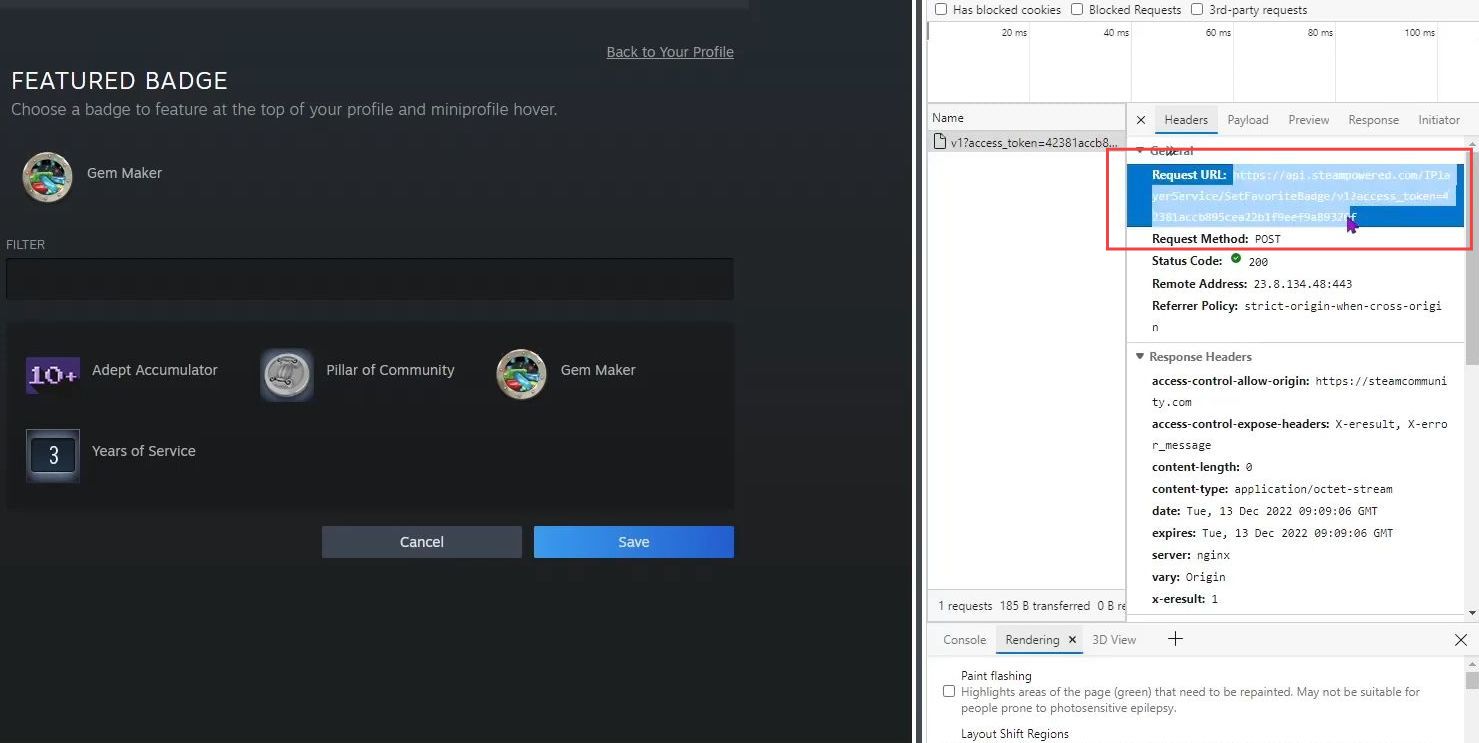
- Now you need to open the Notepad application from your start menu.
- Paste this URL next to the code from the Notepad.
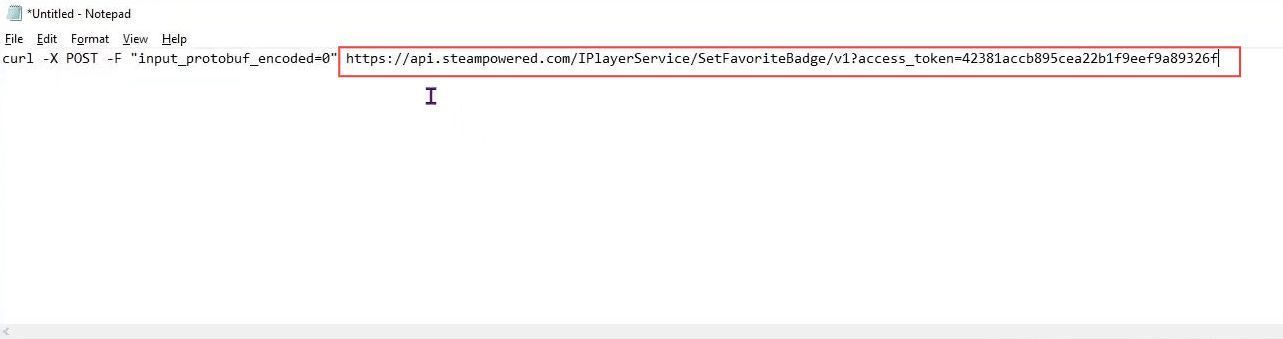
- Now you have to copy all the code from the Notepad.
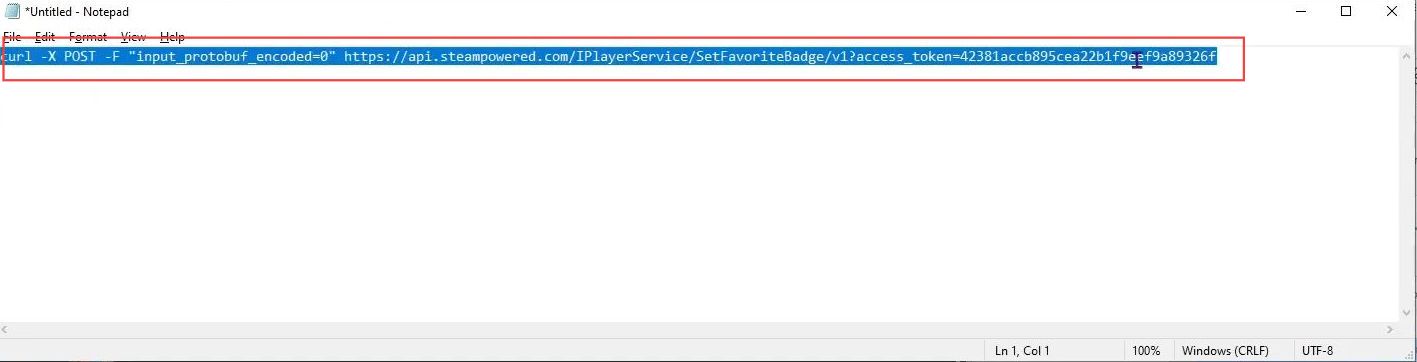
- Open the command prompt from the start menu and input the following command into the command prompt.
- After that, press the enters button on your keyboard.
- Finally, you have deleted the Steam Profile badge successfully.
curl -X POST -F "input_protobuf_encoded=0"