This guide will show you how to Download Games and update faster on PS5. You have to follow all the steps carefully to do so.
The first thing you will need to do is to close games and applications when you’re downloading something. You have to press the Playstation button, go to the switcher, and then go to your active games or applications. After that, press options on them and close the game. You’ll notice that the download will go ahead and download quicker.
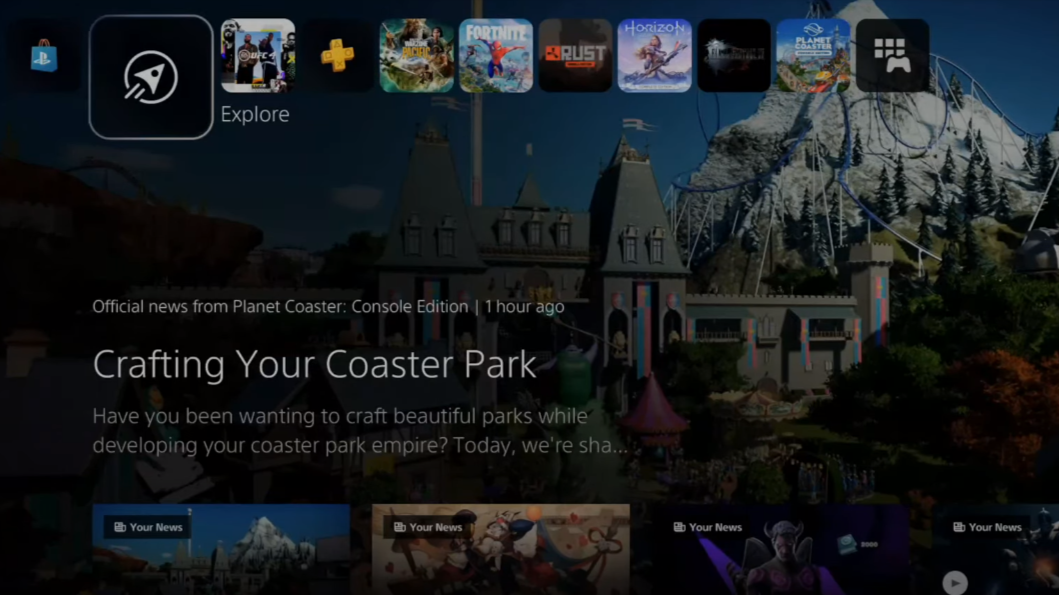
If you go to downloads and uploads and then navigate to “My Game”, you will find that the game is downloading quicker. And if it doesn’t download quicker, you need to pause the game and resume the download, so let’s press “X” on this and pause it. Resume the download, and sometimes just pausing it and resuming the game will make it download much quicker. The other thing you can do is press the Playstation button and then go over to the power symbol right here and go to “enter rest mode”.
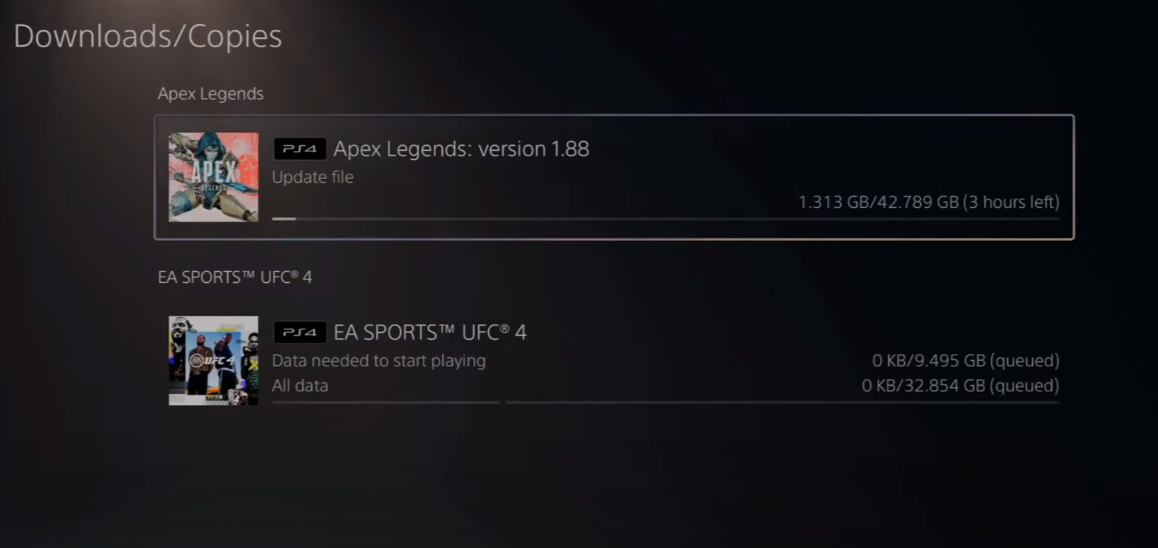
You can download updates in the rest mode, and the games will download pretty quickly when you’re in rest mode. And if you don’t have rest mode turned on, go to settings, then go down to the system and then navigate to “power saving”. After that, you have to go to features available in rest mode and ensure you have this check mark “stay connected to the internet while in rest mode your ps5 can download updates files and content”.

After that, go to network, go to settings and then navigate to “setup internet connection”. You want to ensure you are connected to the fastest, and most reliable connection.
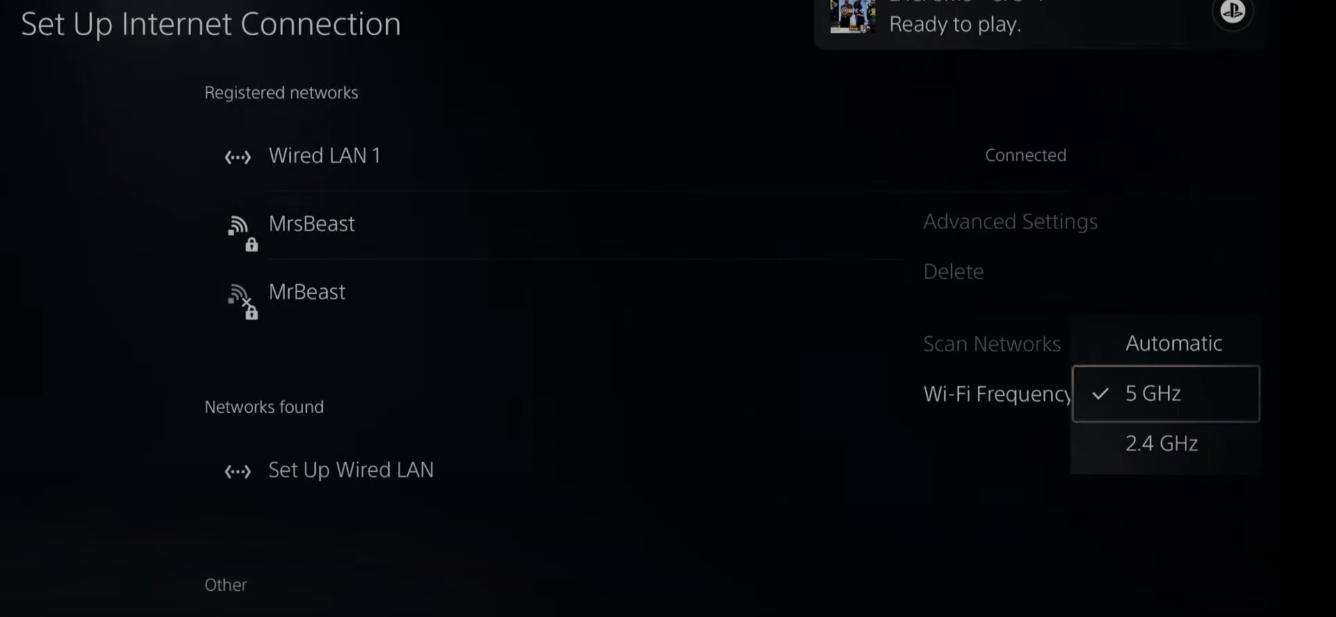
If there are any 5g bands near you, you have to press “options” and go to wi-fi frequency bands and go to 5 gigahertz and select it. Only the 5 gigahertz connections will display under networks found; you need to connect to that because it will make the downloading quicker.

After that, go to your new network and go to options on it, navigate to advanced settings and tap on primary DNS. You have to type in 8.8.8.8 and press R2. Then you have to go to the secondary DNS, type in 8.8.4.4, and go to R2. After that, go to MTU settings, manual, type in 1473, and press ok. After that, connect to the internet, back out of the screen, make a quick internet connection right here and check your upload and download speed.
