In this guide, you will learn how to download and use The Sims 4 Pose Player mode. Go through the guide and follow the step-by-step instructions to install this mod.
At first, you will need to go to the following link and download the file.
https://sims4studio.com/thread/2617/andrews-studio
When you open Andrew’s studio, you need three of the things that are pose player mod, and you will also need Sims 4 teleport any sim mod and your poses.
Once you open the link, scroll down, and there you will find two of the links to download; the first one is the Dropbox link, and the second one is Google drive link; you will need to click on the second one, as shown in the image below.
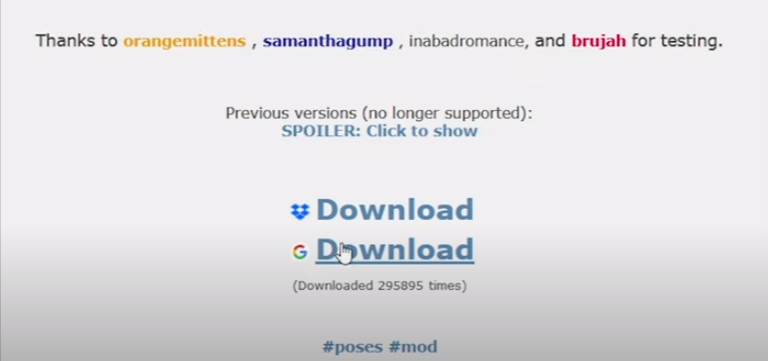
Now you will jump into a new tab of chrome which shows the zip file you need to download, and you need to click on the download option, as shown in the image below.
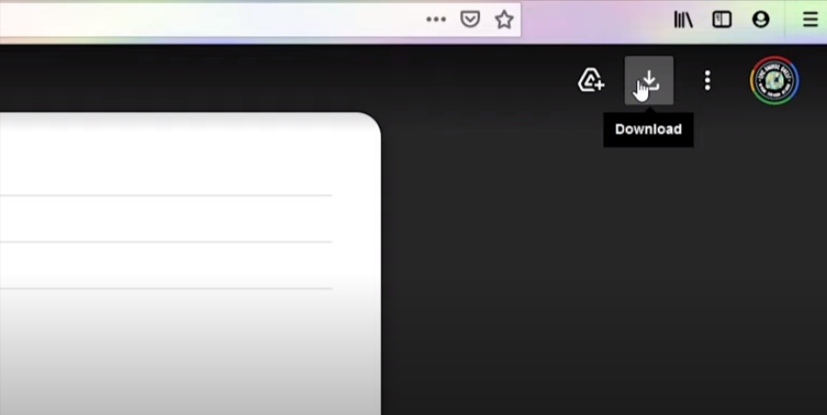
When you click on it, it will start downloading the files. After downloading, you have to copy the downloaded files from Winrar and open up the file explorer. Open the documents folder, and follow the path till you reach the mods folder, as shown in the image below.
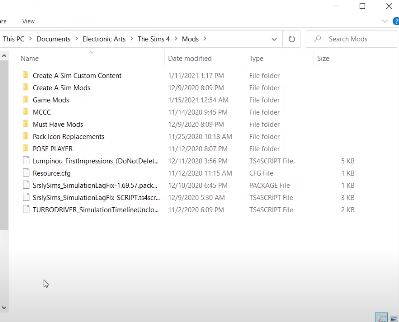
Now you have to paste the copied files in the mods folder, and you have successfully installed Pose Player in your game.
Now you will need to go back to the browser, scroll down on the website, and then you will find another link to download Teleport Any Sim.
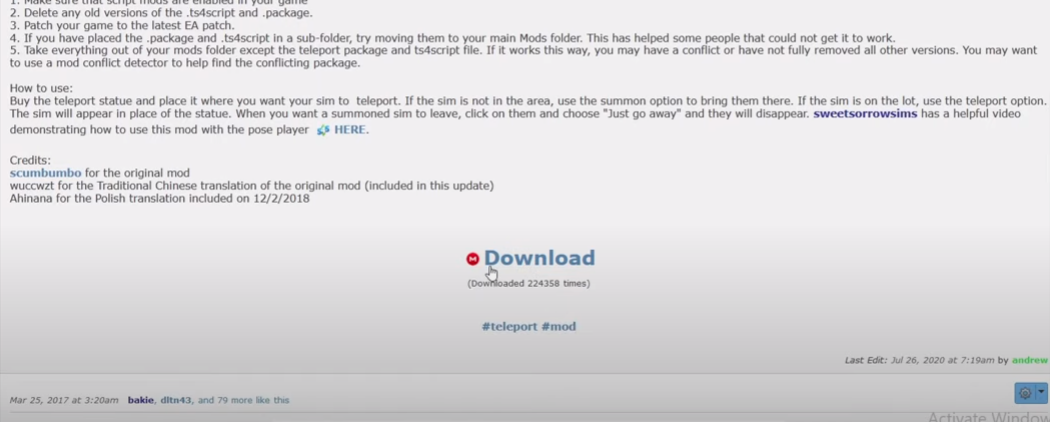
After clicking on it, you will be jumped to a new website of Mega, and you have to click on the Download button to start downloading the file.
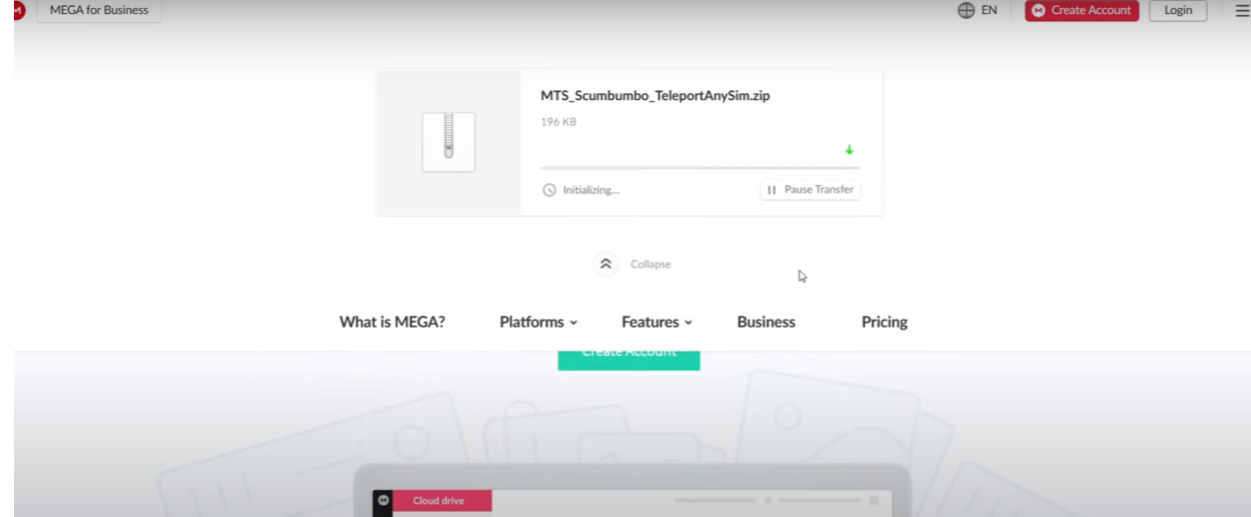
After downloading the file, you have to open it in Winrar, copy both files, and paste them into your mods folder, as shown in the image below.
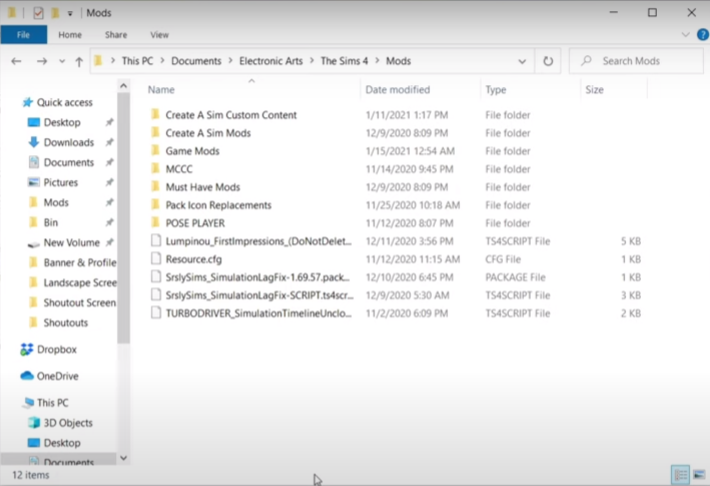
Now you have to go to your browser to find poses from the website given below.
https://ratboysims.tumblr.com/
When you open the website, you will need to click on the DOWNLOADS, and then you have to click on the GO TO DOWNLOADS option. It will take you to the downloads page, as you can see in the image below.
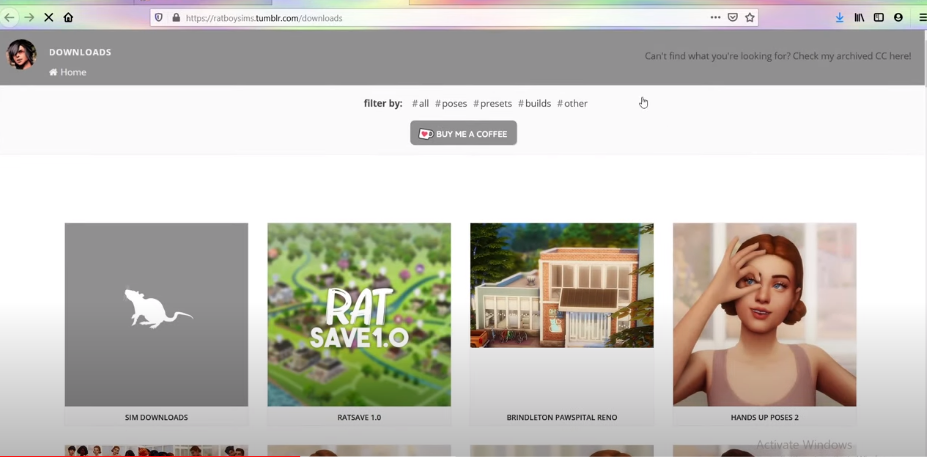
Click on the Poses category, and you will see all of the new poses as they regularly post new poses like love bird poses, model poses, and all of the other poses you cannot find easily. Now select a pose, right-click on it, and select open in new tab option and then your selected pose will open in a new tab.
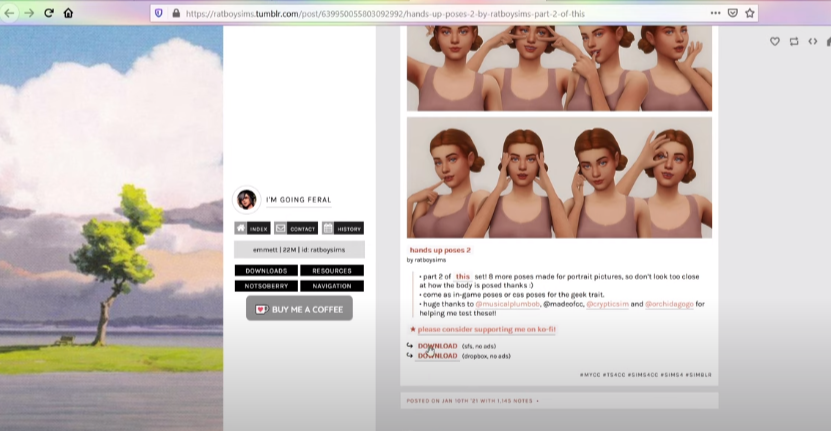
At the bottom of this page, you will find a download link via dropbox or Sim file share; you can select any option to download the poses file. You will need to click on the Download button and the Direct download option to download the file.
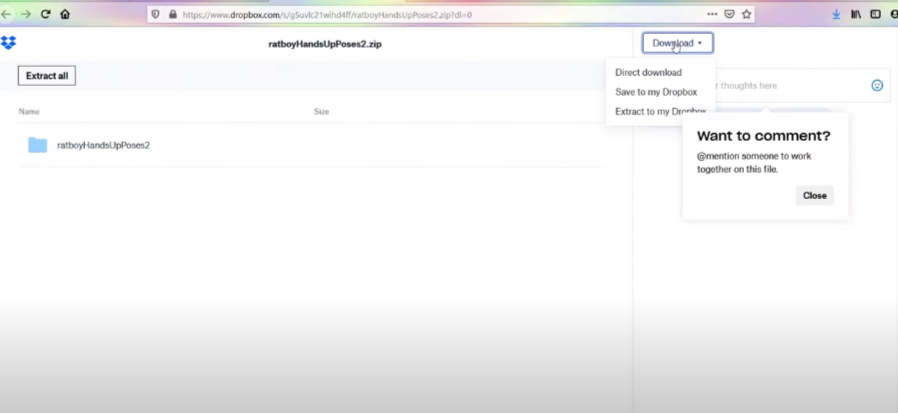
Now you have to open the downloaded folder in Winrar and copy the first file from there.
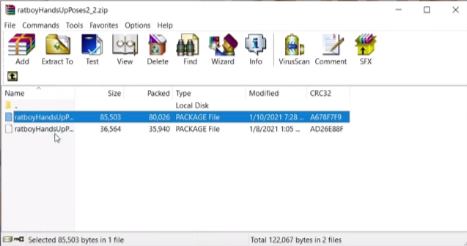
After that, navigate to the mods folder, create a new folder, and name it pose play. Now you have to open that folder and paste the file in that folder, as shown in the image below.
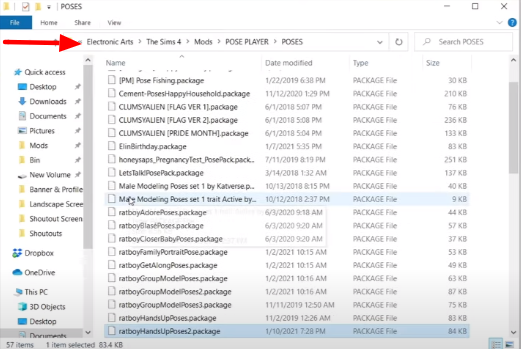
Now you can also search for more poses on Google; you can search crying poses in Sims 4 because if you forgot to write Sims 4, it will show different results; when you search it, you have to click on the images.
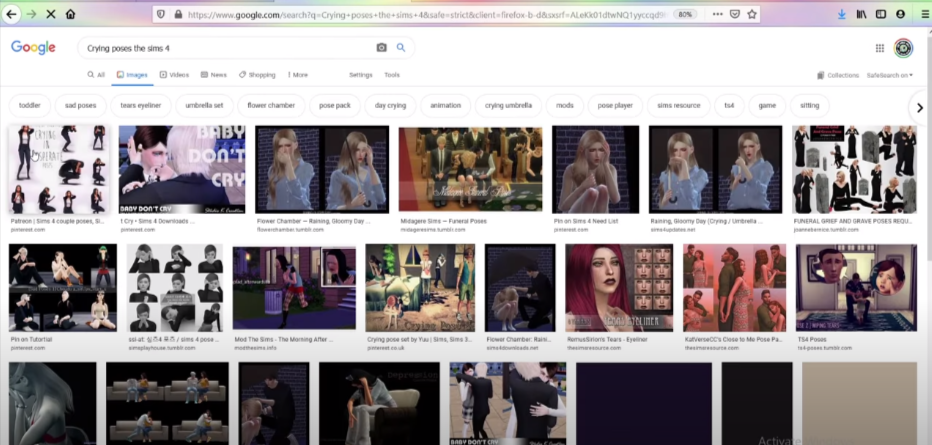
And you will need to select any image of the pose you like, then open the image link to download that pose. Now you have successfully downloaded Andrew’s pose player and teleport any Sim.
After that, you will need to head back and start the game to pose a Sim. You have to go to the garden when the game starts, as shown in the image below.
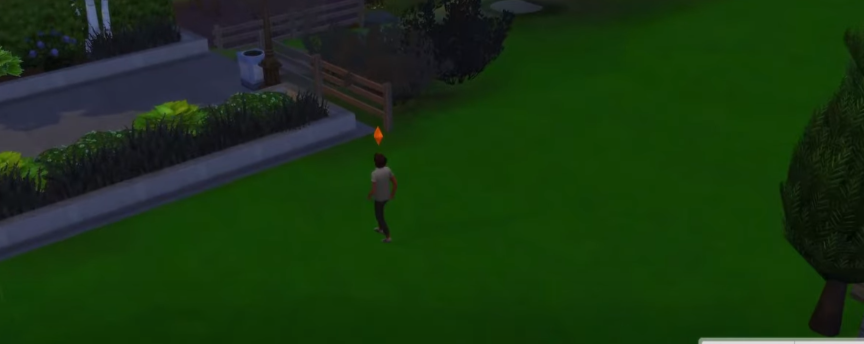
The next thing you have to do is click on the Sim and select Pose By Pack. Then you have to select the pose you have downloaded, and it will take you to more options of that pose; you will need to pick one.
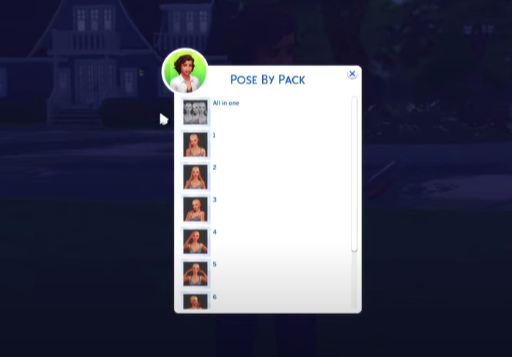
You can also select all of them to apply all the poses. Click on it, and you will see that your Sim will start posing, and this is how you can easily pose your Sim.
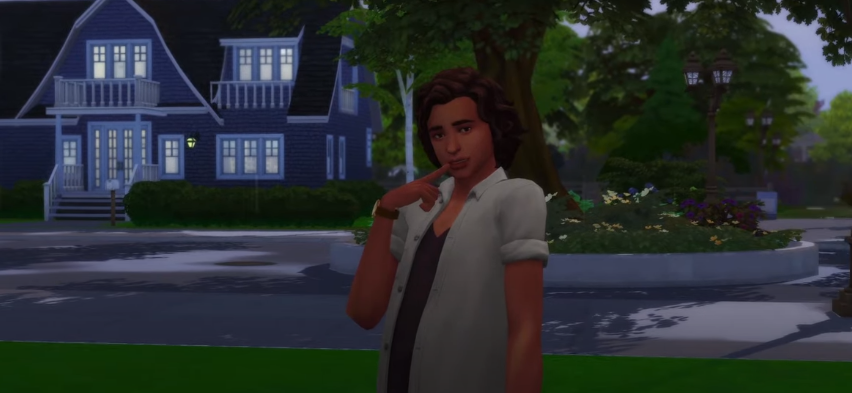
And now, if you want to pose the Sim together, you have to go to the build mode, and then click on Search Sim and type simeteleport, as shown in the image below.
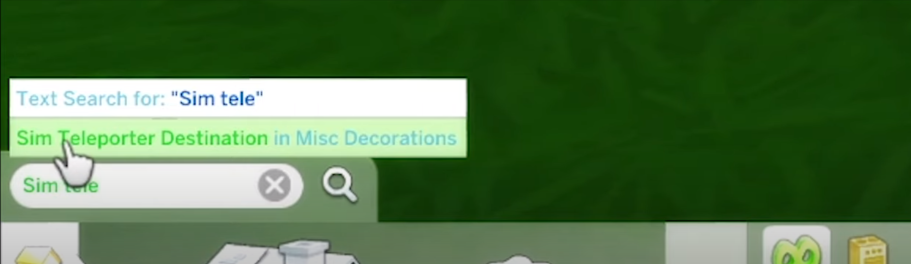
When you click on this option, you will find a Sim to teleport to the destination, and there you will see a knight man, which has custom content gear on it, as shown in the image below.
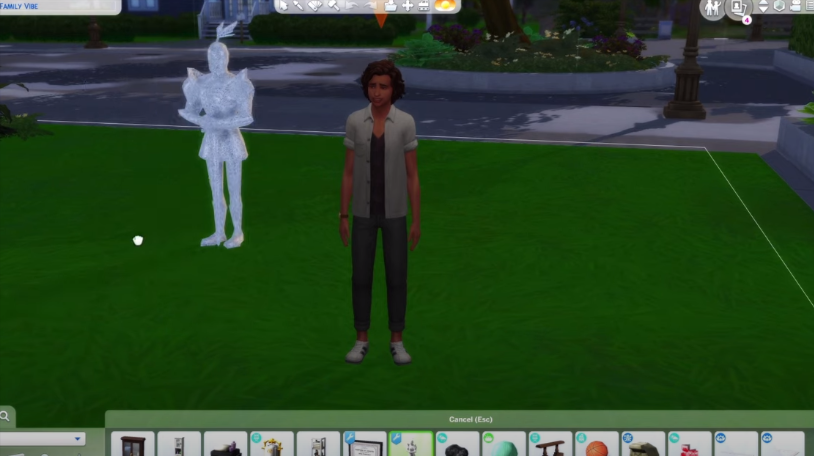
Now you will need to place a few of the knights around you, and then if you want to have your sim in a particular area, you have to click on the knight, and there you will have two options whether you can summon a sim or you can teleport a sim then you have to click on the teleport option.
Then select your sim, and there you will have the second sim in the area, as shown in the image below.

Now, if you want to pose the sims together, you have to click on the knight and select the teleport option, and then select your sim. And then you have to click on the knight again, then you have to select the teleport option, and then you have to select the second sim. Now, as you can see that they are smashing with each other, as shown below
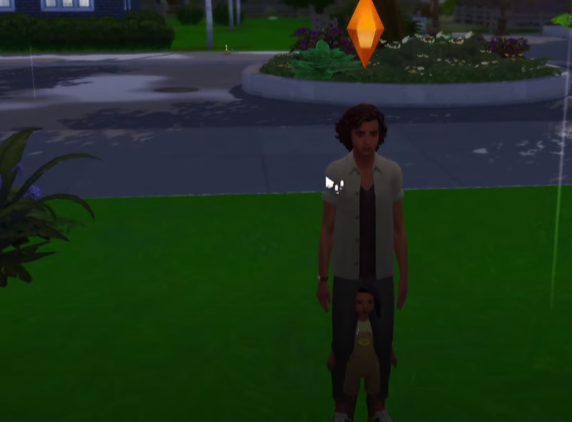
Now you have to click on the sim and then click on the Pose By Pack option, and then you have to select the warmth pose, which is also available on Tumblr. Then you will see that the poses are showing with A and B, as shown below.
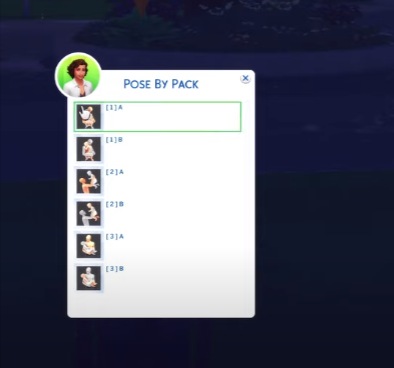
A will be the first sim you teleport, and B will be the second sim you teleport, so you have to select the first pose option to pose the first sim you teleport. When the sim is posing, you have to press the escape key to get all the poses, and then you have to click on the second sim you teleport, and now you have to click on it and then select the Pose By Pack option.
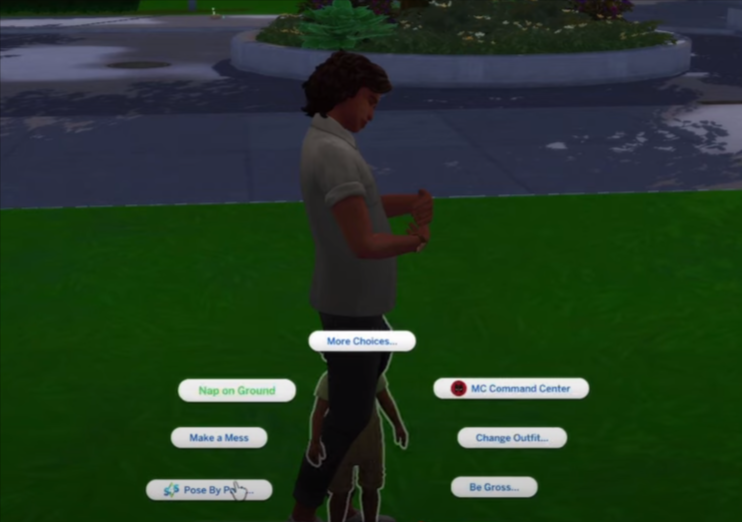
And now you have to select the pose and click on the B 1 as shown below.
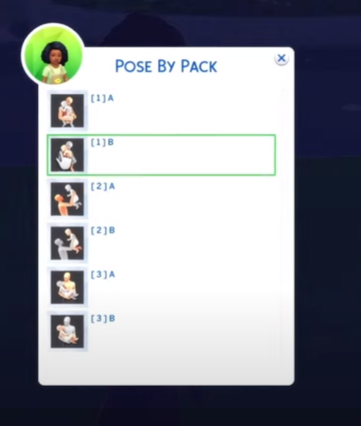
And then your second sim pose, which is how you can pose a sim together, as shown in the image below.
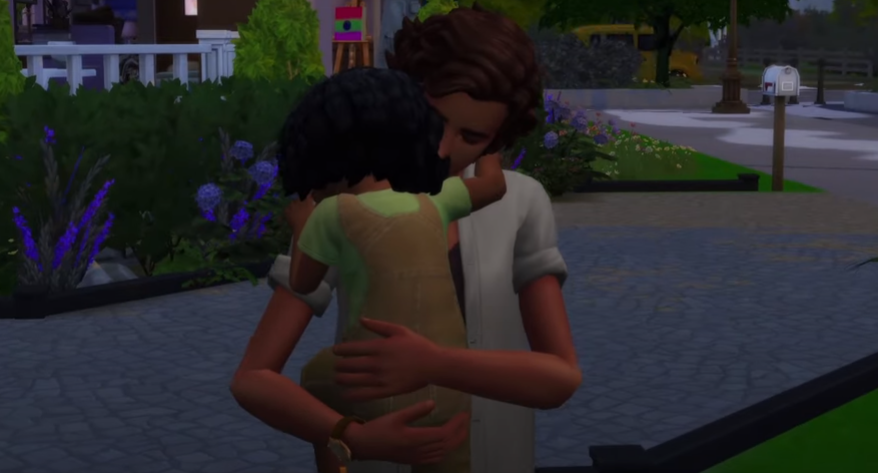
If you want to pose a sim to sit on a chair or a sofa, then you have to place the knight in the centre of the sofa. Then you have to click on it and select the Teleport Sim option, and then you have to select the sim after that you have to click on the sim and then go to pose by pack option and then select the phone call pose as shown in the image below.
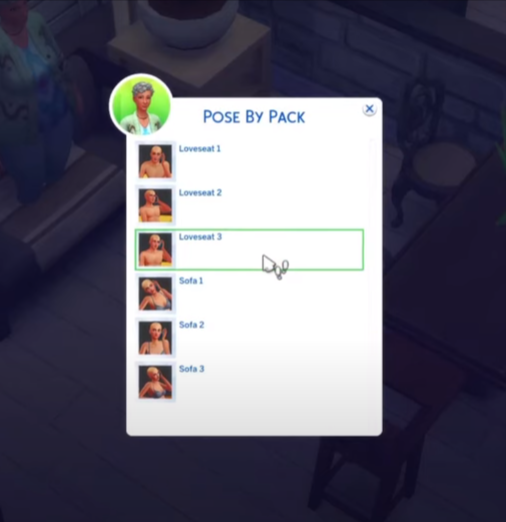
When you click on it, then your sim will sit on the sofa and start posing.
