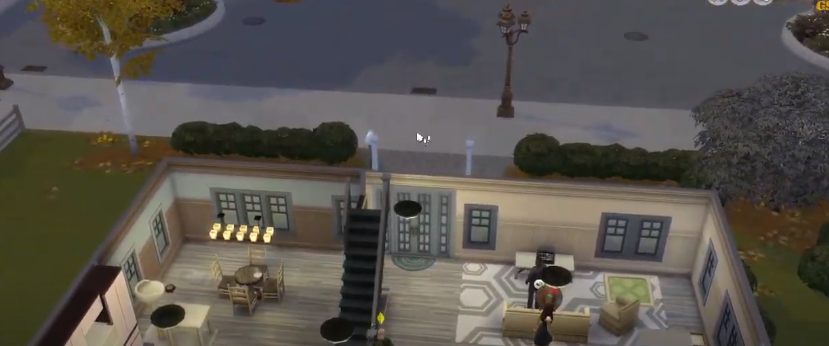In this guide, you will learn how to enable the first-person camera mode in Sims 4. Follow the simple steps in this guide to enable the new first-person mode.
Step 1
You have to press shift and tab to switch into the first-person mode or hold the downshift and press the tab.

Step 2
You will need to use your mouse cursor to look around.

Step 3
You can use the left click to interact with the world (e.G. pets, objects, sim).
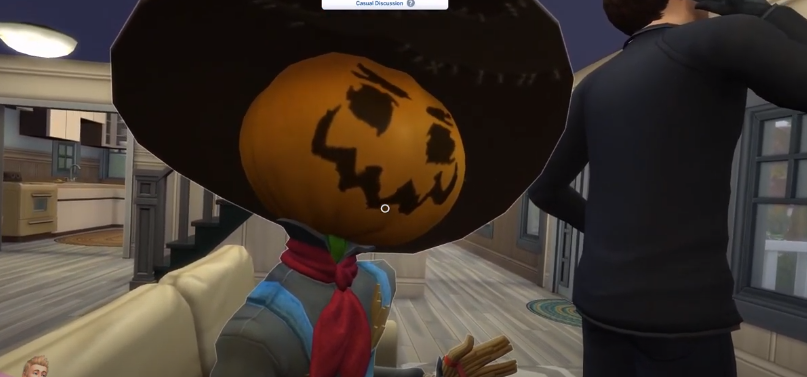
Step 4
Then get your mouse arrow back and make other actions by holding shift.

Step 5
You will need to move with your cursor to the place you want to go and then click it.
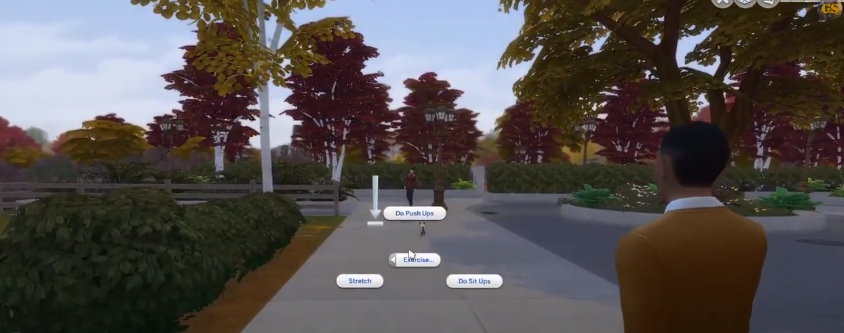
Step 6
Right-click on a door to go outside of a room or house.

Step 7
After that, press control on your keyboard to get a natural view of the SIM.
You can hit the tab to remove the UI.

Step 8
Press the left or right keyboard arrow to switch your SIM.

It also allows you to see pets with a first-person camera.
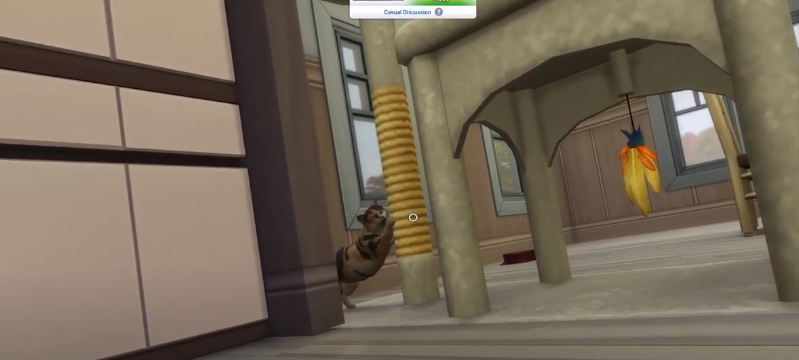
You can get the third person mode back by pressing shift and tab again.