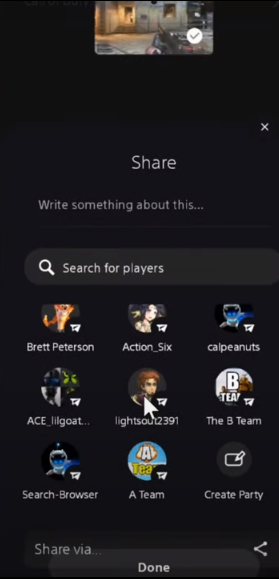This guide will tell you how to find Capture Gallery on the PlayStation app for PS5 clips & screenshots.
It is a very easy task if you use the PlayStation app on your mobile phone. You can see your images, your screenshots, etc. the app will save your clips for 14 days.
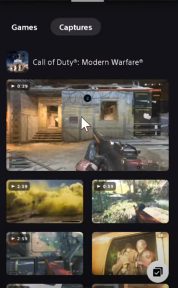
You can save a video of 3 minutes which will automatically be uploaded to this Captures section of the app.

You can record a video for more than 4 minutes, but if you want to save it, you have to edit it and bring it down to 3 minutes.
You can get the PlayStation app from the Google play store or from the Apple store. Just download it and sign in to the app using your PlayStation account, it will then bring you to the home screen.
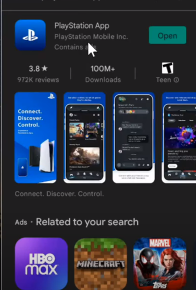
After that, go to the controller with six buttons and click on it. Then navigate to Captures, and you will find all your captures there.
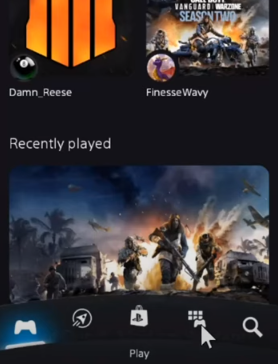
Go to the settings, scroll down to Console Management and go to captures.
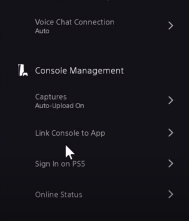
You need to turn “Auto-Upload” on, it will automatically upload all your staff from the Playstation to the PS app.

You can download any of the clips or screenshots by simply selecting the clip and pressing the download button. It will save to the PS album on your phone.

You can also share it to different platforms by pressing the share button under it.