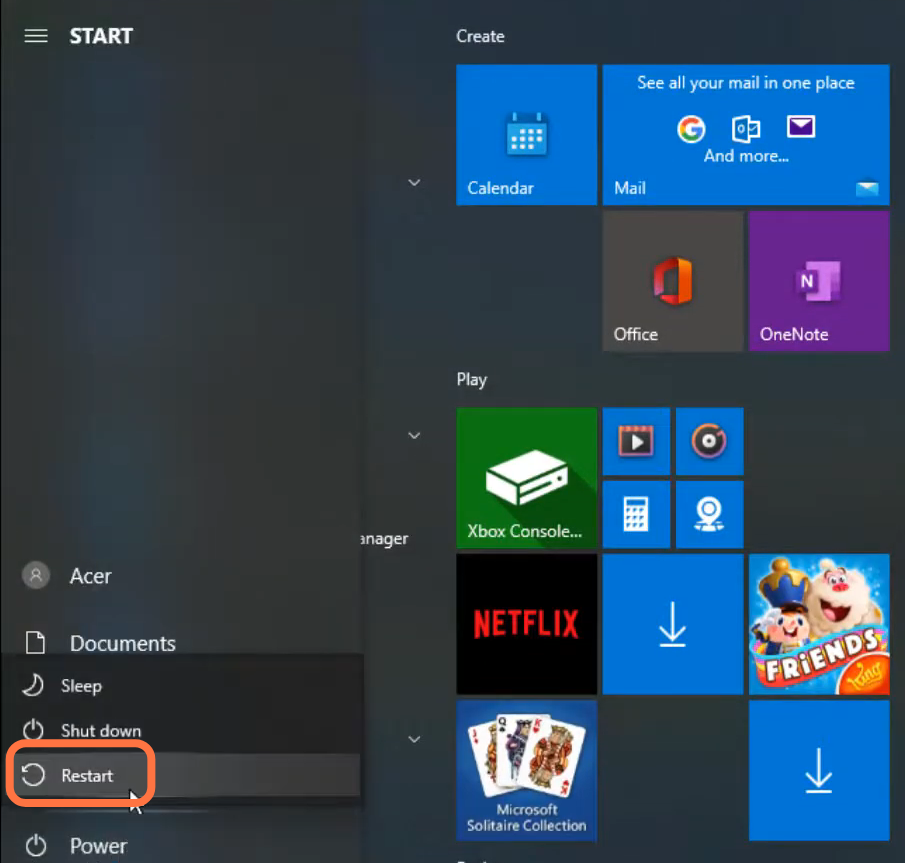Among US Error 6 occurs whenever there’s an issue with the game server. You have to follow all the instructions carefully to fix this error.
1. You will need to search for the command prompt and tap on Run as administrator.
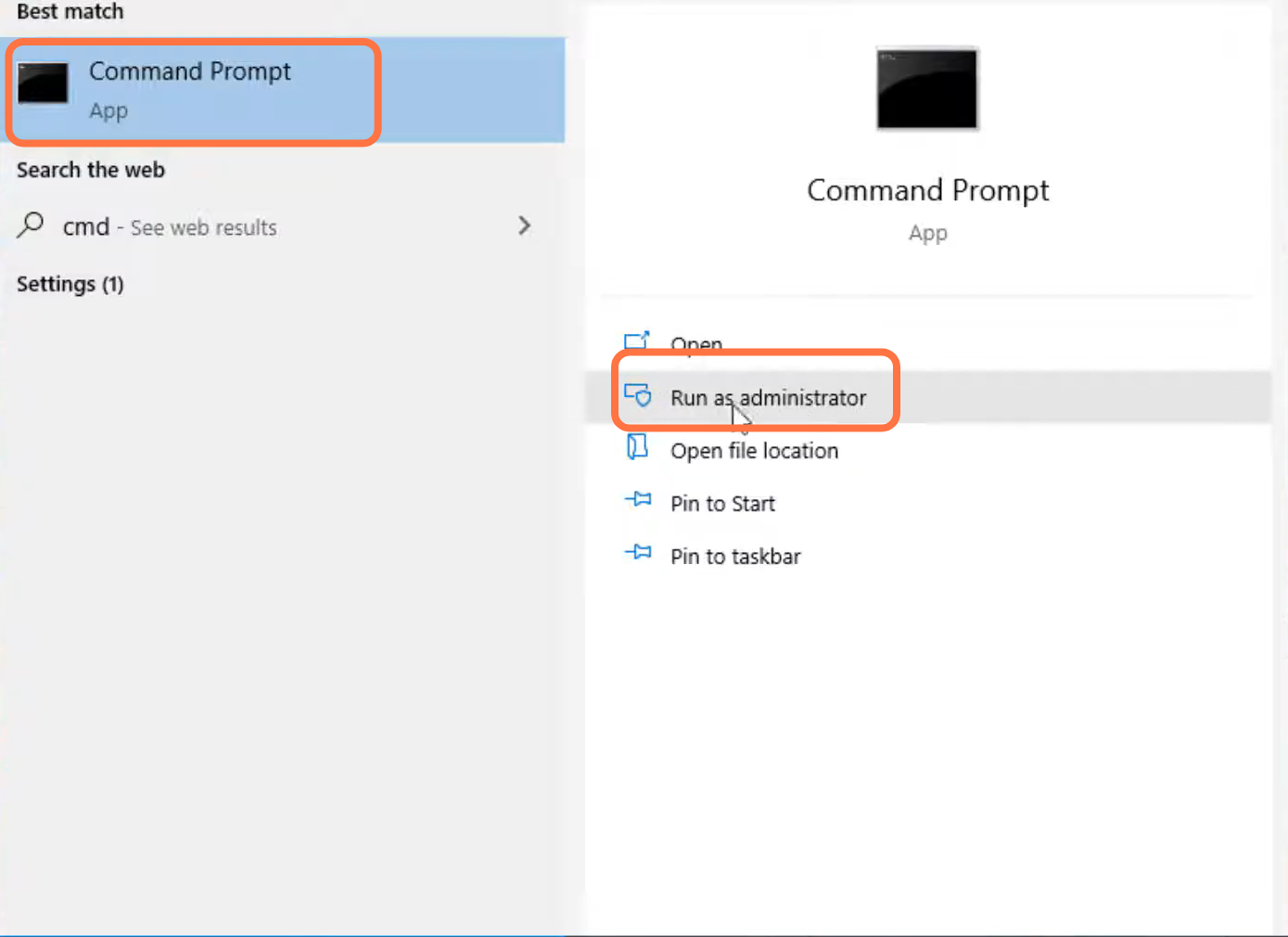
2. Type “ipconfig /flushdns” and press the enter button.
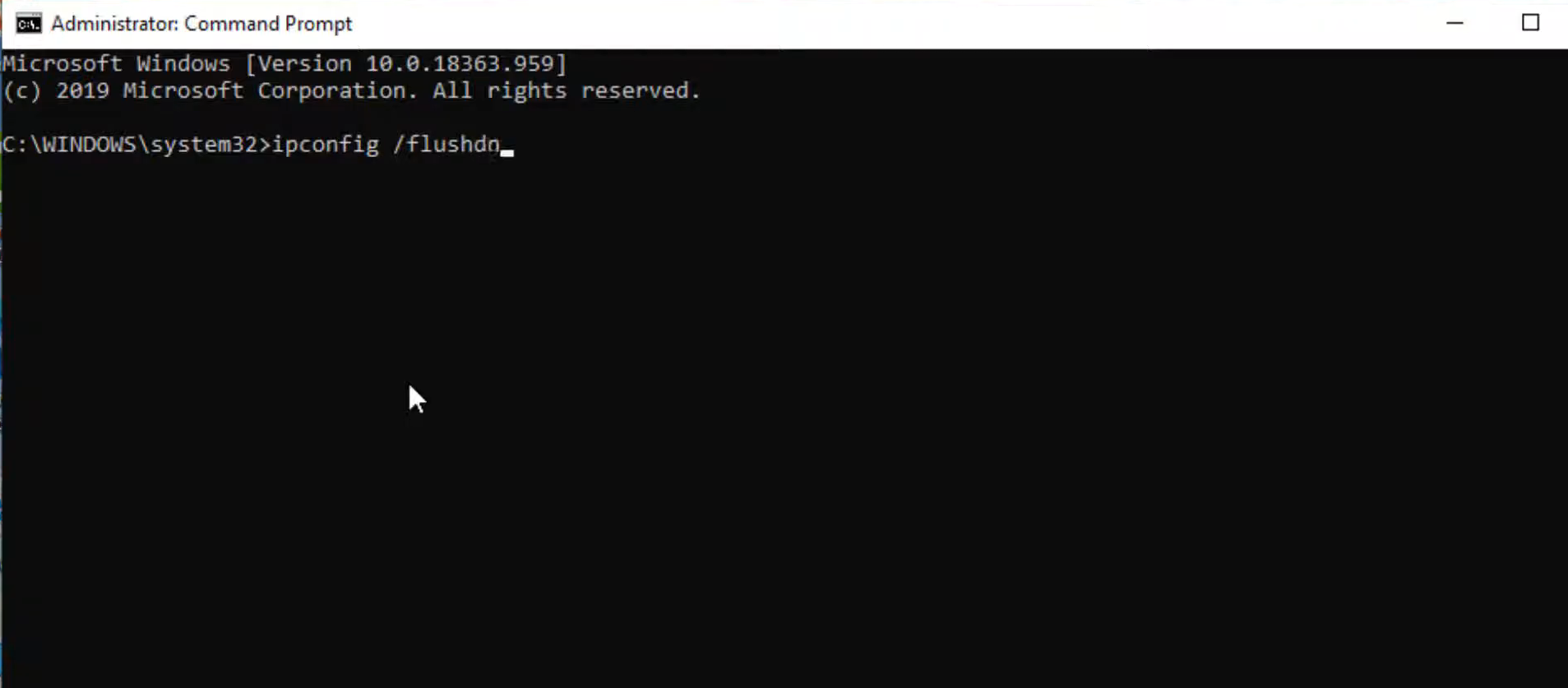
3. After that, type “netsh winsock reset” and hit the enter button.
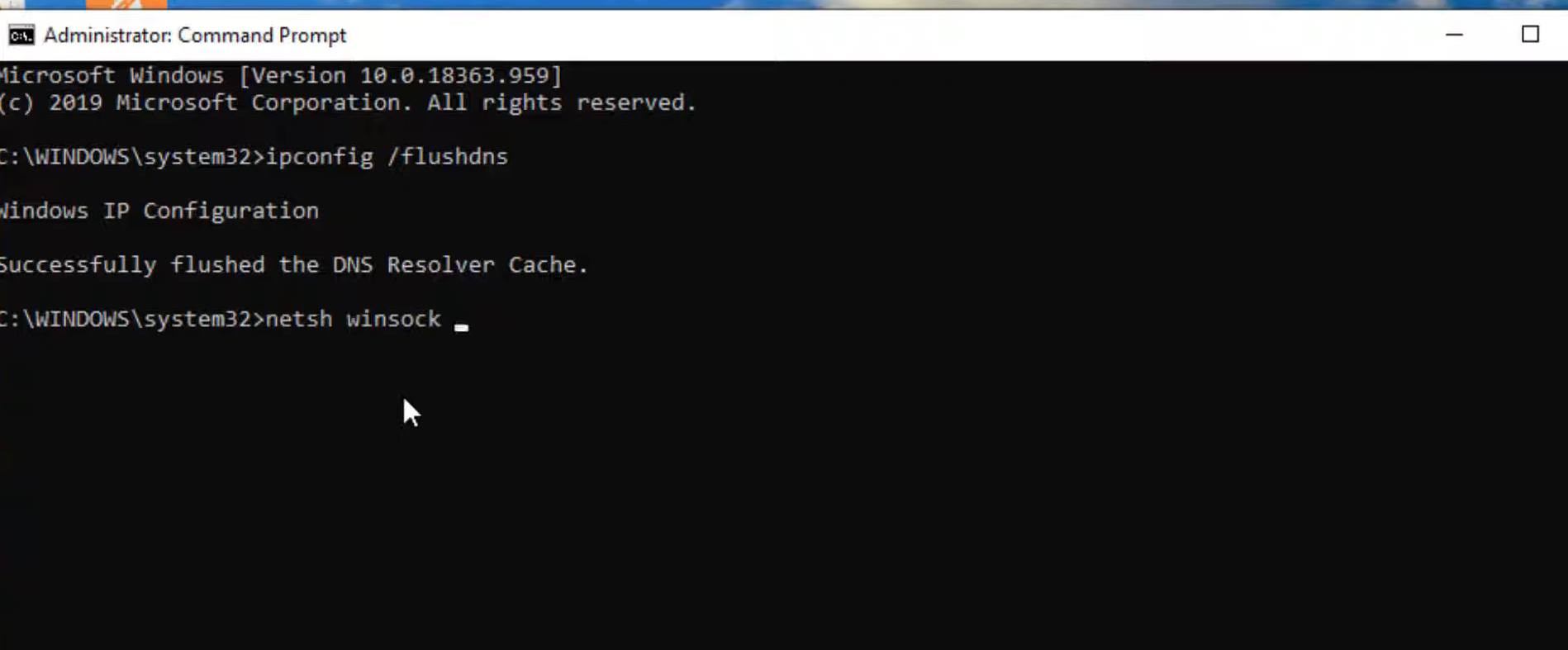
4. Type “exit” and press the enter button to close the cmd interface.
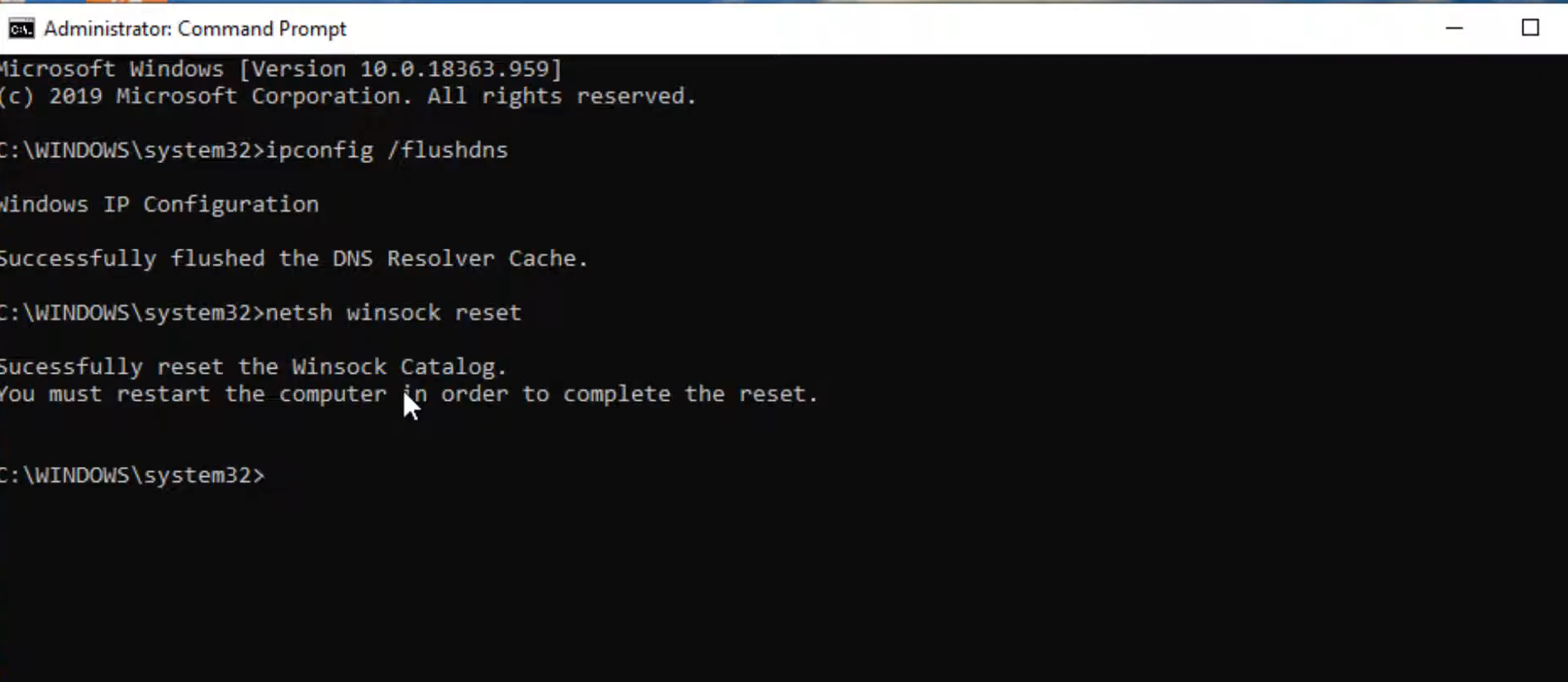
5. Then you will need to open the control panel.
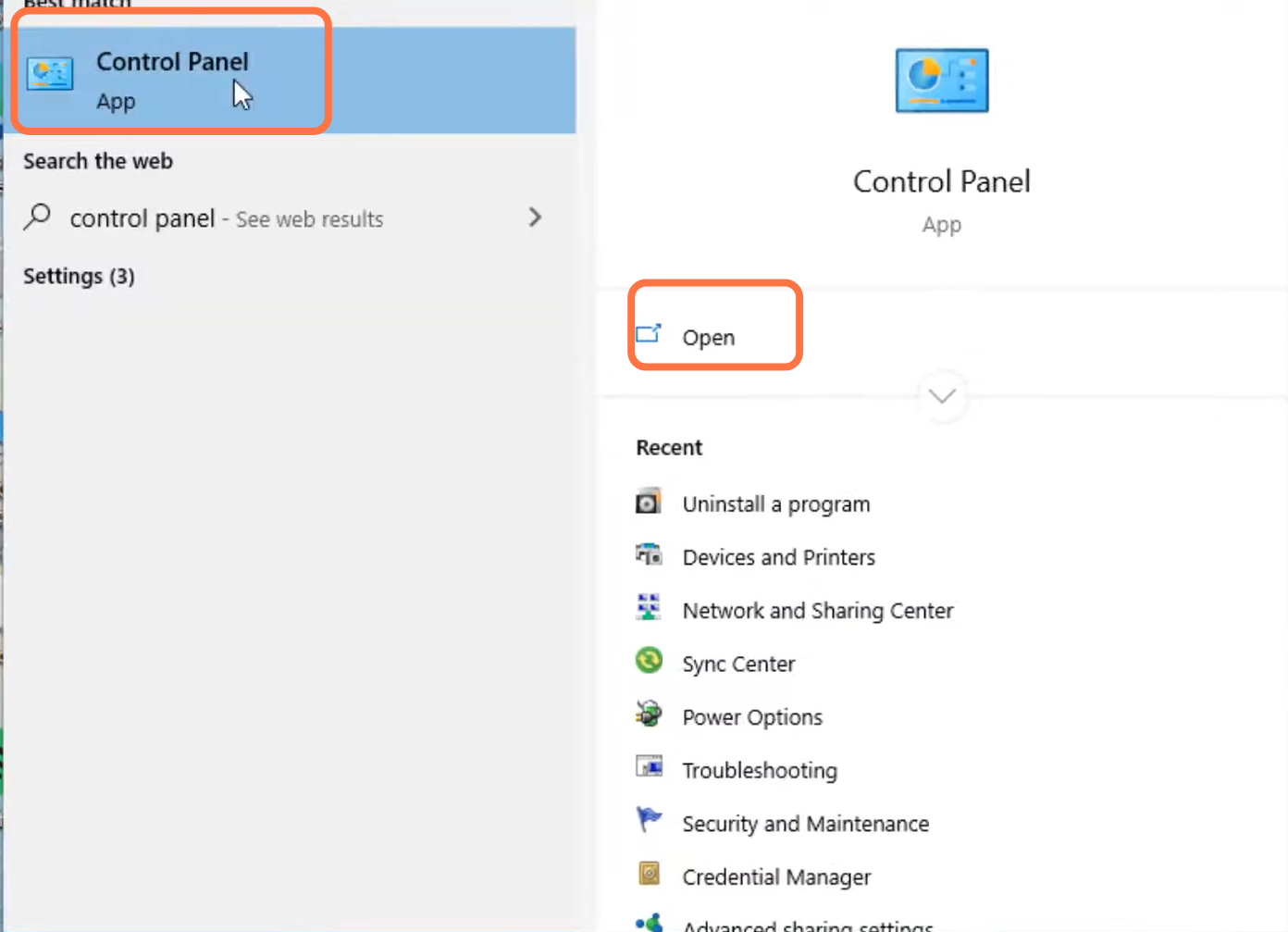
6. Enter into Network and internet.
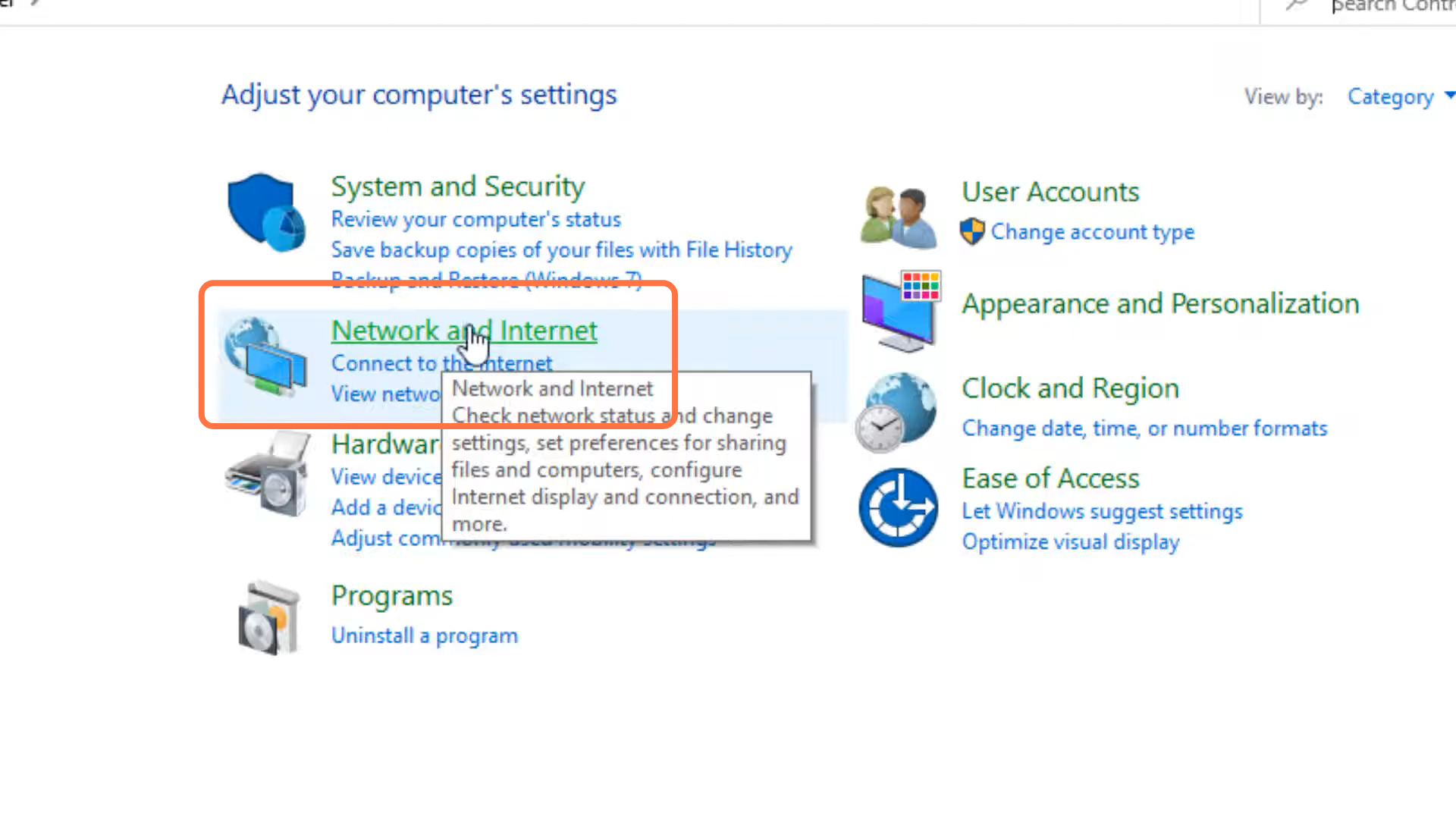
7. And navigate to Network and sharing center.
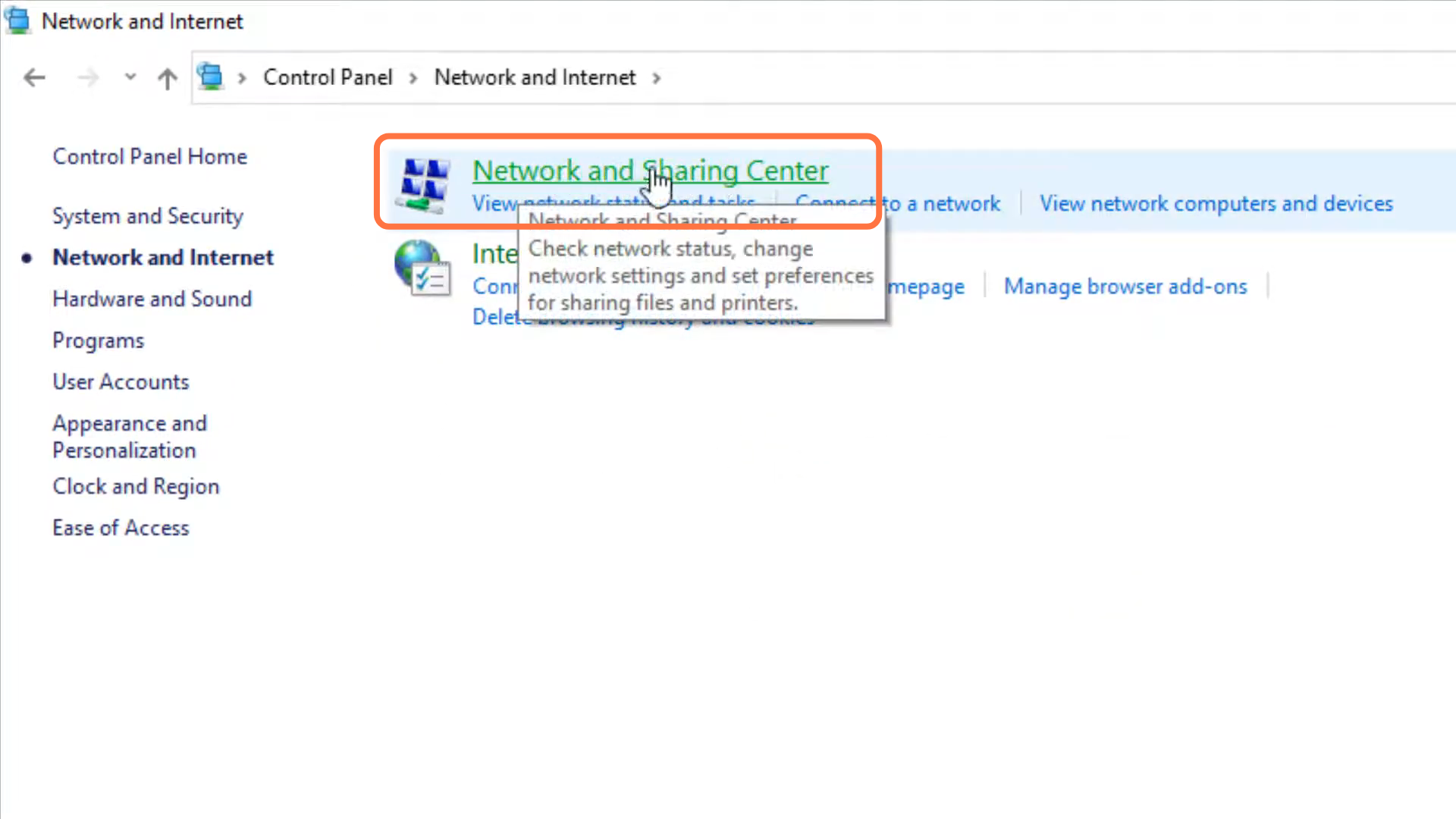
8. After that, tap on “change adaptor setting”.
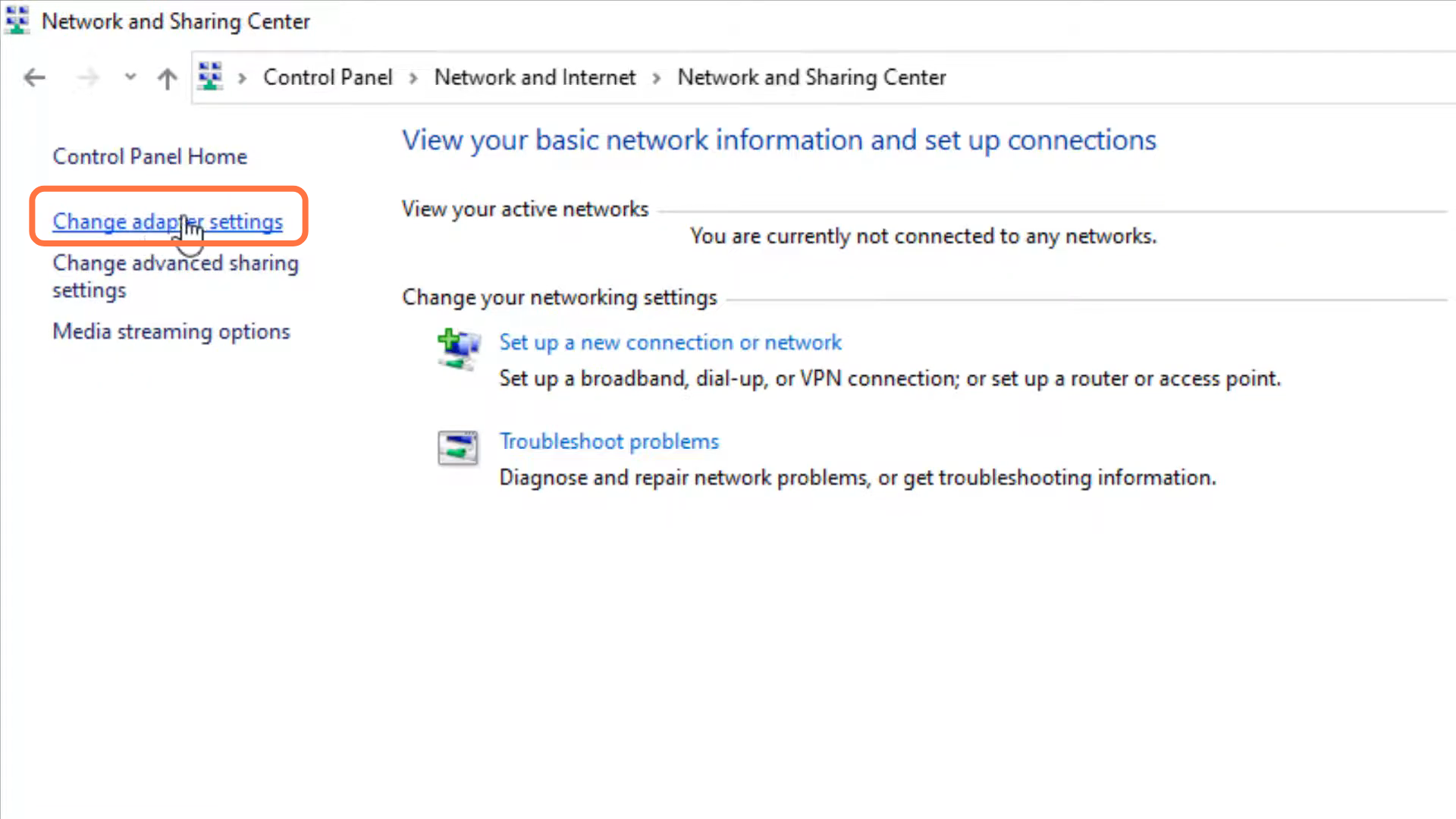
9. Left click on Ethernet and go to its properties.

10. Click on internet protocol version 4 (TCP/IPv4) and go to properties.
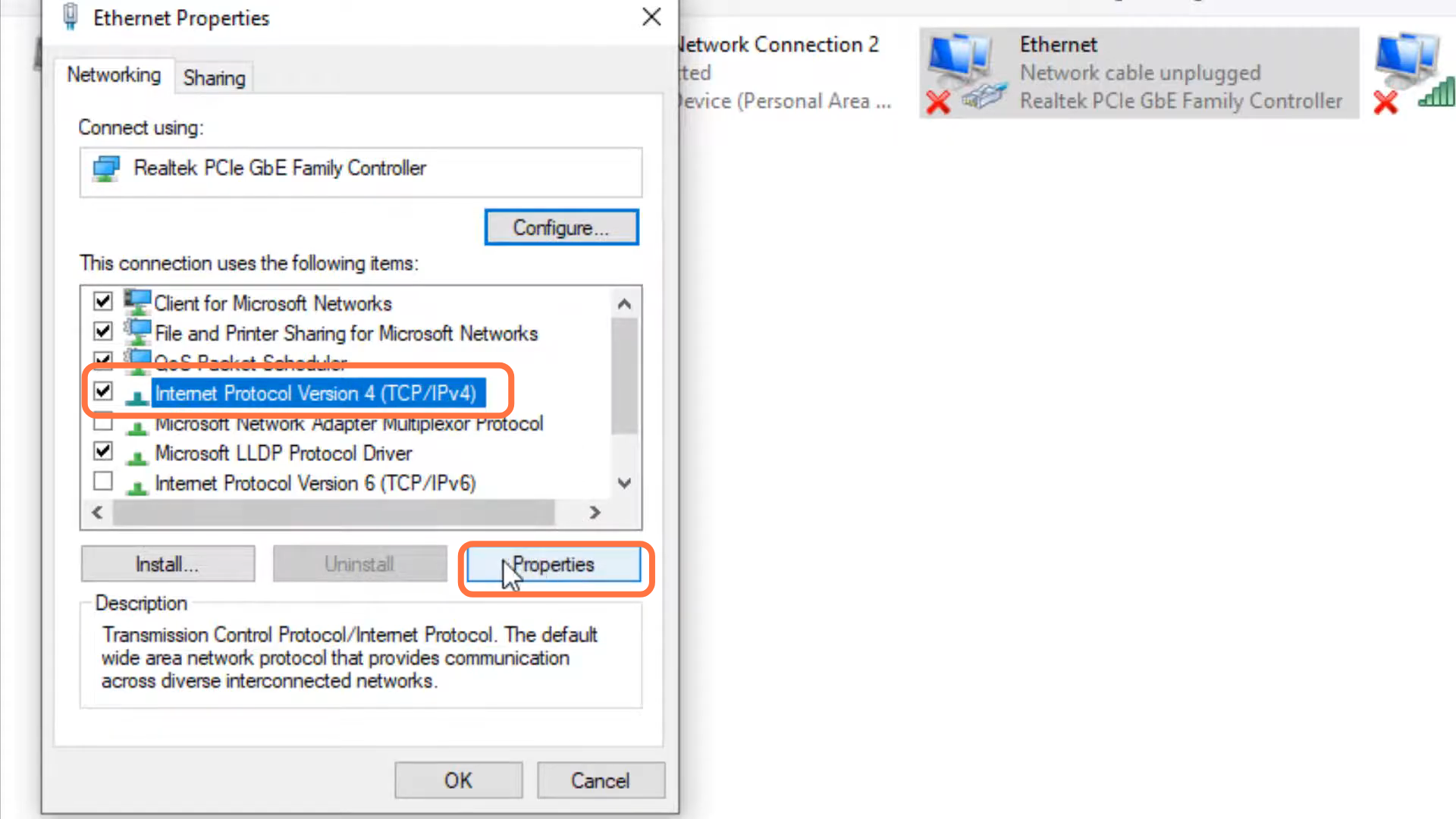
11. You have to enable DNS server, input 8.8.8.8 in “Preferred DNS server” and 8.8.4.4 in “Alternate DNS server” and press OK.
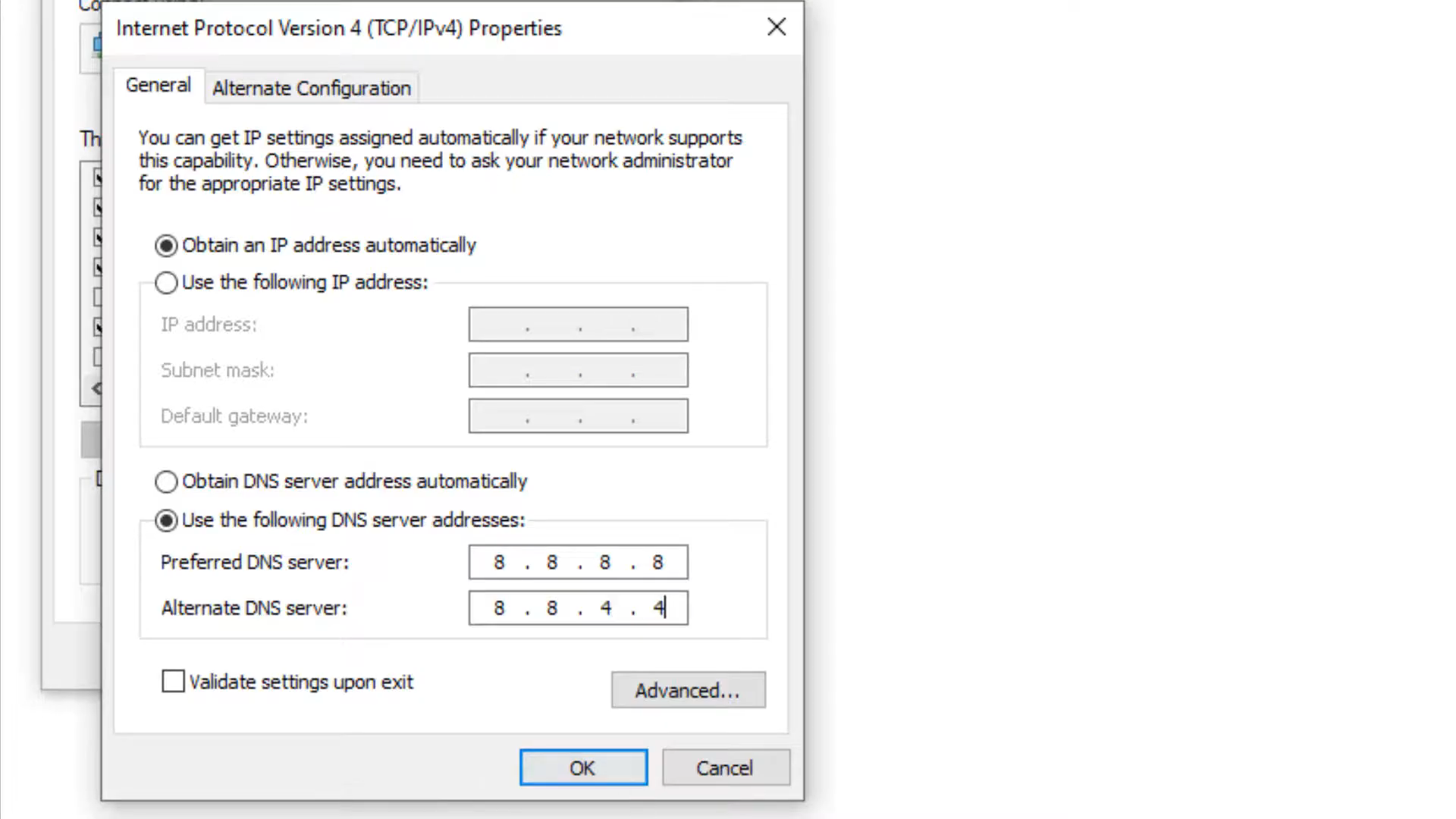
12. Finally restart your PC to check if the error is resolved.