This guide will tell you how to fix Black Screen Issues in Elden Ring on PC.
1- First, you have to make sure that your Windows is fully up to date. Navigate down to the bottom left-hand side of your screen and click on the windows button. Then go to settings. click on Update then on the bottom left side and then click on the “Check for updates” button.
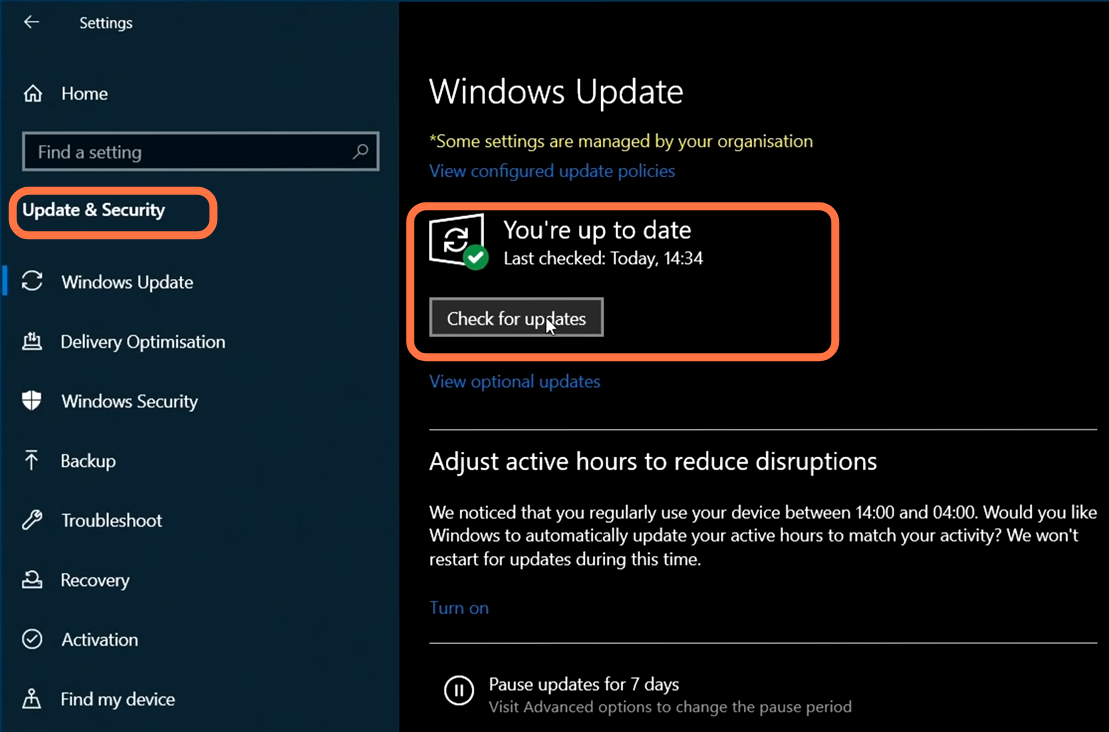
If you want to find out which Graphics card are you using, then you have to right-click on the Start menu and select Device Manager. After that, expand Display Adapters and you will find your graphics card. After this, go ahead, launch your game and see if your issue is resolved or not.

2- If you are still facing the issue then you have to change the cable that you have plugged into your monitor or change the slot in which your cable is plugged. There is a chance that the problem is in the port in which your cable is plugged in. Also, make sure that you have plugged the cable correctly.
3- When you launch the game and you get the black/blank screen, you need to keep pressing the escape button on your keyboard as there is a chance of an issue with the intro videos that is stopping you from going into the game. While you are on the black screen, you have to ensure that you are on the correct source on your monitor as sometimes the monitor could flick over to different sources when the game is launched on your computer.
4- The other thing you can do to fix this issue is to run Elden ring as an administrator. For this, you have to go to the location of the game but if you don’t know, then open up steam and right-click on Elden Ring. After that, go to Manage, and click on Browse local file. Now you have to go into the game folder, right-click on the Elden ring.exe and then go to properties. Navigate to the Compatibility tab and make sure that run this program as an administrator is selected, then press Apply and OK.

If still your problem is not solved, then you need to go to the Compatibility tab of Elden ring.exe file and make sure that the disable full-screen optimization is selected.
5- After this, go to display settings and lower your display resolution. After this launch the game, and see if your issue is solved or not. Then you need to click on the Advanced display settings.

Scroll down and you will find your refresh rate. Try lowering it to 60hz and in case if you are already using 60hz, then try to go lower.

6- If still your issue is not resolved, then you have to keep the game open and restart your GPU drivers. You can do it by holding the windows key+ctrl+shift and then pressing b. Your screen will then flicker which means the drivers have been restarted. If still your issue is not solved then delete the game and reinstall it.