This guide will let you know how to fix the Can’t Join Roblox Games Bug and Your Moment Away From Getting Into Game problems.
Follow all the steps carefully to fix the issues.
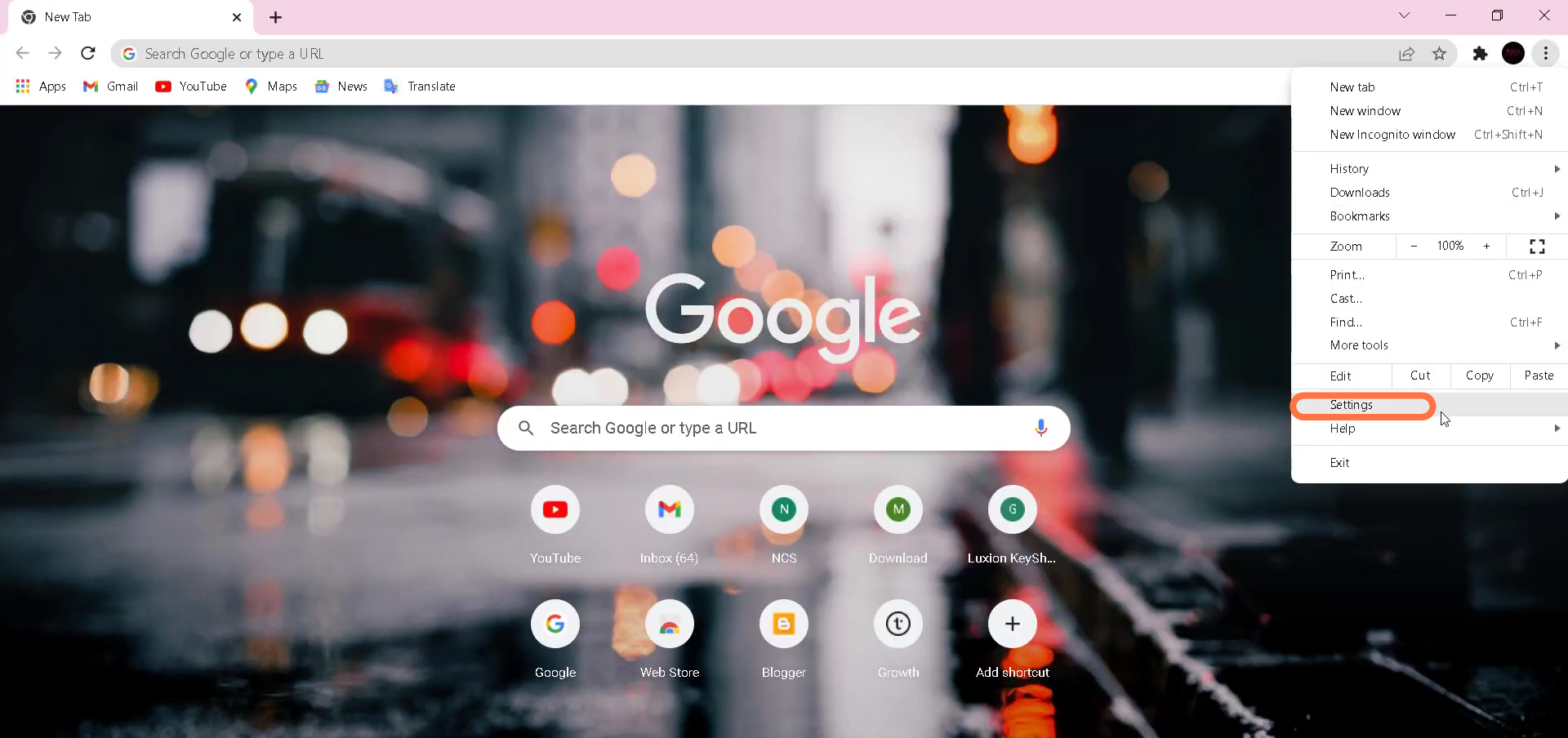
2. Go to the Advanced option and click on “Reset and clean up”.
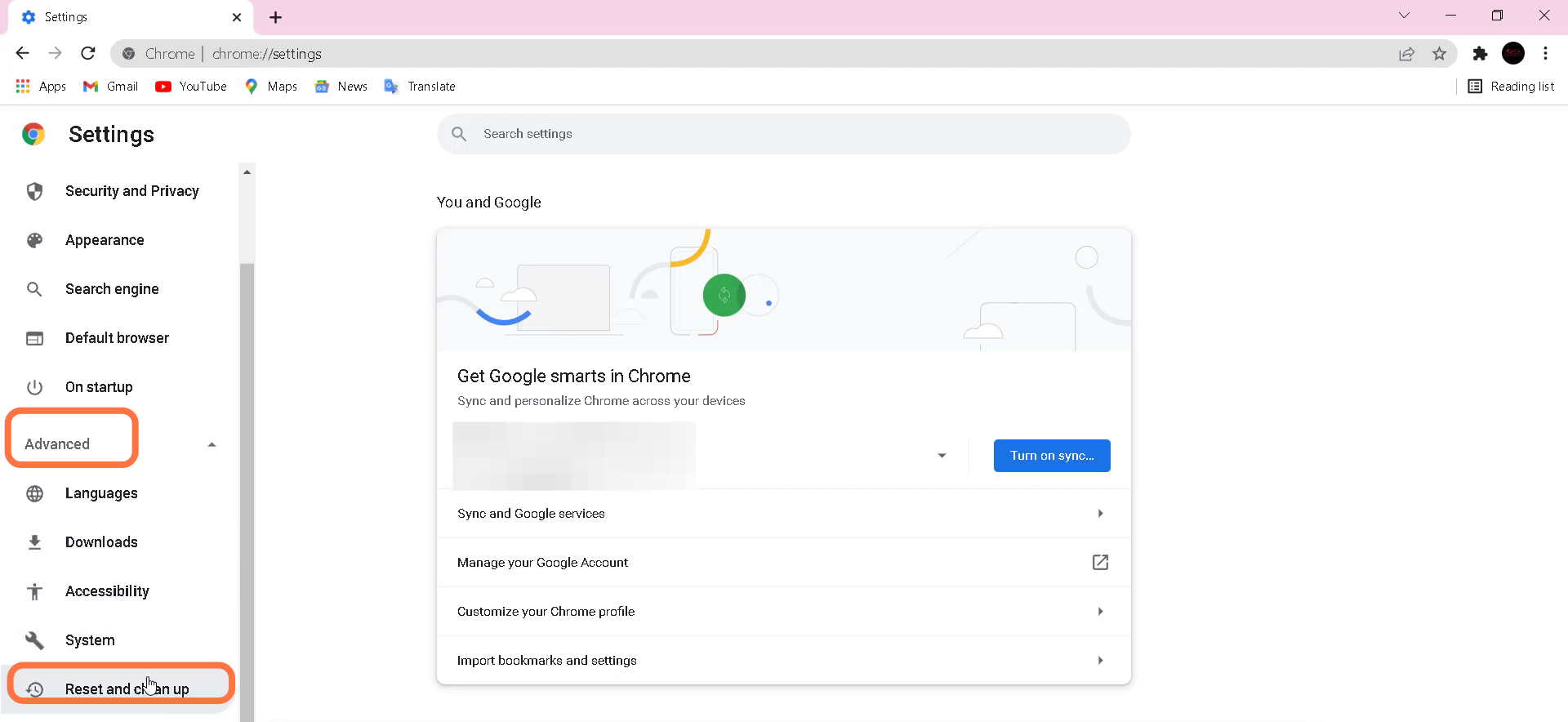
3. After that, tap on “Restore setting to their original defaults”.
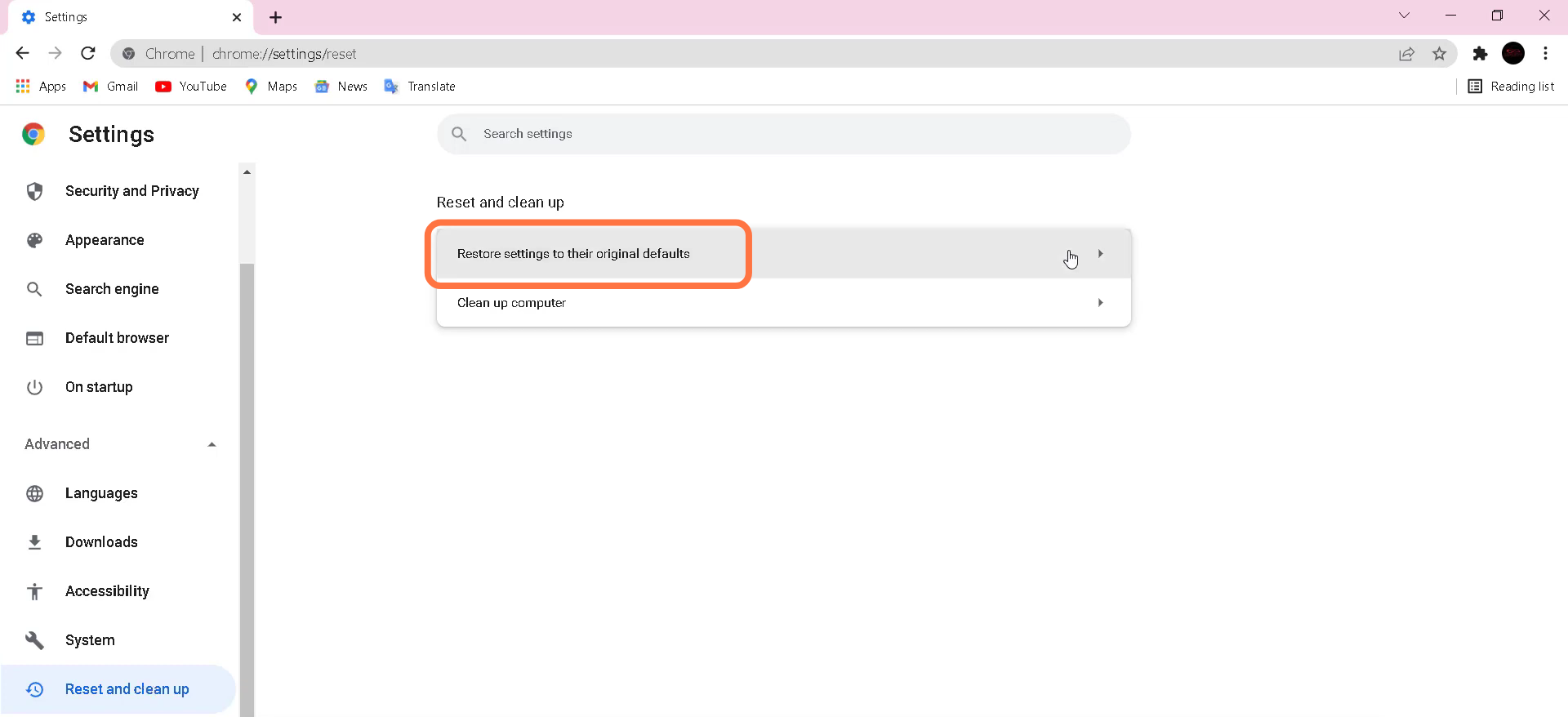
4. Then you have to search “Command Prompt” and run it as administrator.
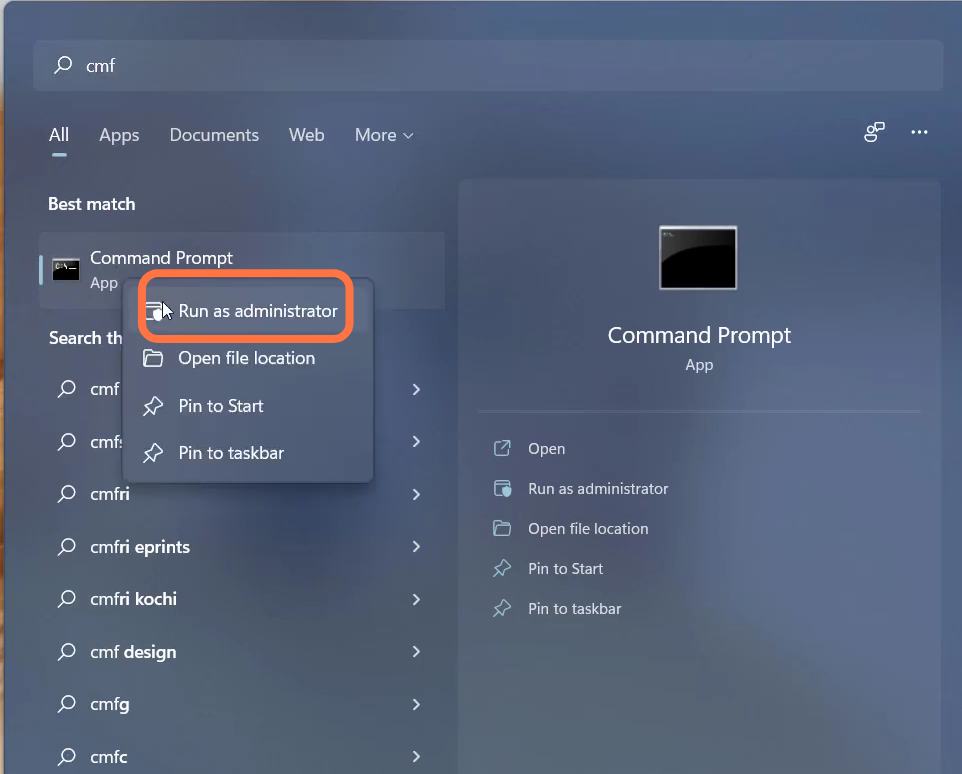
5. Input the “ipconfig /flushdns” command and hit enter to execute it.
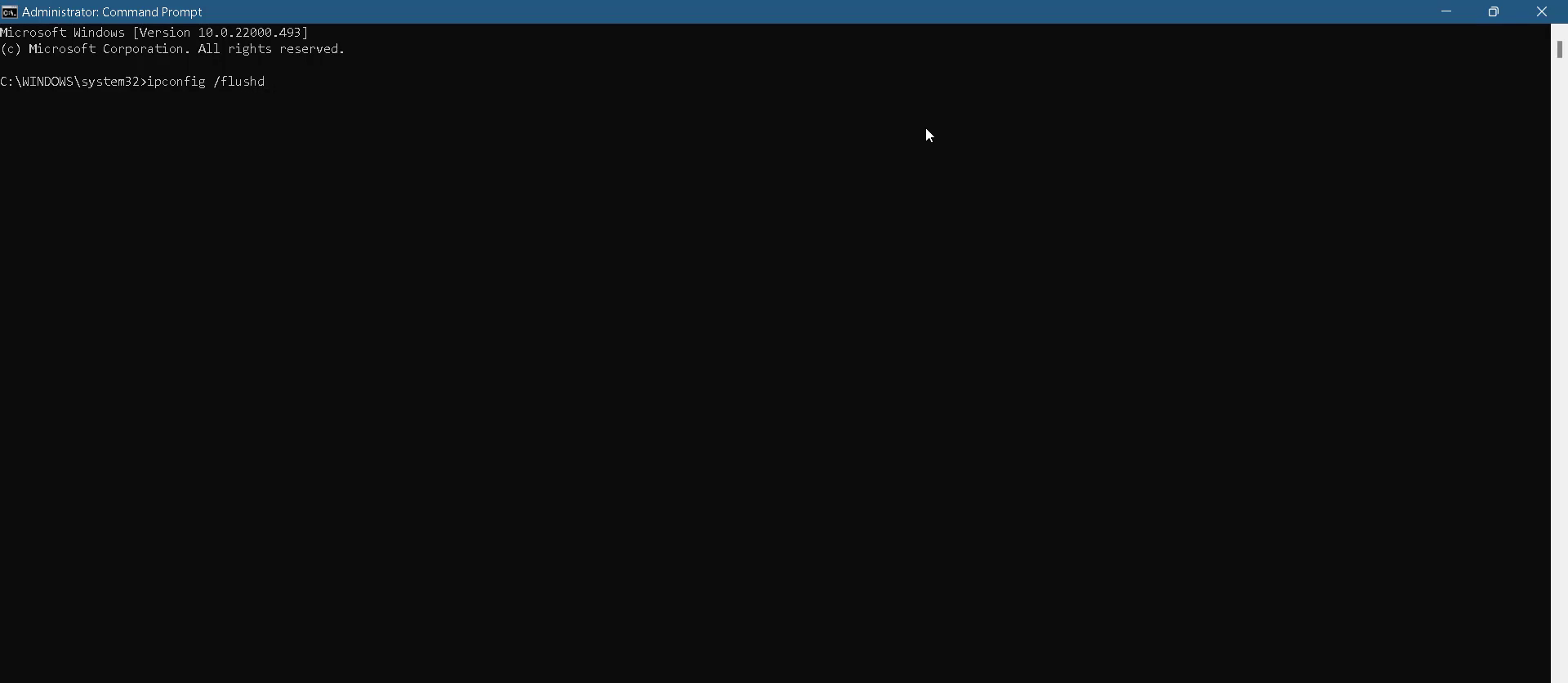
6. And then input the “netsh winsock reset” command.
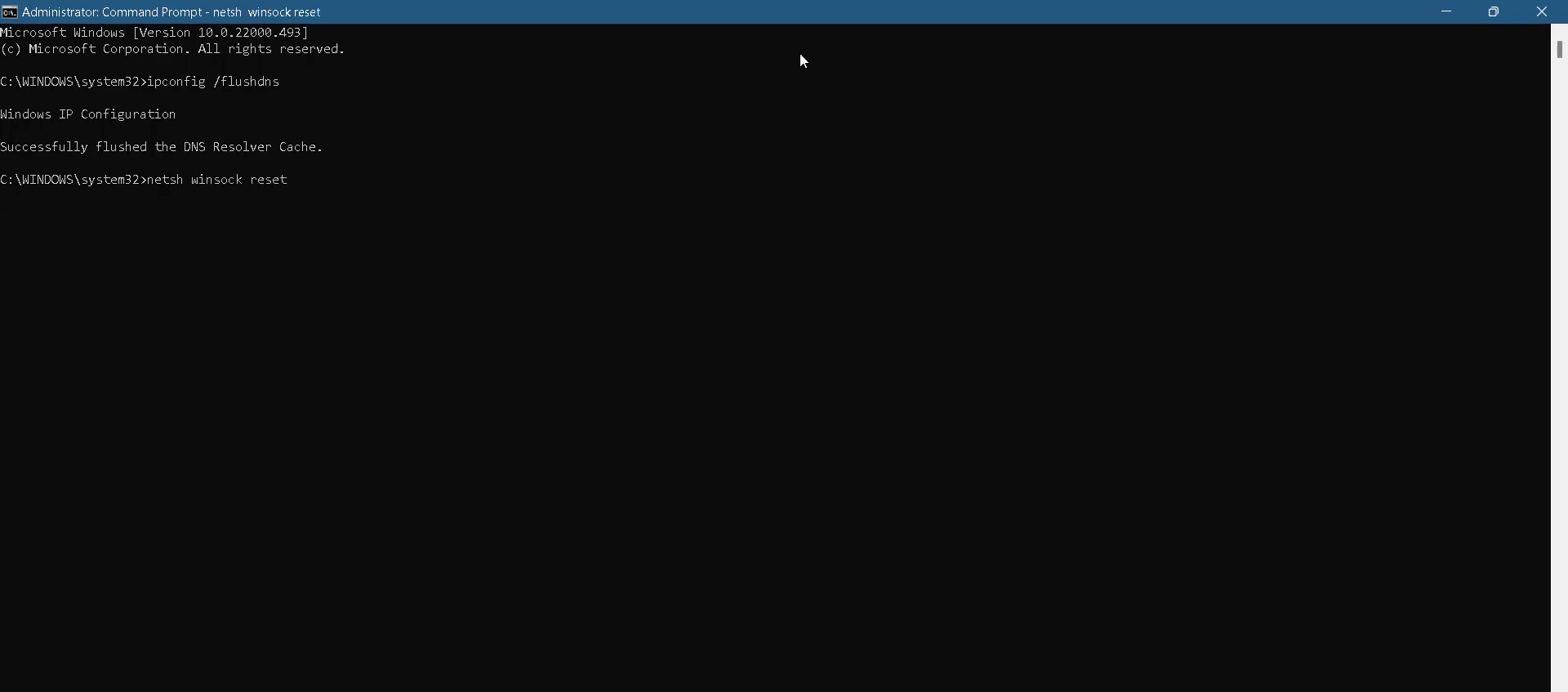
7. After that, use the “Exit” to close the cmd interface.

8. Now you will need to navigate to Control panel.
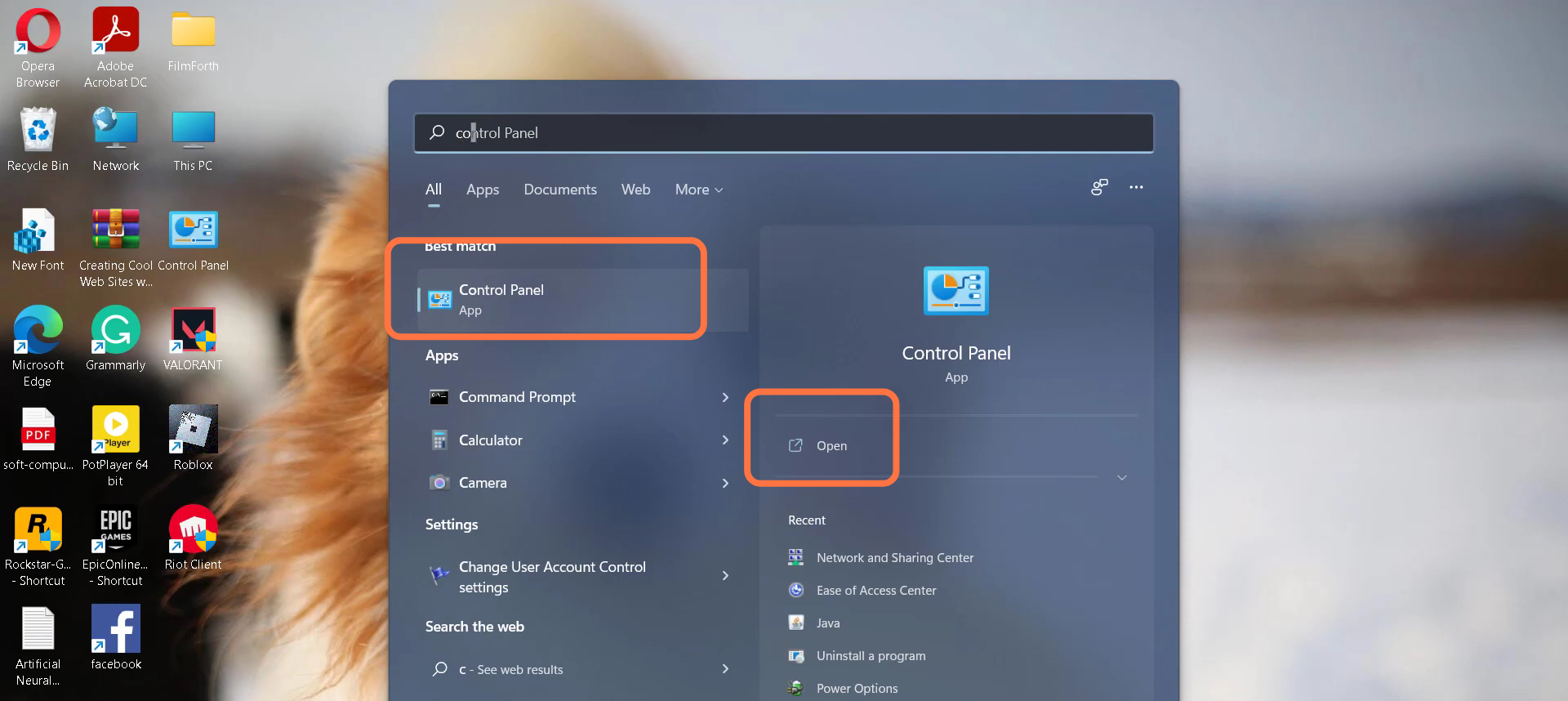
9. And enter into “Network and Internet”.
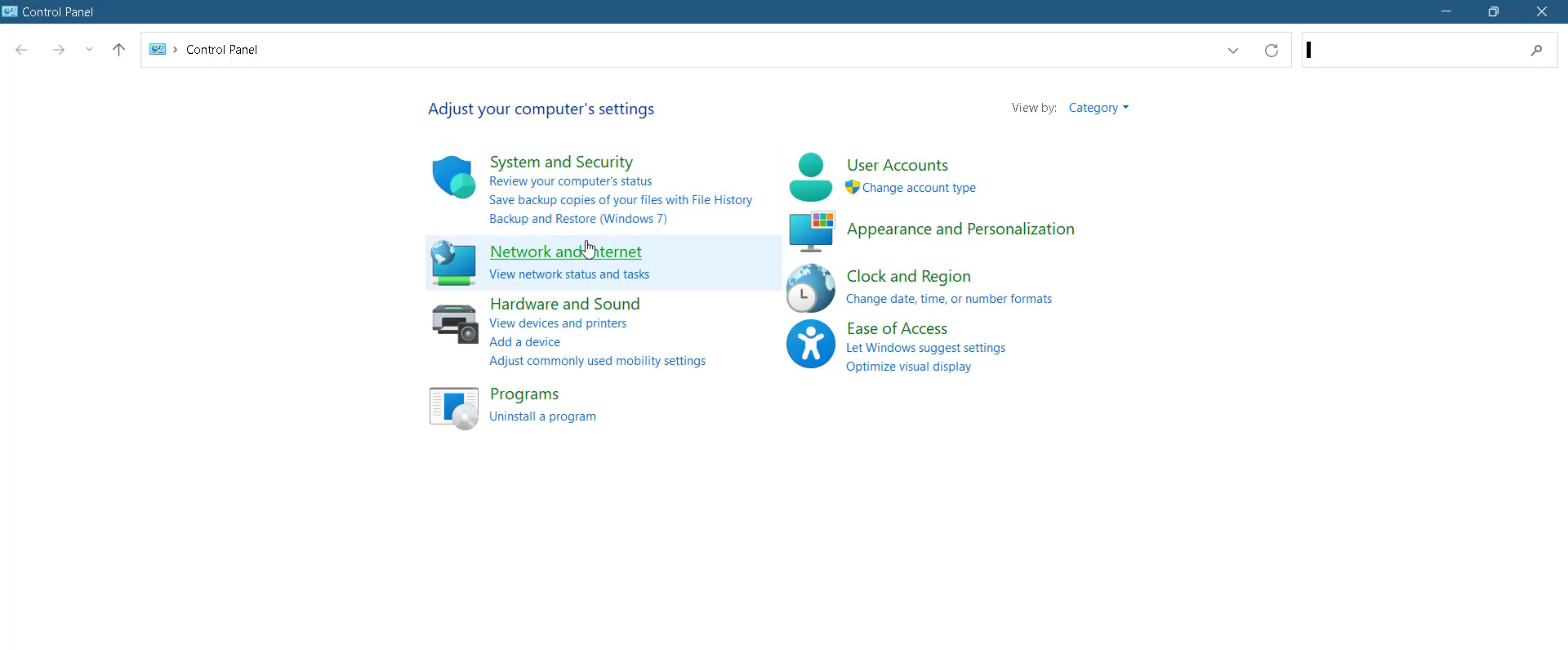
10. Tap on “Network and Sharing center”.
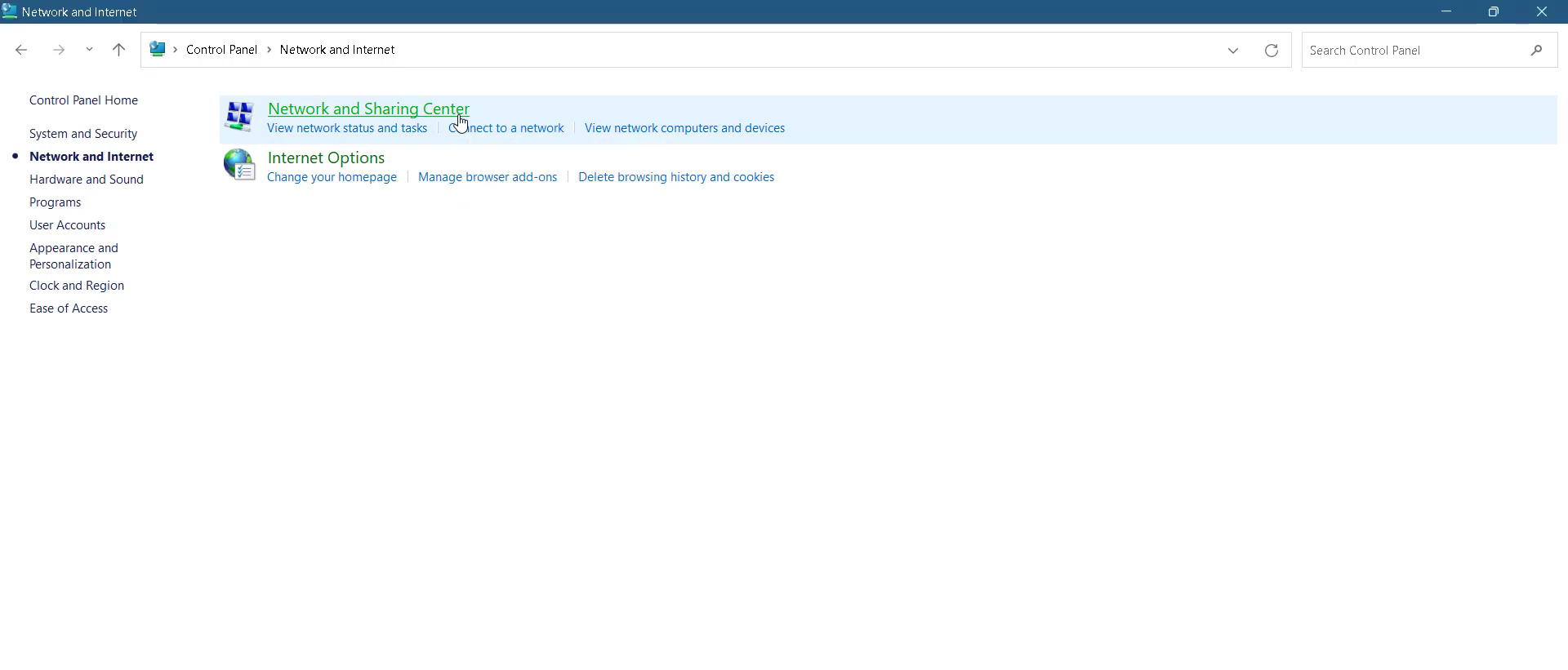
11. After that, click on “Change adapter”.
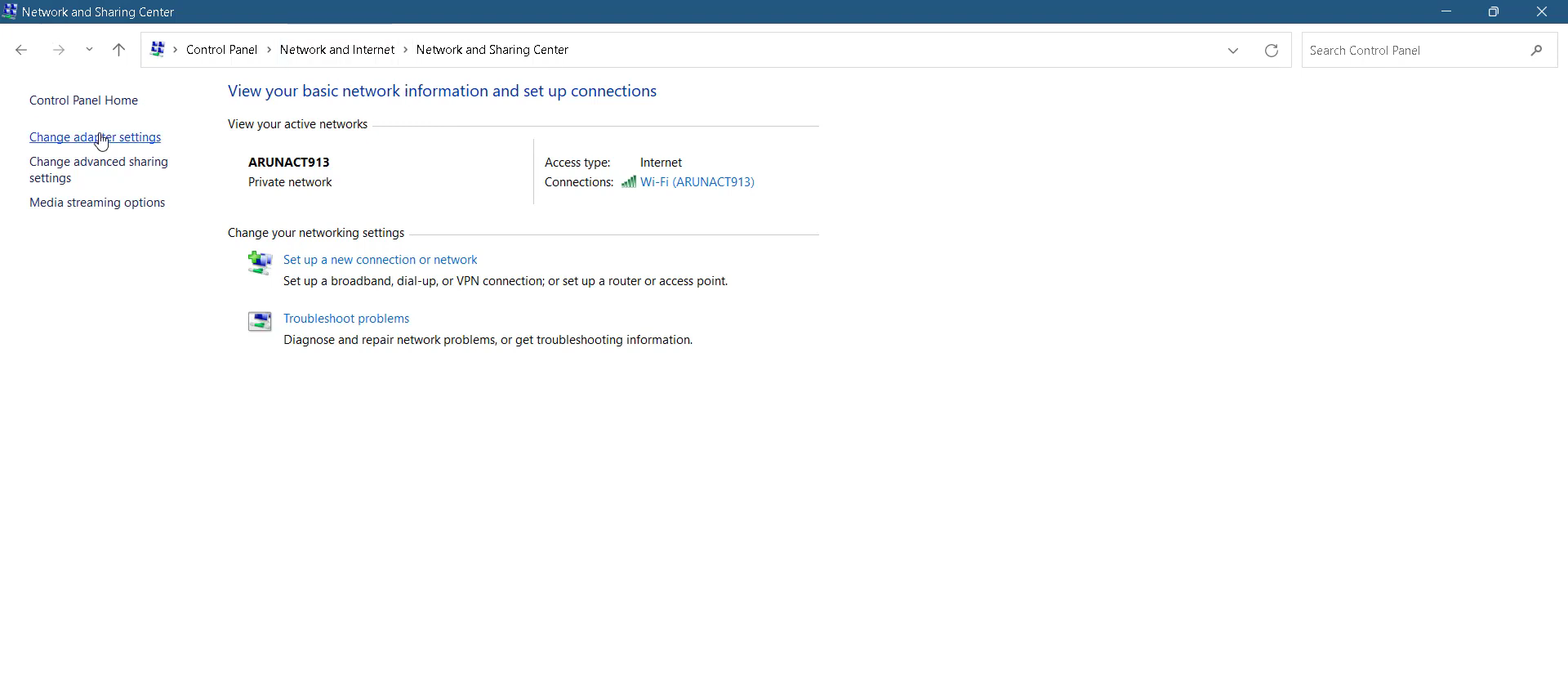
12. Left Click on Ethernet 2 and head to its properties.

13. Enter into internet protocol version 4(TCP/lP) > Properties.
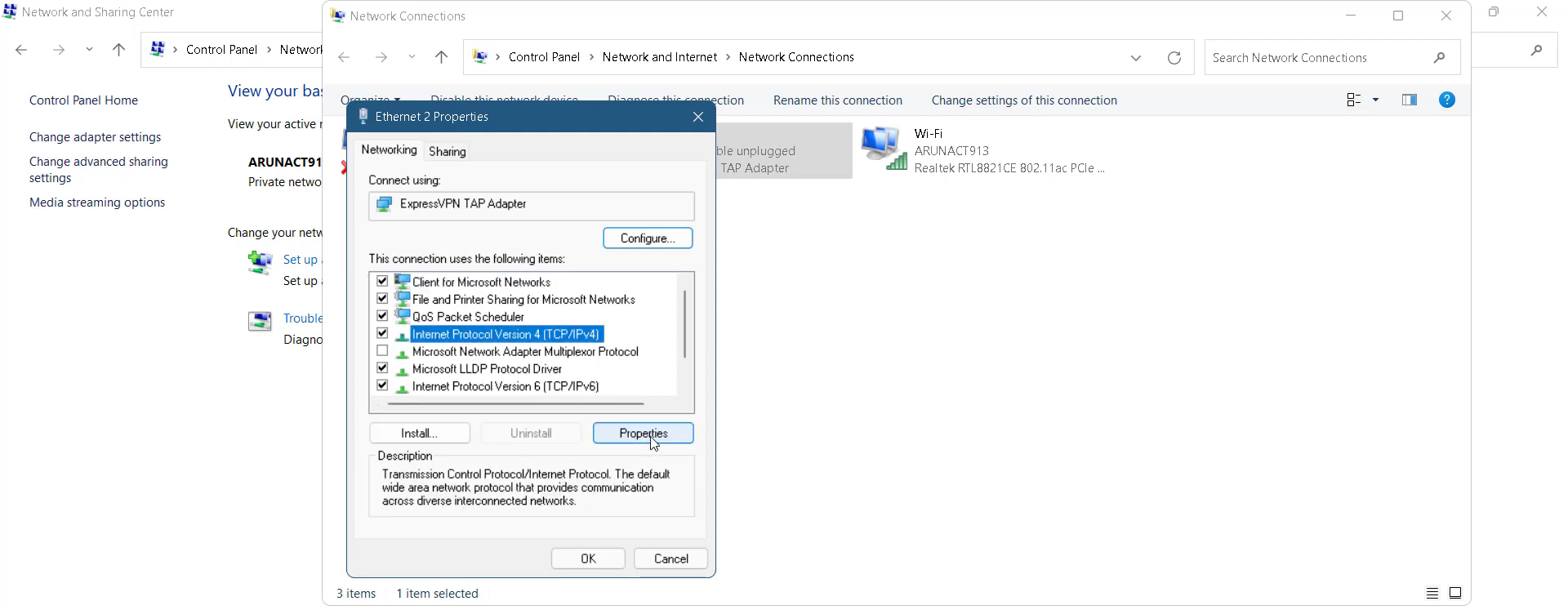
14. You need to enable DNS, input 1.1.1.1 in the Preferred DNS server and 1.0.0.1 in the Alternate DNS server, and press ok.

15. After that, press the Window key + R and type %temp% .
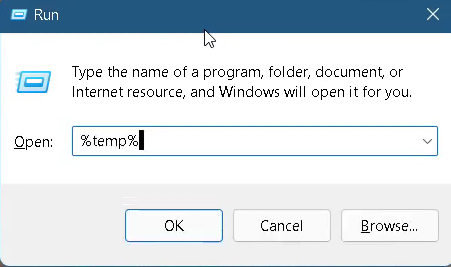
16. Select all the files in the folder and delete them.
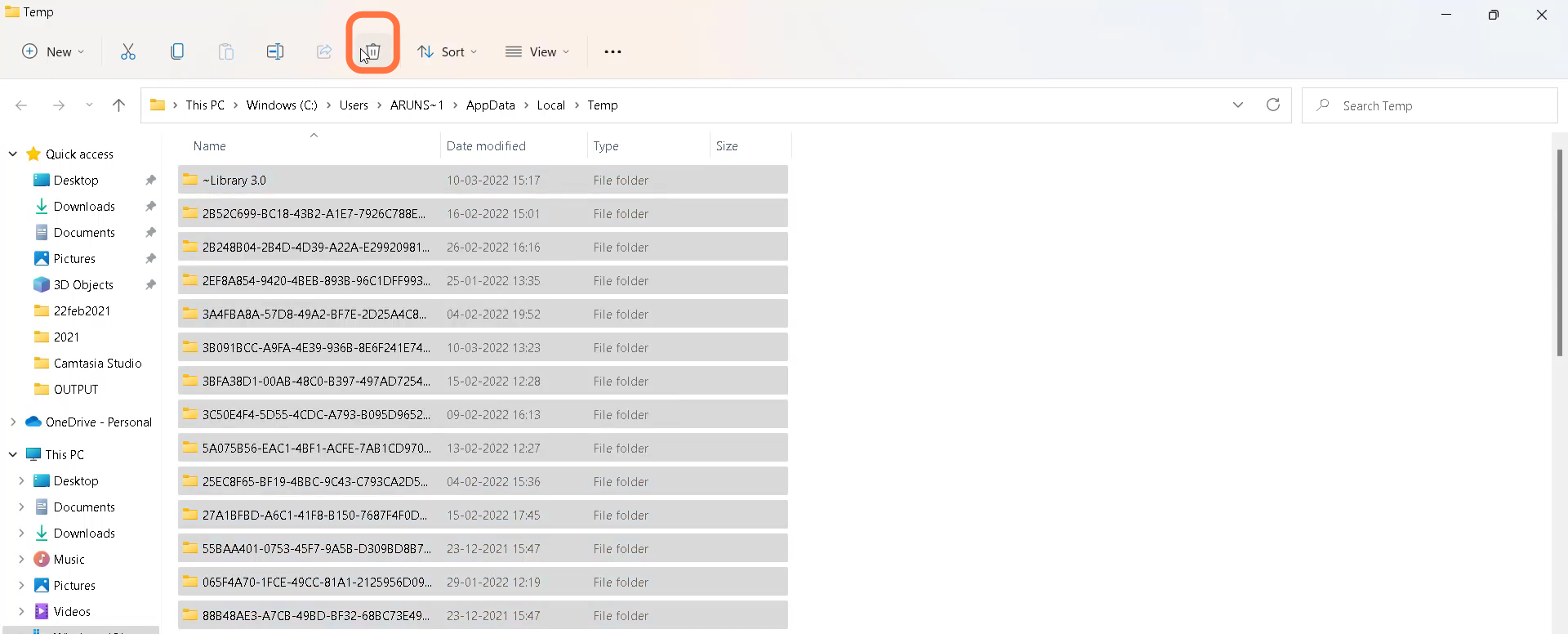
17. Finally restart your PC to resolve the issue.
