This guide will tell you how to fix Elden Ring Texture & Graphics issues on PC.
1- First, you have to make sure that you are running on the latest version of Windows 10 and that you have the latest version of your graphics card driver. To check this, right-click on the taskbar and select Device Manager. You now need to expand the display adaptors.

2- After this, launch Elden Ring, go to System settings, and then navigate to the graphics tab. You need to make sure that the auto-detect best rendering setting is turned OFF and then click on Advance Settings.
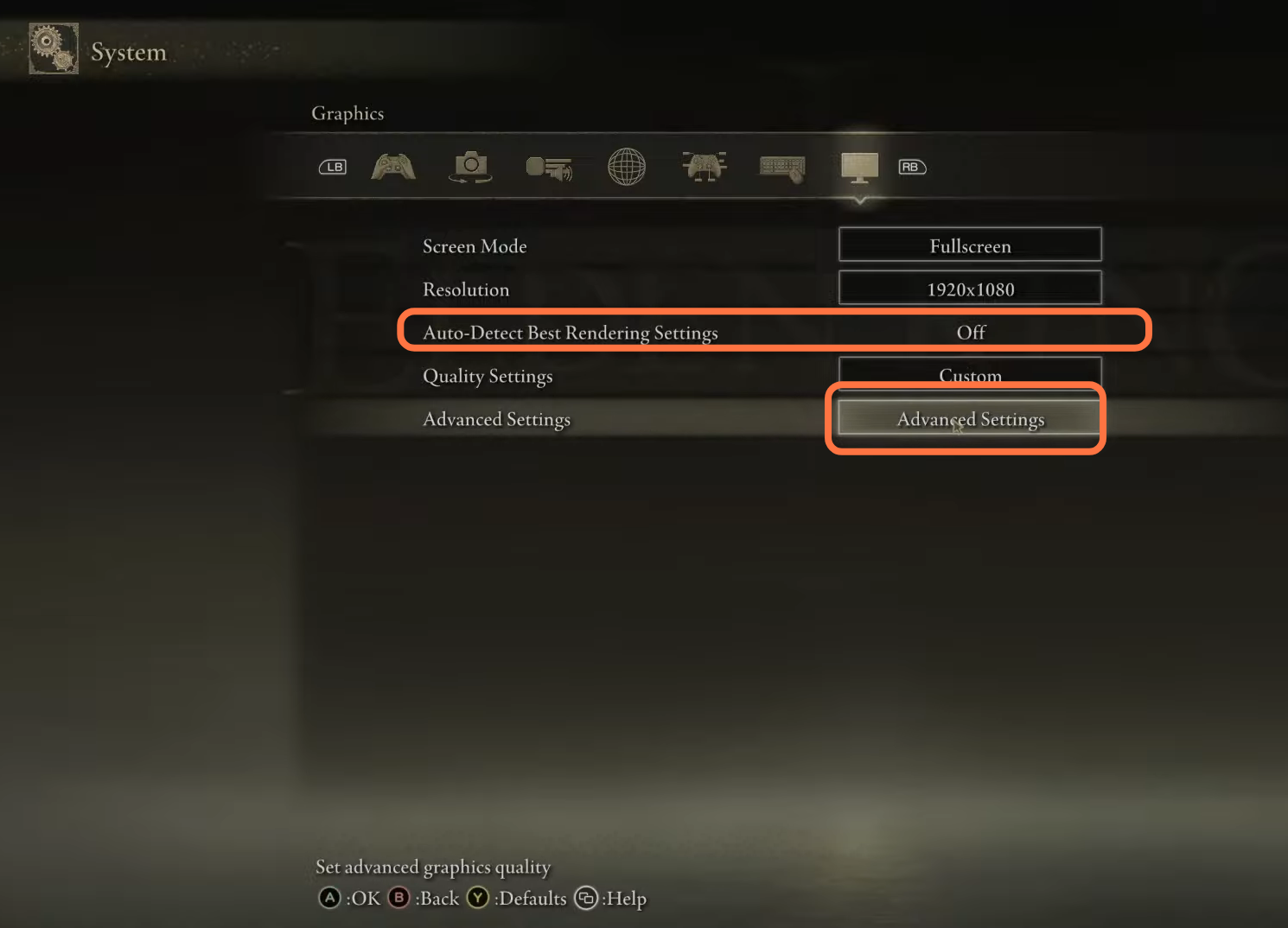
You have to change the texture quality depending on your system. If you have a high-end system, you can keep this to High or medium, otherwise, keep it to the low position. Antialiasing and SSAO should be set to a high position. After this, you have to turn OFF the Motion Blur. Shader Quality should be set to high. You can set the other settings depending on your system.
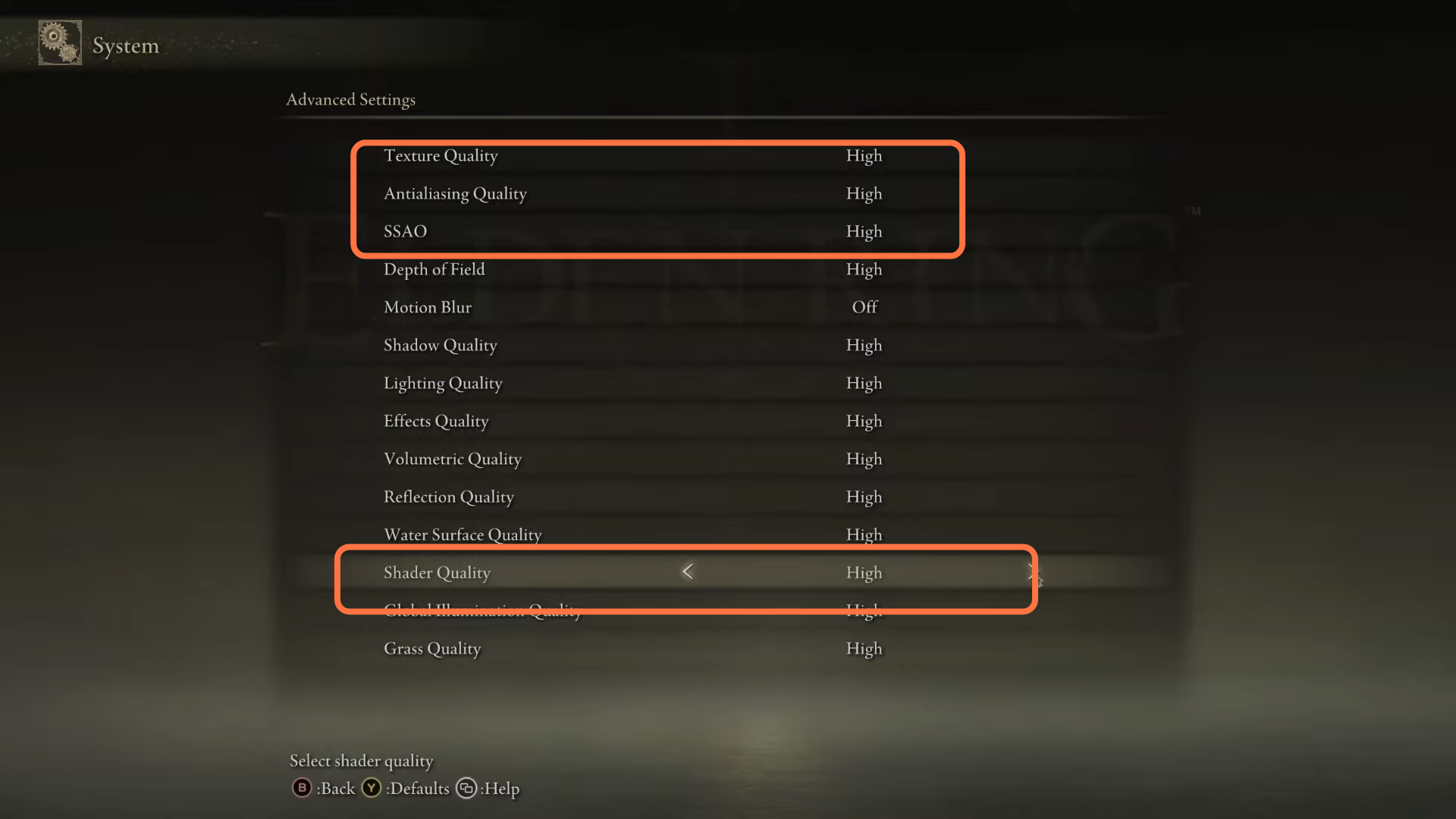
After that, go back and now you have to change the Quality Settings to low. You can also set this high or medium depending on your PC.
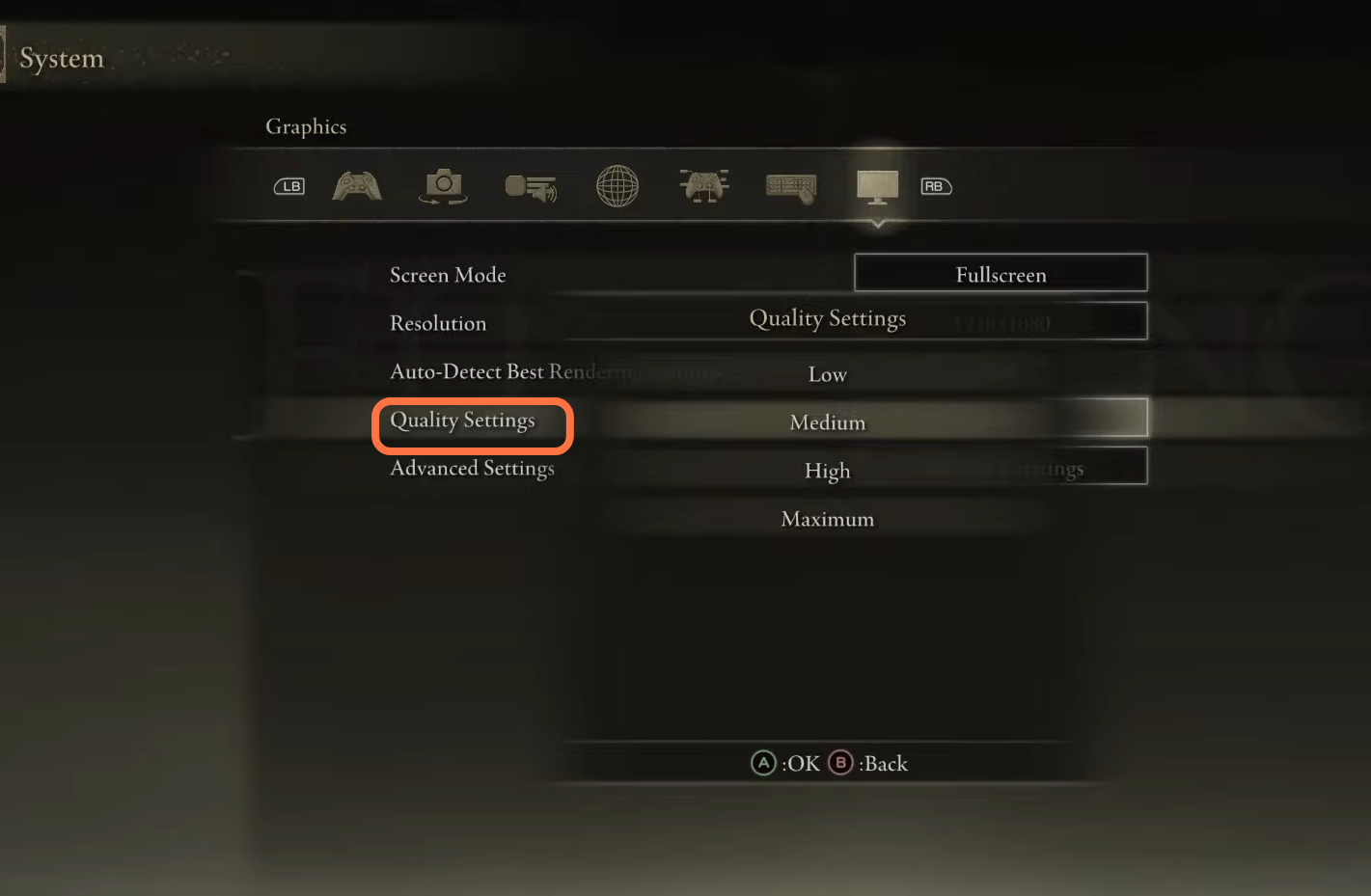
3- Now you have to go back to desktop to disable your online connection. Right on the taskbar and then select network connections. After that, click on the Change Adapter option, right click on your network, and select disable.
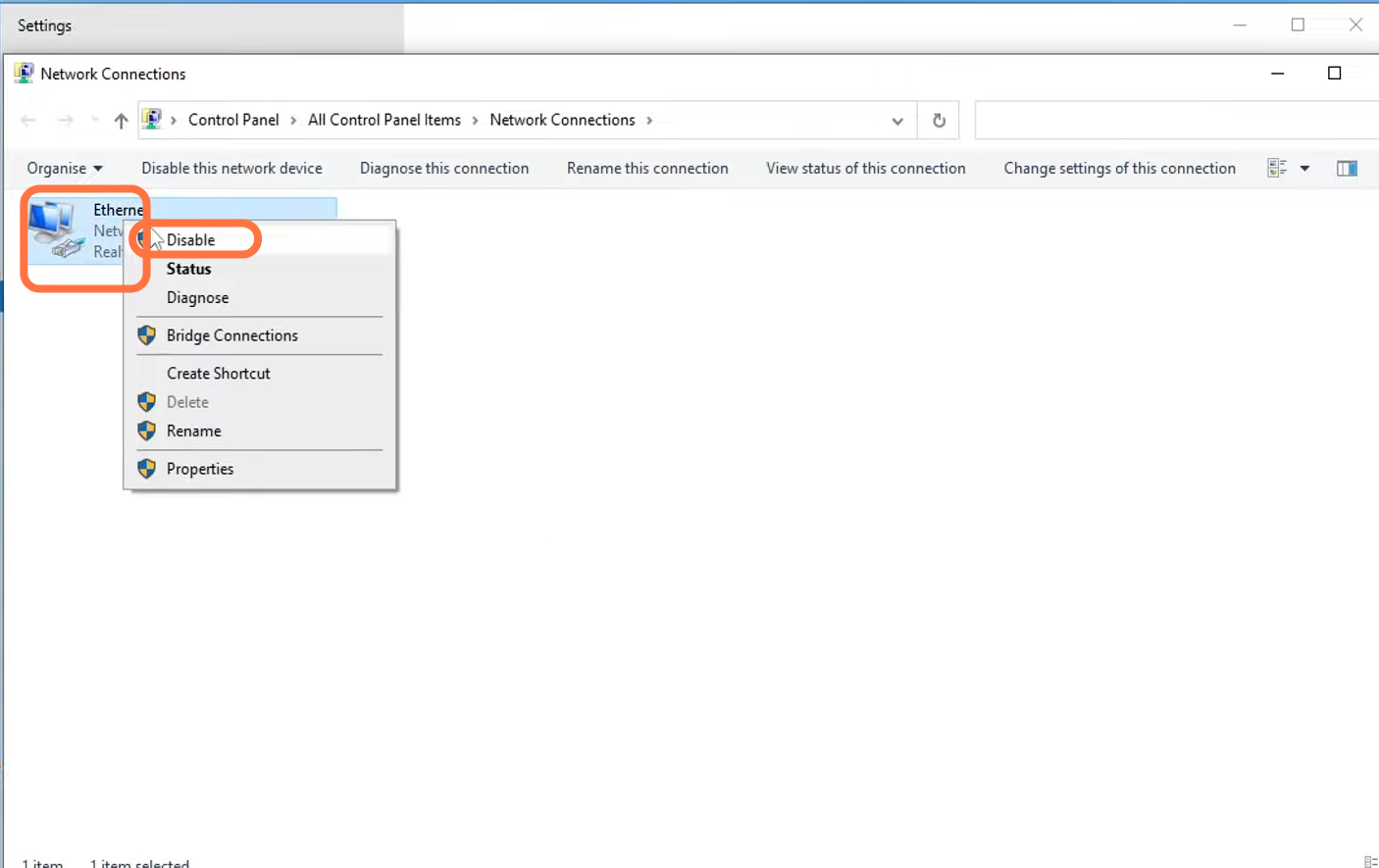
4- If still your problem is not solved, then you have to uninstall the game and install it on a different hard drive.