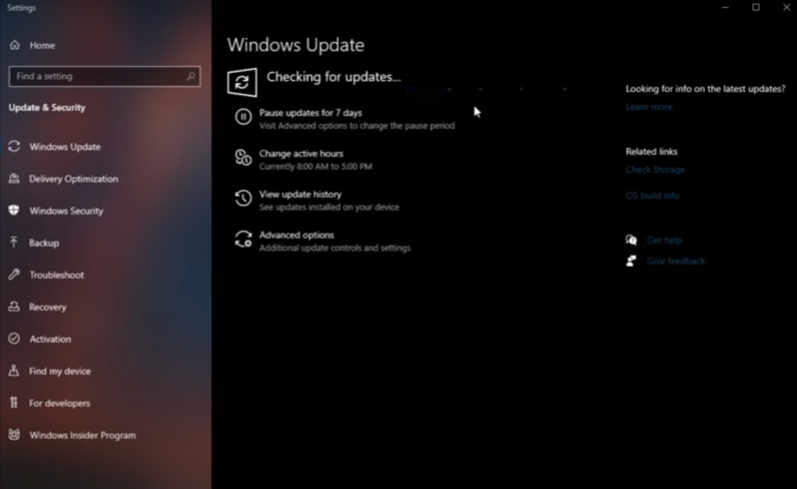This guide will find a way to fix the Engine Error – Reading pak file when starting up or playing Apex legends. You have to follow the simple steps in this guide to resolve the issue.
At first, you will need to delete the rpac file, open your Steam library or if you are using origin, then open your origin library. You have to right-click on the Apex legend and go to properties.
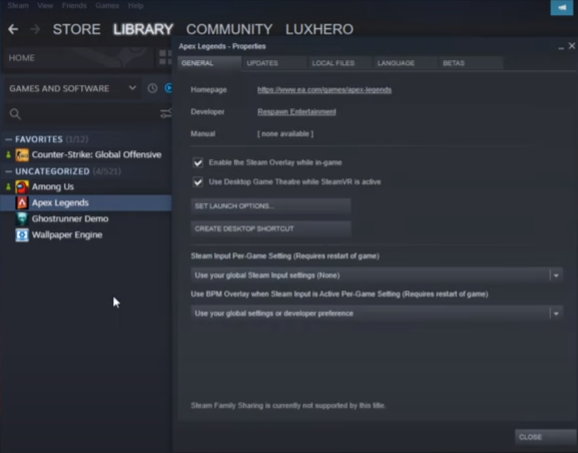
After that, click on the local files tab, and click on the Browse Local Files option. When you click on it, your file explorer will open, and there, you have to go to the game folder by following the path given below.
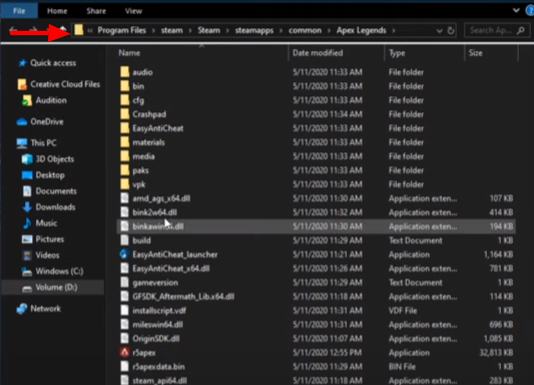
When you get into the game folder, you have to delete a few files which the game cannot use or read. Navigate to the r5apex.exe file in the game folder, as shown in the image below.
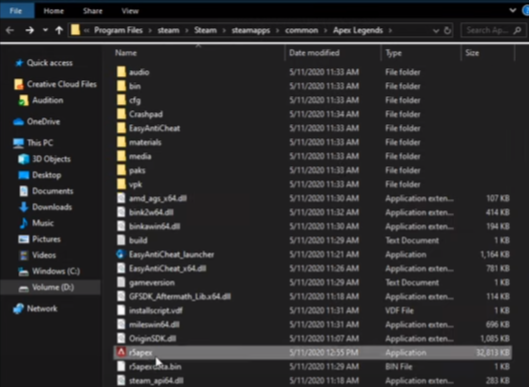
Right-click on that file and delete it. When it is deleted, you have to close the file explorer and head back to Apex Legends properties. Go to the local files tab, and click on the Verify Integrity of Game Files option, as shown in the image below.
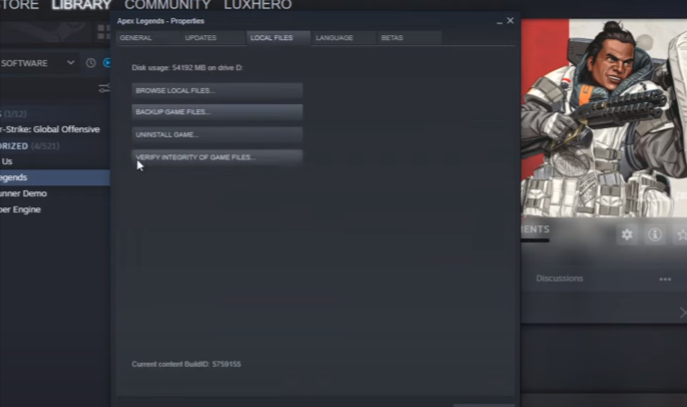
It will take a few more minutes to redownload and then replace corrupted or missing files of the game. After that, you have to close the properties.
If the error remains, you have to go to the Task Manager; you can also open it by right-clicking on the taskbar and selecting the task manager option. Once you open it, you have to end all the programs that are running in the background. You can end the programs by right-clicking on that program and selecting the “End Task” option, as shown in the image below.
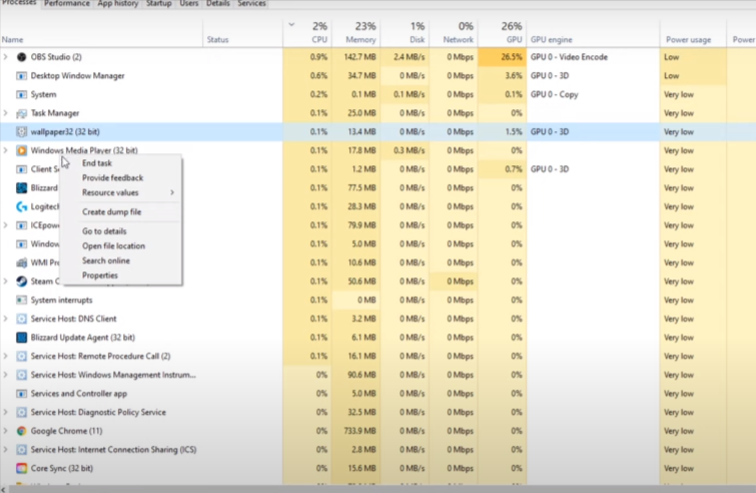
After that, you have to check that your graphics card drivers and opening system are up to date. You can use the GeForce experience app to check or you can also use nvidia gpu and use the amd driver suit. Go to the drivers tab, and click on the download. It will start downloading, and then you can install the latest driver for you.
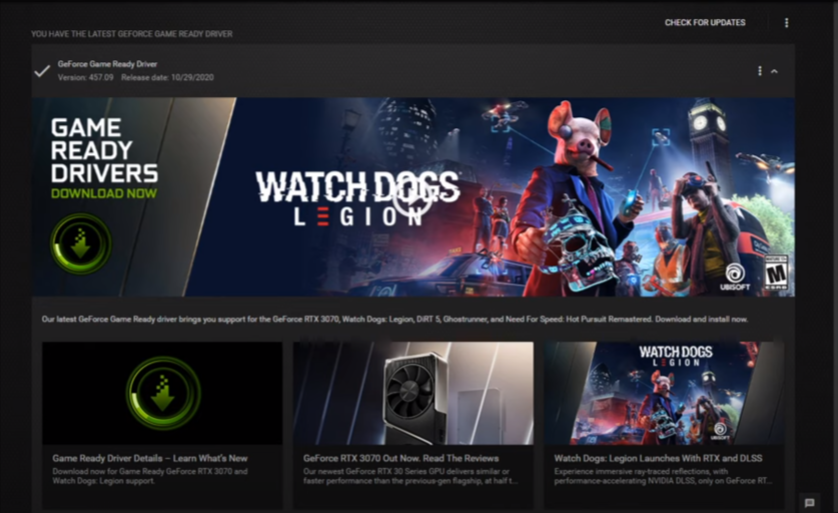
When it is done, you have to close it, go to the start menu, search for the System update, and click on that. When you get there, you will need to click on the “Check for Updates” option. After that, you will need to restart your system.