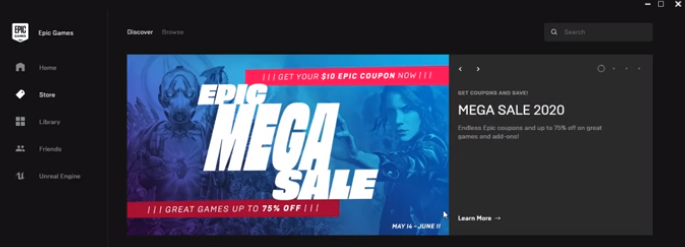The most reliable methods to fix the “Epic Games Launcher Cropped Display Screen” error are explained step-by-step below.
How to fix this error with method 1?
Step 1: The first thing you need to do is exit the Epic Games launcher from the system tray.

Step 2: Next, right-click on the Epic Games Launcher icon and then click on Properties.

Step 3: After that, you have to go to the Compatibility tab.

Step 4: Click on the Change high DPI settings and tick the “Override high DPI scaling behavior. Scaling performed by:” option and select the Application, as you can see in the image below. Don’t forget to click Ok.
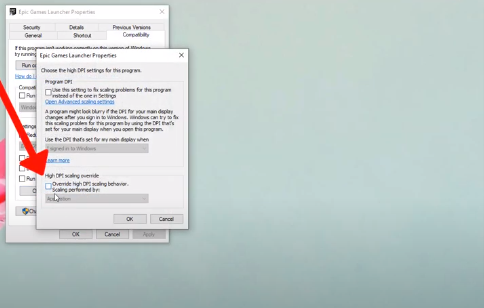
Step 5: After that, click on Apply and then Ok.

Step 6: Once you have done it, open the Epic Games Launcher, and there will be no error.
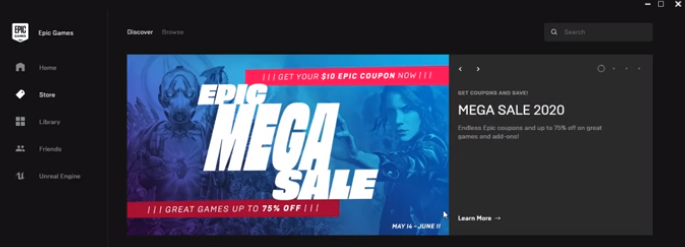
You are done resolving the cropped display screen issue with method 1.
How to fix this error with method 2?
Step 1: You need to right-click on the Epic Games Launcher and click on
Run as administrator.

Epic Game Launcher will run successfully without a cropped display. You are done resolving the cropped display screen issue with method 2.