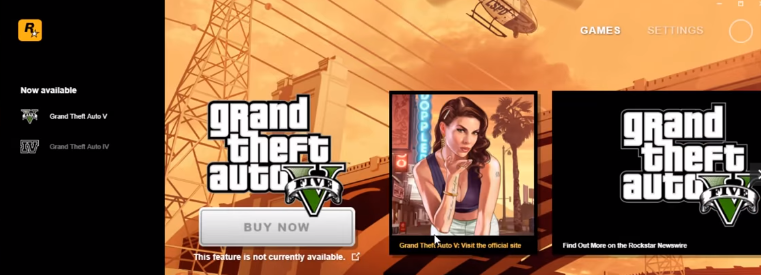This guide will provide you with the most reliable methods to fix the “Failed to Connect to the Rockstar Games Library Service” error.
How to fix this error with Method 1?
Step 1: First, you need to go to the Start menu, search and click on the Run.
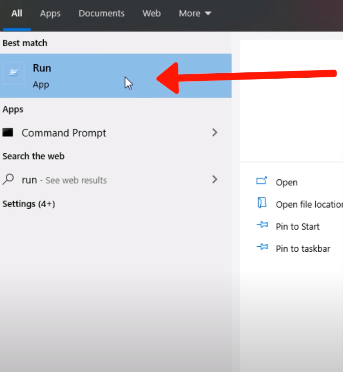
Step 2: Next, search for services.msc and click on Ok.
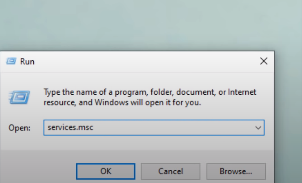
Step 3: Here, you need to scroll down until you find Rockstar Game Library Service.
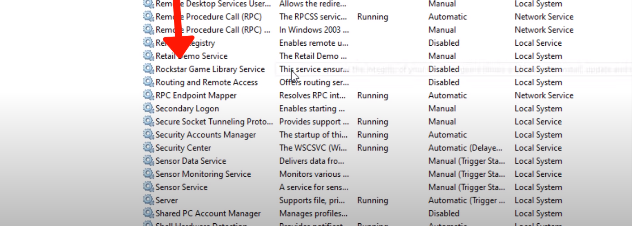
Step 4: Right-click on it and go to Properties.
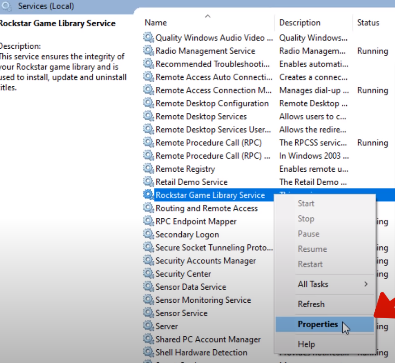
Step 5: Select the Startup type as Manual and click on Apply.

Step 6: Afterwards, you have to click on the Start option and then click Ok.
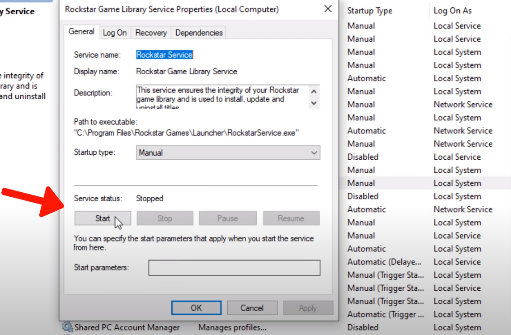
Step 7: Now, you can open the Rockstar Game Launcher, and you are done resolving the issue with method 1.
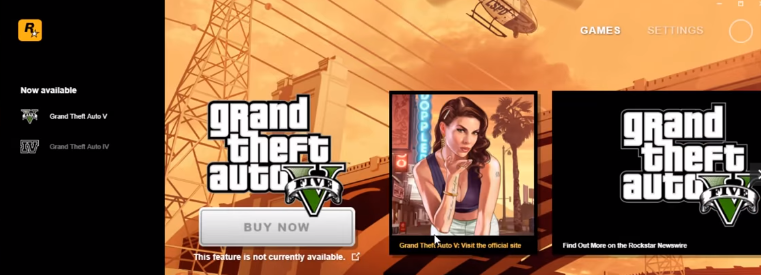
How to fix this error with Method 2?
Step 1: First, you need to go to the Start menu, search and click on the System Configuration.
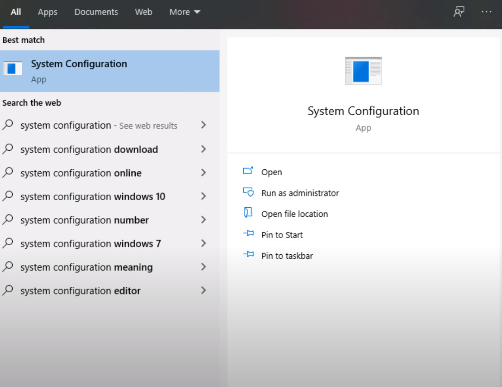
Step 2: Come to the Service tab, and check Hide all Microsoft services.
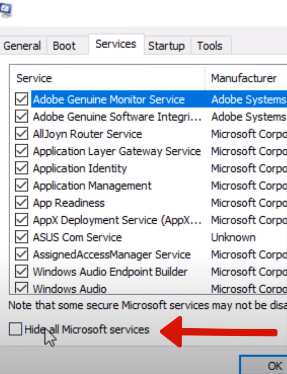
Step 3: Next, you have to check the Rockstar Games Library Service.
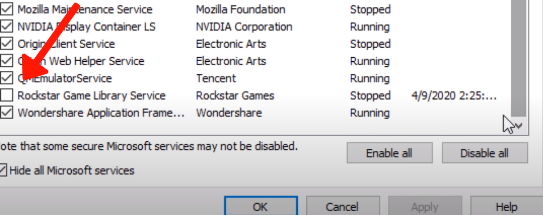
Step 4: Click on Apply, and then Ok.

Step 5: After that, you need to restart your PC.
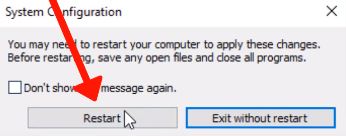
Step 6: Now, you can open the Rockstar Game Launcher, and you are done resolving the issue with method 2.