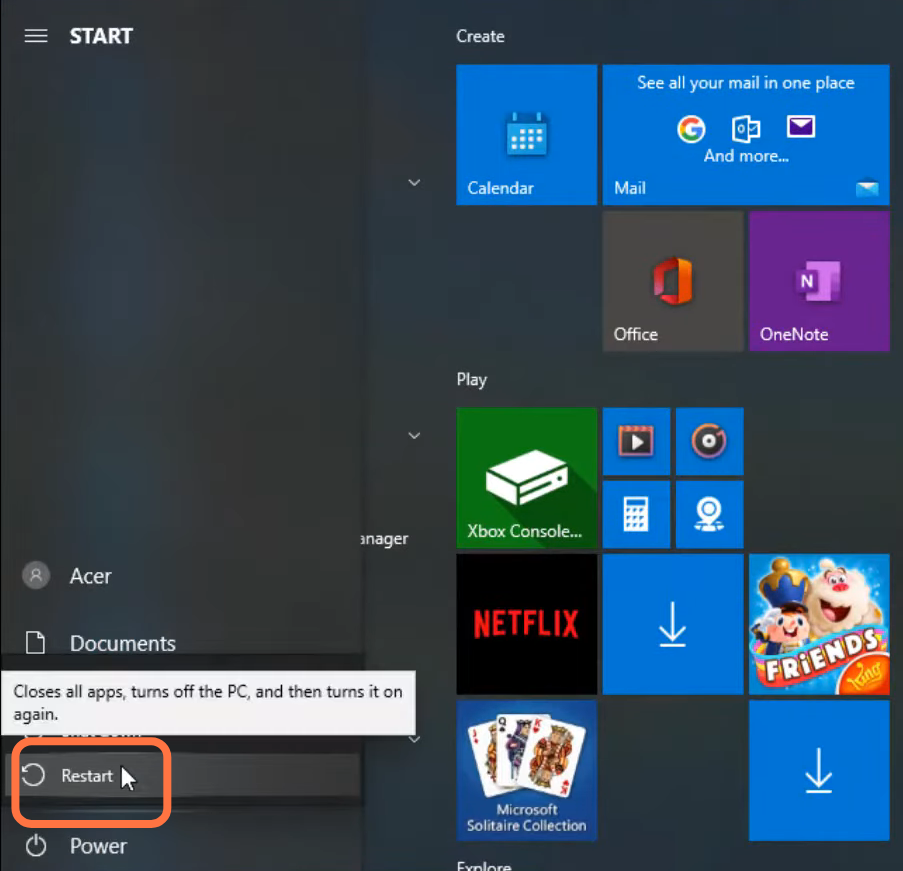The FiveM App Connection Failed error occurs when you attempt to join the server after it has restarted.
You have to follow the simple steps to get rid of this error.
1. You will need to search for the command prompt and click on “run as administrator”.
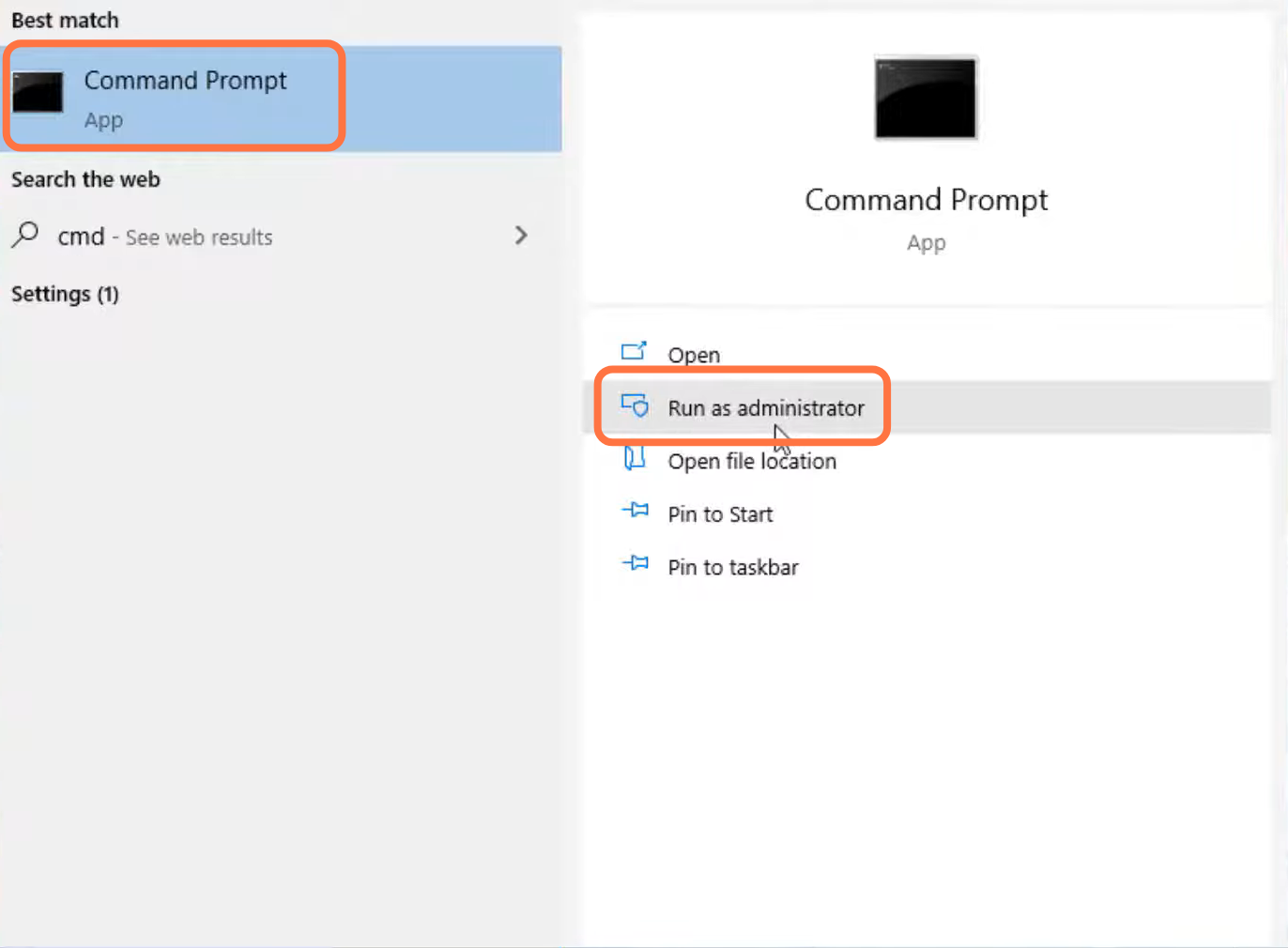
2. Type “ipconfig/flushdns” and press the enter button.
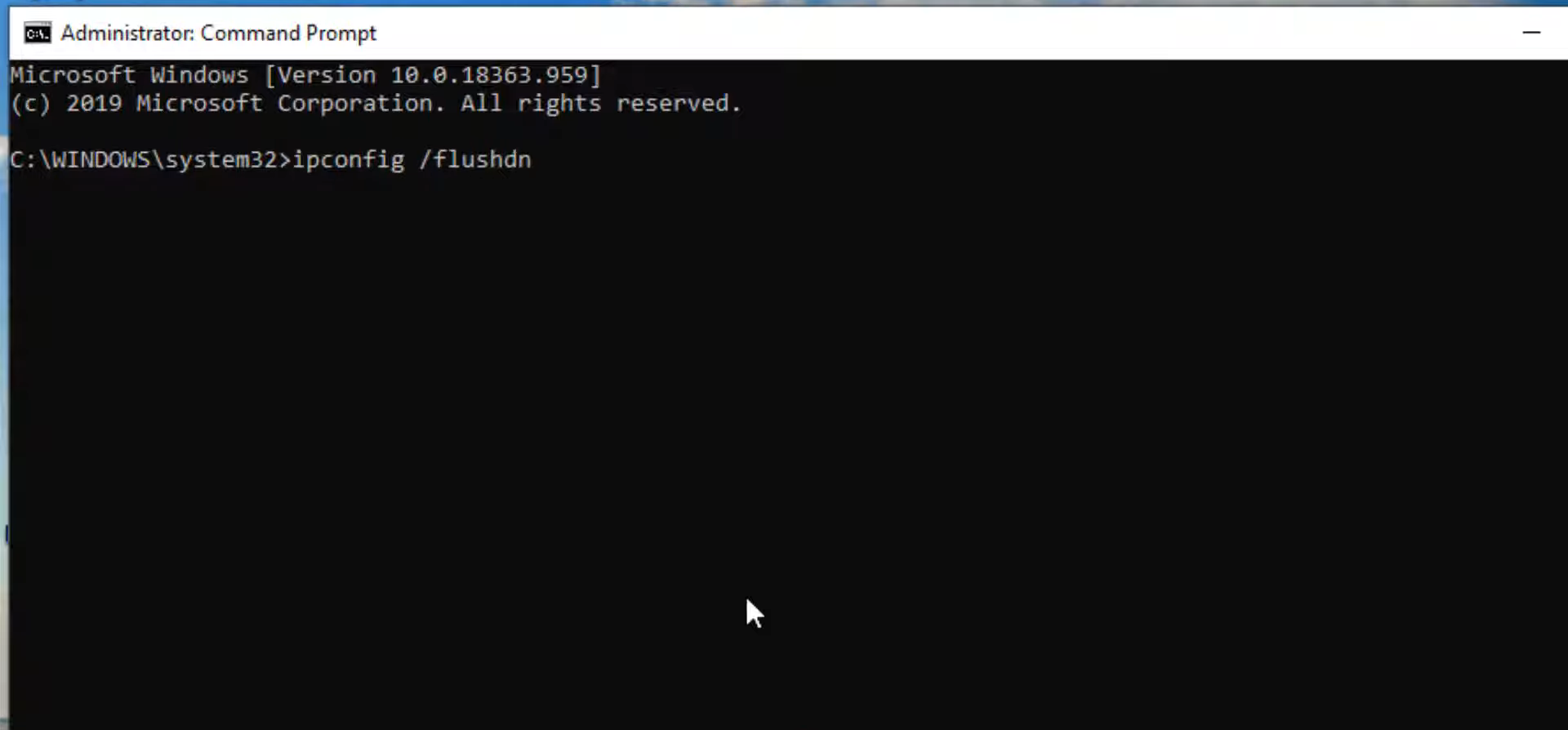
3. After that, type “netsh winsock reset” and hit the enter

4. Then you have to type the exit command and press enter to close the cmd interface.
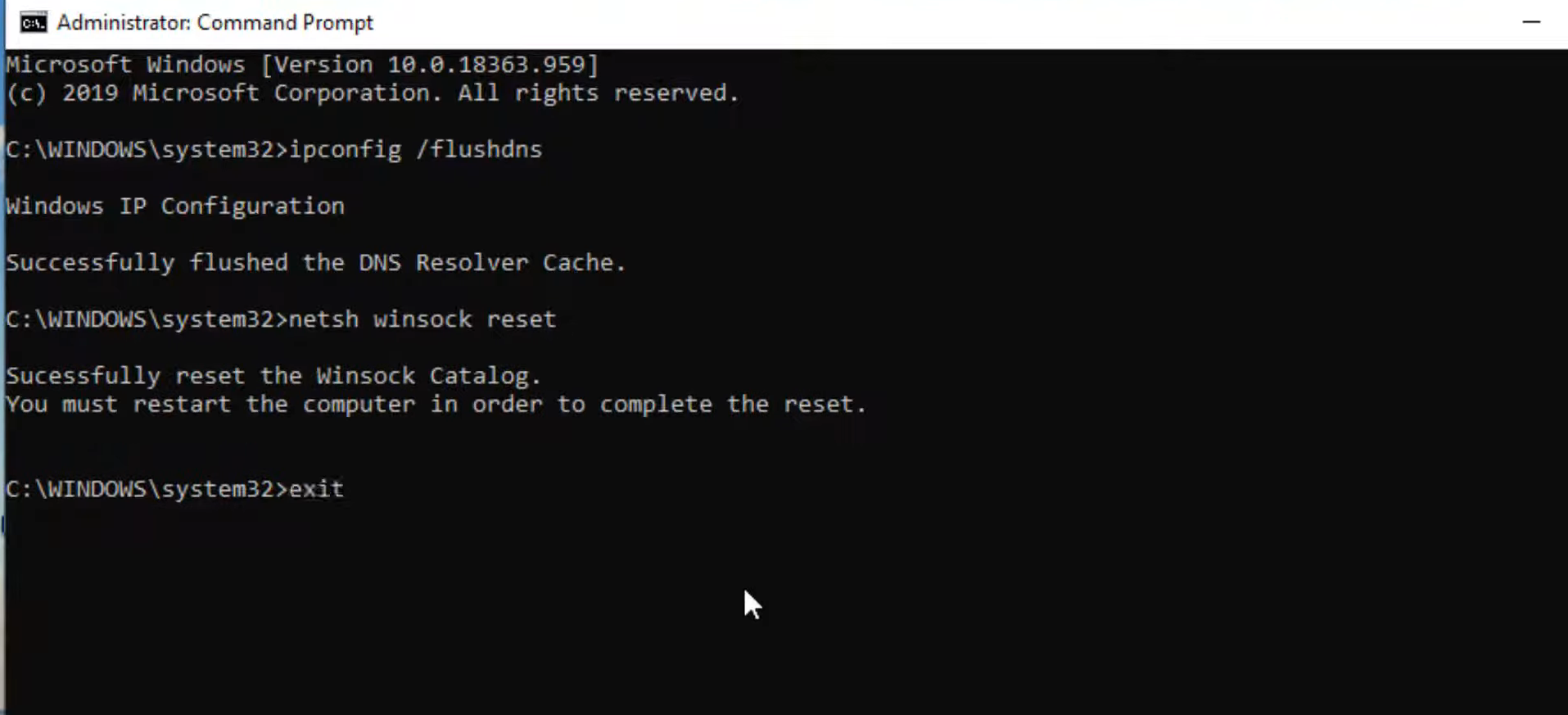
5. After that, search of control panel and go for open it up.
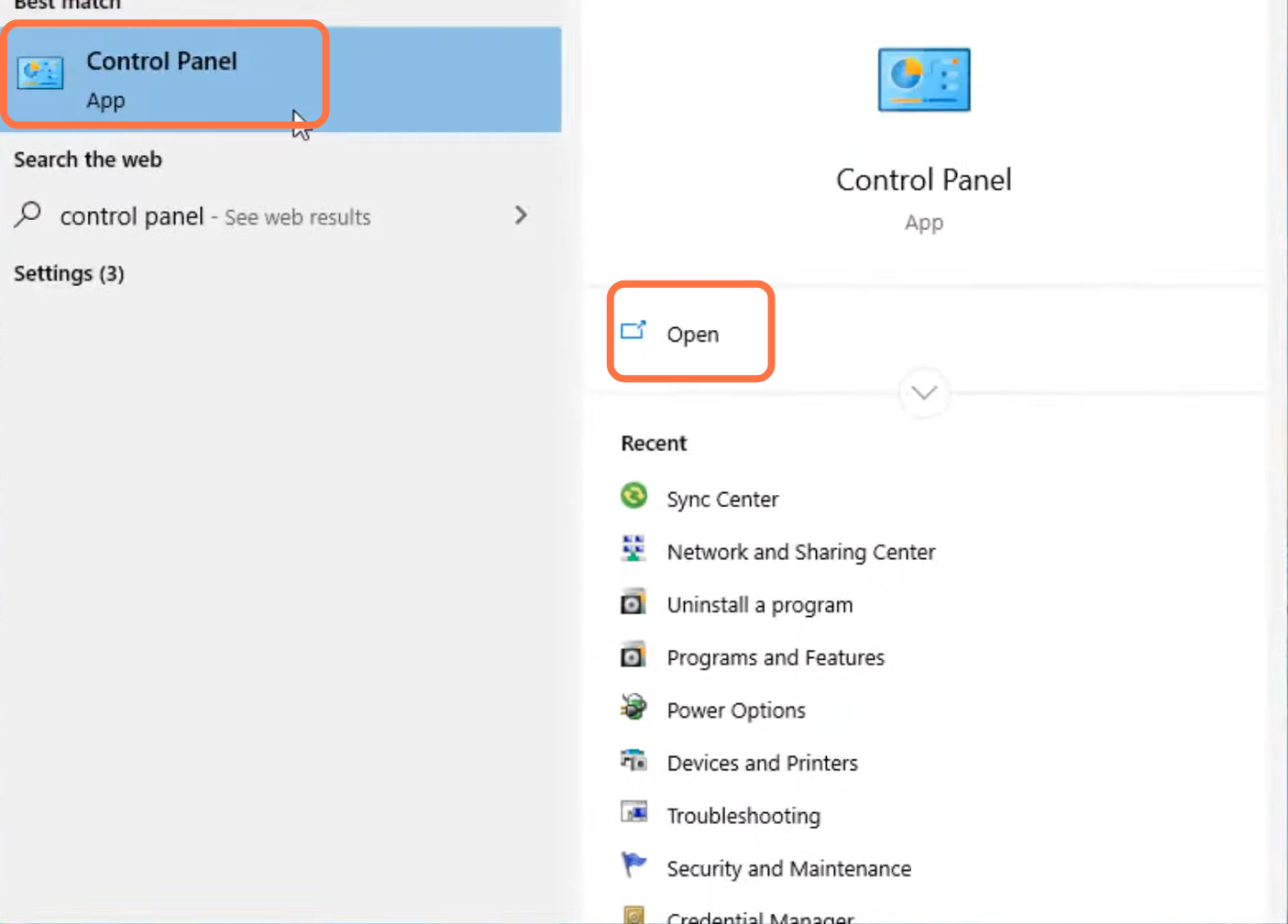
6. Navigate to Network and internet.
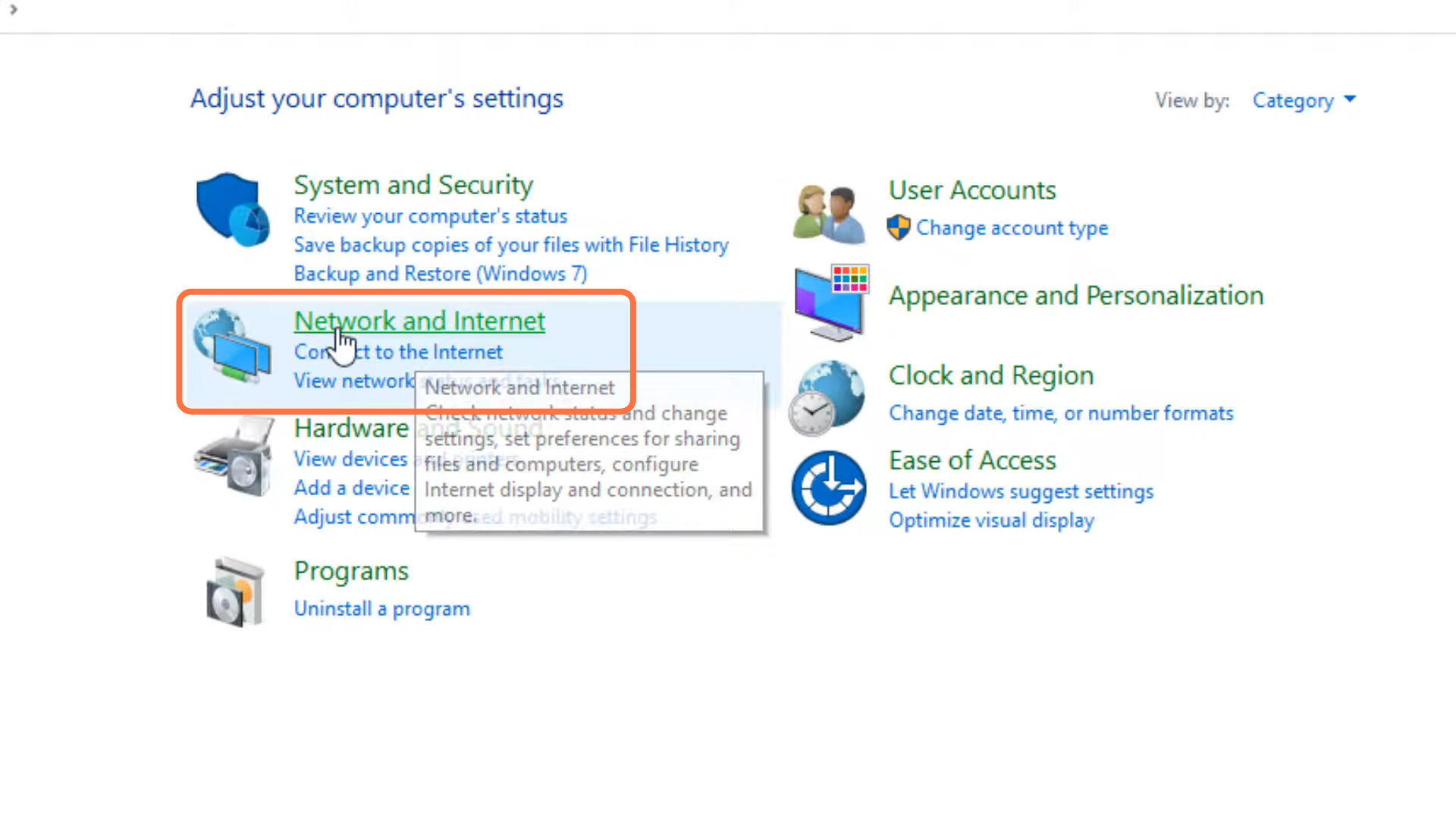
7. Then go to Network and sharing center.
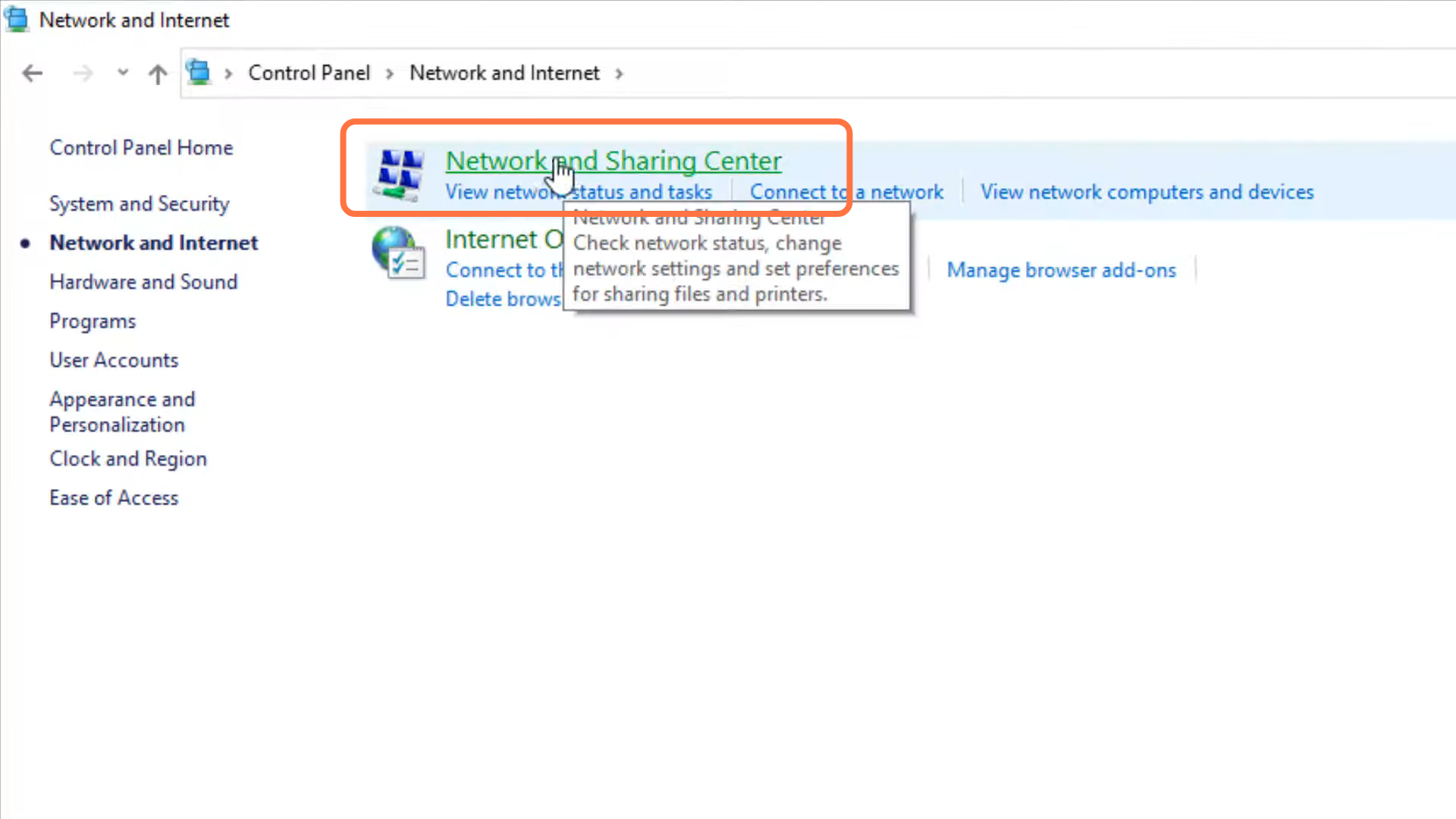
8. Tap on Change adaptor setting.
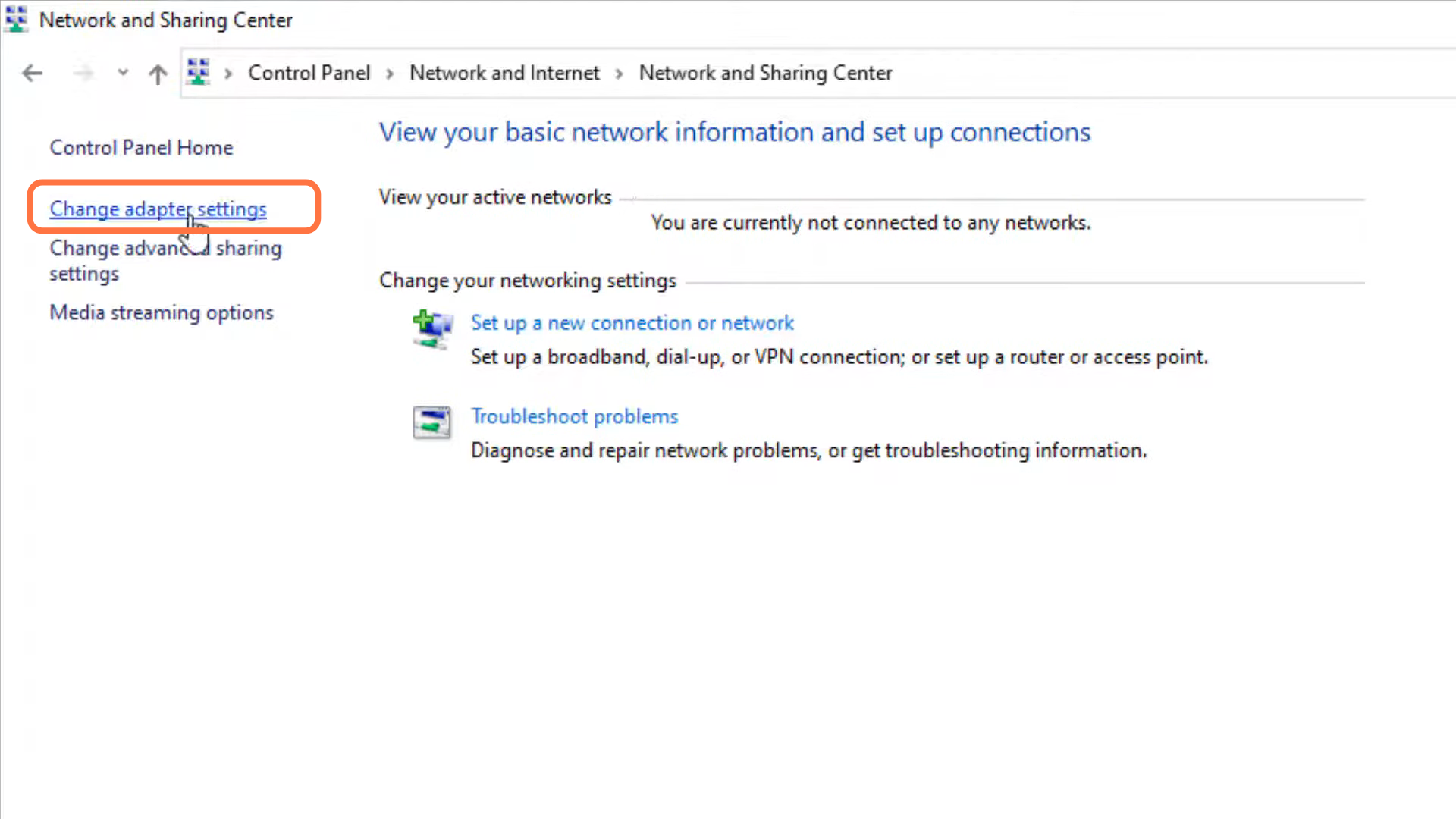
9. After that, left click on Ethernet and go to its properties.
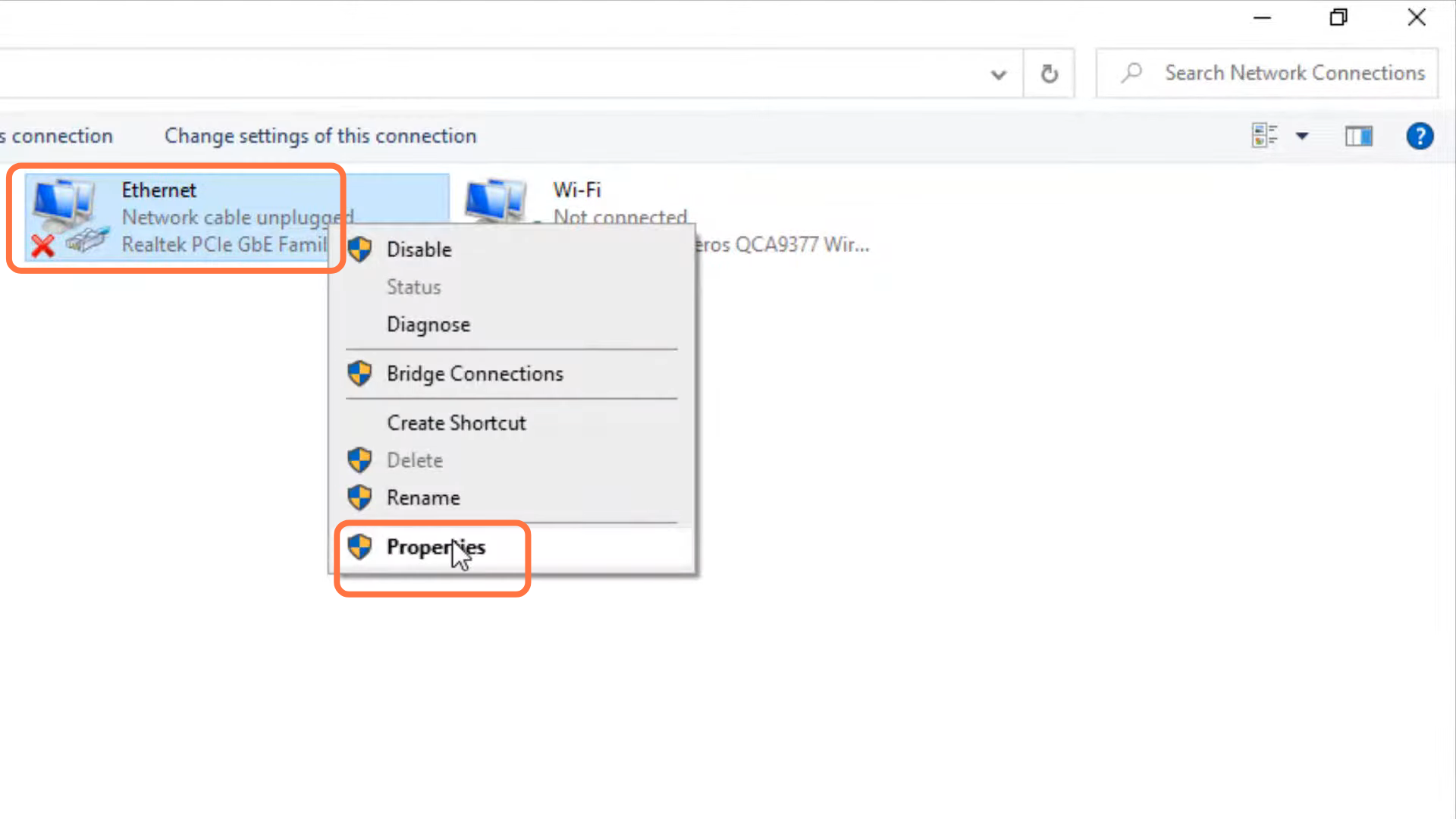
10. Tap on internet protocol version 4 (TCP/IPv4) and go to properties.

11. You will need to enable DNS server, input 1.1.1.1 in “Preferred DNS server” 1.0.0.1 in “Alternate DNS server” and press OK.
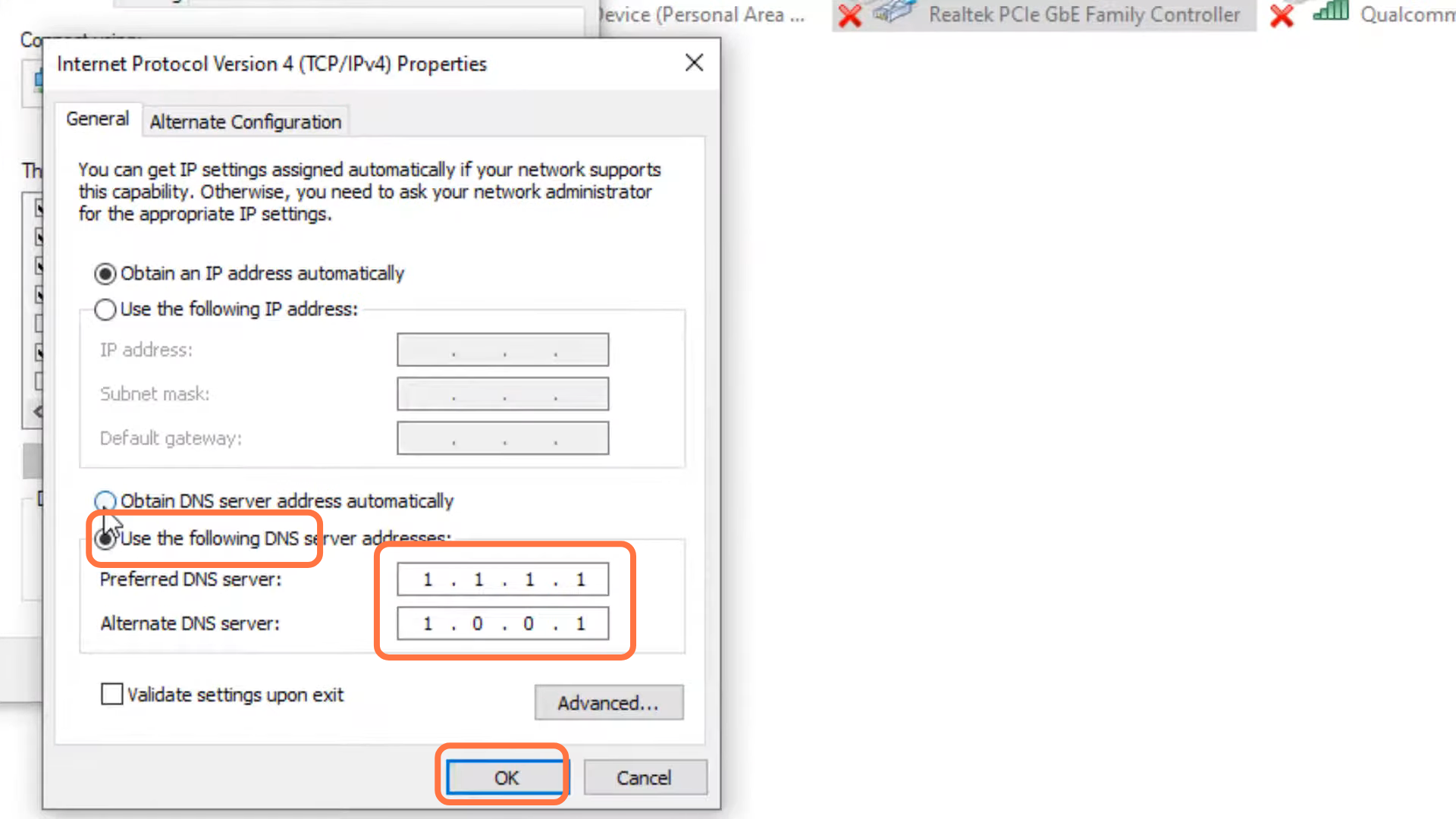
12. Now you have to restart your PC to check if the problem is resolved.