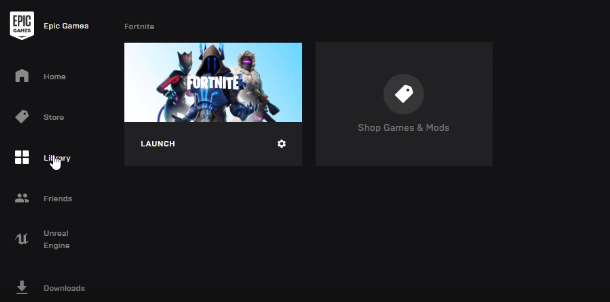This guide will provide you with the most reliable methods to fix Out of video memory trying to allocate a texture error in Fortnite.
How to fix this error with Method 1?
Step 1: You need to come up to the File Explorer and right-click on This PC. Then click on Properties.
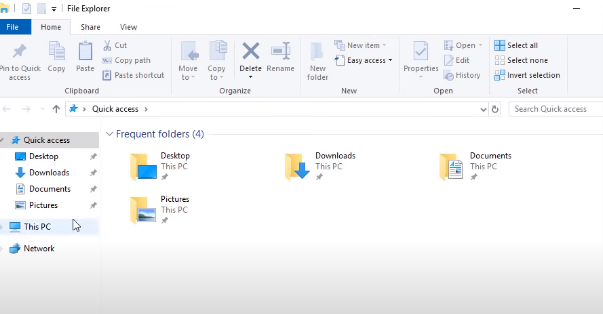
Step 2: Next, click on the Advanced system settings on the left side.
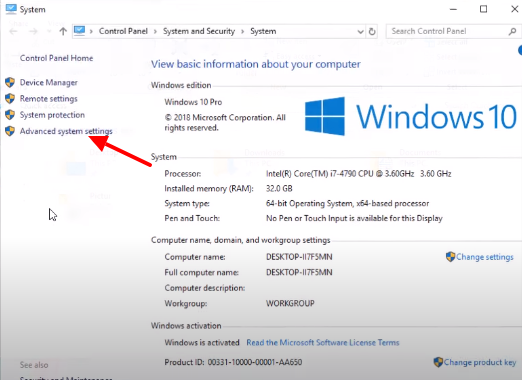
Step 3: After that, go to the Settings under the Advanced tab.
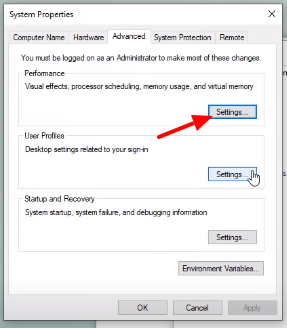
Step 4: Click on the Advanced and go to the Change option.
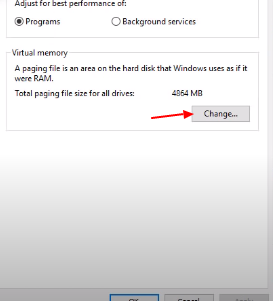
Step 5: Here you have to uncheck Automatically manage paging file size for all drivers.
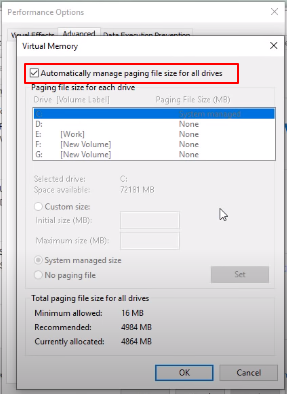
Step 6: Then click on the Custom Size option and set Initial size (MB) to 12000 and Maximum size (MB) to 30000. Don’t forget to click on Set and then Ok.
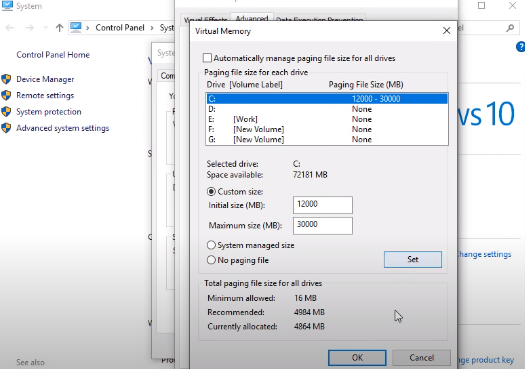
Step 7: After that, you need to click the Ok option on System Properties window.
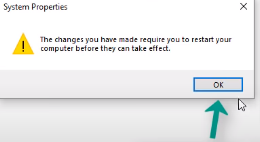
Step 8: Afterwards, first click on the Apply and then Ok.
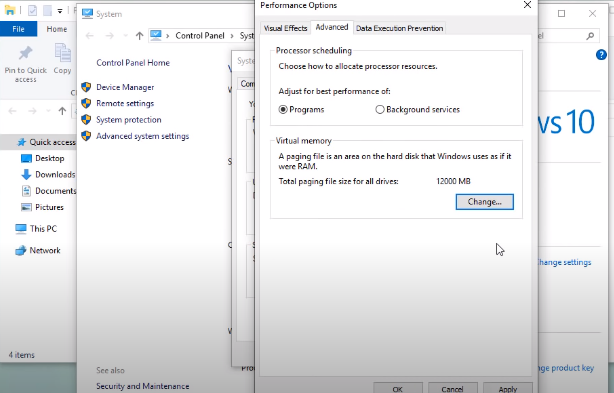
Step 9: Next, click on the Restart Now option.
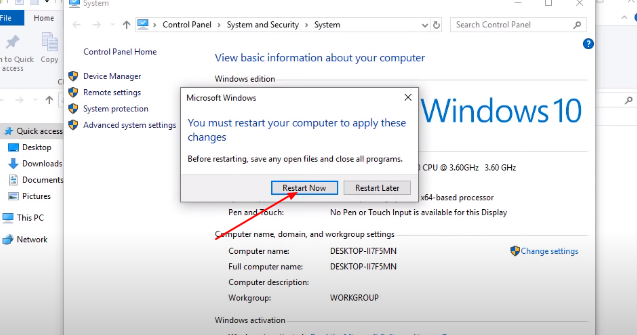
Step 10: After that, you have to open the Epic Games launcher.
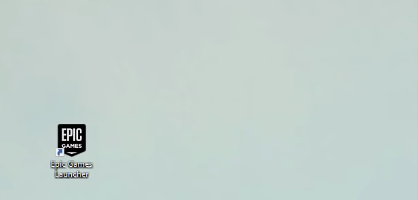
Step 11: Go to the Library option that appears on the left side. Launch the game, and you are done resolving the issue with method 1.
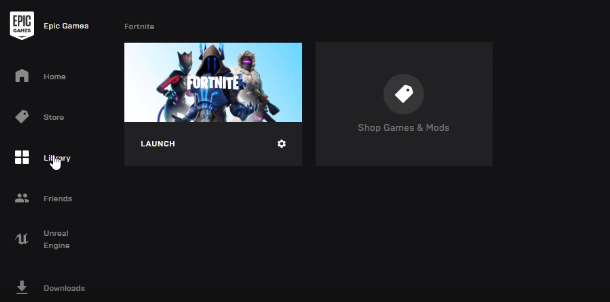
How to fix this error with Method 2?
Step 1: Come up to your Epic Games Launcher.
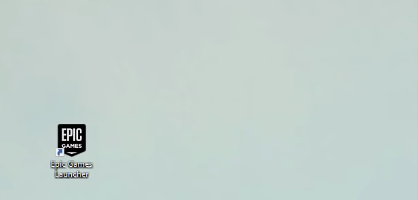
Step 2: Go to the Library that appears on the left side.

Step 3: And click on the Gear icon.
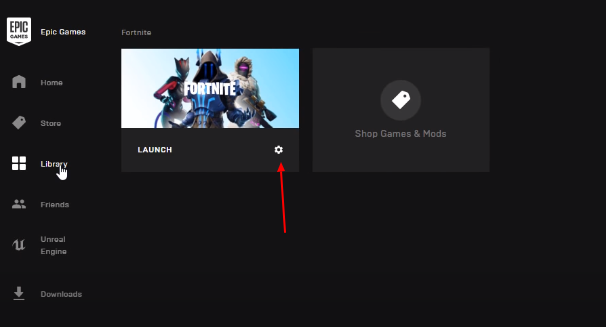
Step 4: Then click on the Verify option.
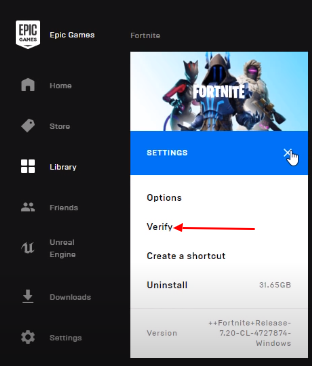
Step 5: After completing the verification you can go back to the Library option and Launch your game. Doing it, you are done with your method 2.