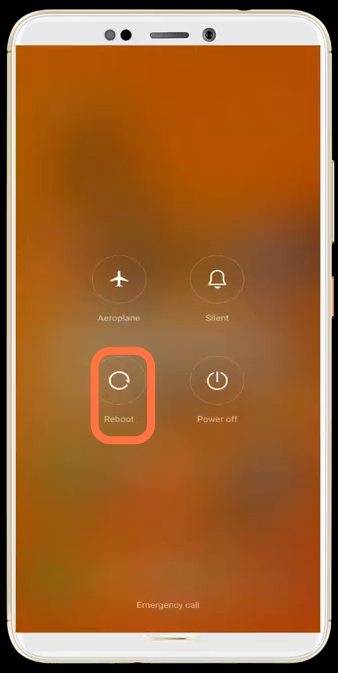There are quite a few factors that could possibly affect the Play Store service.
Follow the step-by-step instructions to fix this issue and start downloading or updating the applications.
1. First, you will need to press and hold the Power button to reboot/restart your mobile
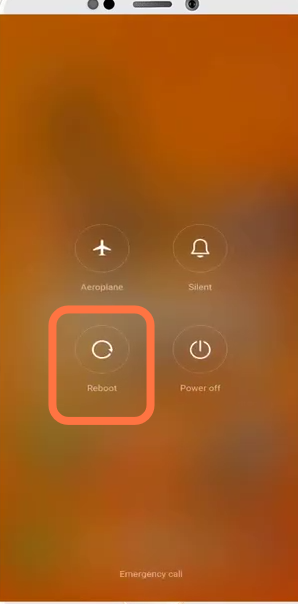
2. Then click on the settings and choose “Accounts & sync”.
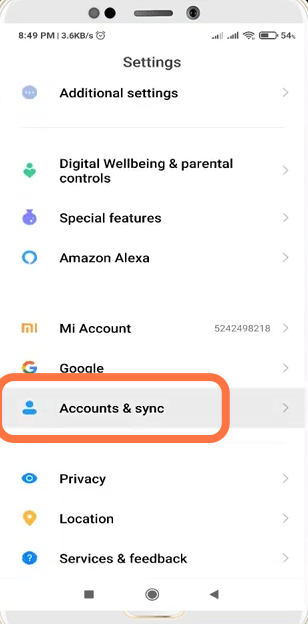
3. After that, select the Google account.
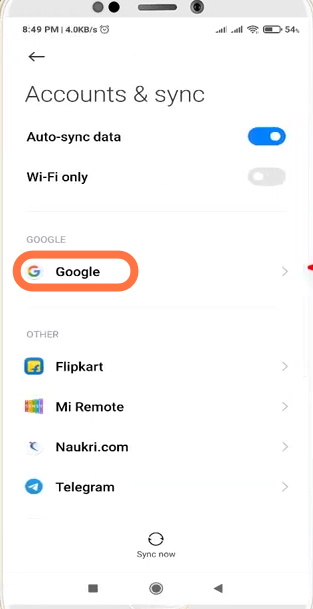
4. You have to click on Sync now button to start synchronization.
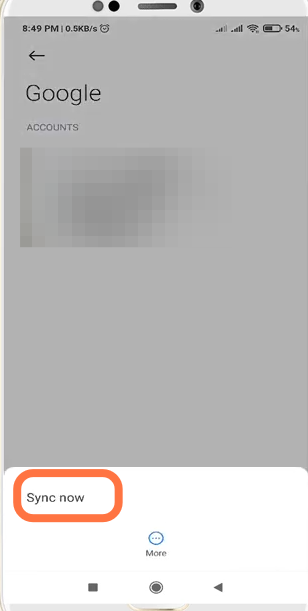
5. Now open the phone manager application and click on the cleaner to free up some Internal & External storage space.
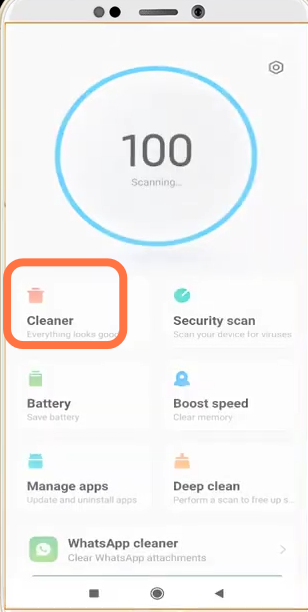
6. After that, enter into the Play store app info to clear the Cache Data.
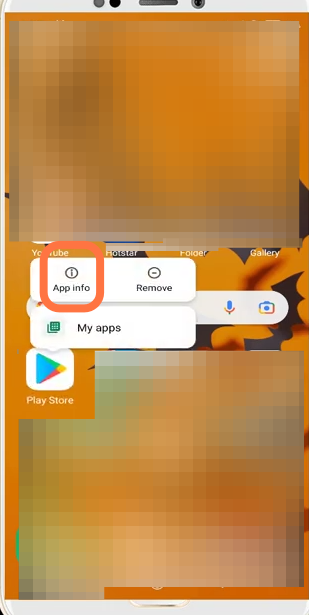
7. You have to clear the Cache Data.
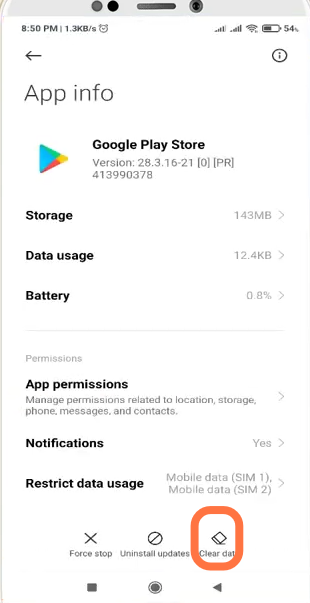
8. Now open the Play store Application and click on the Account image at the top right of the search bar and enter into Settings
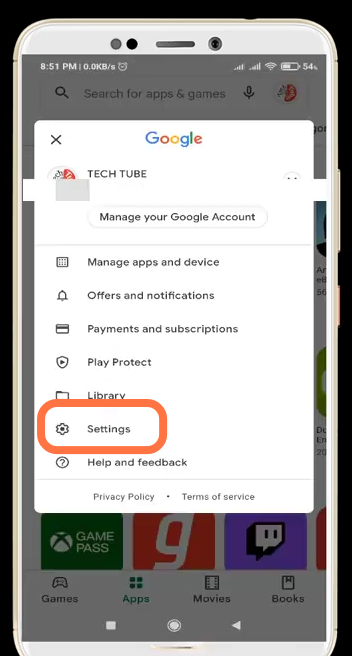
9. Then select the General settings.
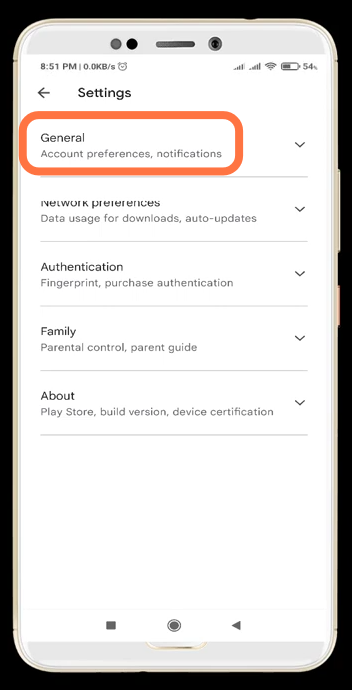
10. Now click on “Clear device search history” and remove data.
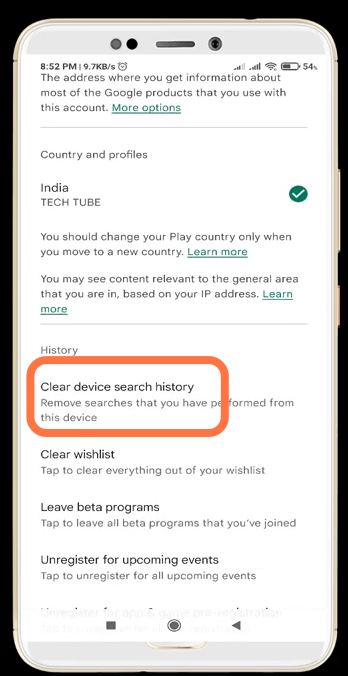
11. Finally, restart your mobile to check if the issue is resolved.