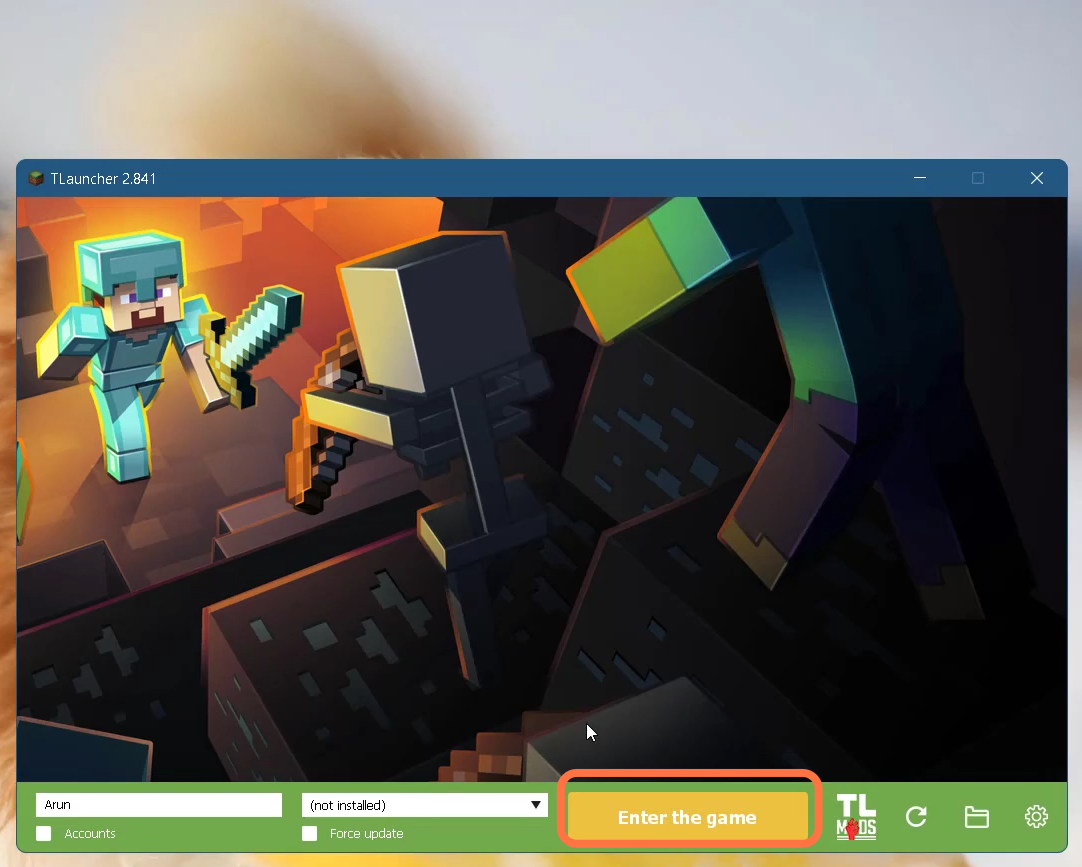This guide will tell you how to fix Java errors in TLauncher Minecraft.
1. First, you will need to right-click on the Tlauncher and open it up.
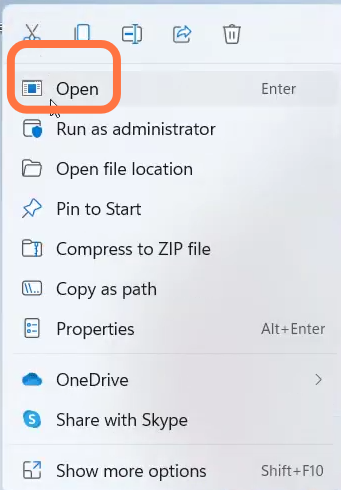
2. Enter Into Settings by clicking on the icon at the bottom right of Tlauncher window.
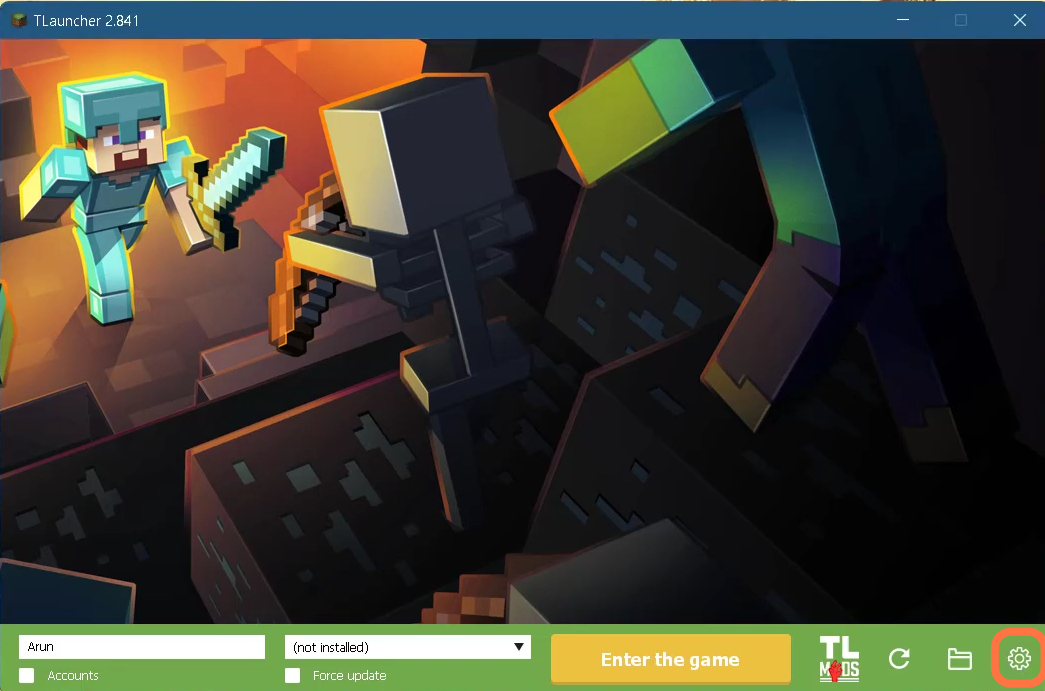
3. After that, click on the Change button.
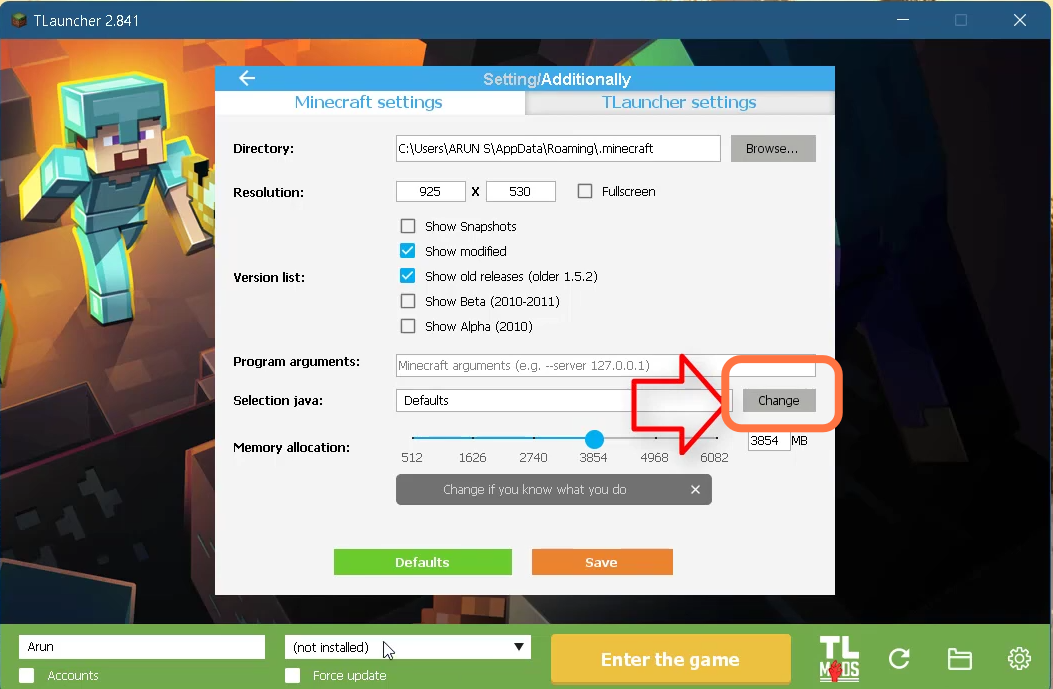
4. After that, choose to Browse to add the file
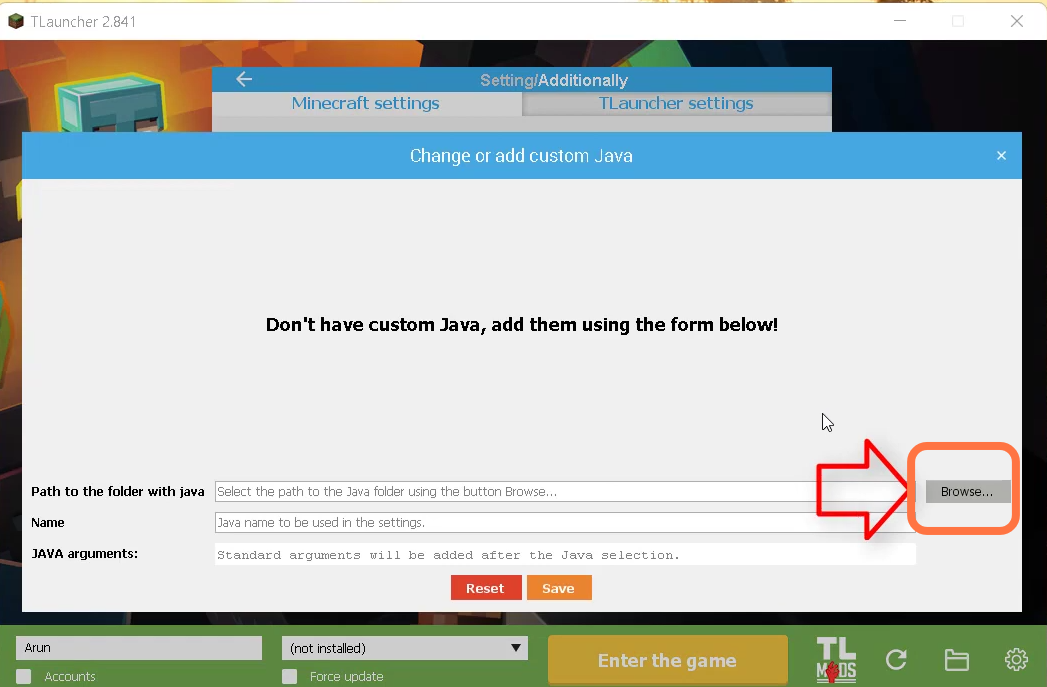
5. Now Select ‘jre 1.8.0.51‘ and open it.
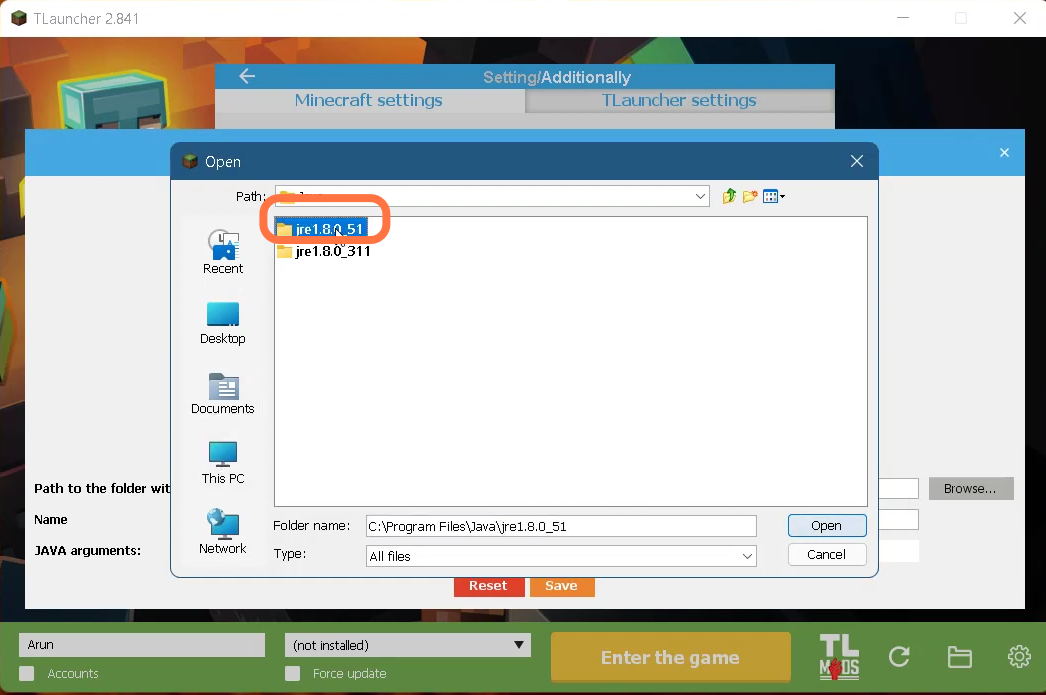
6. Then you need to click on the Save button.
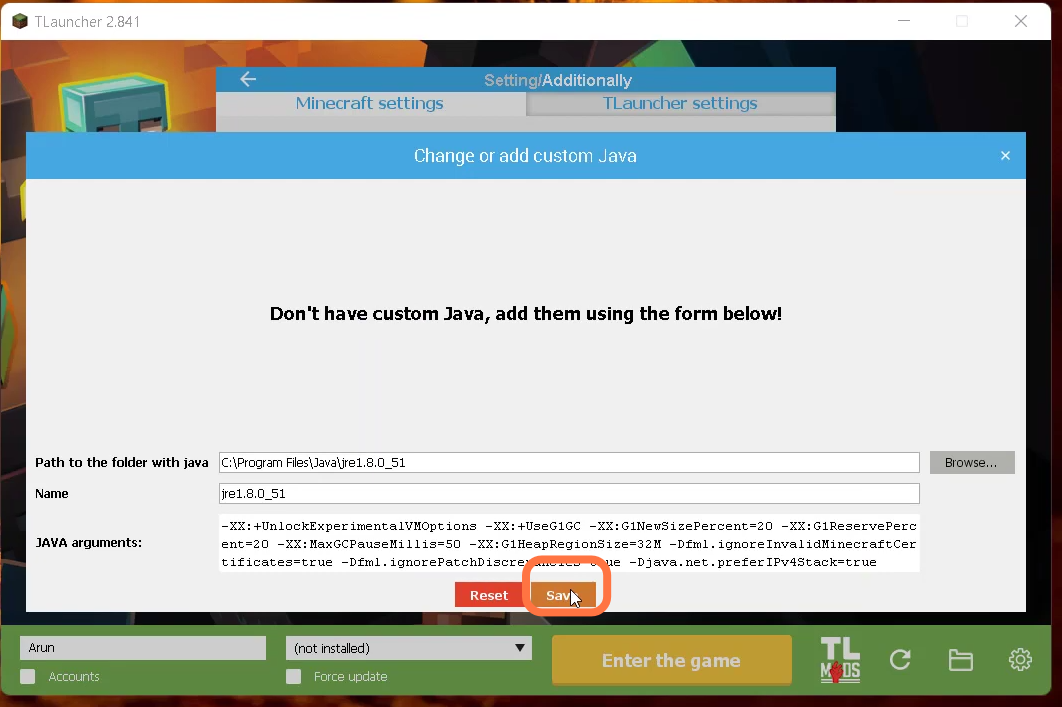
7. Finally you need to click on the ‘Enter the Game’ button on Tlauncher.