In this guide, you will understand how to fix the “Kicked by PunkBuster” in Battlefield 4 with complete guidelines.
First, you need to press Windows + R and go to service. Scroll down and find the PunkBuster; if it is set to manual, it will cause a problem. You will need to change it to automatic.
After that, you have to press the start button, then press Apply and click OK.

After that, close this window and then go to the Battlefield 4 folder, and if you don’t see punkbuster service and punkbuster setup files in that folder, you can go to the punkbuster website and download them from there.

Double click on the Punkbuster Service Setup, press yes, and then click on uninstall and press yes on it.
After uninstalling it, you need to install it again. There will be an issue saying “failed to copy the file of this”, It happens all the time while installing it.
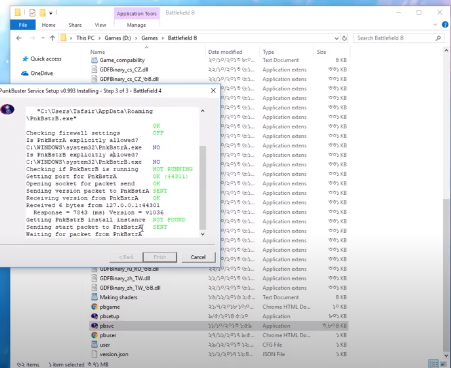
Now, you have to install it manually. Up there in the changelog, you can see that “punkbuster explicitly allowed,” which is 34, and in the system 34 folder, it says No.
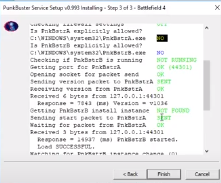
Close the window and copy the file. Now you need to go to the Windows and then System32 and paste it over there. Now you need to run it as administrator and press agree.

And if Battlefield 4 is not there, you can add it and update it as well.
Then the game will run perfectly!
