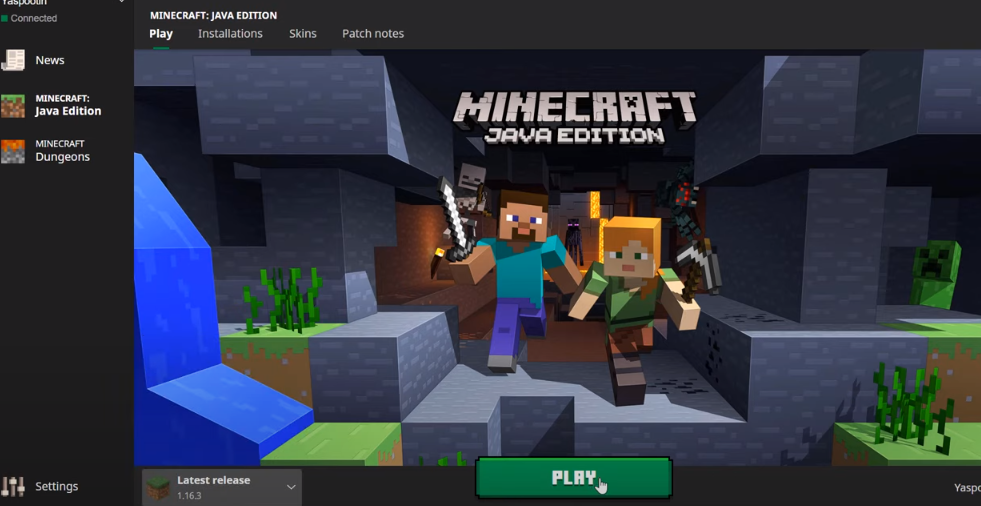Do you know how to fix Minecraft’s failure to connect to the server? After this guide, you will be able to know the methods which can fix this issue. These methods will help you out for sure.
In the Minecraft game, when you attempt to play the multiplayer game on a server, you probably received the outdated server error.
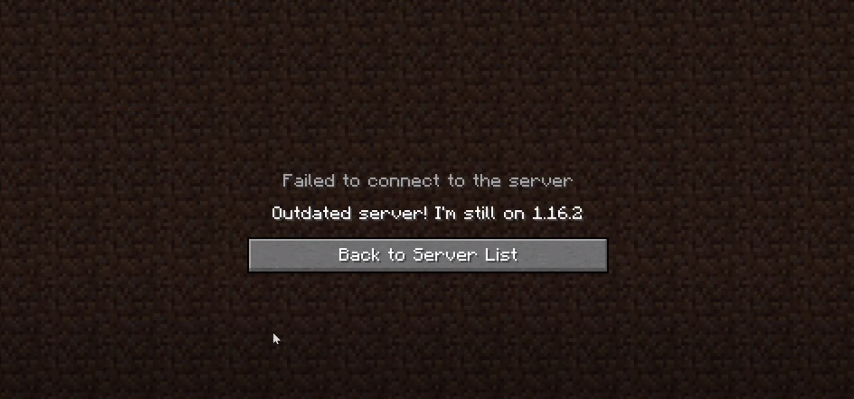
You can fix this by either applying the first method or the second method. You can either fix this with another installation on your Minecraft client or you can update your server’s jar file. In the first method, you have to open the Minecraft launcher and head to the Installations tab.
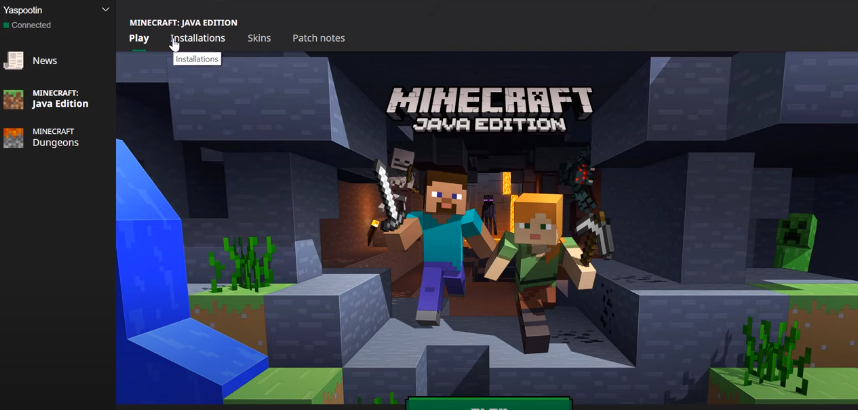
Now you have to click on the +New. Option.
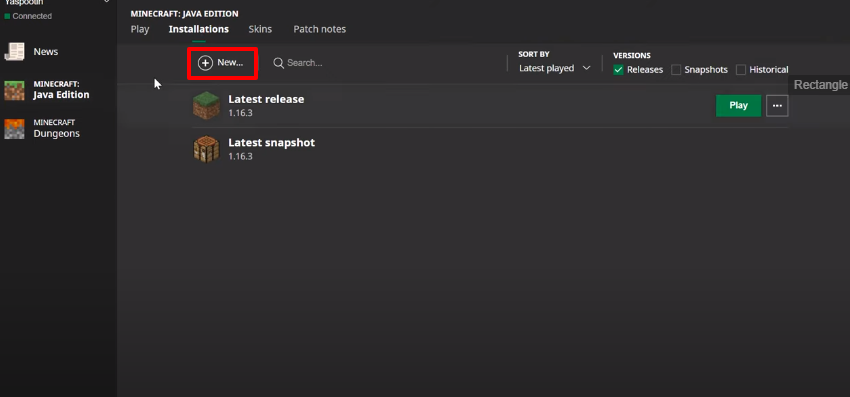
This will open up the Create new installation window.
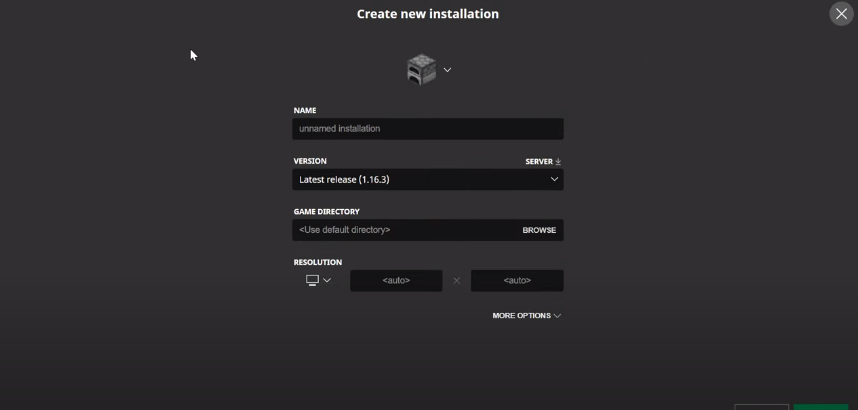
You can remember your new installation by changing the installation block.
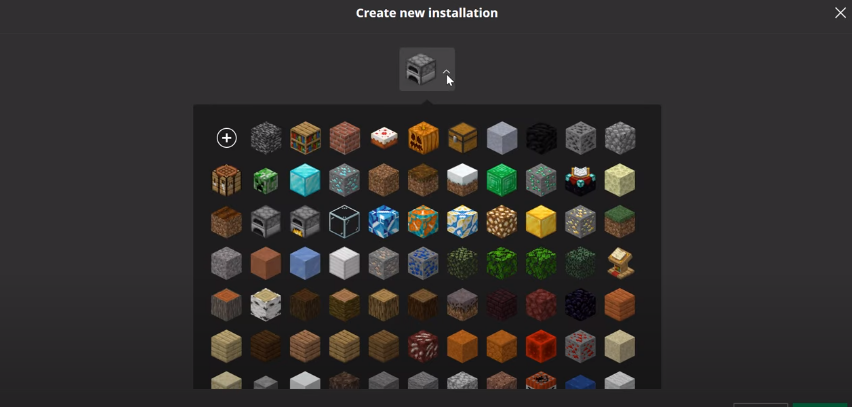
Now write the name of it and choose the version. You can change the resolution to 1080p and then click on Create.
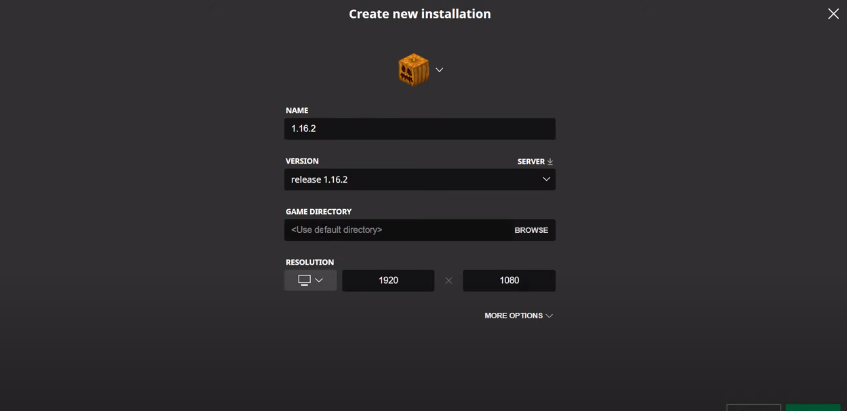
Now play it and join the multiplayer server and you will see, it will work.
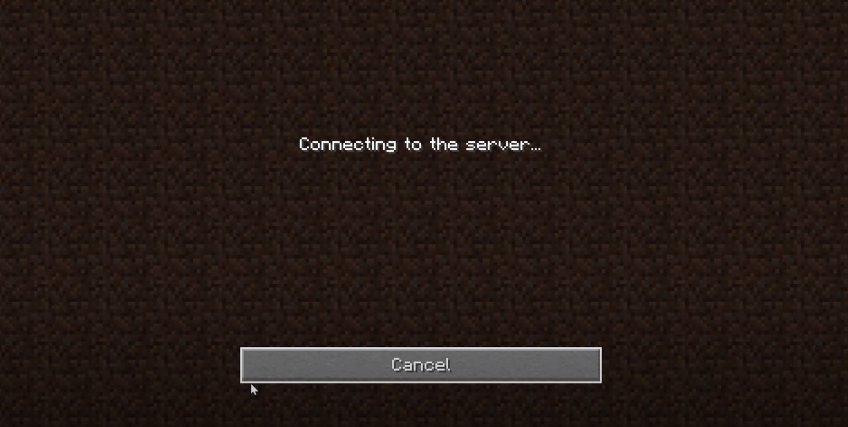
In the second method, you have to delete the old minecraftserver.jar file and install the latest version. For this, you have to open the ssh terminal and just type stop to stop the server.
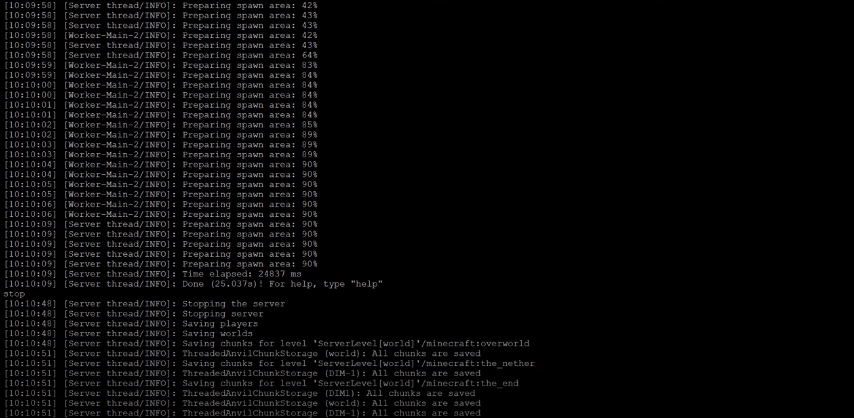
Now delete the old version of the minecraftserver.jar file. To delete it, you have to type rm then leave a space and type your jar file’s name there. After pressing the enter button you have successfully deleted the old version.
After that, go to the www.minecraft.net/en-us/download/version and download the latest version. Copy the link address and come over to the ssh terminal window. Now you have to type wget and leave a space and paste the link there.
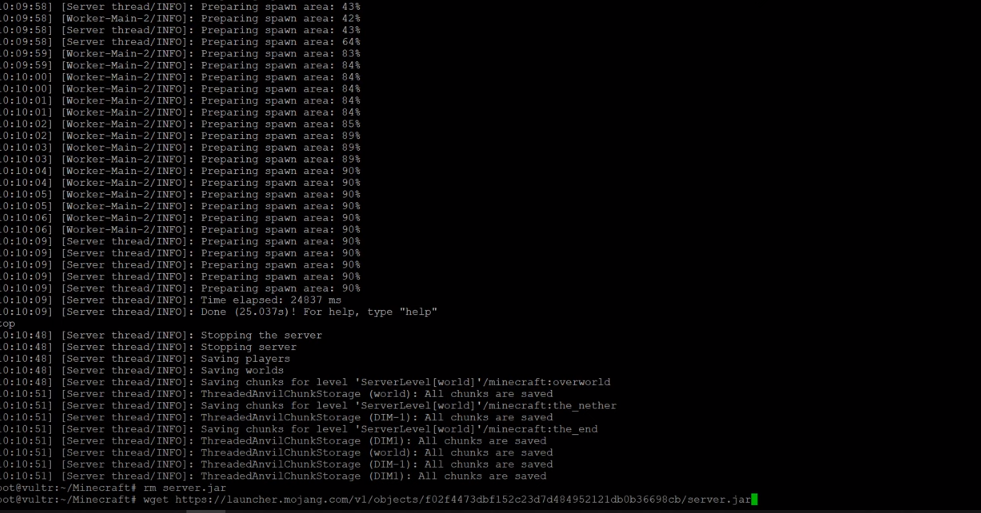
After you click Enter it will start running and you have successfully downloaded the latest Minecraft server version. Now you have to run the screen. It will allow you to run after closing the terminal window. Once the screen appears, you will need to press Enter.
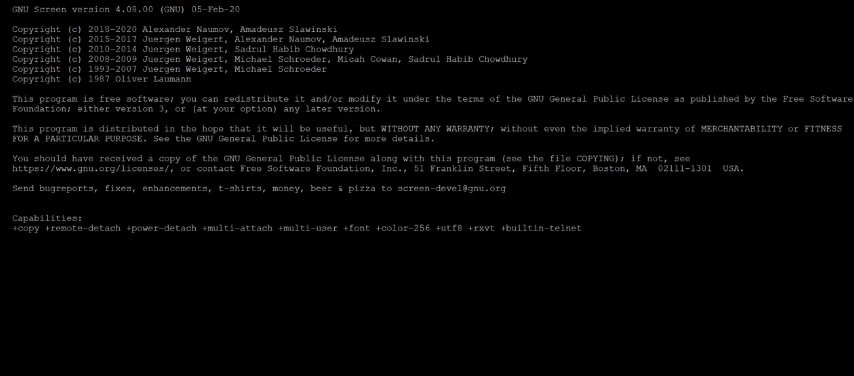
After pressing Enter, you will come to the clear terminal window. Now just go back to www.minecraft.net/en-us/download/version and copy the purple text.
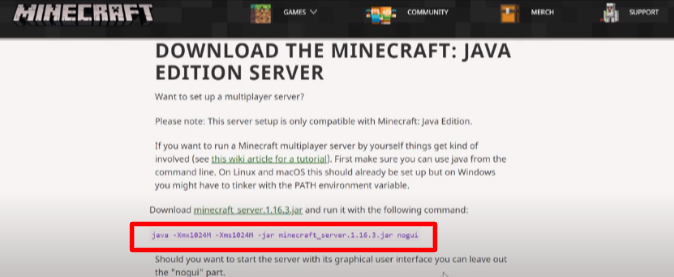
Now go back to the window, paste it and change the name to server.jar and leave a space nogui. It will start running.
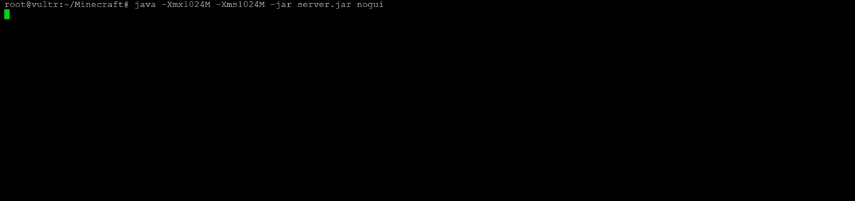
Now open the Minecraft launcher and choose the latest version at the bottom and then click on the Play button.