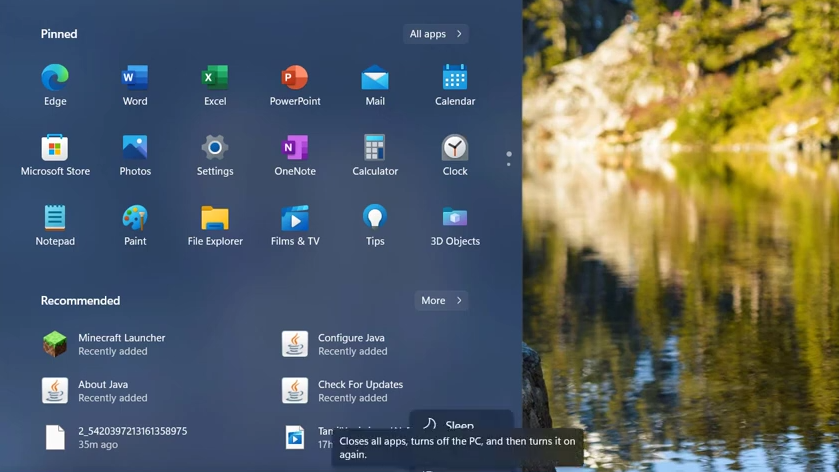The Minecraft Launcher Is Currently Not Available In Your Account error occurs when a person tries to start the Minecraft launcher.
You need to follow all the instructions carefully to get rid of this error.
1. First, you will need to open the settings.
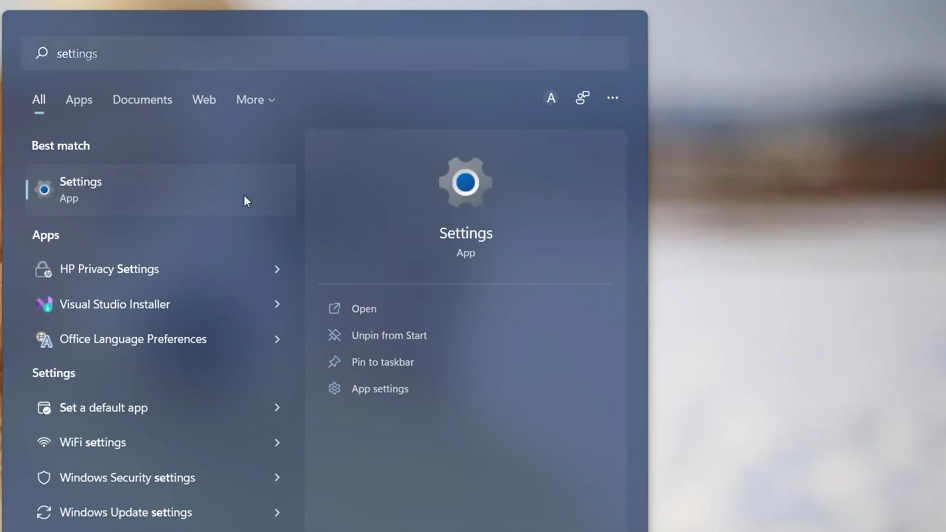
2. Select the time & language option from the list and then click on the date and time option.
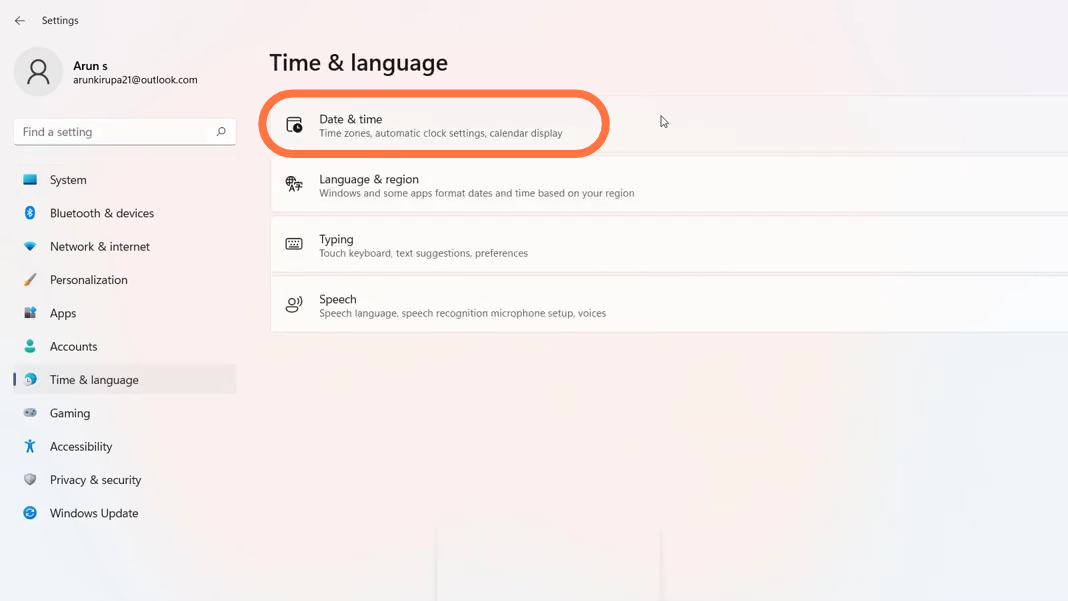
3. After that, enable the “set time automatically” option and then change your time zone accordingly.
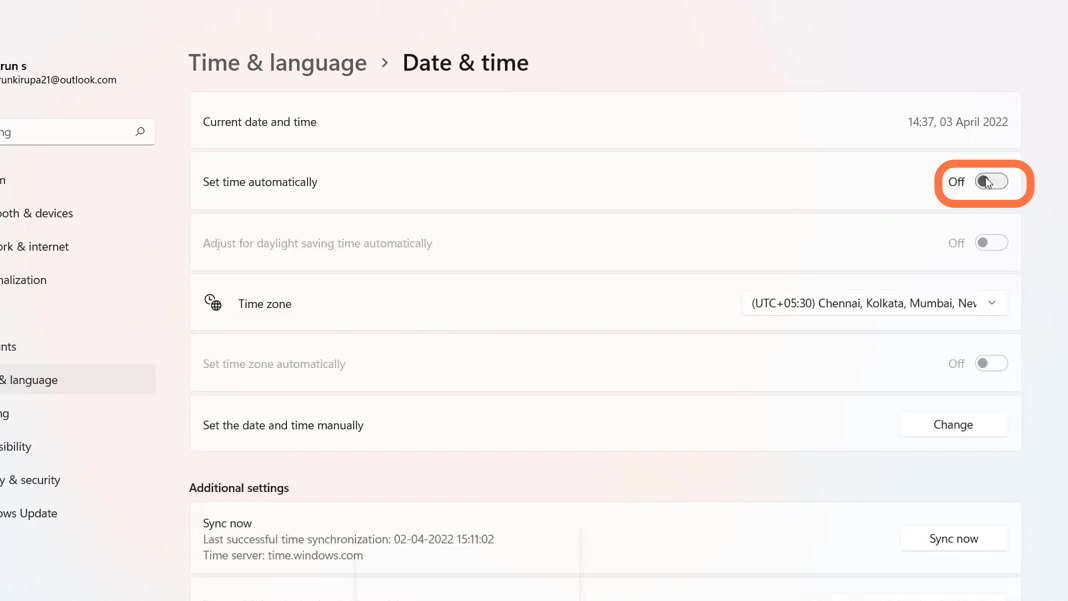
4. Then you have to open the settings once again.
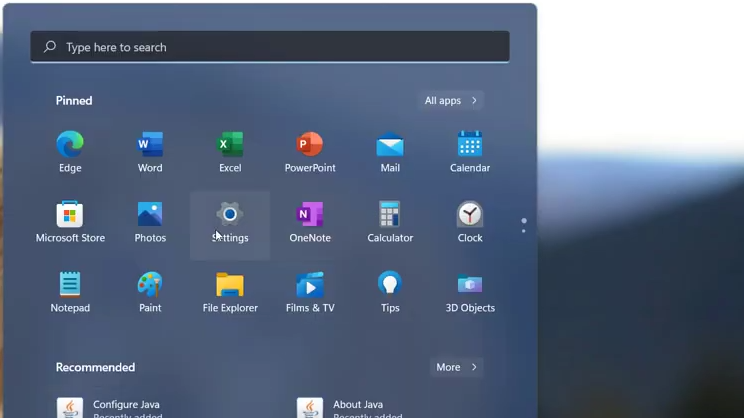
5. Select apps in the settings and click on the “apps and features” option at the top.
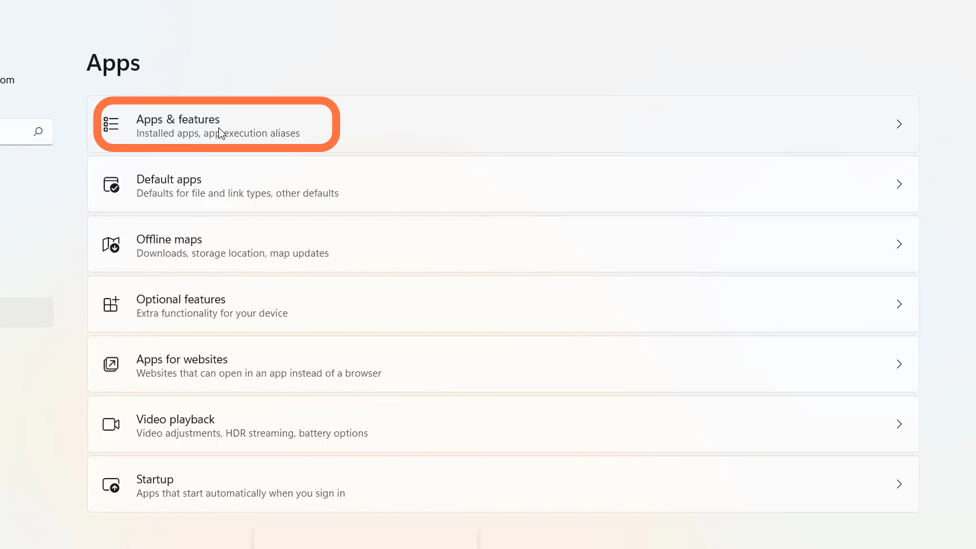
6. Search the Microsoft store app and click on the dotted bar to select advanced options.
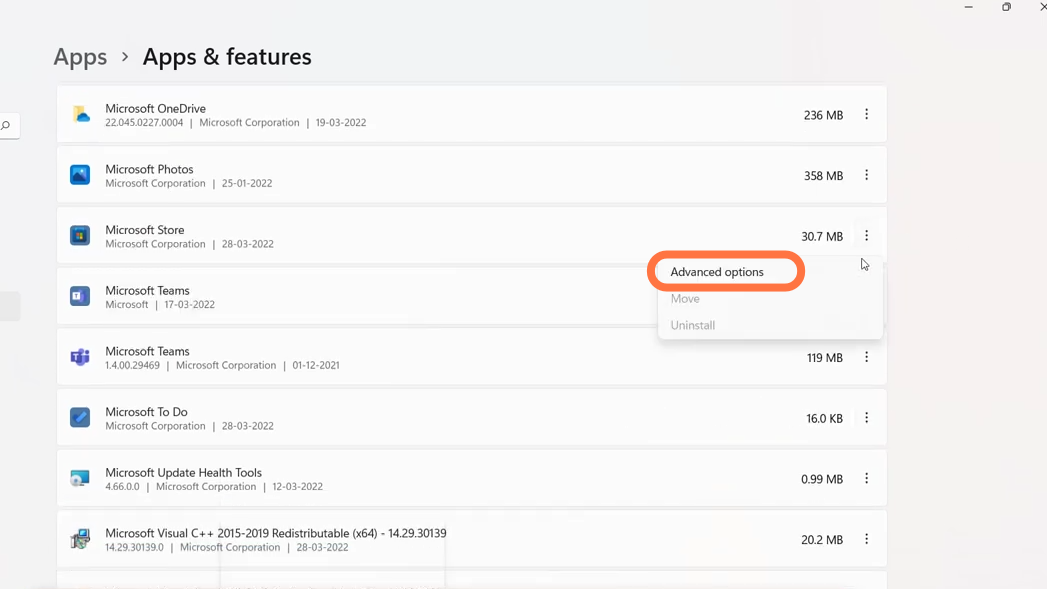
7. Now click on the reset tab.
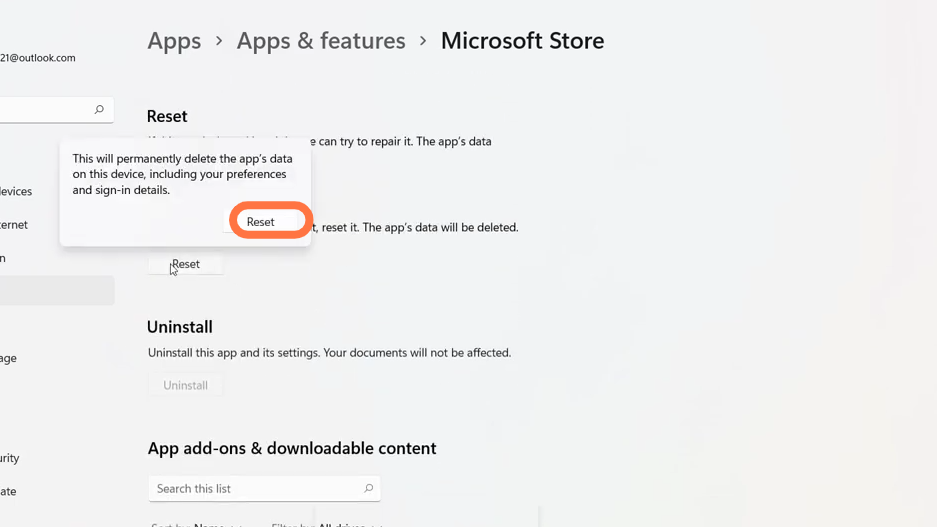
8. You will need to restart the PC and then open up the Microsoft store
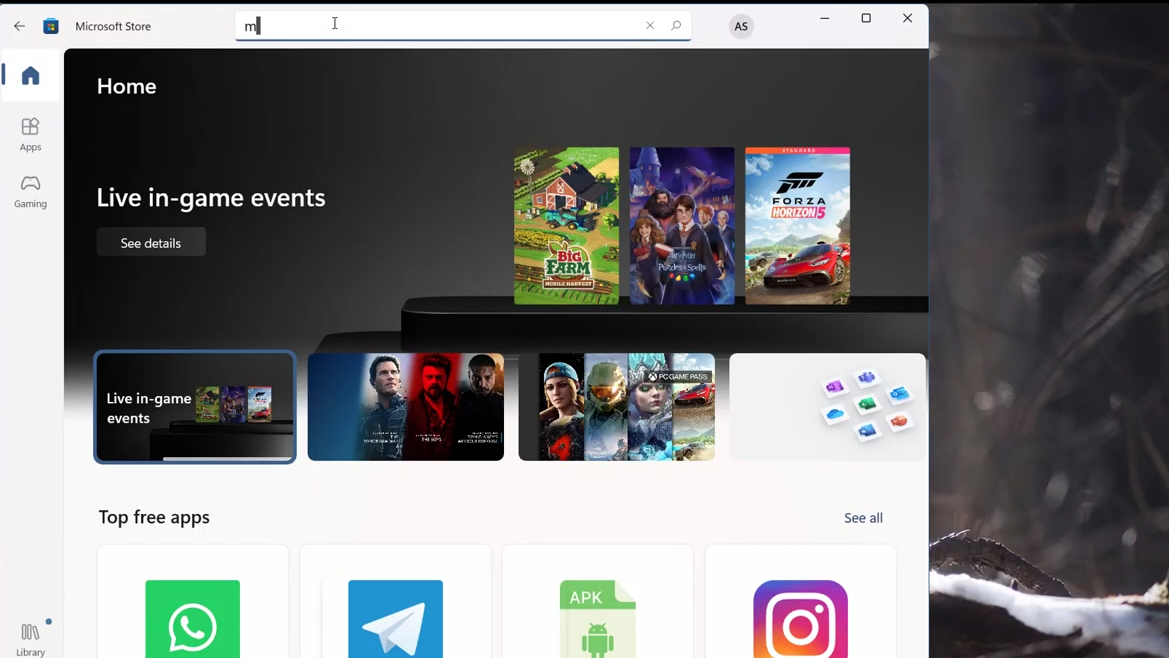
9. Search for Minecraft launcher to install it.
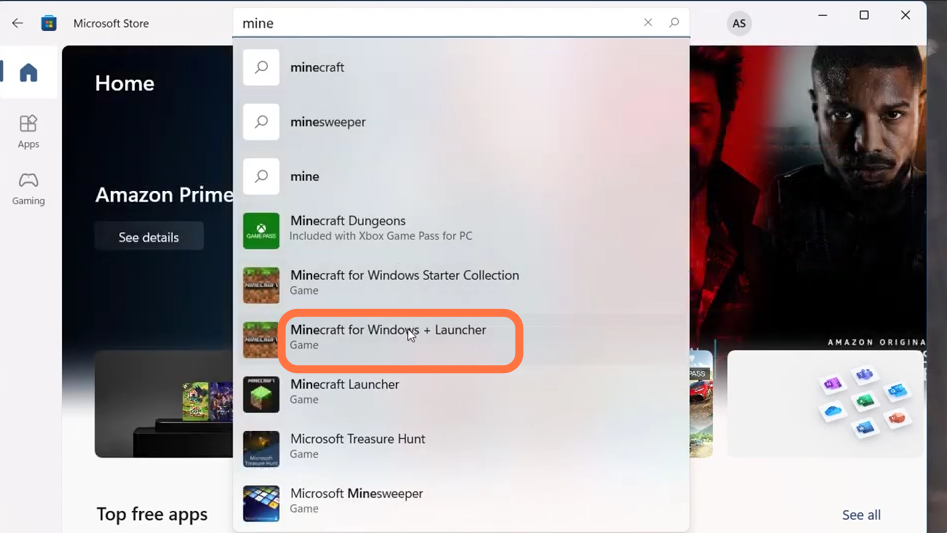
10. Click on install, wait for a while and then click on the Play button.
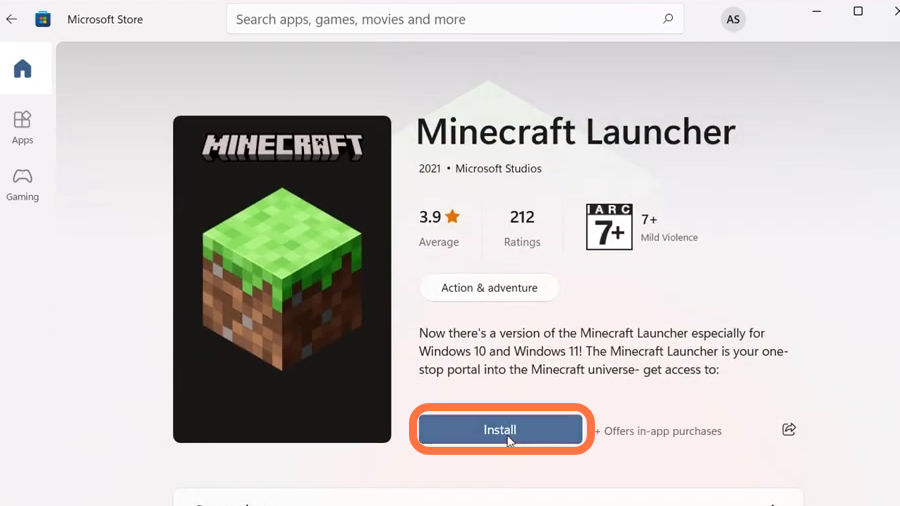
11. Now finally restart your PC, hopefully the problem will be resolved.