In this guide, you will come to know how to fix the Network Lag, Stuttering & Packet Loss in Valorant. Go through the guide and follow the step-by-step instructions to get rid of them.
To fix this issue, you will need to open the Valorant game and go to the Settings. Then head to the Video tab. You must enable the Server Tick Rate and Network Round Trip Time in the Stats section. It will allow you to troubleshoot from where the issues are originating related to your network.
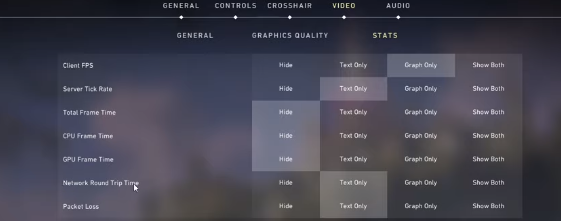
If you still have an issue with Latency, then at that point, the issue may not be from your side. So the problem lies with the server you are playing on. It may be due to the recent influx of new players. Ethernet cable is more reliable than WIFI connection. If you are using a WIFI connection, you will need to restart the modem or router on the off chance that you have not done it in some time or minimize the devices connected to that network.
Now open the command prompt and type the command ping google.com. It will check your Latency and Packet Loss. If it is more than 100 milliseconds, you have to make some changes to your internet connection. Now type the command ipconfig /flushdns. It will reset your dns resolver cache.

Now go to the Task Manager and then move to the Resource monitor. To check the network activity, you will need to go to the Network tab. Click on Processes with Network Activity.
Then after a while, you will see the process using your network connection. It could be your browser or steam or a download bottlenecking your network connection. You have to end the processes which don’t affect your OS. You can also check the network utilization in percentage beneath.

You can go to the Startup tab, prevent other programs from system boot, and ensure that your system is up-to-date.
