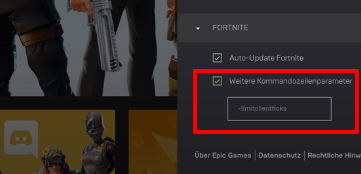In this guide, you will come to know how to fix the Packet Loss, Choke & Lag. Go through the guide and follow the step-by-step instructions to get rid of them.
To fix this issue, ensure your internet connection; you must have a reliable internet connection.
To check your internet speed and ping, you may go to the link below:
https://www.speedtest.net/
Ethernet cable is more reliable than WIFI connection.
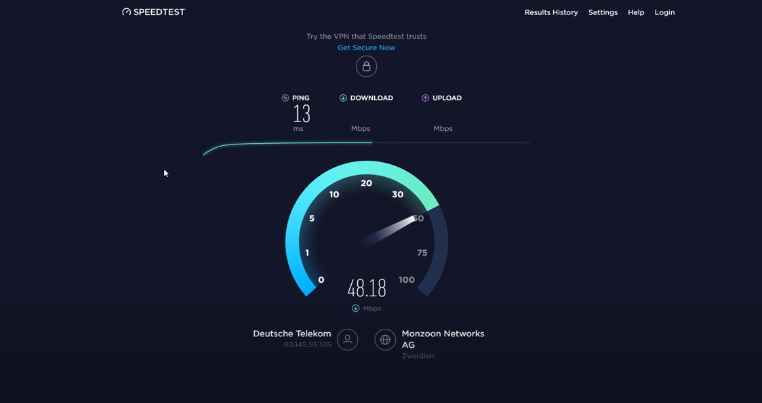
Go to the quick research bar and search cmd to open the command prompt. Then type the command ping google.com. It will check your Latency and Packet Loss. Now type the command ipconfig /flushdns to reset your dns resolver cache.
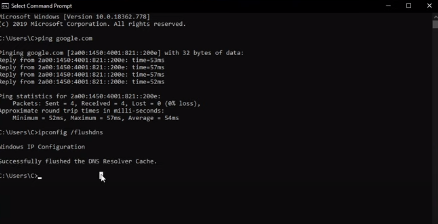
Now go to the Task Manager and then move to the Resource monitor. To check the network activity, you will need to go to the Network tab. Click on Processes with Network Activity. Then after a while, you will see the process using your network connection. It could be your browser or steam or Spotify. You have to end the processes which don’t affect your OS.
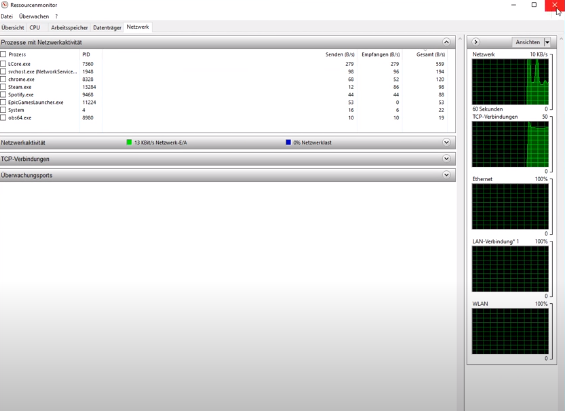
Now right-click on your internet icon and come up to the Network & Internet settings. Then click on Ethernet->Properties->Configure->Advanced and choose the properties to set them to disable.

After that, you will need to go to the Epic Game Launcher. Then go to the icon that appears at the top right corner and click on Fortnite.

Now enter -limitclientticks command in Command Line Argument. It will give you a stable connection to the launcher server and ensure that your system is up-to-date.