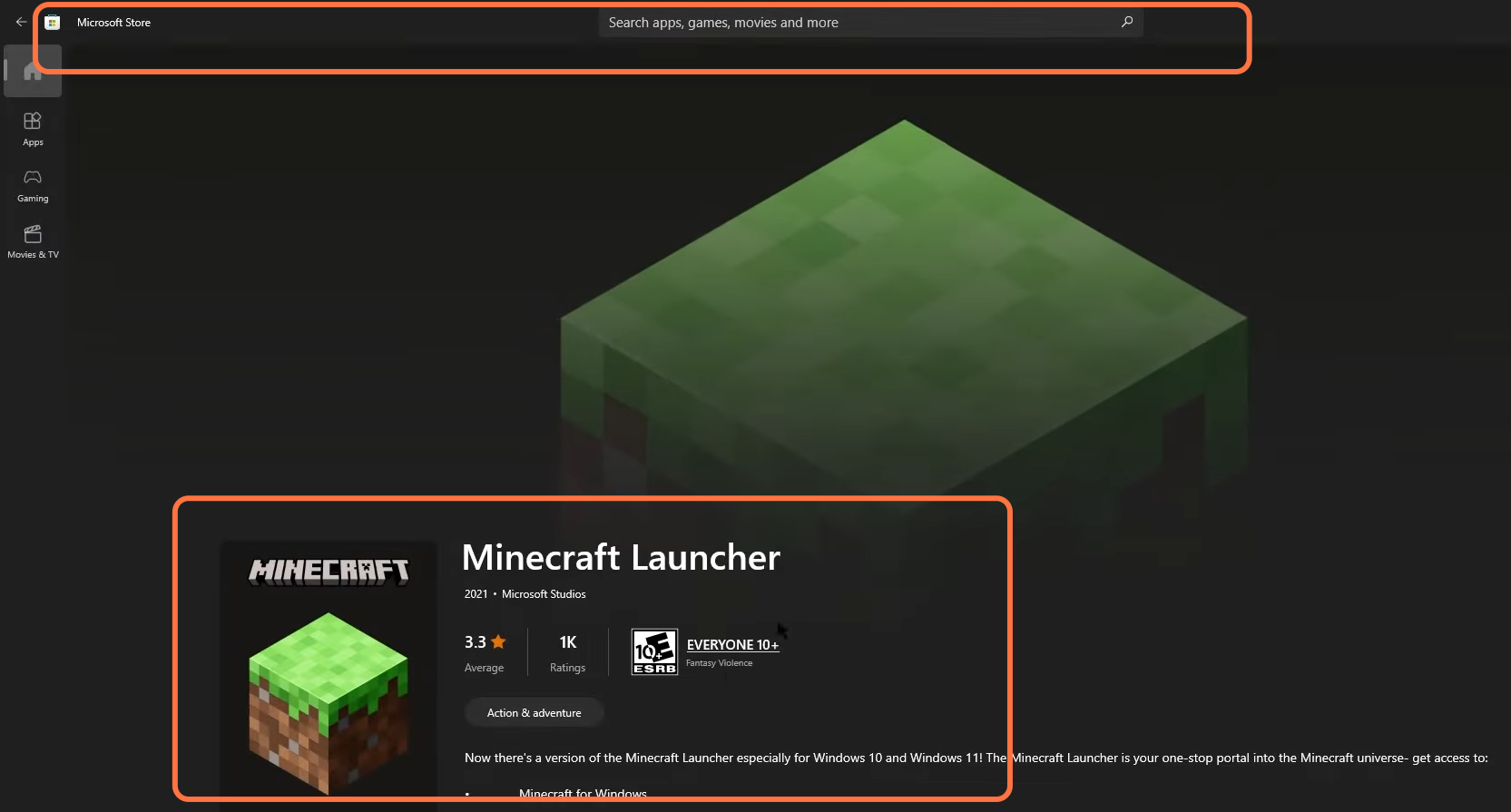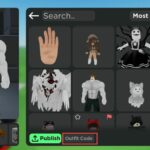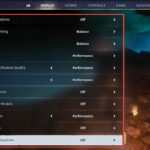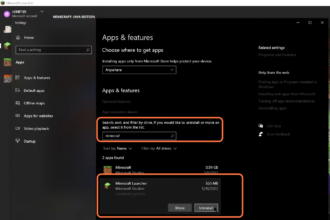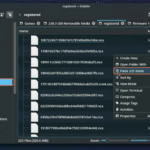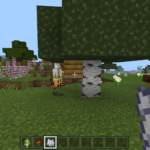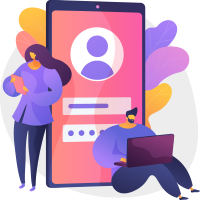In this guide, you will find how to fix play DEMO in Minecraft. Go through the guide and follow the step-by-step instructions to fix it.
1- Most of the time that it says play offline or play the demo, it is because the launcher is not connected to the internet or is not connected to a proper account.
2- So, the first thing you have to make sure that you are connected to the internet. Once you have an internet connection, go ahead and click on the Try Again button at the bottom of the screen. It is usually enough to fix the playoff line problem.
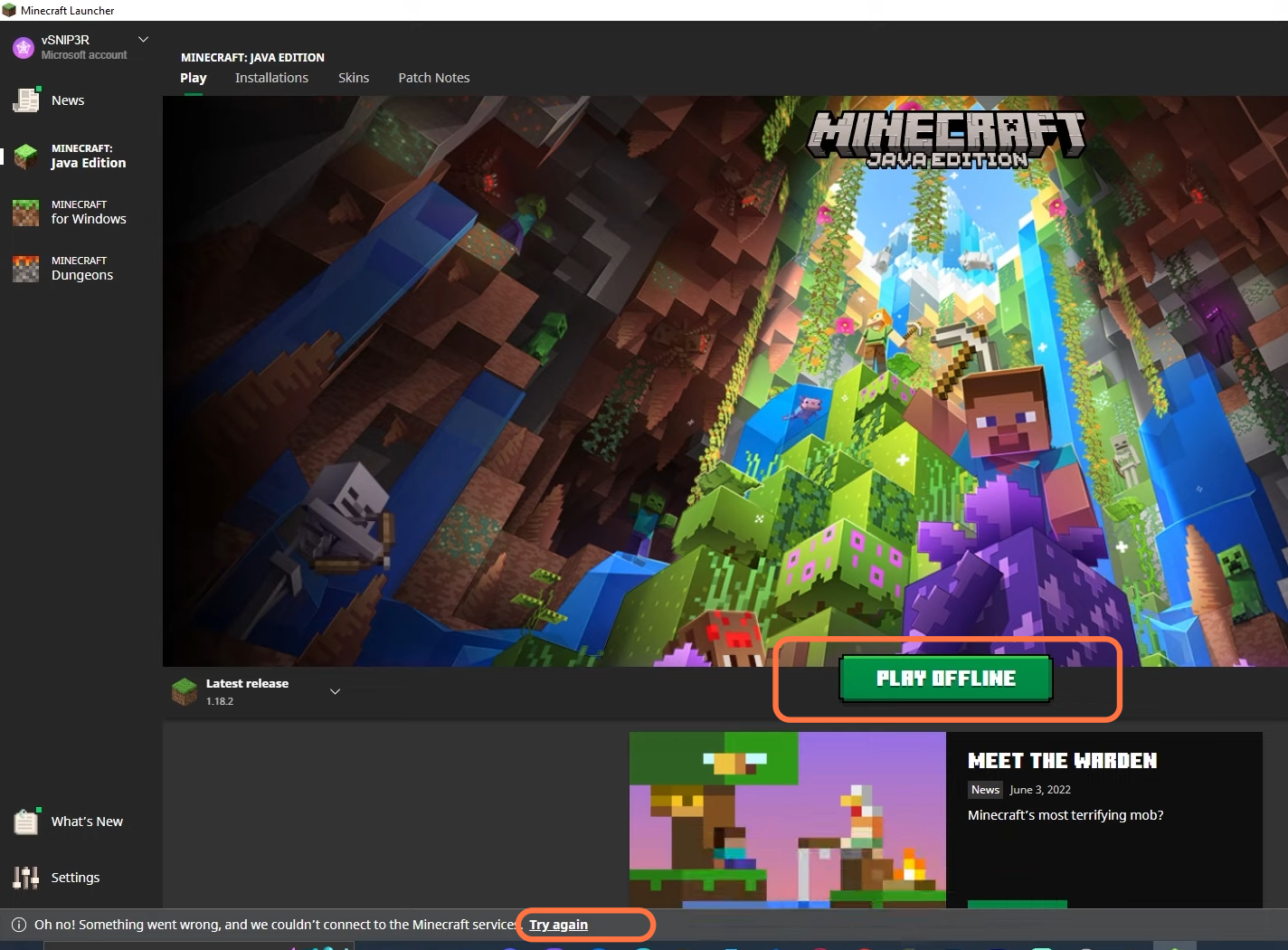
3- If you are getting the play Demo error, then to solve this error, you need to make sure that you have java on your account and then click on the Settings button.
4- Go ahead and click on Accounts at the top, then make sure that you are logged in not through Mojang but through the Microsoft account you need to switch accounts.
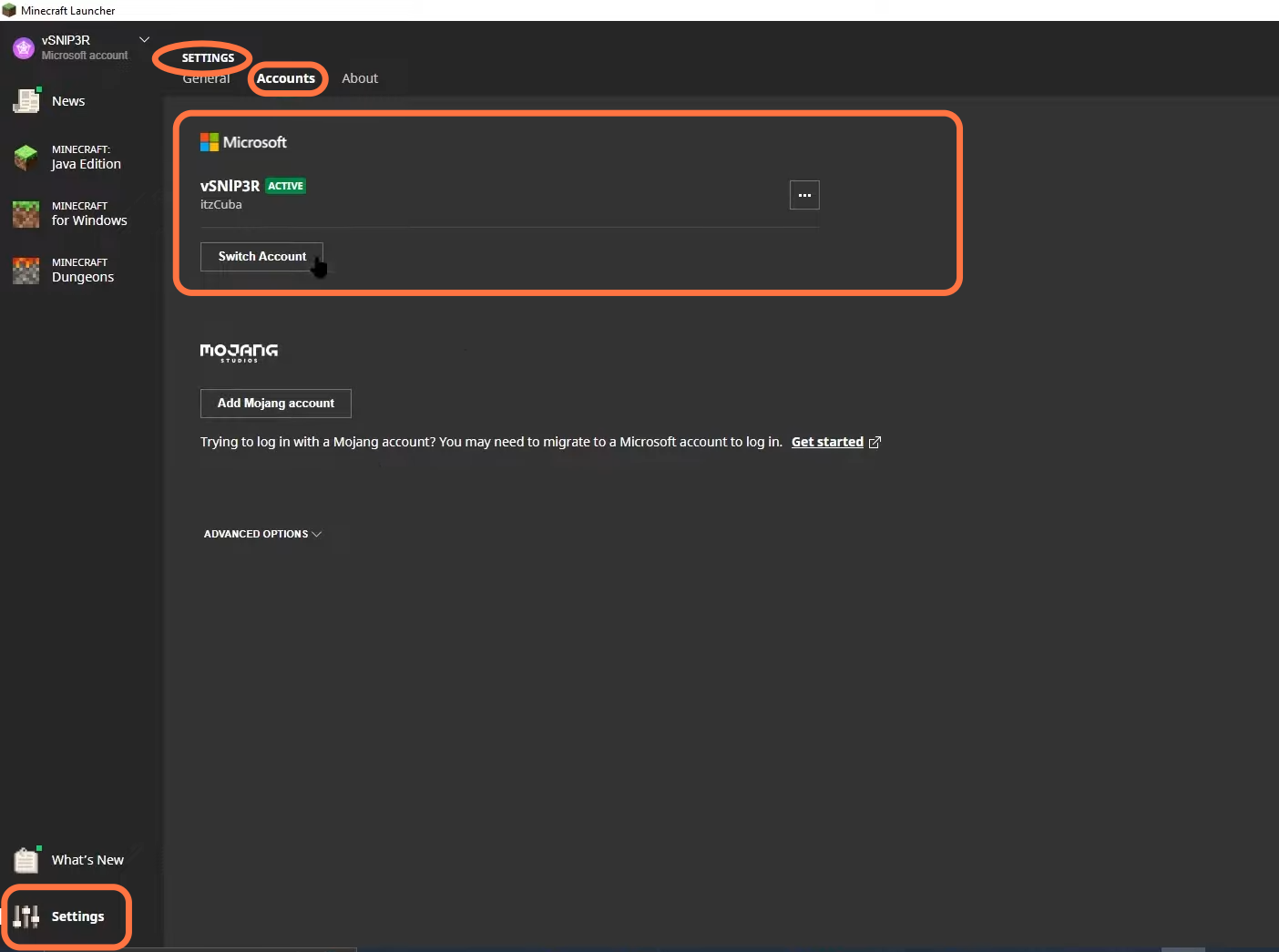
5- Now, click on the three little dots and click on Remove Account. It will bring you to the main login screen of Minecraft, then click on the Microsoft login button.
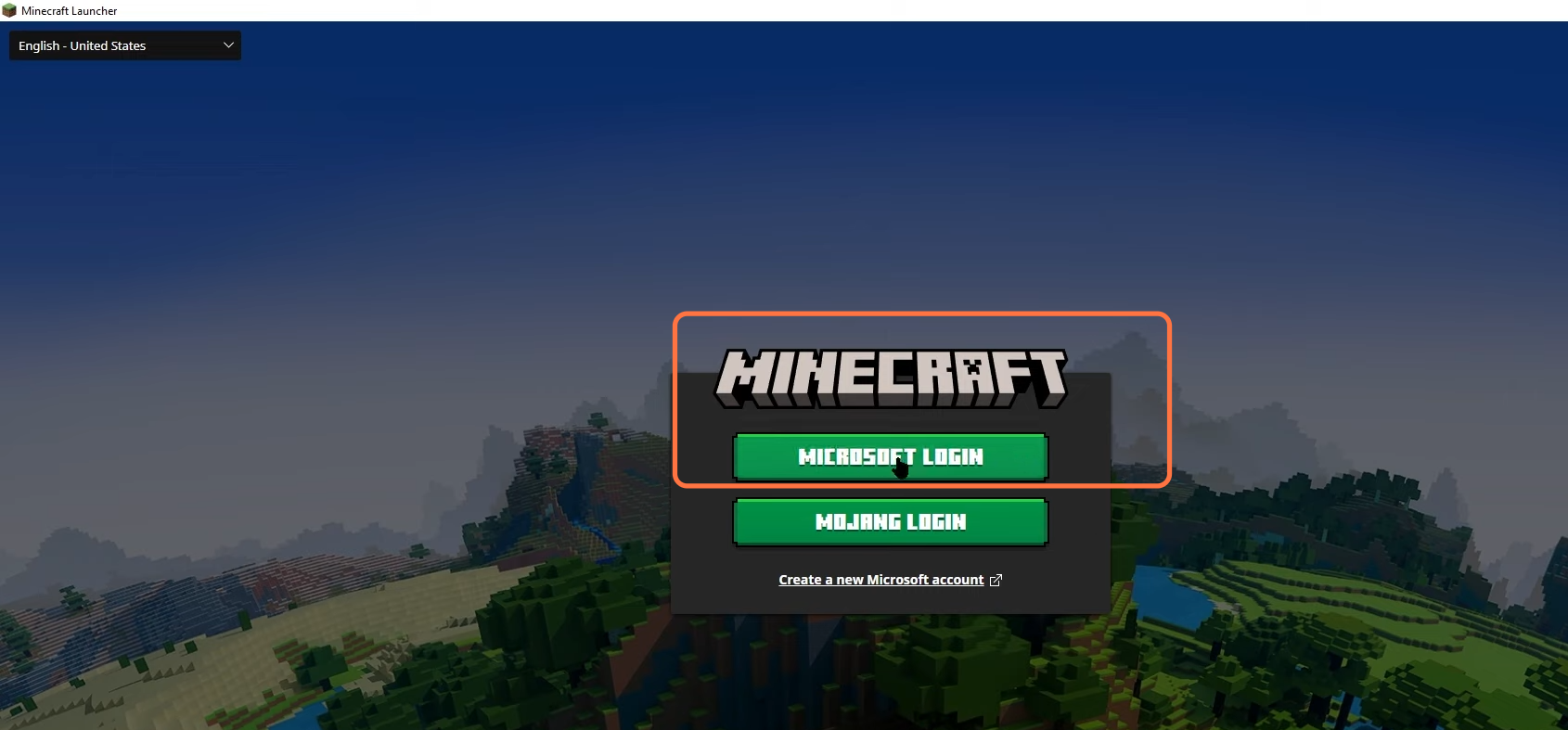
6- Now, it will ask for your credentials, just log in using your email and password and then click on Let’s Play.
7- Once you’re back in the launcher, go to Minecraft job edition and just wait on this screen the play demo usually disappears within five seconds and the play button will come in front of you.

8- If you are still facing the issue, delete the launcher and install it again. For this, click on the Windows button at the bottom left side of the screen and write add or remove the program. Then click on it to open it.
9- On the right side of the search list, type Minecraft launcher and once you find the Minecraft launcher, click on the Uninstall button. Once the Minecraft launcher is deleted, install it through the Microsoft store.
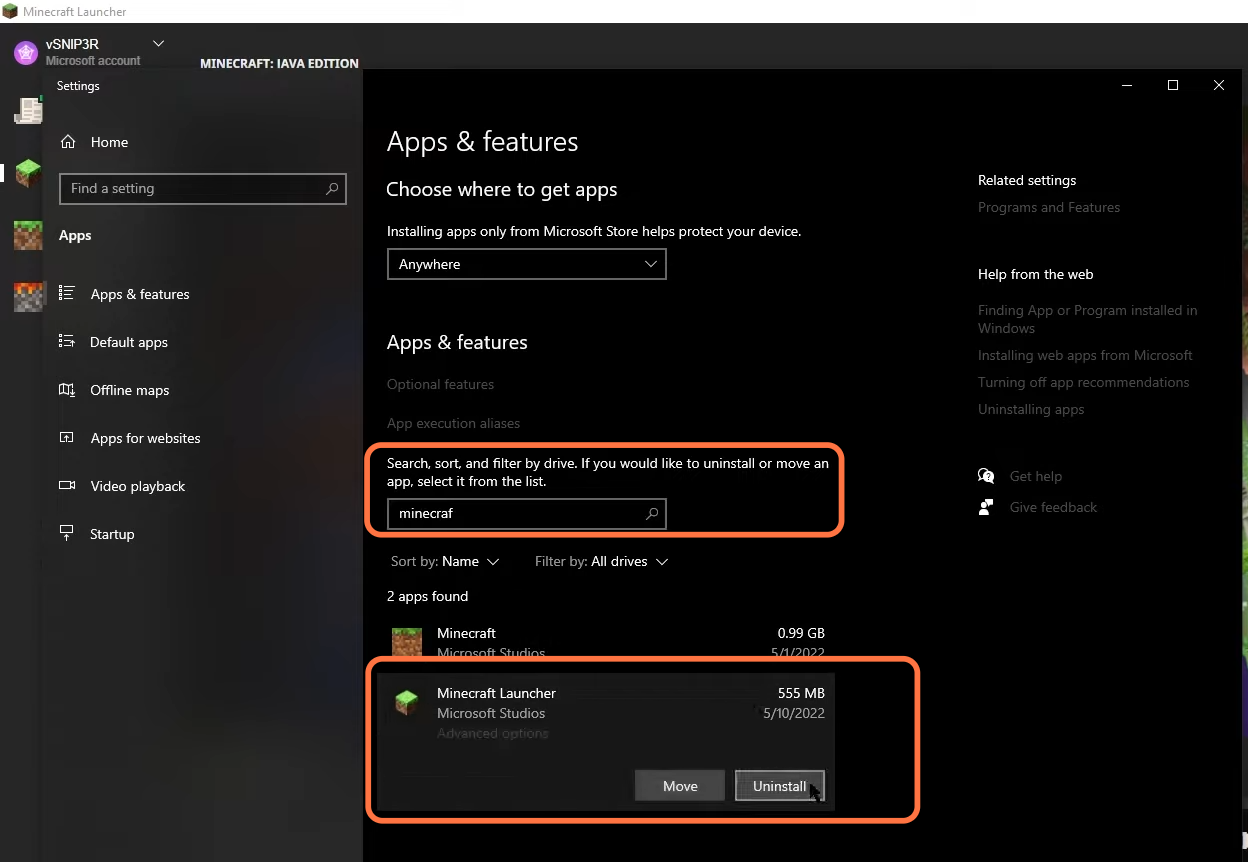
10- Now, open the Microsoft store and type Minecraft launcher in the search bar. Then click on the Minecraft launcher and click on the Install button.