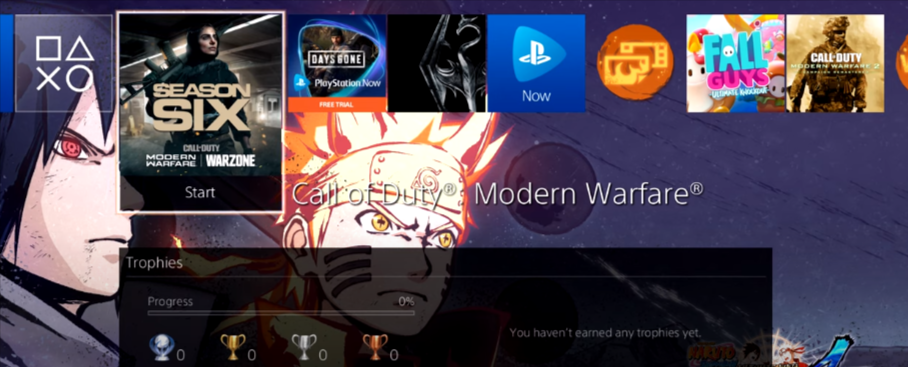In this guide, you will find a way to fix the PS4 error E-8210604A. Go through the guide and follow the step-by-step instructions to do so.
If you are purchasing something from your PS4, you may get the error code E-8210604A when you try to checkout from the store.
To fix this issue, you first have to go to the settings of PS4 and then the Account Management option, click on the Account Information tab, as shown in the image below.
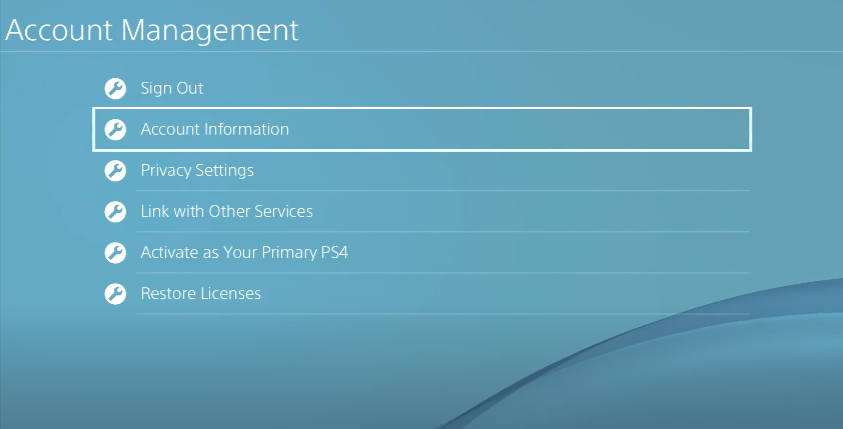
You have to choose the third option, “Wallet” in the account information and then the “add funds” option. You have to add the funds in your wallet because you can purchase the game easily from the store when you directly add funds here to your PlayStation wallet. You don’t have to go through the method using your CREDIT CARD.
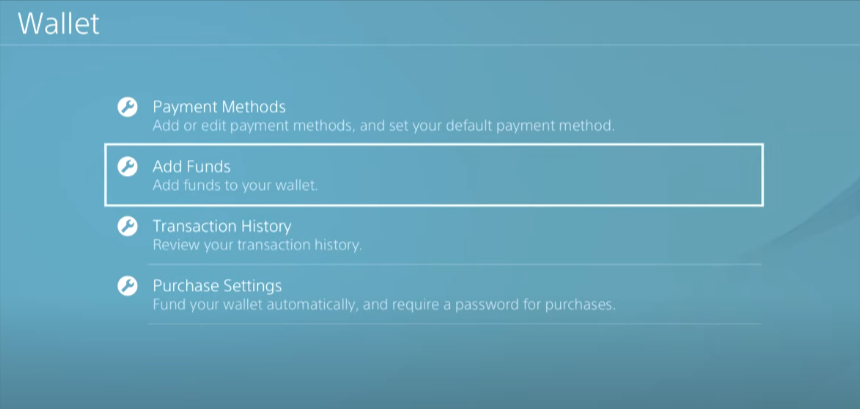
The next method to fix this issue is to add your PayPal account to your payment method. If you don’t use PayPal and only use a credit card, you have to make an account with PayPal, and then you have to add in your credit card. After that, add your PayPal in add funds section in your wallet, and then you can easily check out from the store and buy whatever you want. You can also remove your credit card from the PayPal account and make the purchase.