In this guide, you will be told how to fix the PlayStation 5 error CE-100028-1. This code relates explicitly to when you do not have enough storage in PlayStation 5. So you must follow all the steps in the guide to accomplish the task.
First, you must go to the settings, click on the Storage option, and you will have console storage or M.2 SSD storage. Now go to console storage, select the games and apps option, and select the game you do not need anymore. You can do it by pressing ‘x’ on the game and then deleting it to make enough room for other games in future.

If you are downloading some games, click on the PlayStation button, go to download/uploads, and you will find the games there. It will start downloading them again.

You can also delete your media gallery in the console storage, go to the media gallery, choose the multiple items icon and select multiple or all the clips. You can delete all of it from your PlayStation. If you do not need anything, select all and delete them.
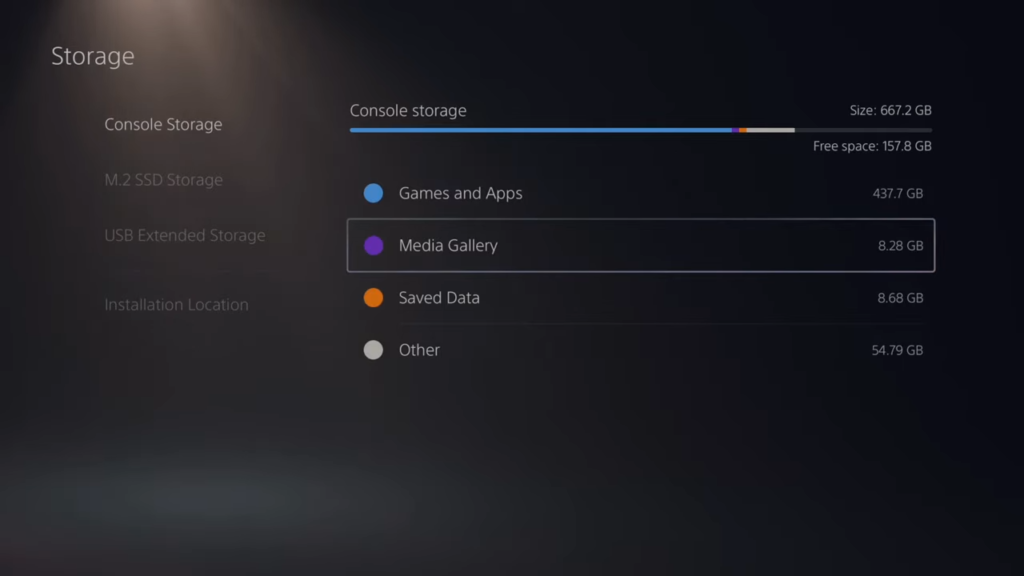
You can do the same with saved data; delete it from console storage if you do not need it further.
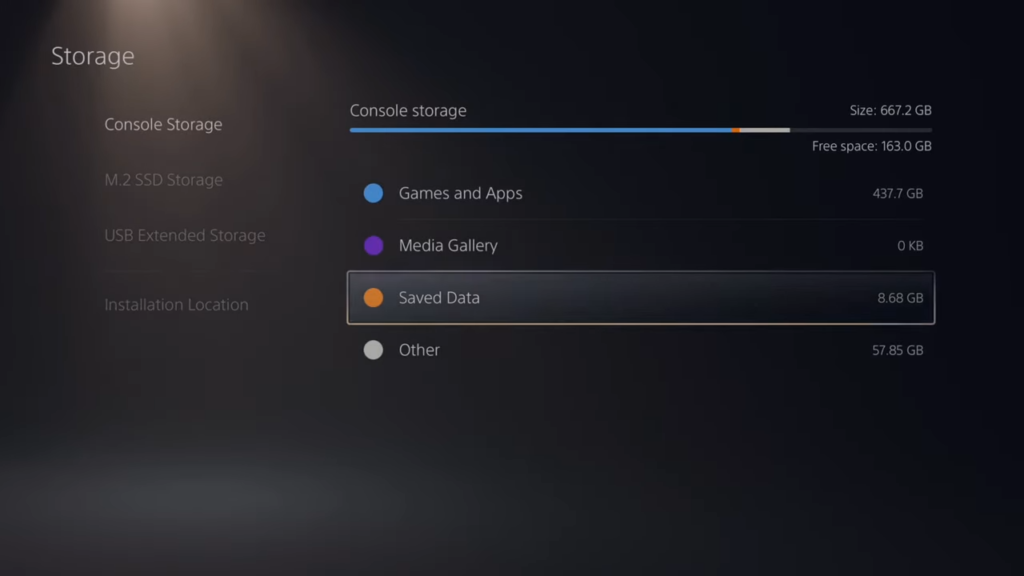
Moreover, you can also purchase M.2 SSD and put it into your PlayStation 5. These are cheap; you may purchase one or two terabytes for 100 bucks.
Hopefully, this guide will help you to free up the space and get rid of this error code.