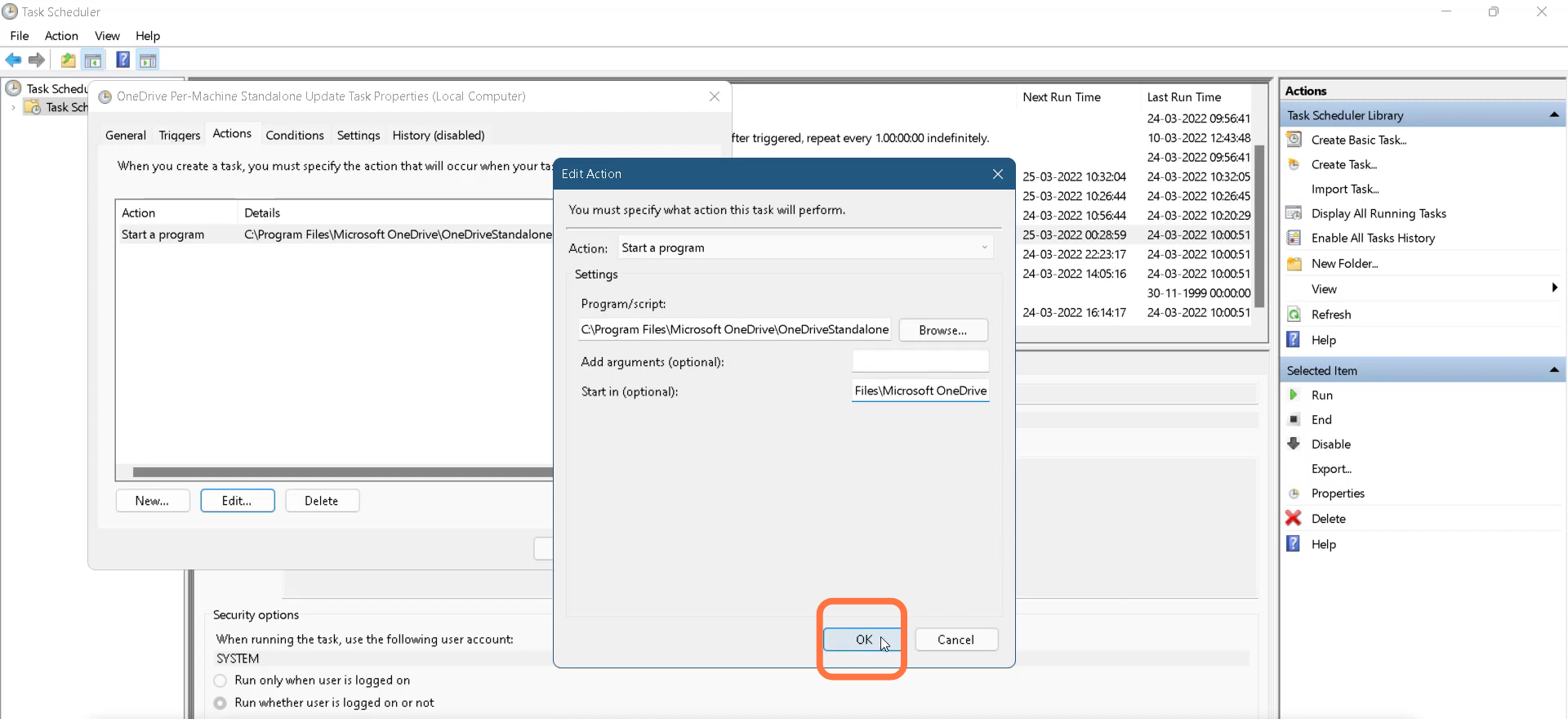In this guide, you will find out the best method to fix the Roblox Error Code 0x1 in Windows. You have to follow the simple steps to get rid of this error.
1. You will need to click on the Start button and type in Task Scheduler, right-click on it and select “Run as administrator”.

2. Now click on Task scheduler library and enter into OneDrive Per-Machine Standalone Update.
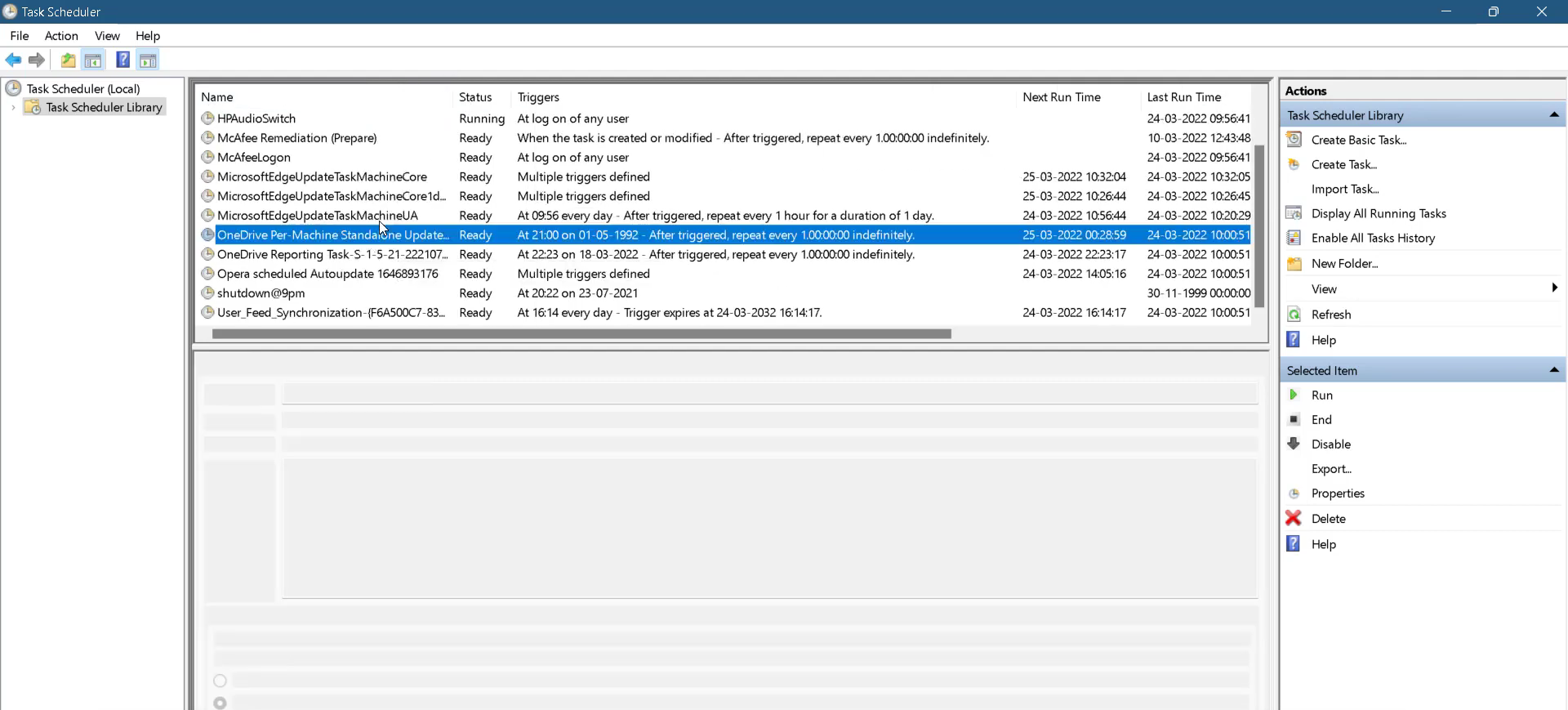
3. After that, check the “Run with the highest privileges” checkbox and click OK.
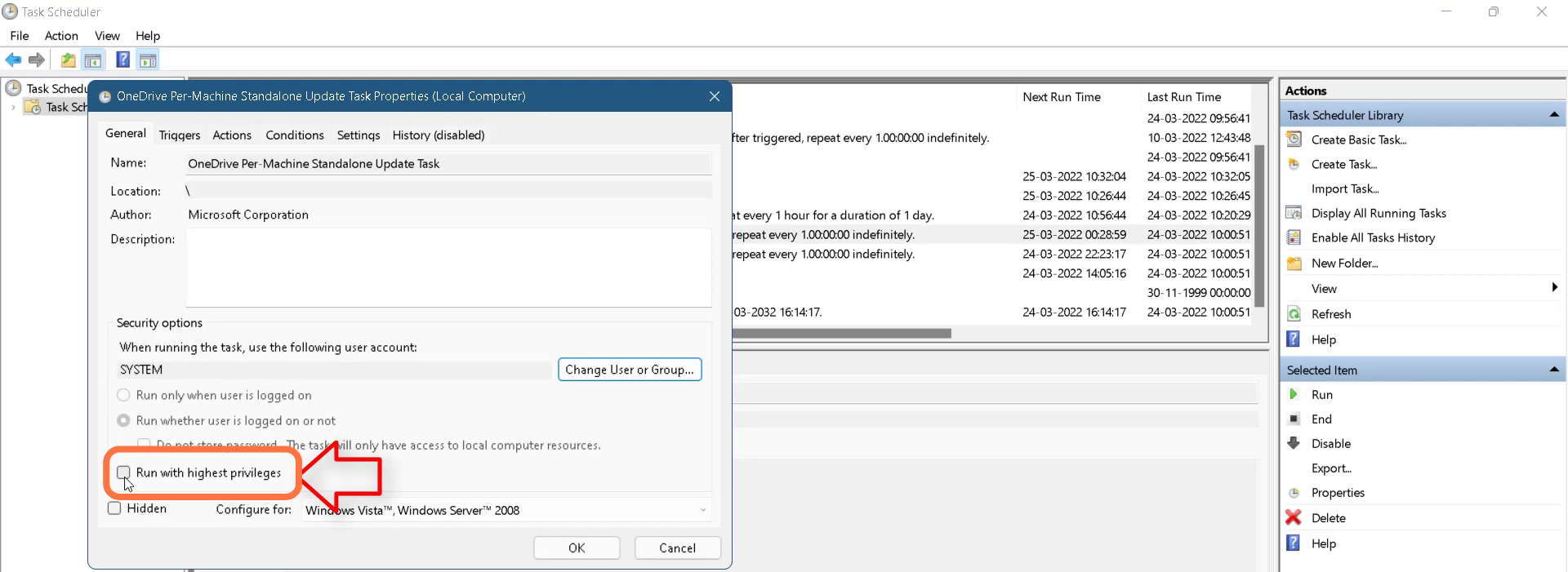
4. Then you have to go to the Actions tab, click on the Program Details, and then choose Edit.
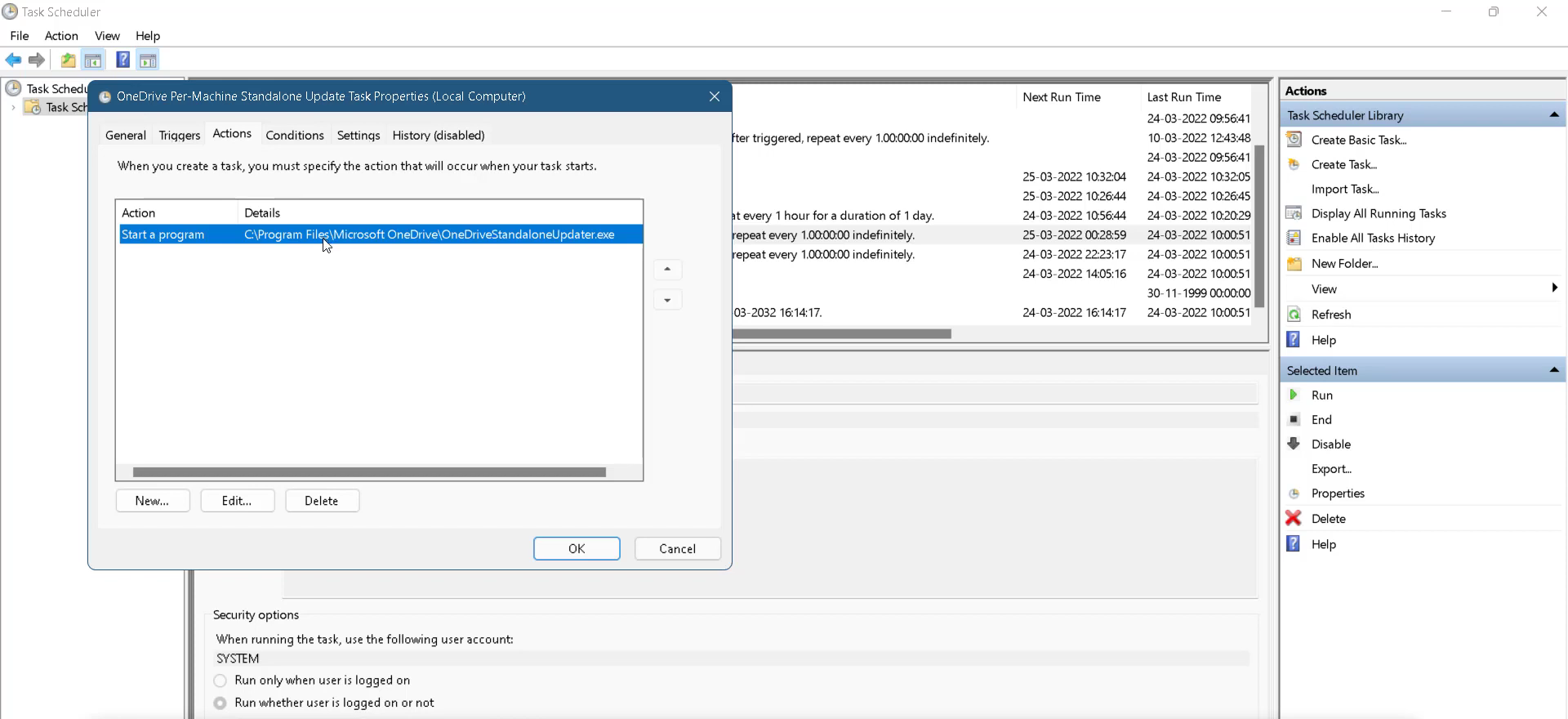
5. Copy the Program File and paste it to the Start in (Optional) input field and click OK. Now finally you need to restart your PC.