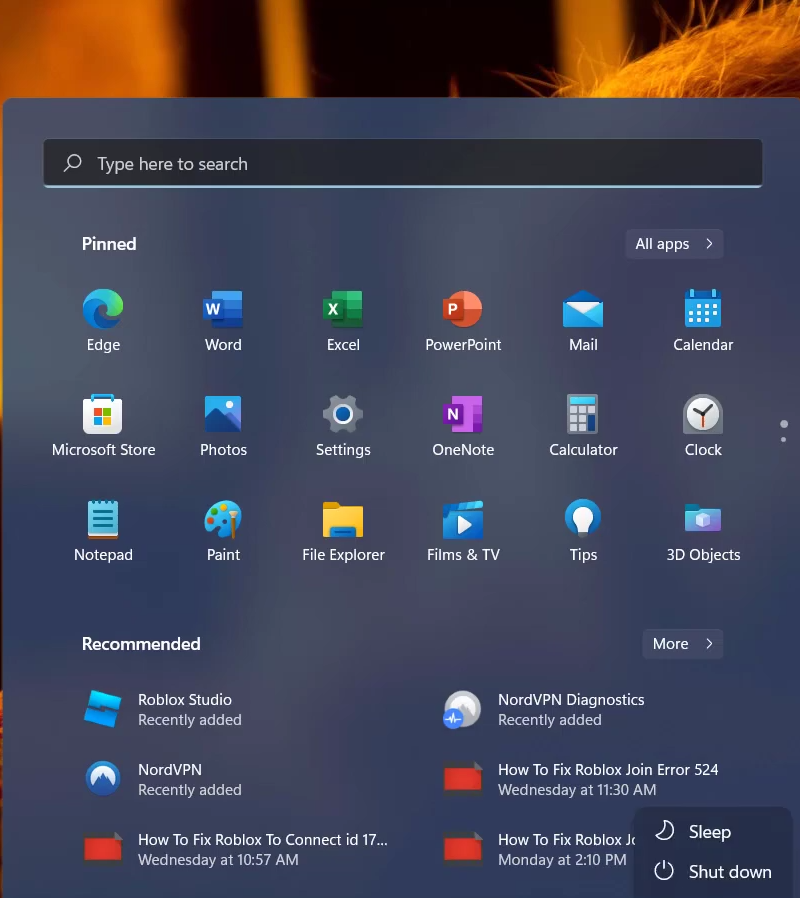Roblox Error Code 106 occurs when a player tries to join a friend.
You have to follow all the step-by-step instructions to fix this error in Windows.
1. First, you will need to open up the Control Panel.
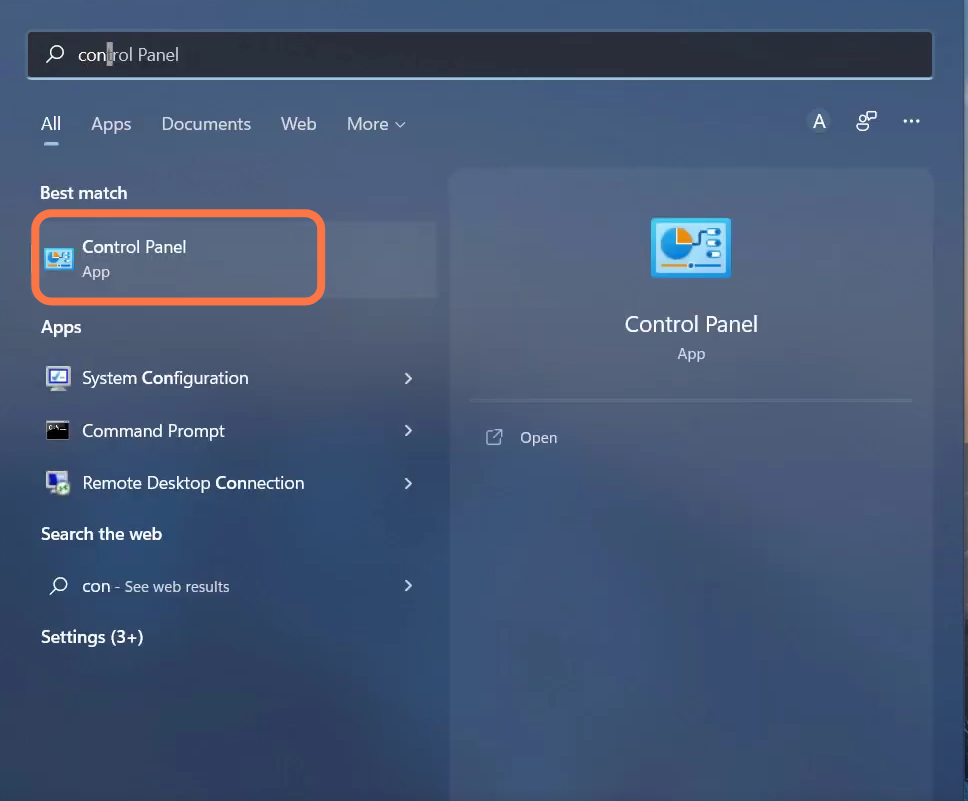
2. Click on the Network and Internet option.
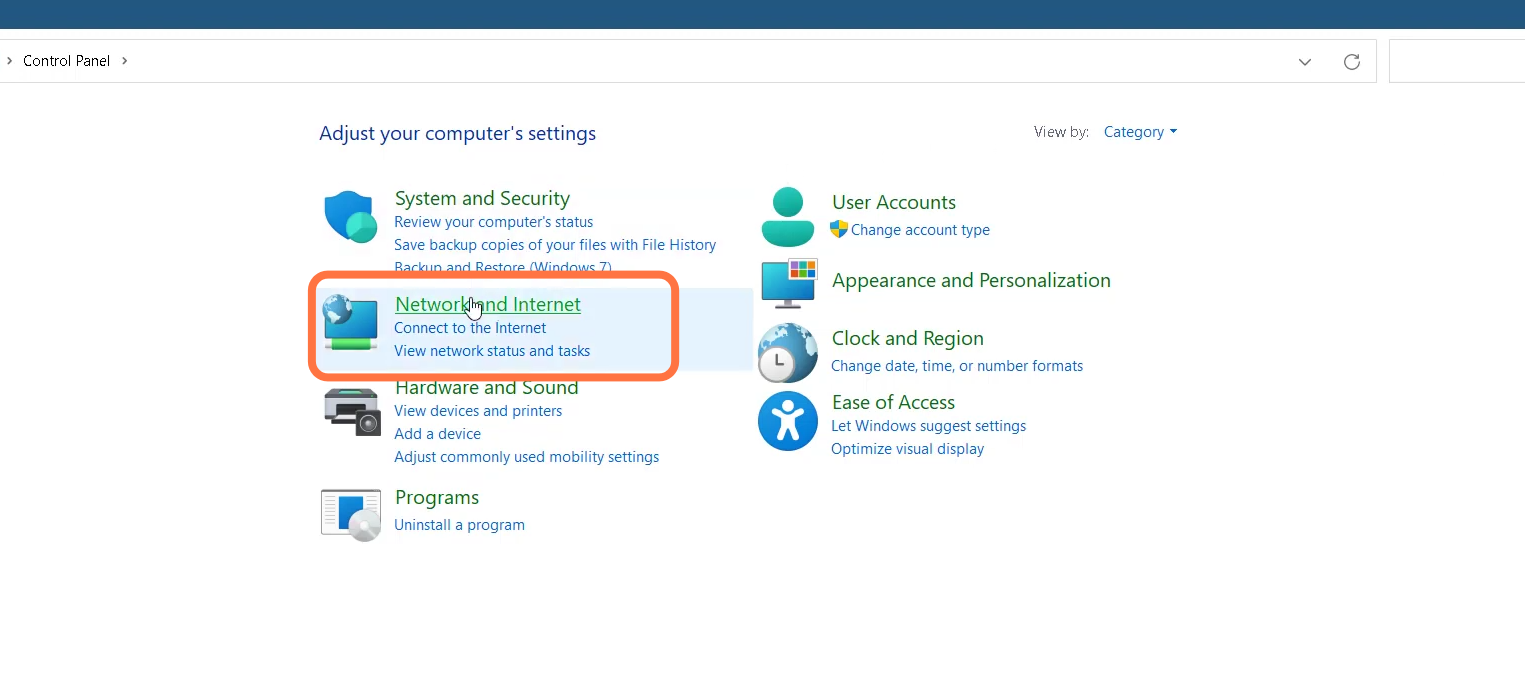
3. Then enter into Network and Sharing center.
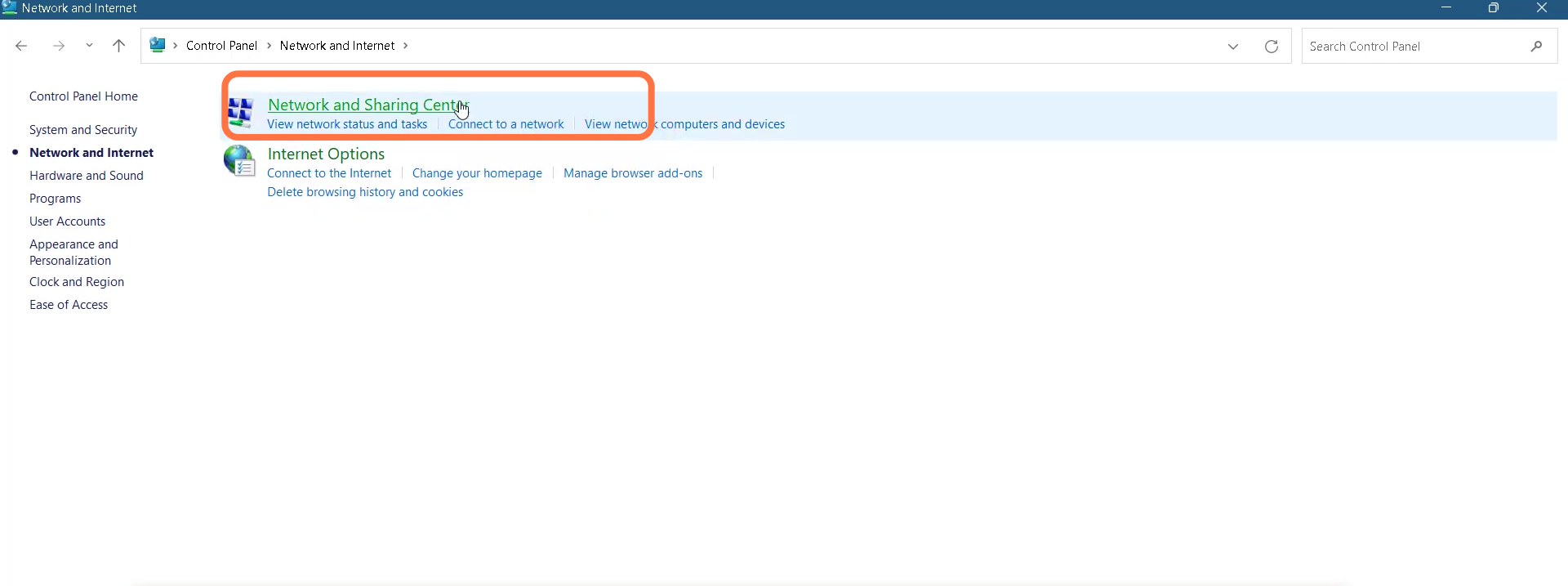
4. After that, you need to click on the Change adapter settings.
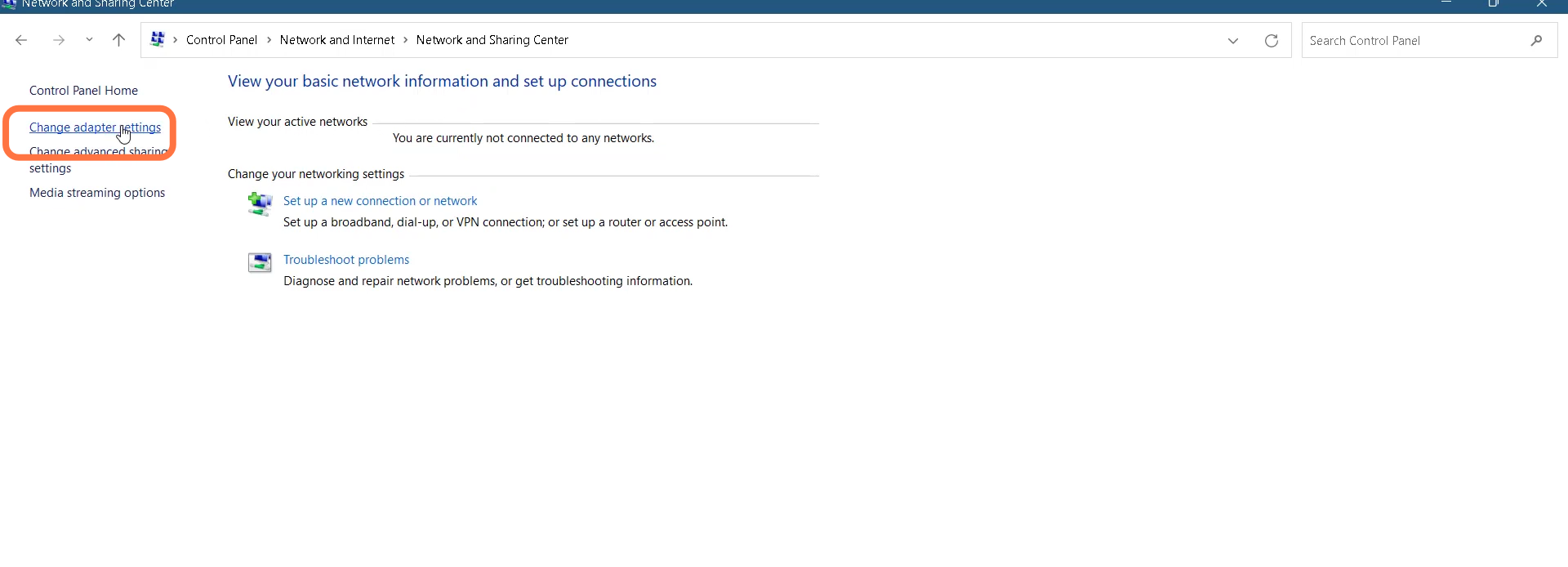
5. And then right-click on Wifi Network and select properties.
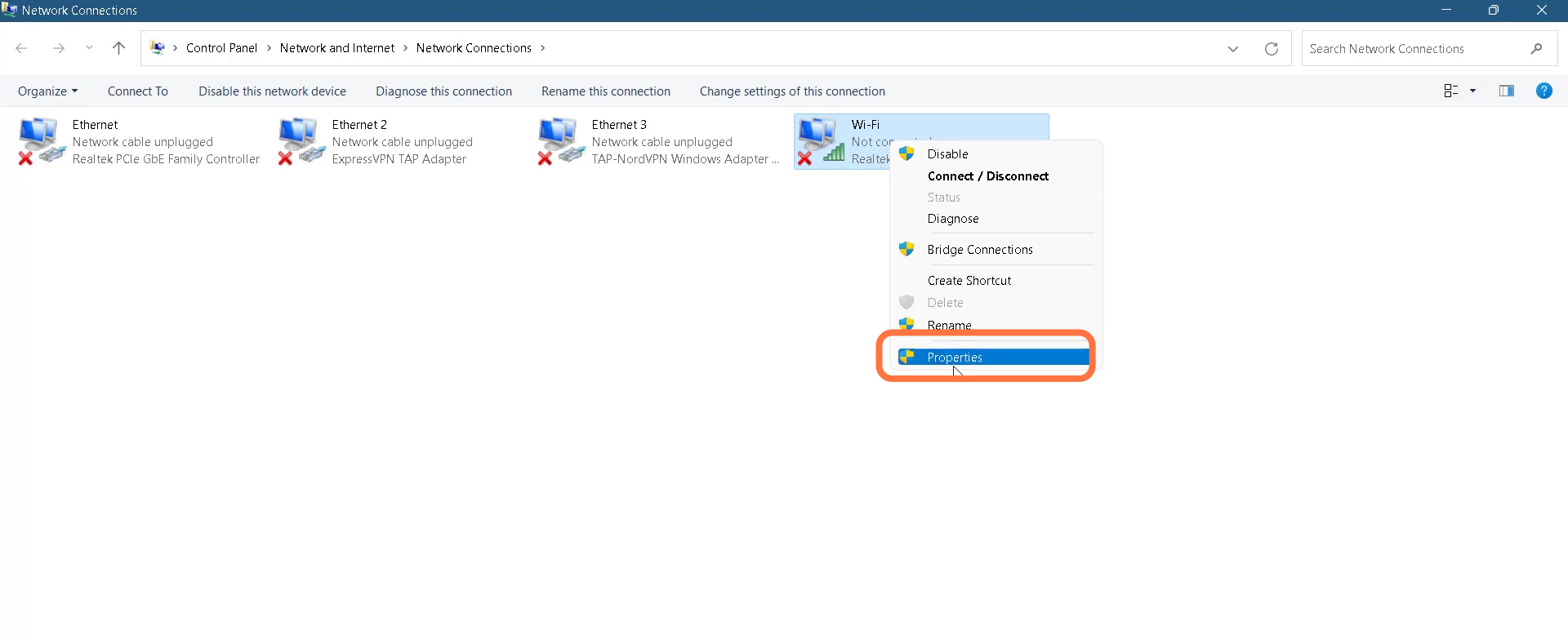
6. Click on Internet protocol version 4 (TCP/IP) from the list and go into properties
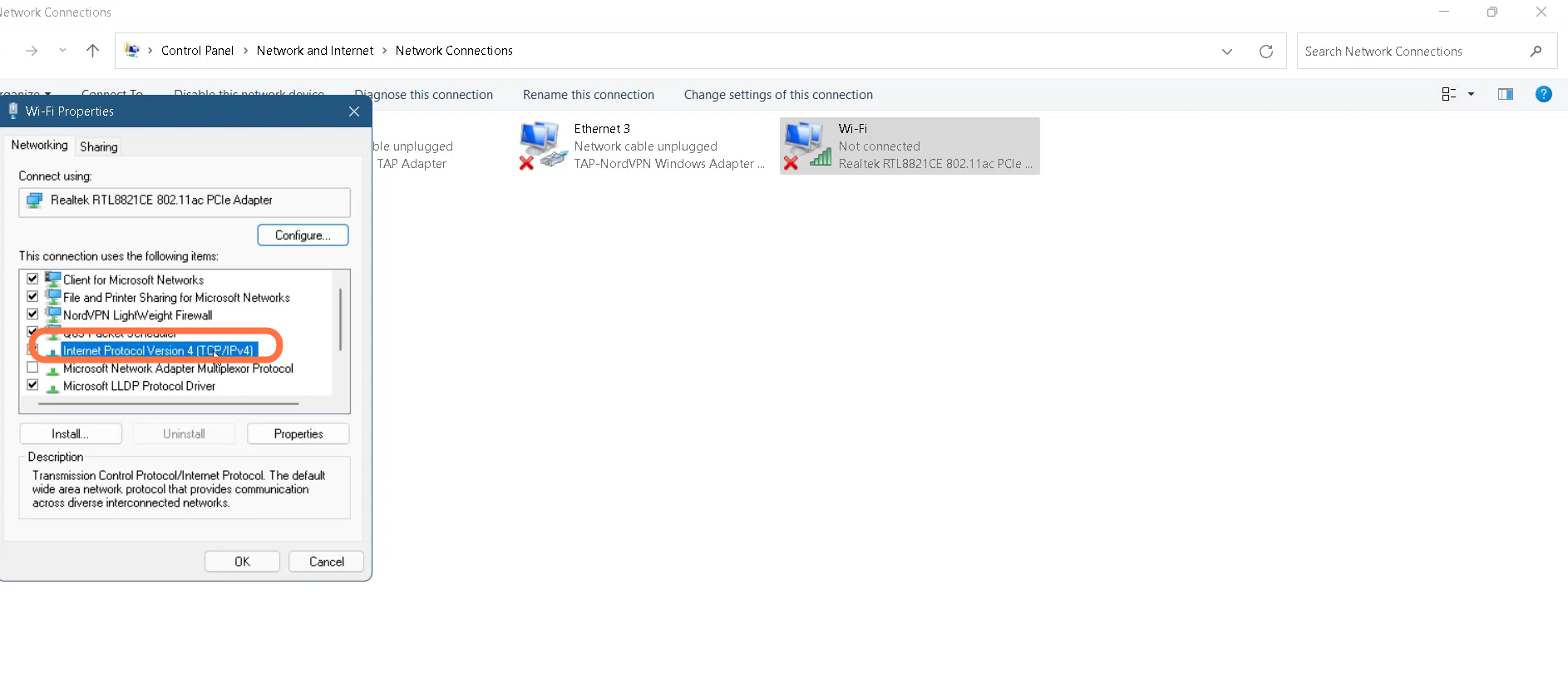
7. Now click on Internet protocol version 4 (TCP/IP) from the list and go into properties
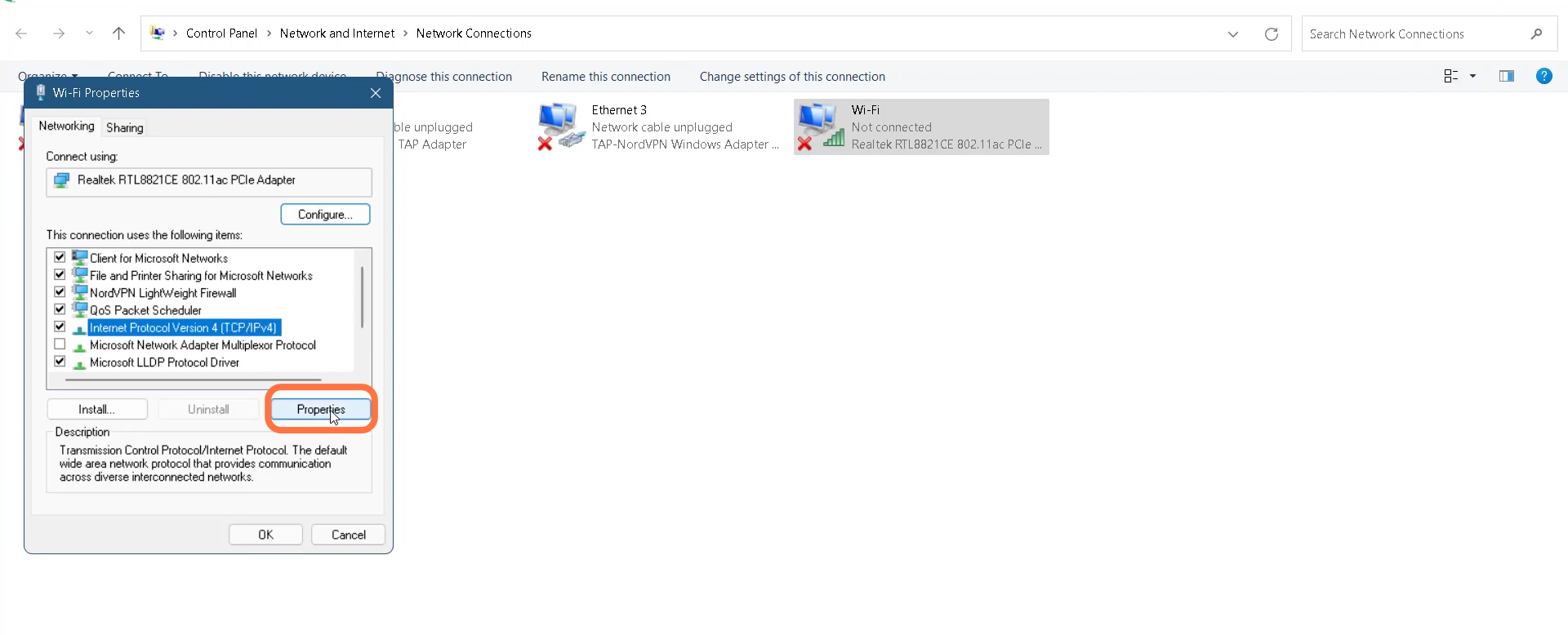
8. You have to tick mark the ‘Use the following DNS server address’ option.
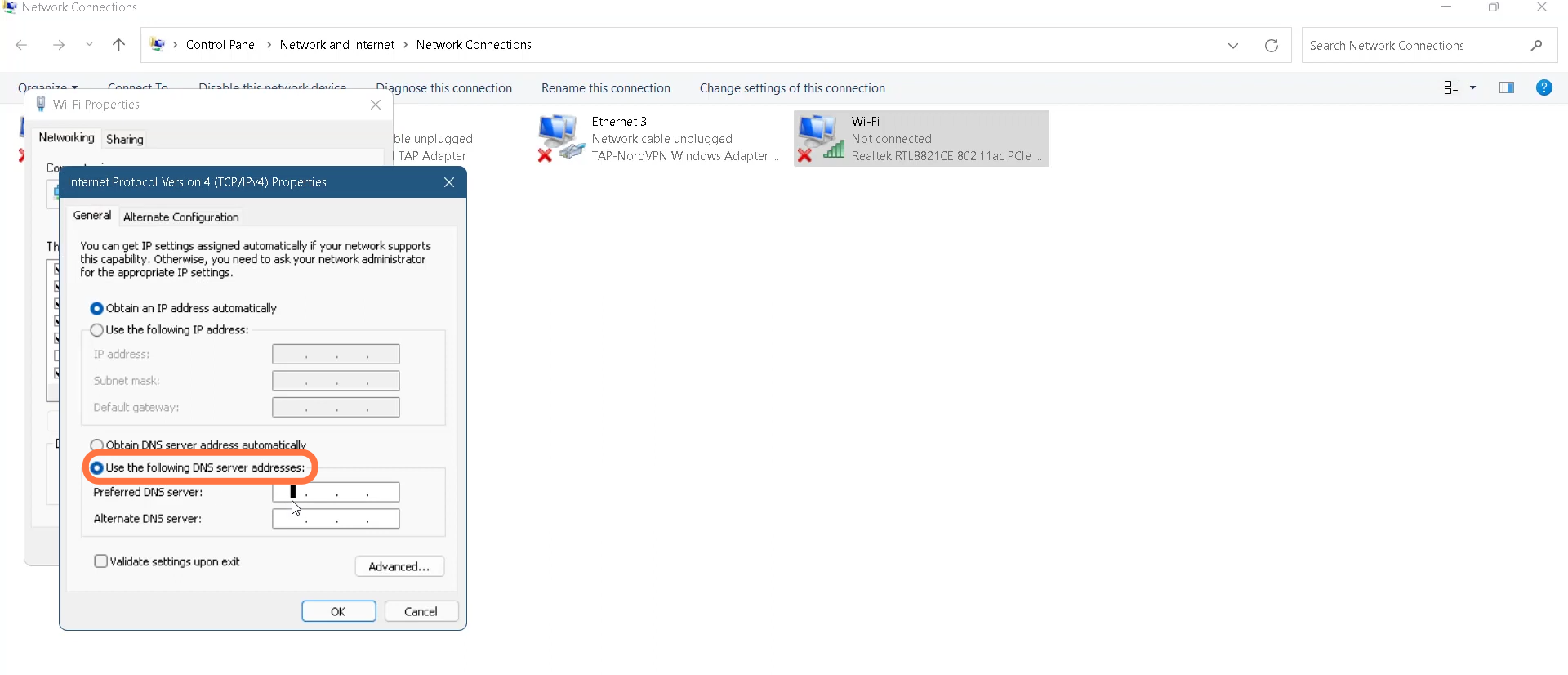
9. Replace the Preferred DNS server address with 1.1.1.1 and Alternate DNS server with 1.0.0.1 and click Ok.
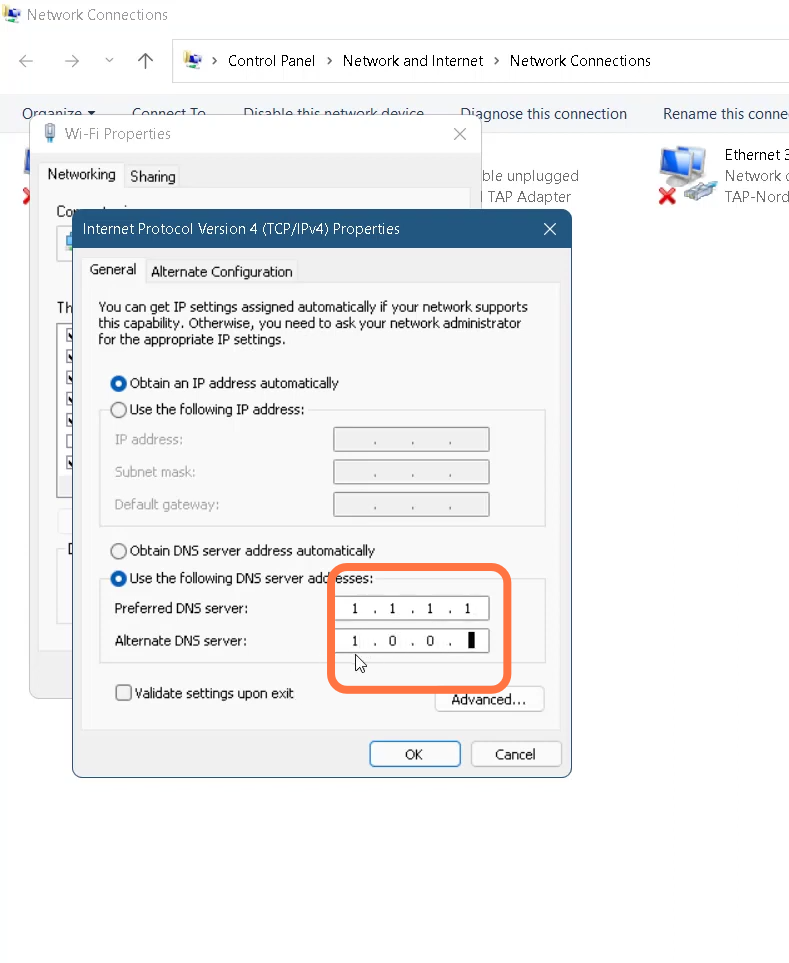
10. After that, tap the Start button and type in Command Prompt, right-click on the CMD, and select Run as administrator.
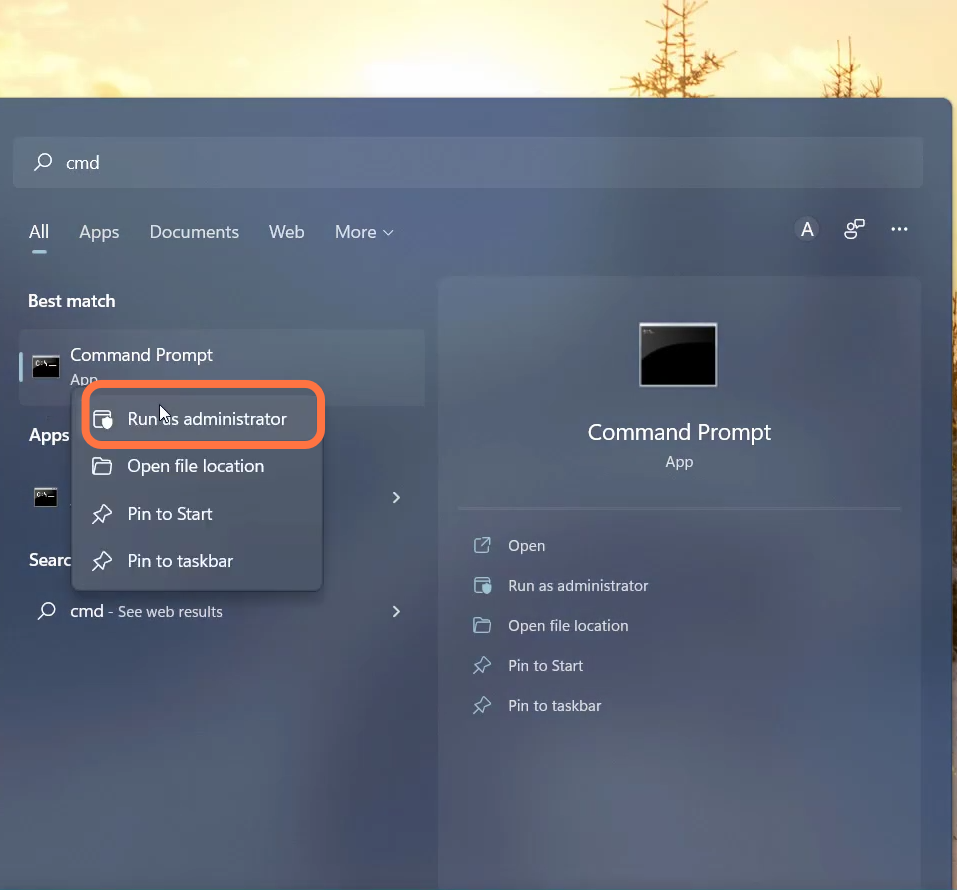
11. Type in ‘ipconfig/flushdns‘ command and hit enter to execute it.
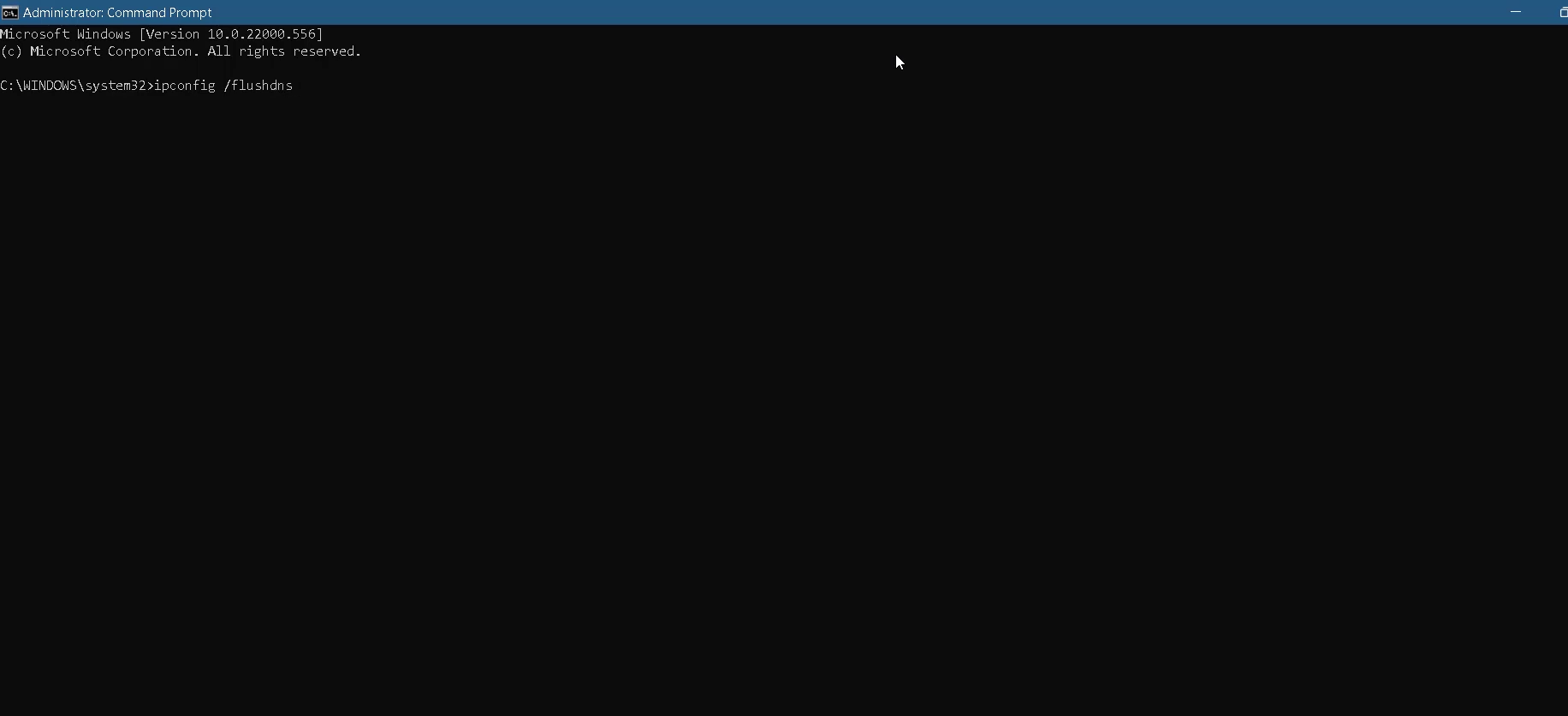
12. Then you need to use this command ‘netsh windock reset’
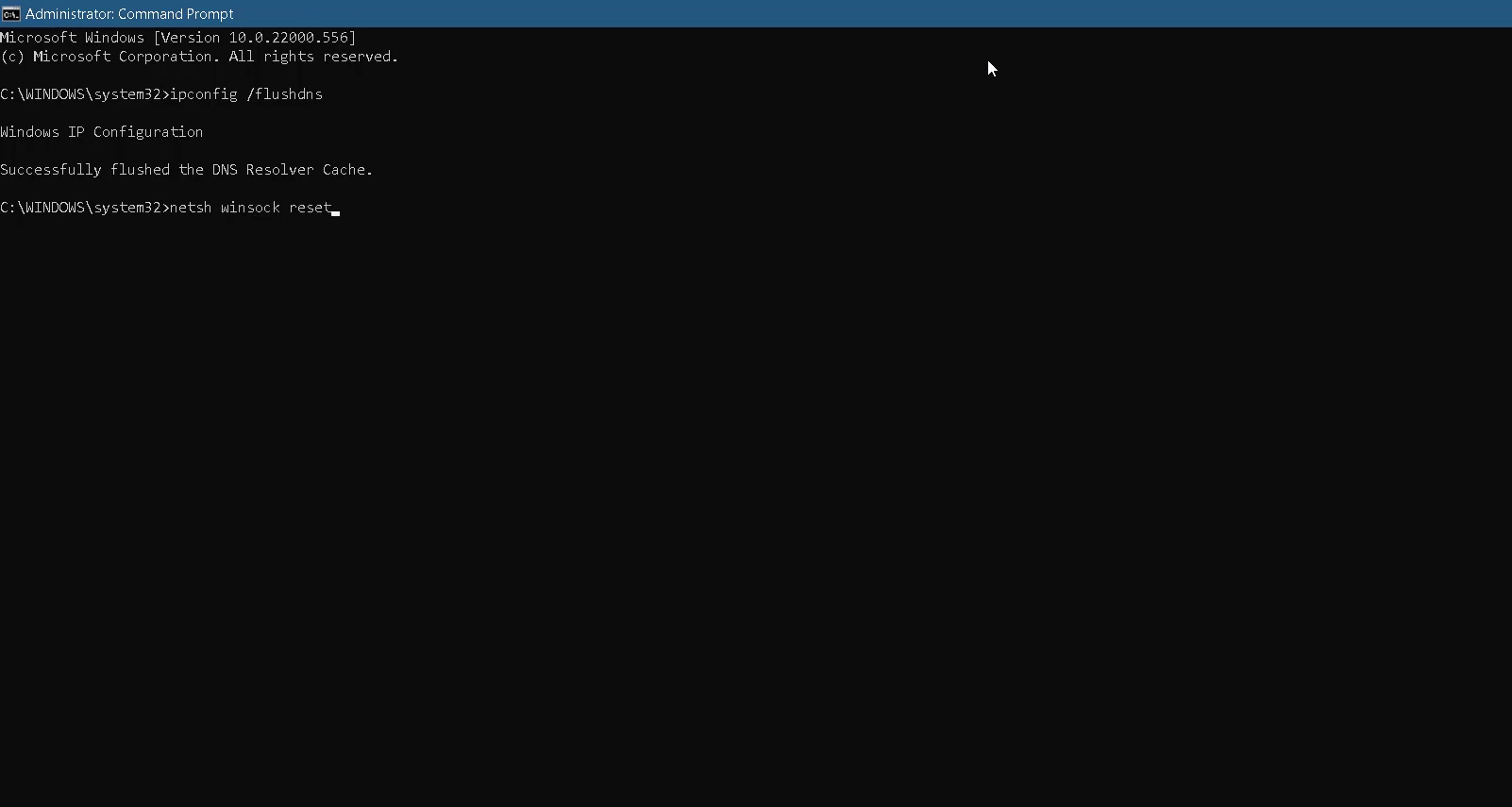
13. After that, use the exit command to close the CMD.
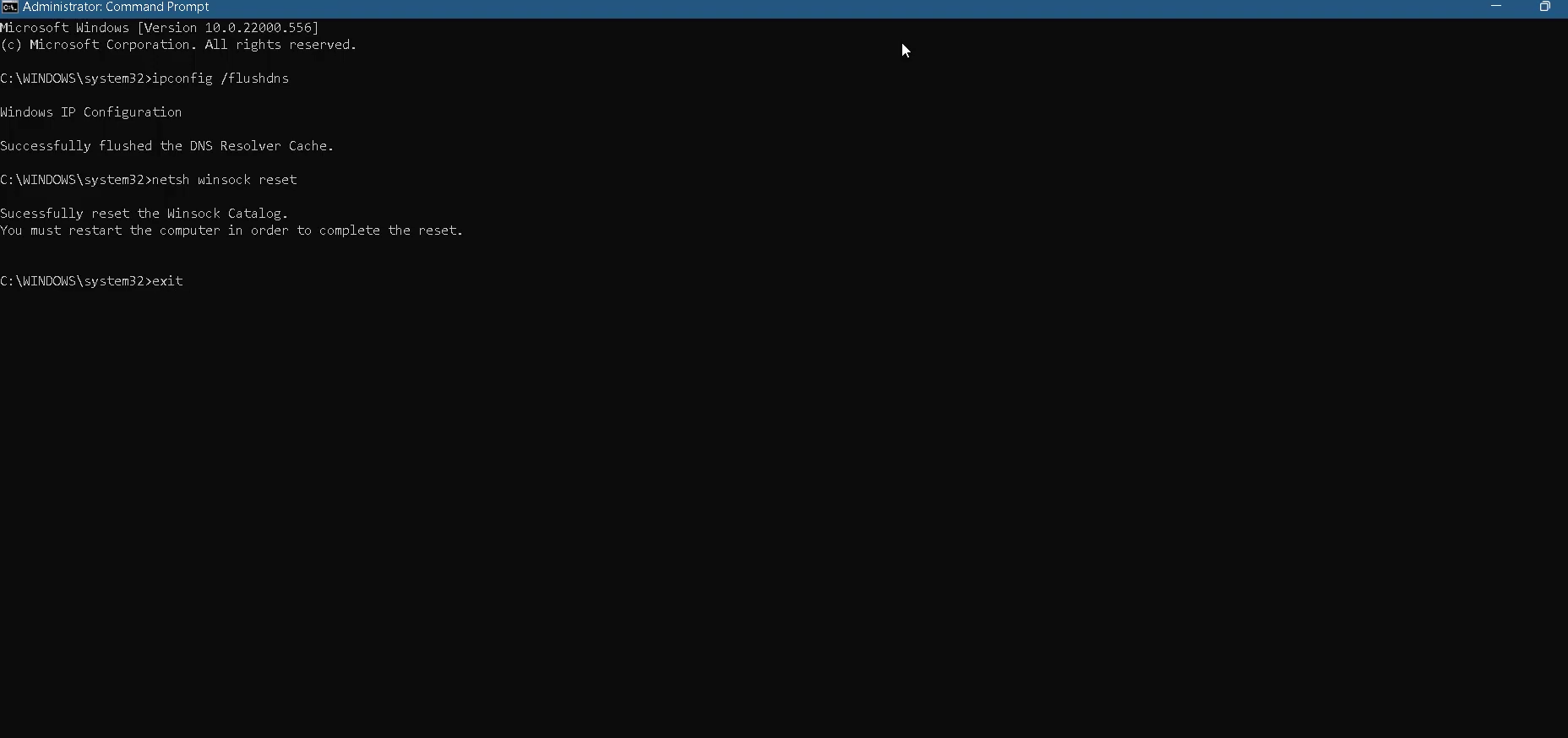
14. Next, you will need to simply restart your PC.