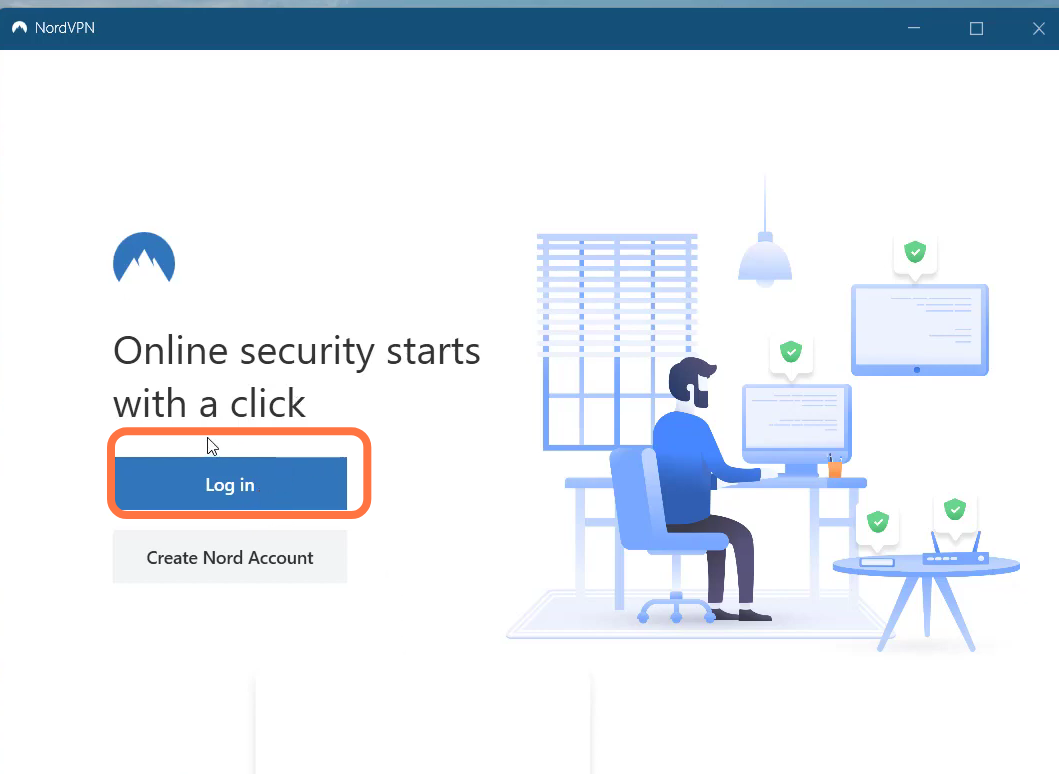The Roblox Error Code 529 occurs when the client is having issues connecting to the web service, or a Roblox technical issue with VIP servers.
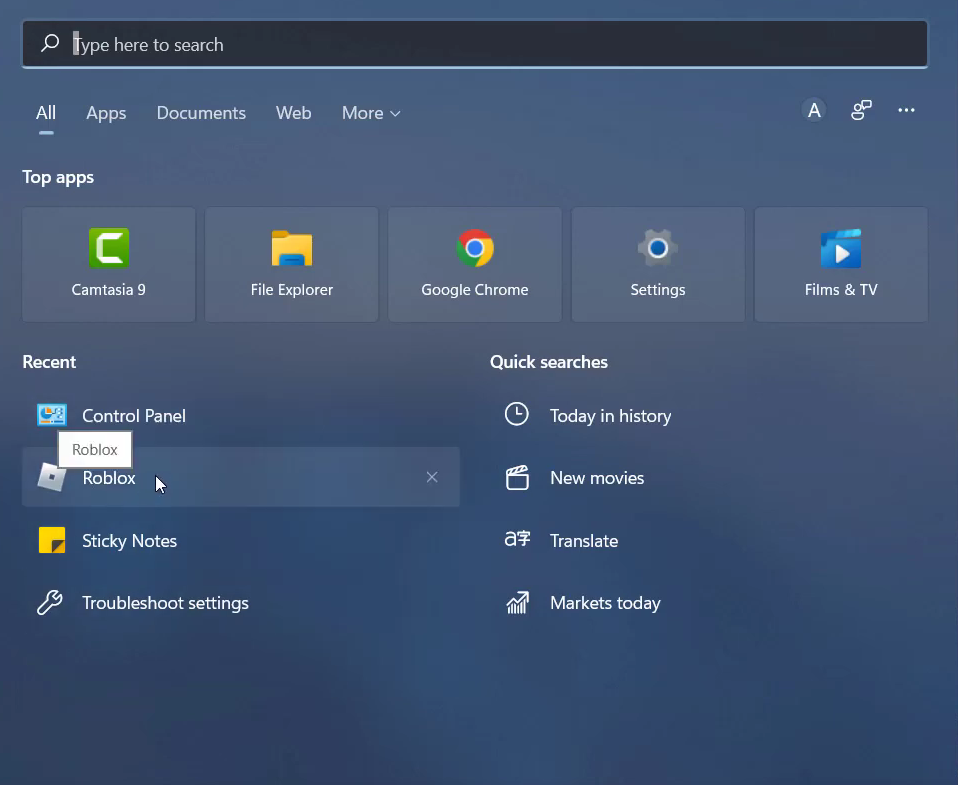
2. And click on the settings icon at the top right of the screen to Log out.
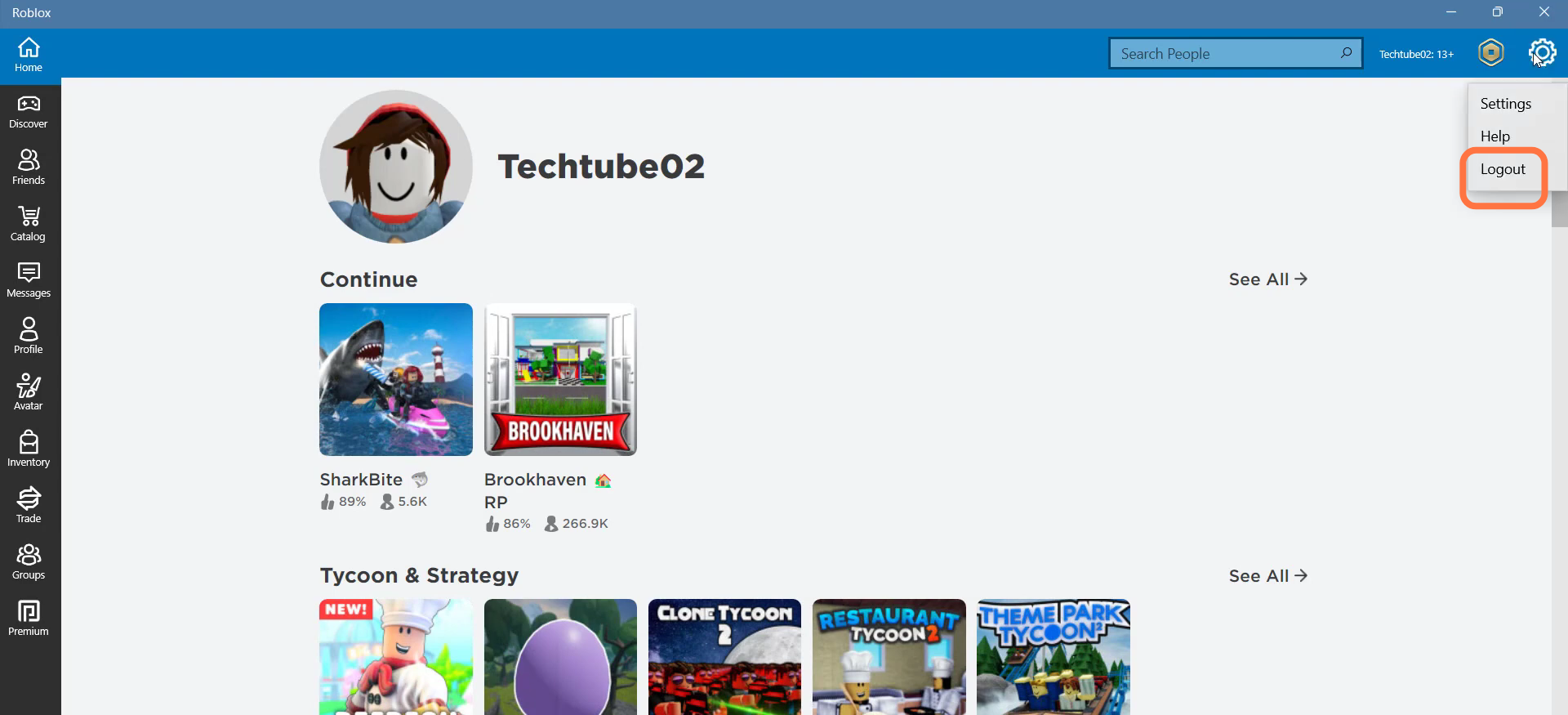
3. Now open the settings of the PC.
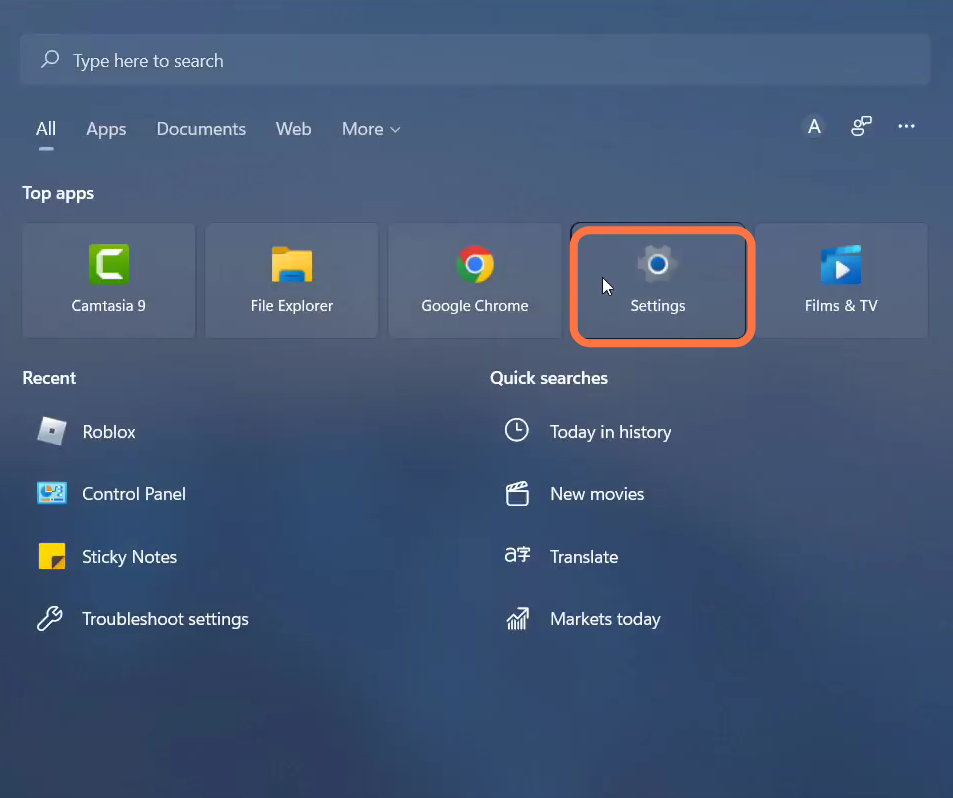
4. Enter into apps and select the “apps and features” option.
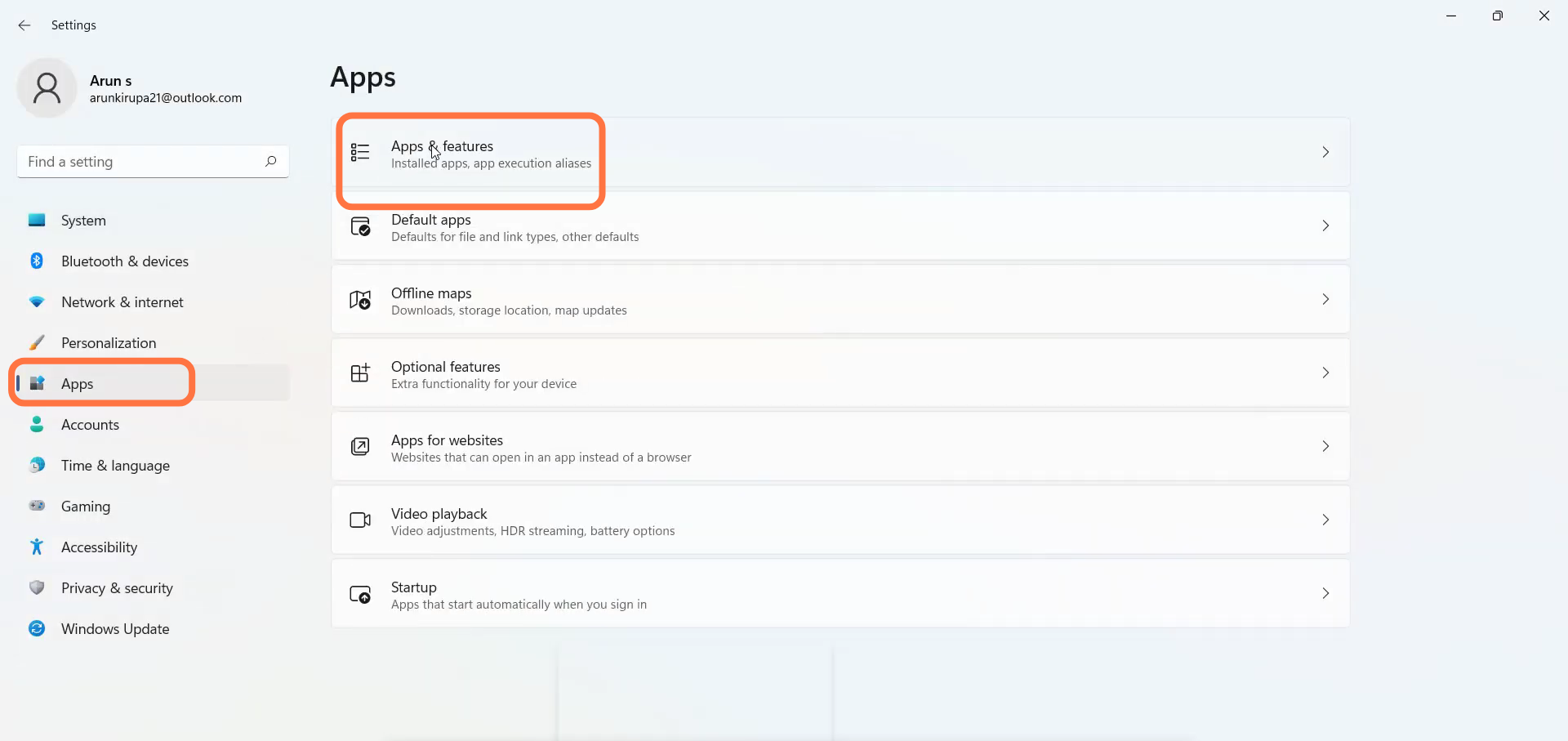
5. After that, search the Roblox app on the search bar and click on the vertical dotted line to go into the advanced options.

6. Scroll down and click on Reset.
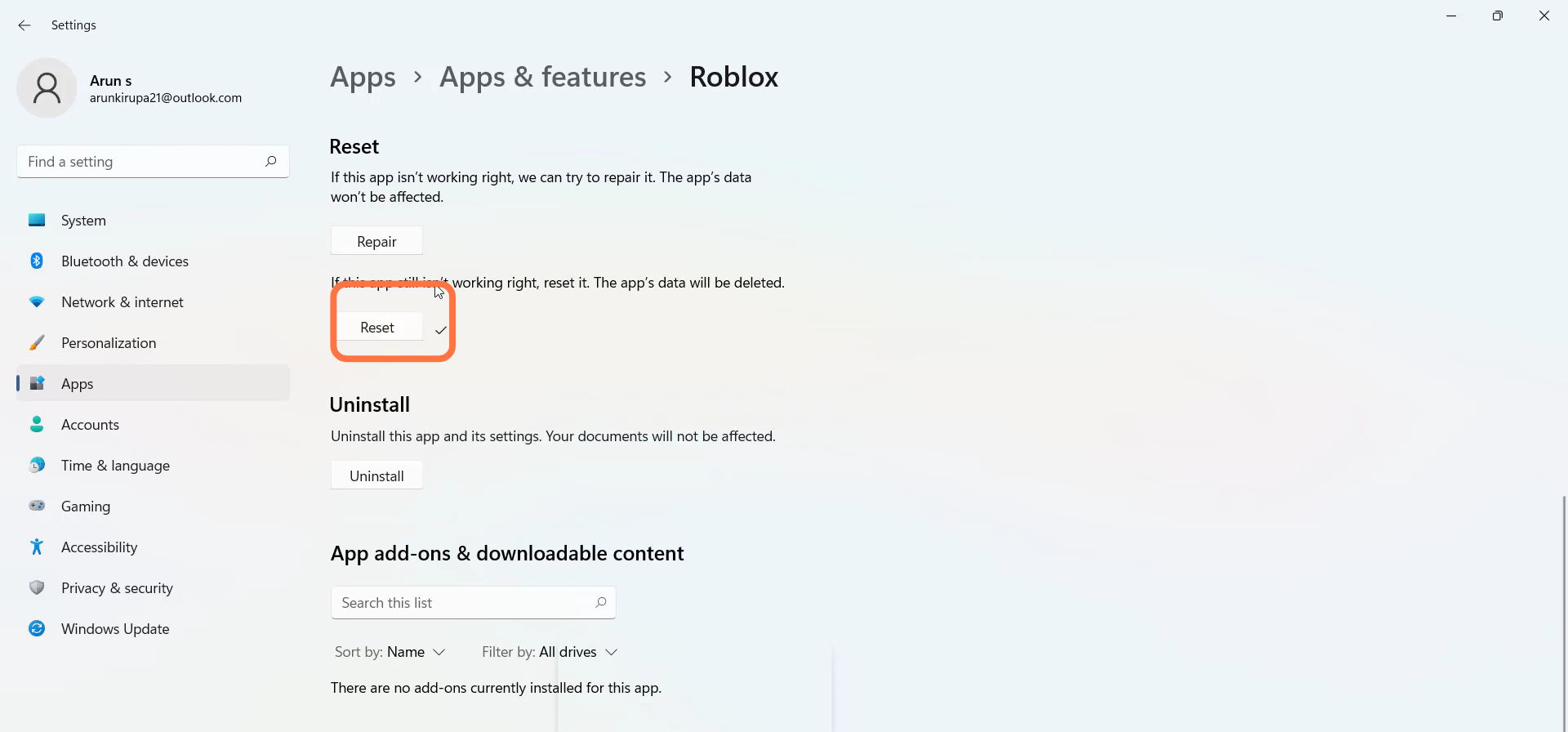
7. Now again search the Roblox app to uninstall it.
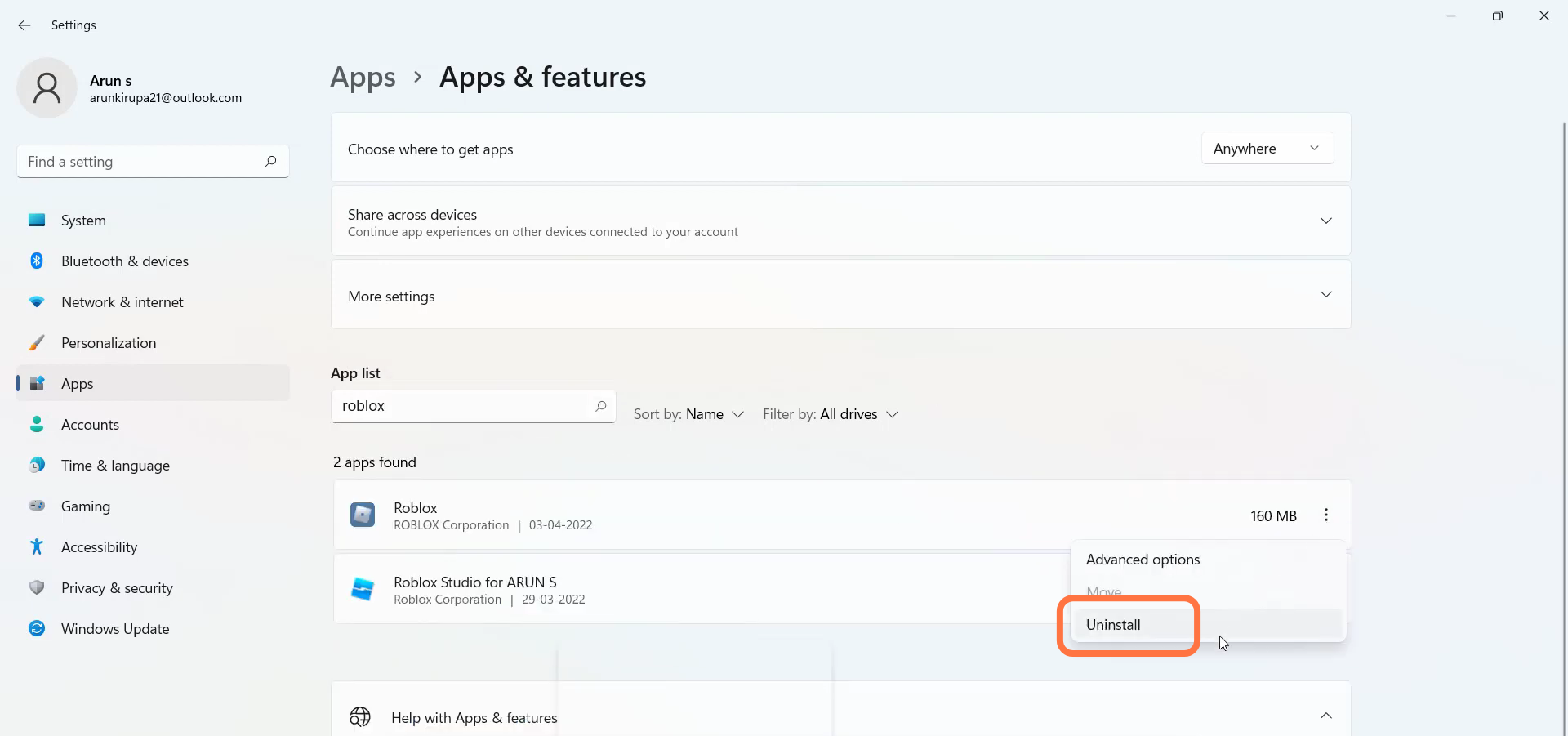
8. And open up the Microsoft store.
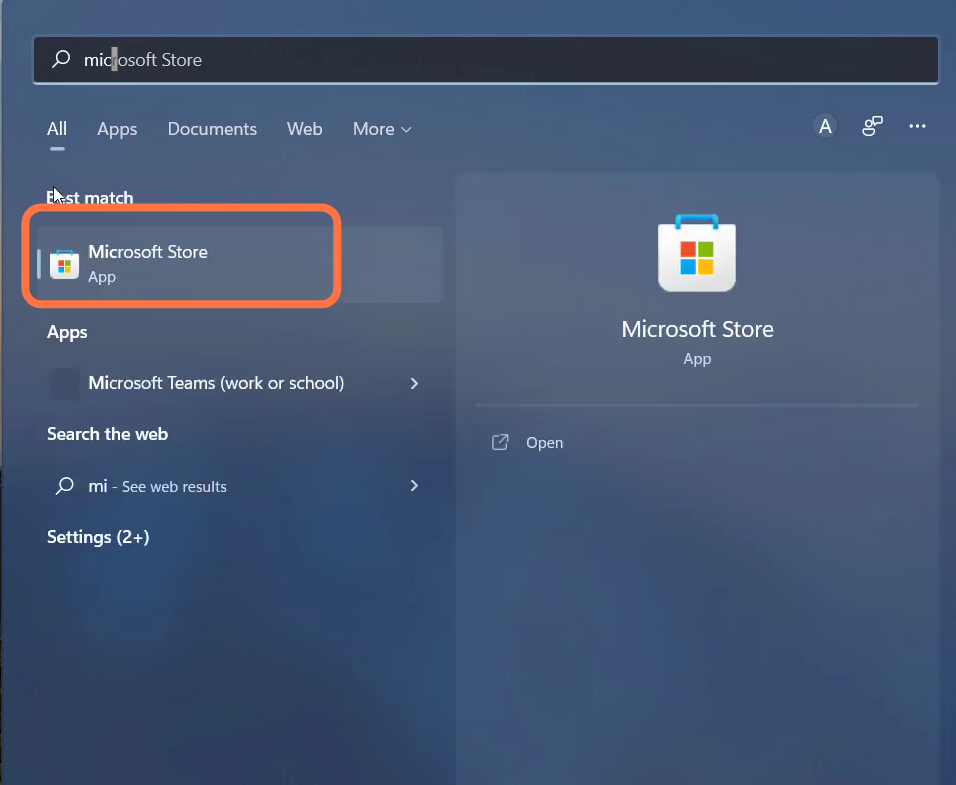
9. You need to search Roblox and install it.
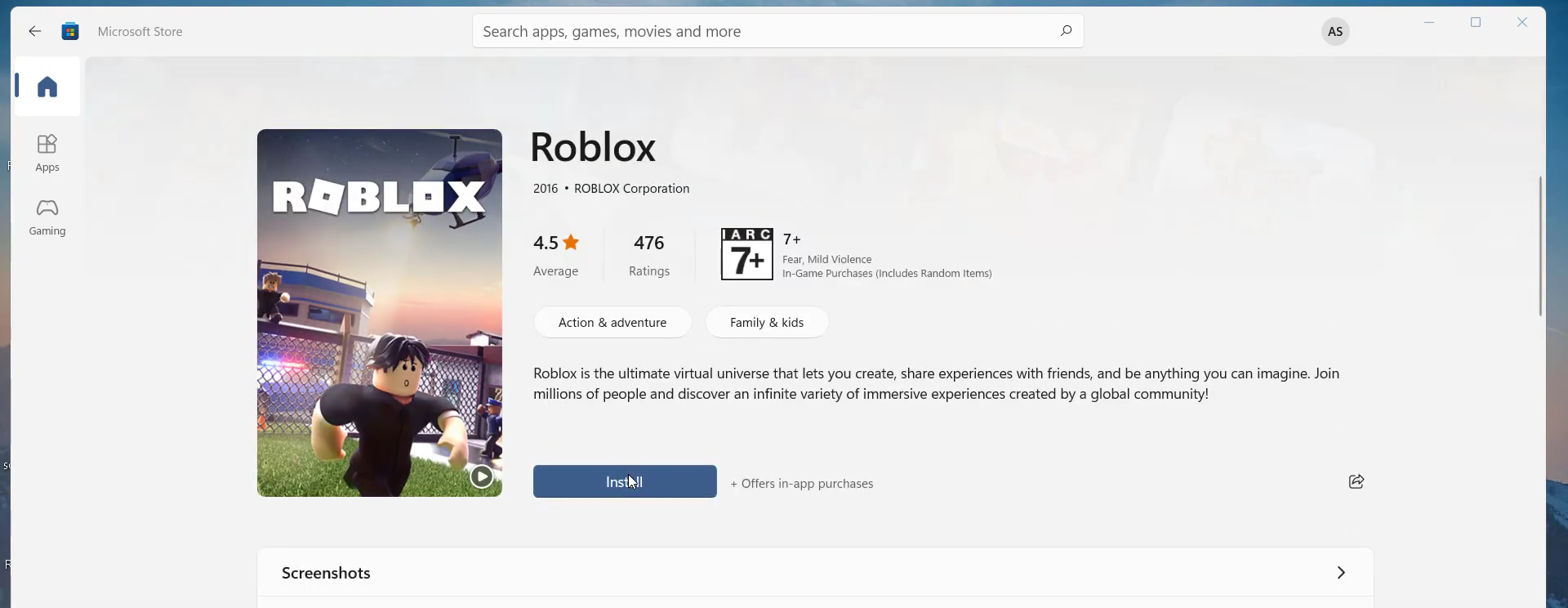
10. Click on Login.
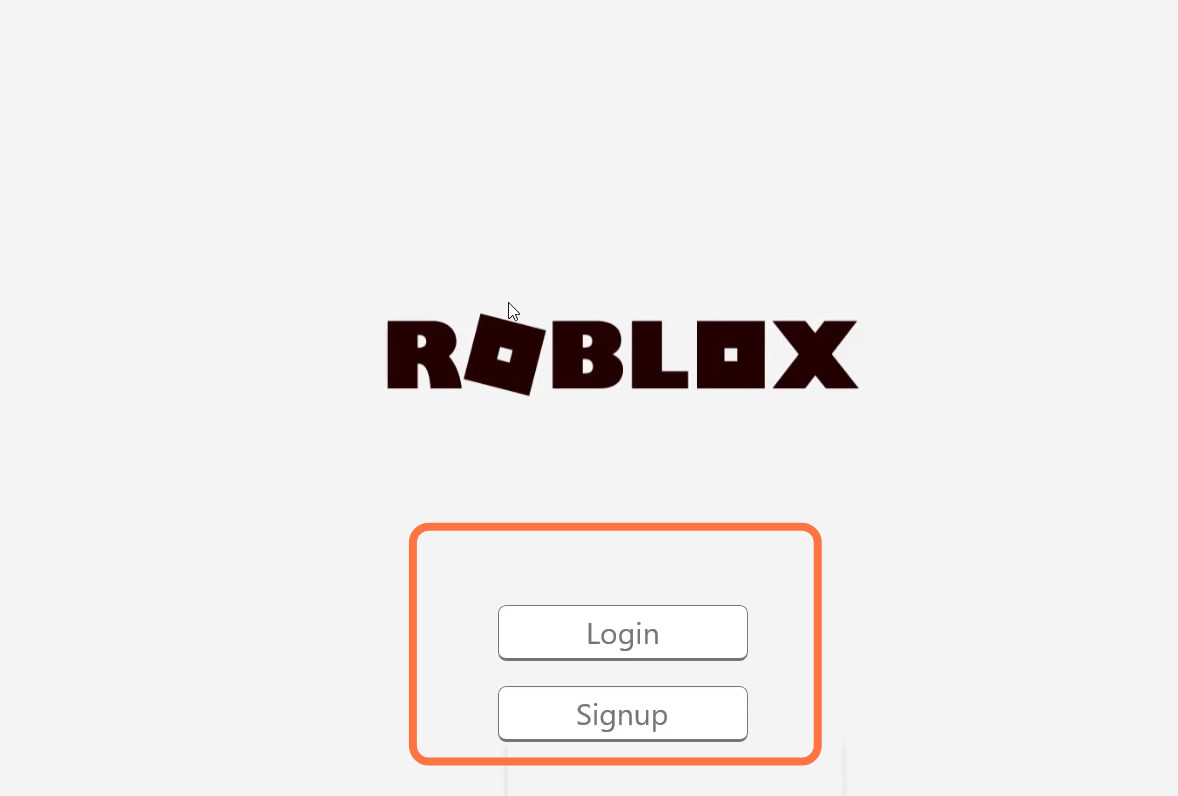
11. You need to type in your username and password.
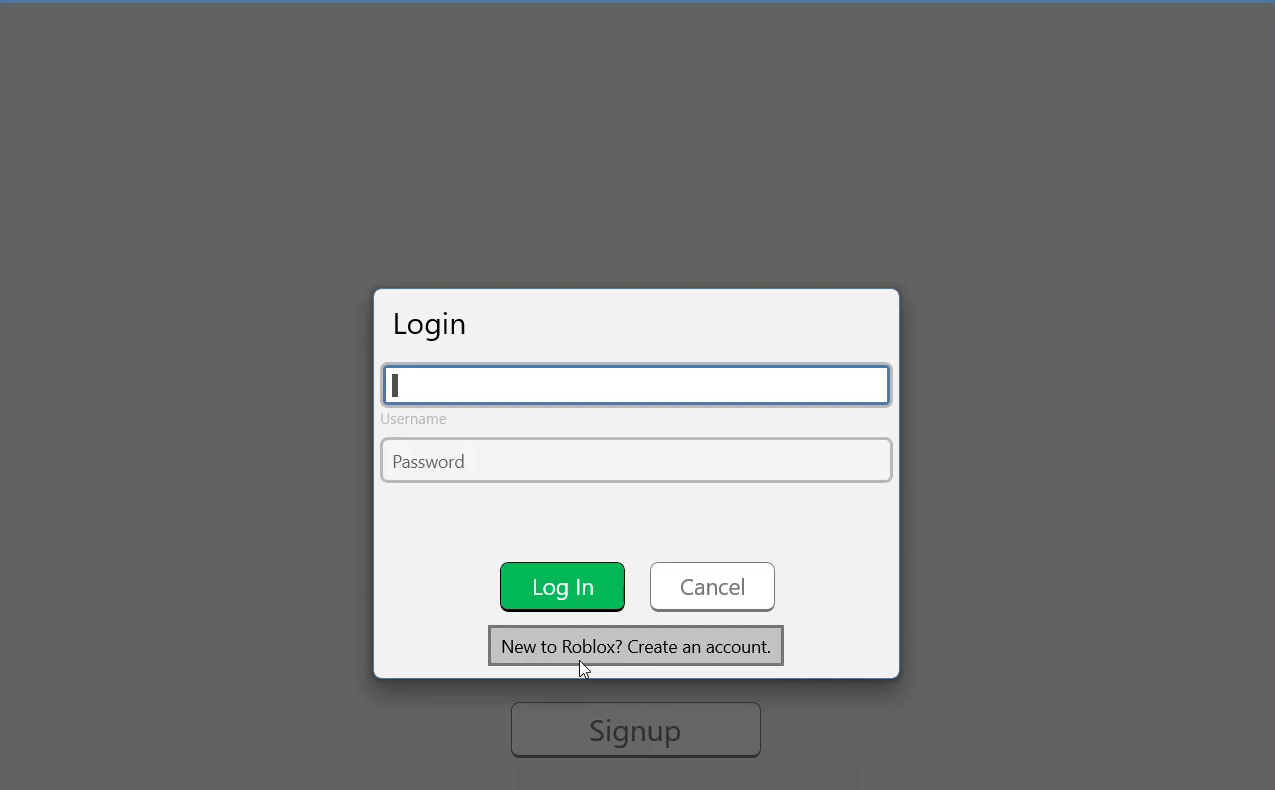
12. After that, choose a game to play from the list.
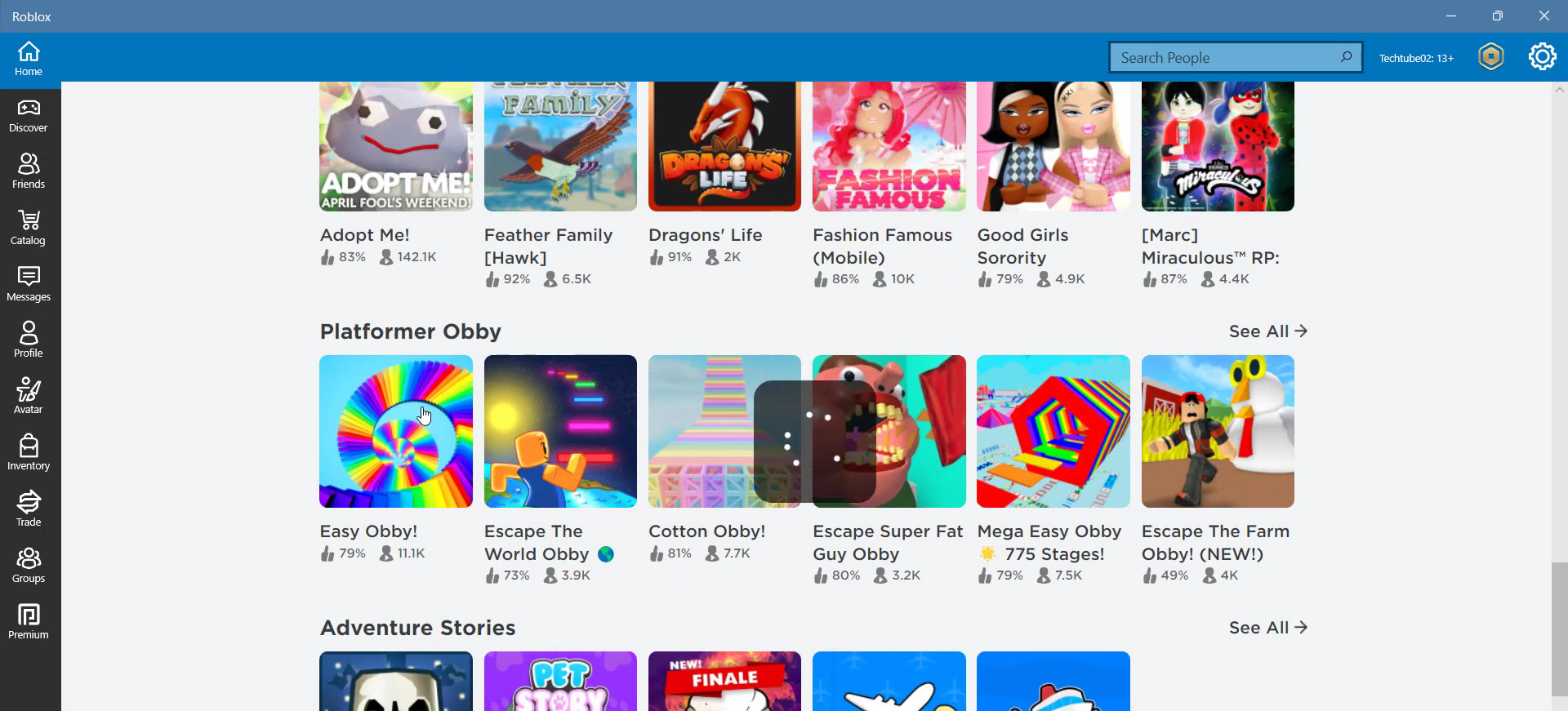
13. Open Google chrome or any browser and search “nordvpn download”.
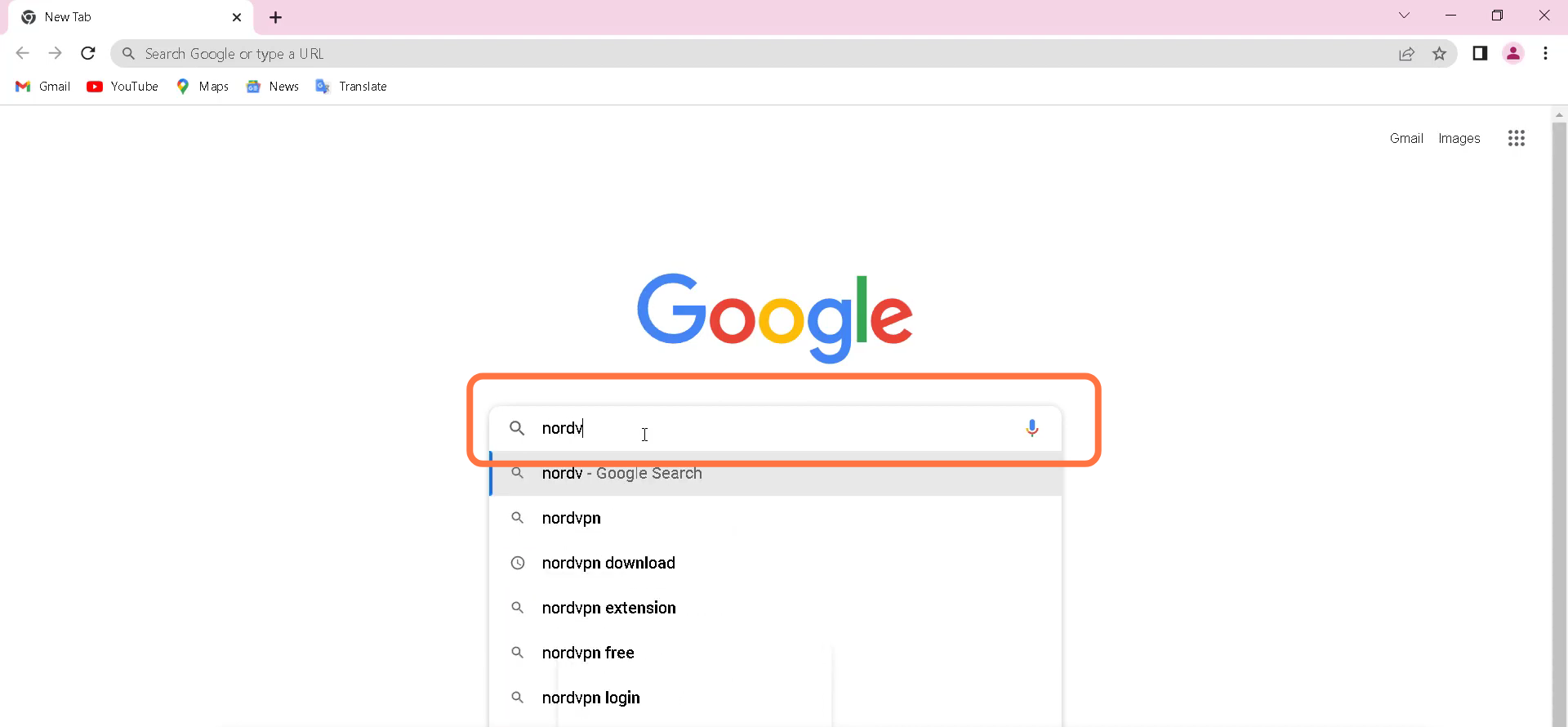
14. You have to open up the “Free VPN download” link, as shown in the image below.
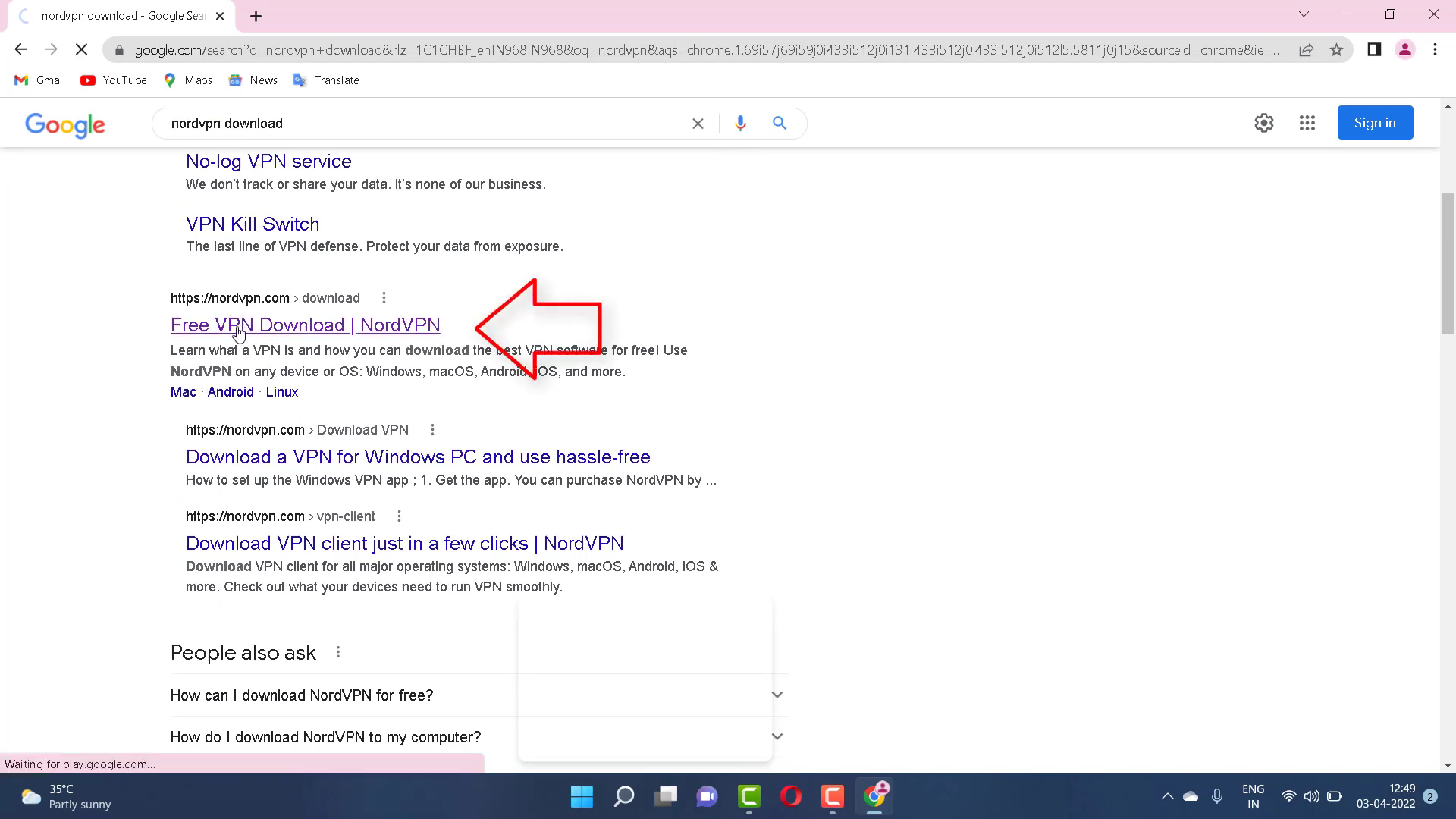
15. Click on this link to get your app.
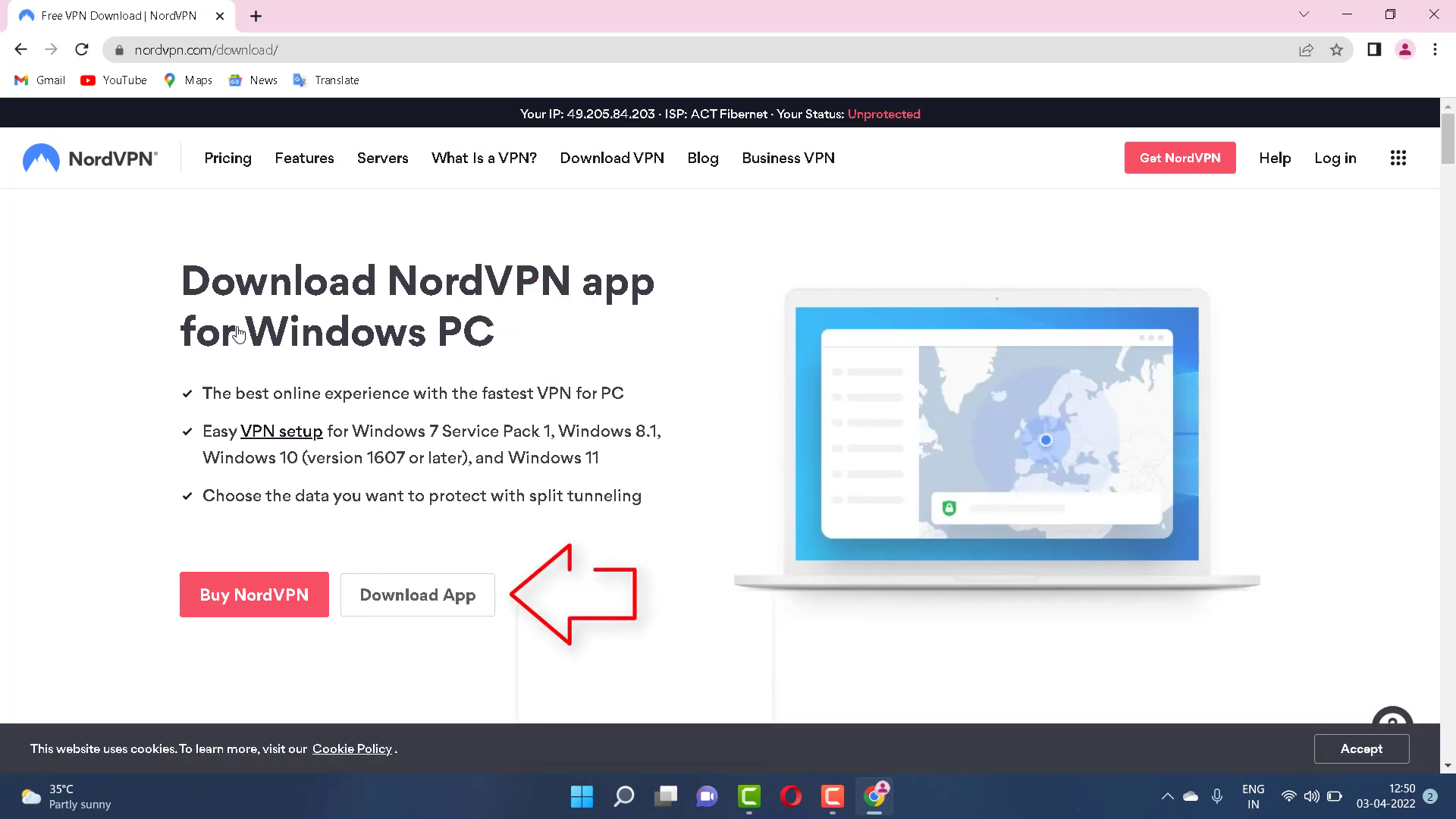
16. Once downloaded, you need to open NordVPNSetup and click the ‘next’ button twice and finish the setup installation.
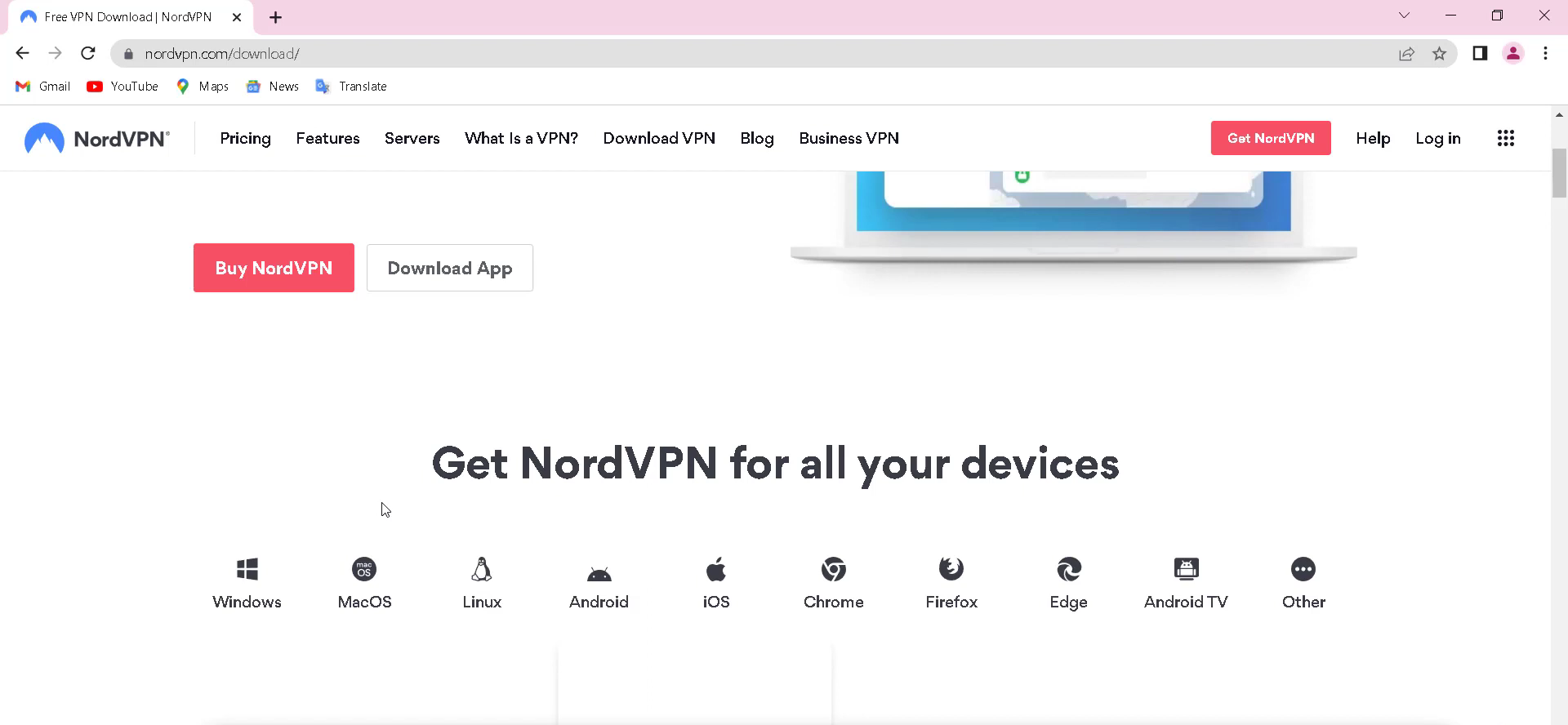
17. After Installation, you need to open up Nordvpn.
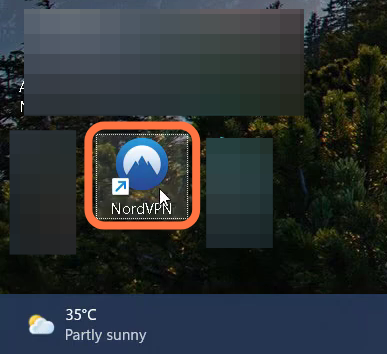
18. Create a Nord account to enter into the VPN and then restart your PC to see if the error has been resolved.