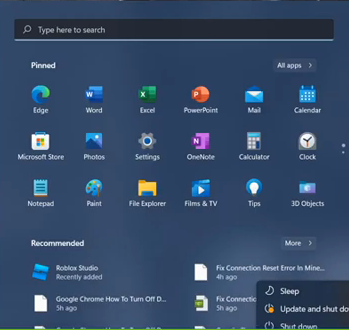The Roblox Error Code 773 occurs when a player attempts to teleport to a restricted place. You need to follow all the steps carefully to fix it.

2. Type in ‘ipconfig/flushdns‘ command and hit enter to execute it.
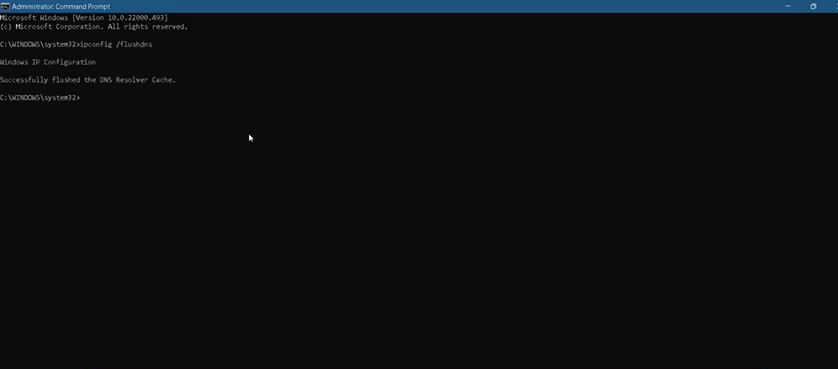
3. Now you need to execute the ‘netsh winsock reset‘ command.
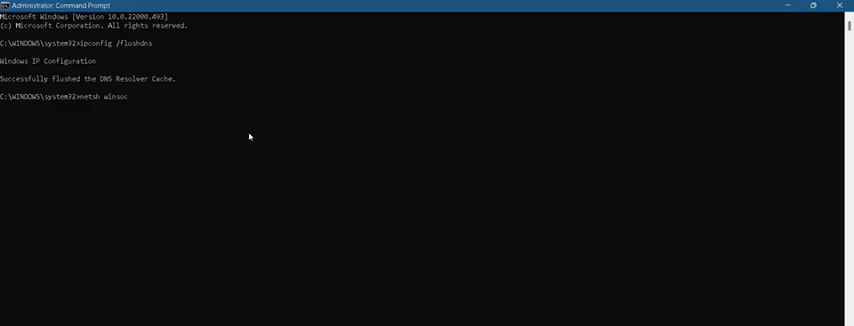
4. After that, use Exit to close Command Line Interface.
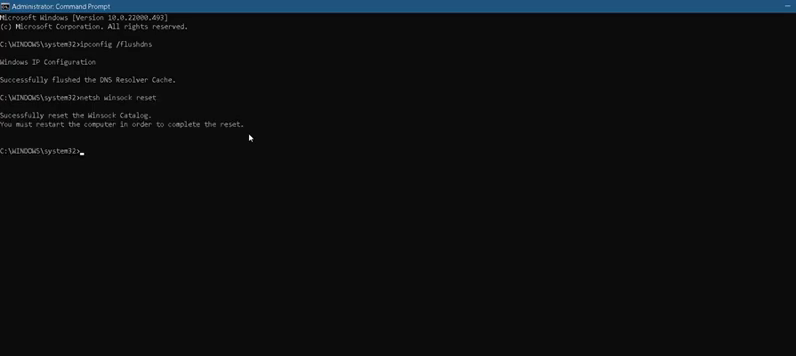
5. Then you need to open up the Control Panel.
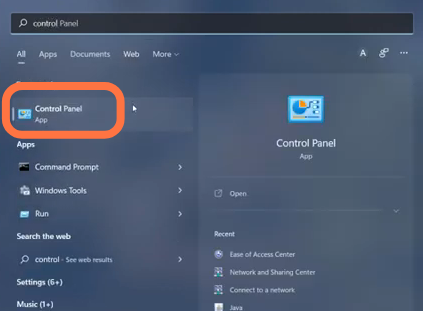
6. Click on the Network and Internet option.
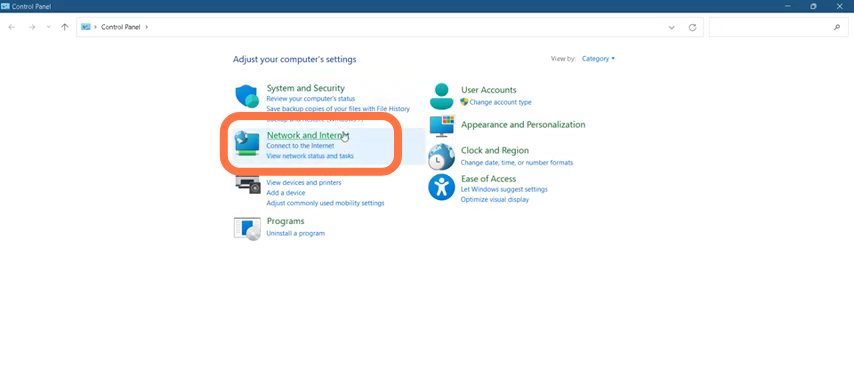
7. Then enter into Network and Sharing Center.

8. Tap on “Change adapter Settings”.
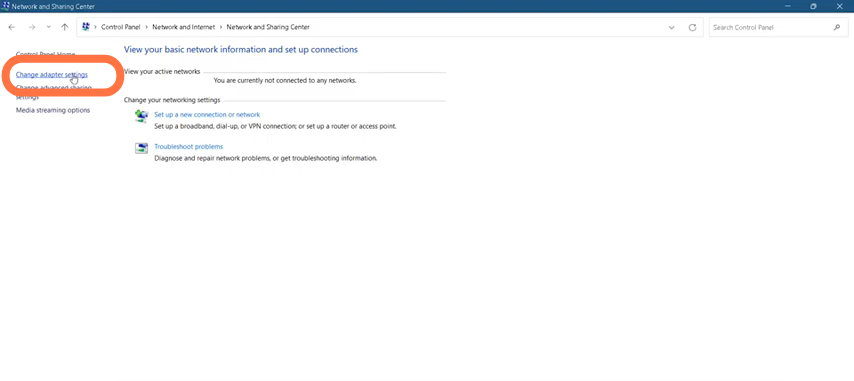
9. Now you need to Right Click on the Ethernet and go in properties.
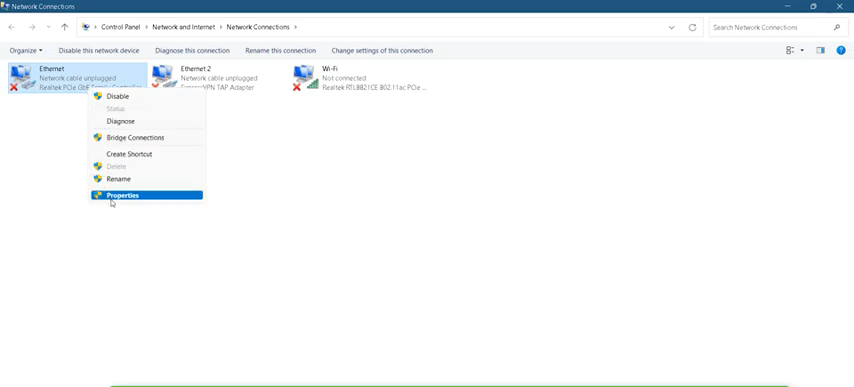
10. Check the Internet Protocol Version 4(TCP/IP) option, click on it and then go to properties.

11. After that, enable the “Use the following DNS server addresses”, replace the Preferred DNS server address with 1.1.1.1 and Alternate DNS server with 1.0.0.1. Check the ‘Validate settings upon exit’ option and click OK.

12. Now press ‘Windows Key+R’, type in %temp%, and click OK.
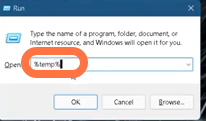
13. You have to select all the files from the opened folder by pressing ‘Ctrl+A’ and delete them.
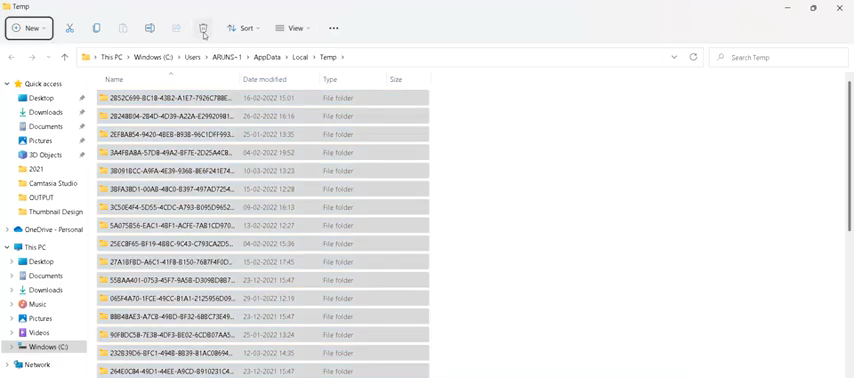
14. Now finally restart your PC to check if the error is resolved.