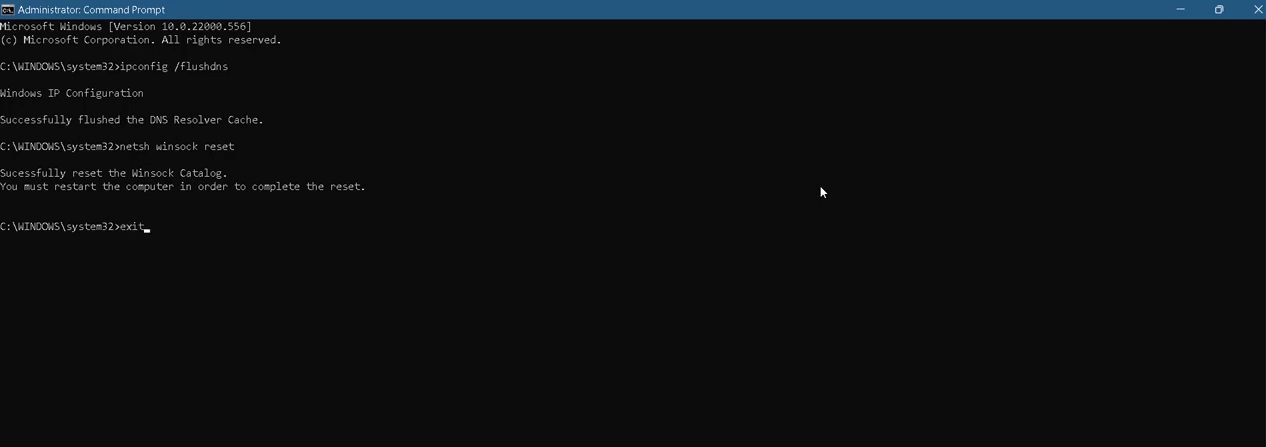The Roblox error code 769 appears because of missing admin access, corrupted DNS cache, and inconsistent DNS range.
You have to follow the step-by-step instructions below to get rid of this error.
1. First, you will need to open the control panel.
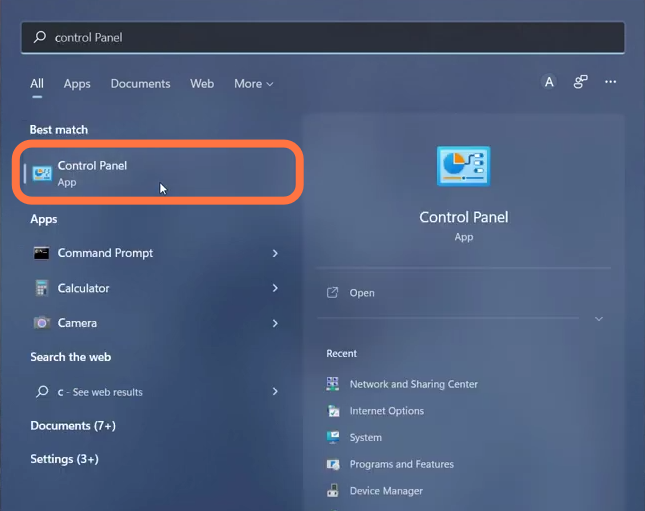
2. Select the Network and Internet option.
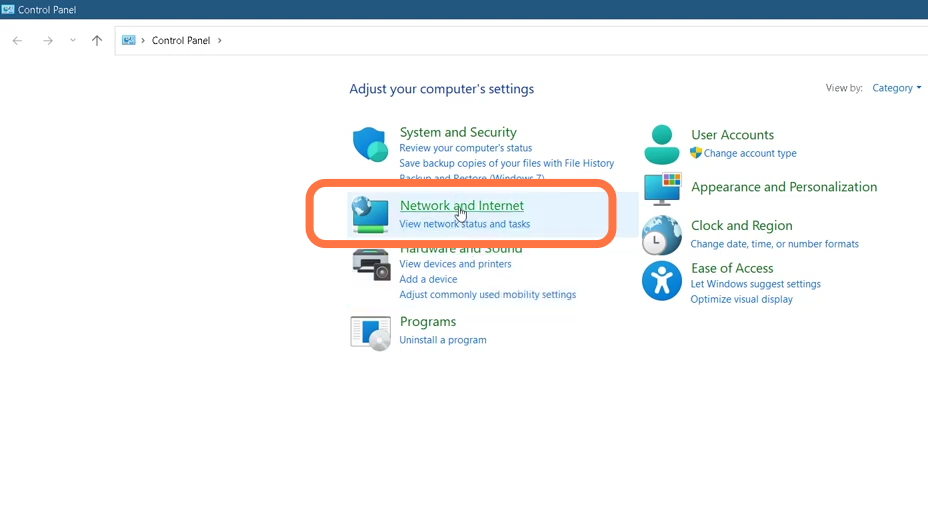
3. After that, open the Network and Sharing center.
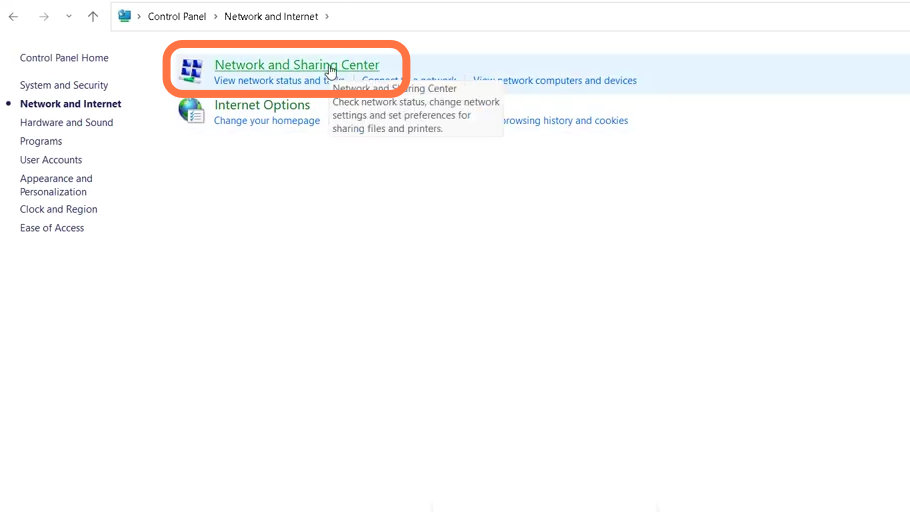
4. And enter into Change adapter settings.
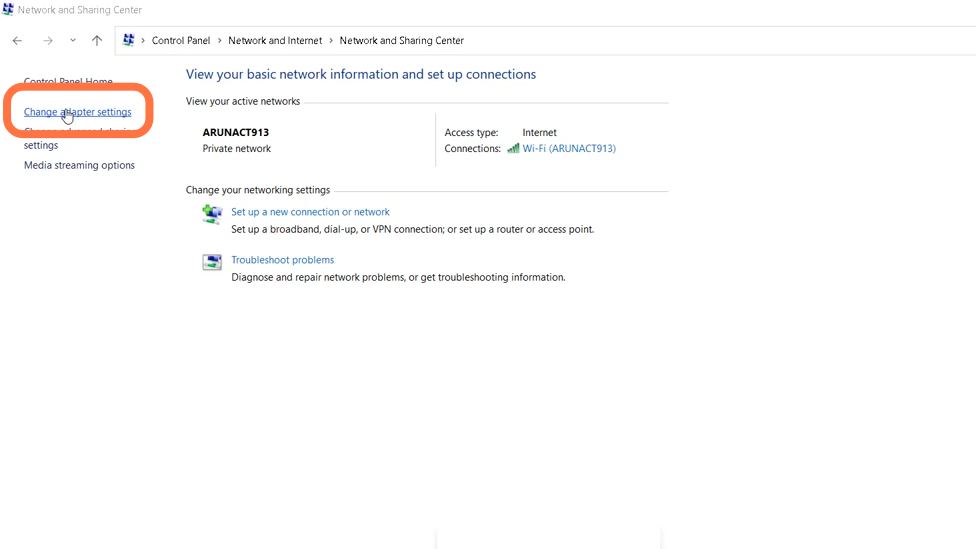
5. You have to right-click on the WiFi and go to its properties.
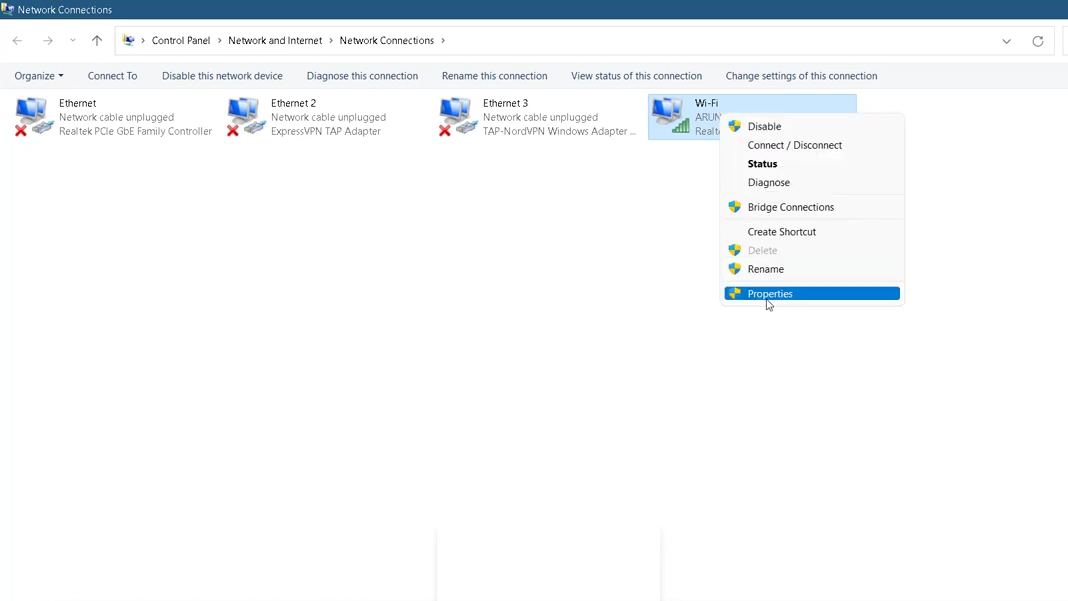
6. After that, click on Internet protocol version 4 (TCP/IP) and go to properties.
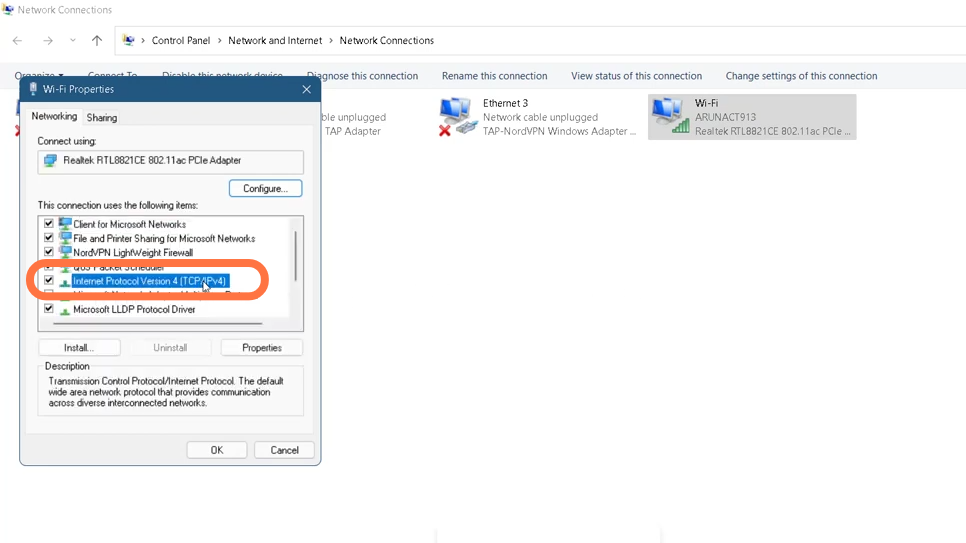
7. You need to enable “Use the Following DNS server addresses “, change the DNS server address to 8.8.8.8, alternate DNS server to 4.4.4.4 and then click OK.
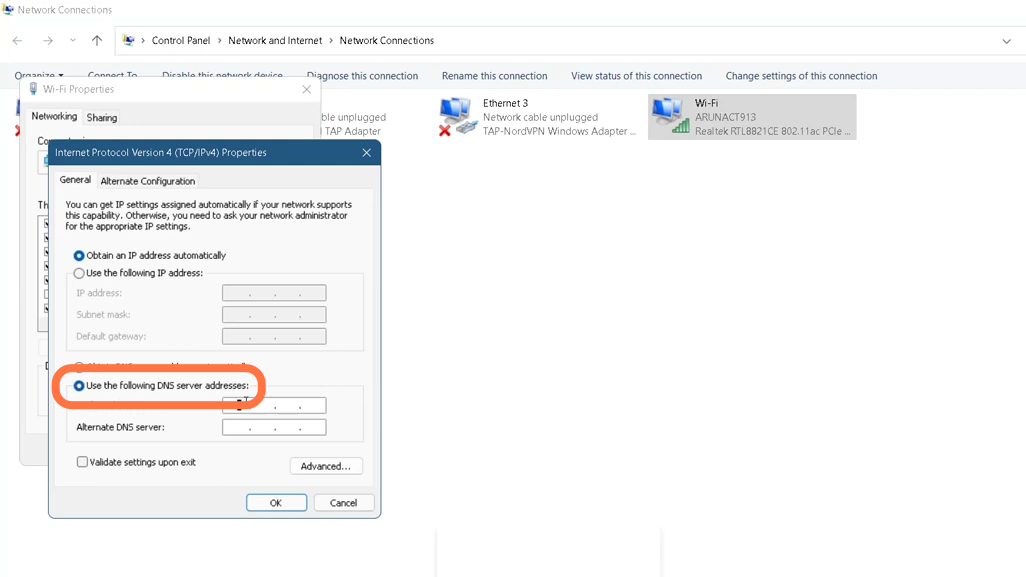
8. Then click on Close after setting DNS server addresses.
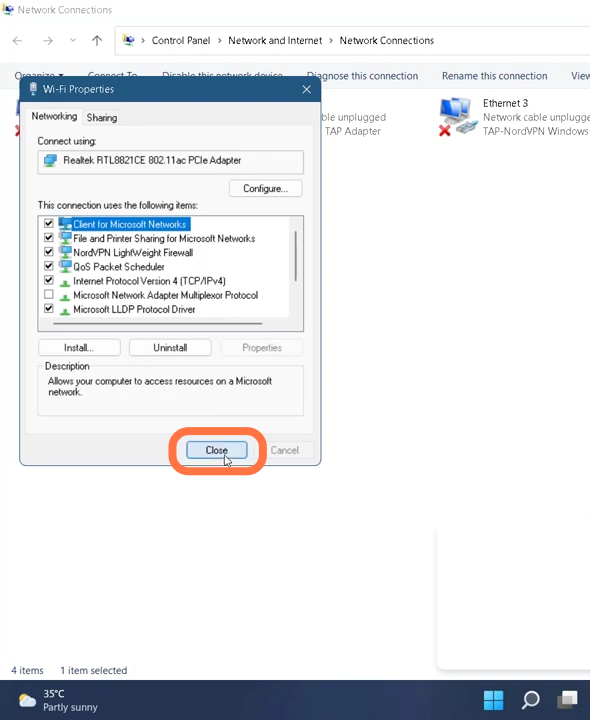
9. Next, you have to right-click on the ethernet and select properties.
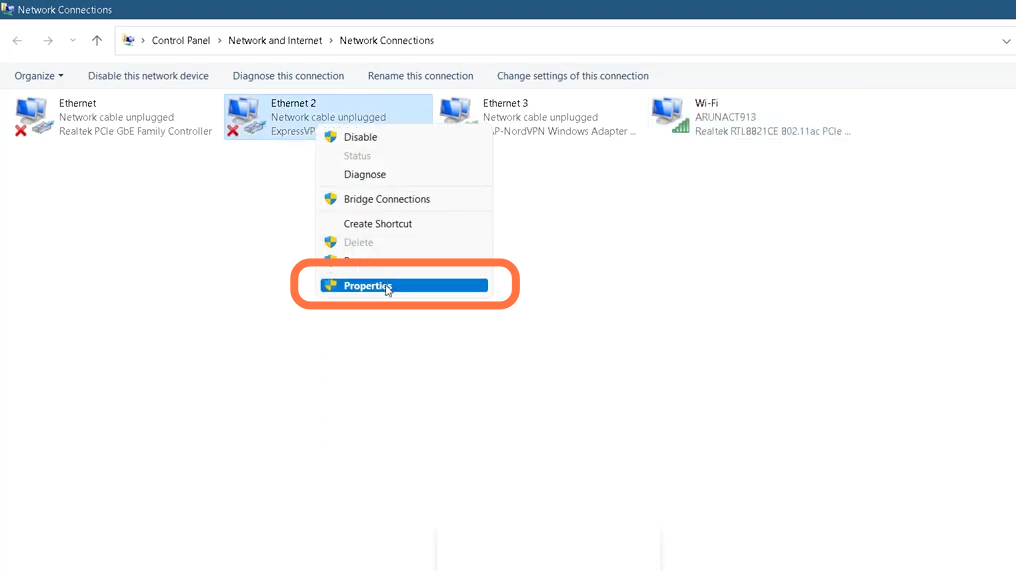
10. Enter into Internet protocol version 4 (TCP/IP) and tap on properties.
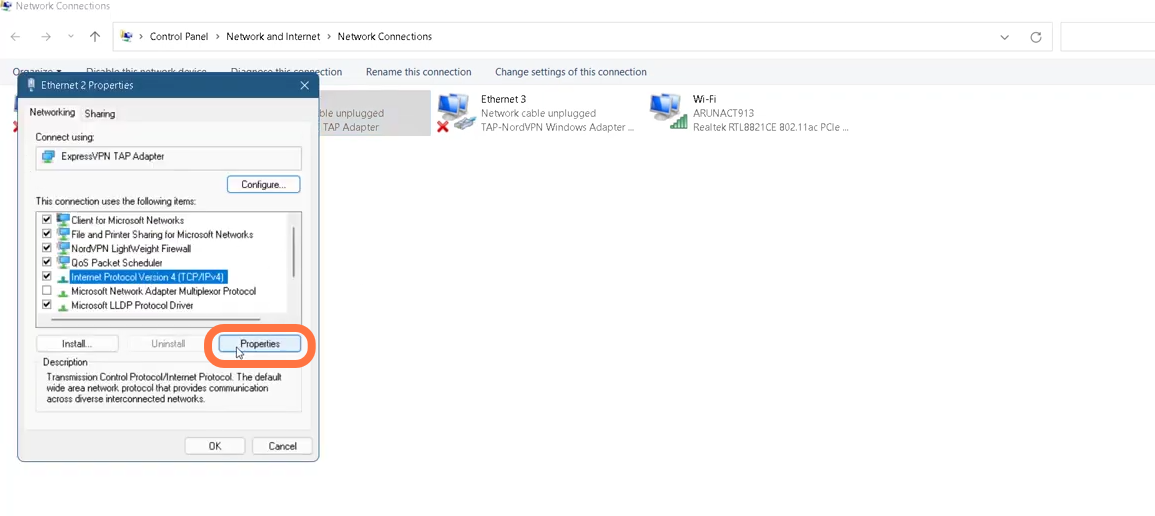
11. You will need to enable “Use the following DNS server addresses”, set the ‘Preferred DNS server ‘ to 1.1.1.1 and ‘Alternate DNS server’ to 1.0.0.1 and click Ok.
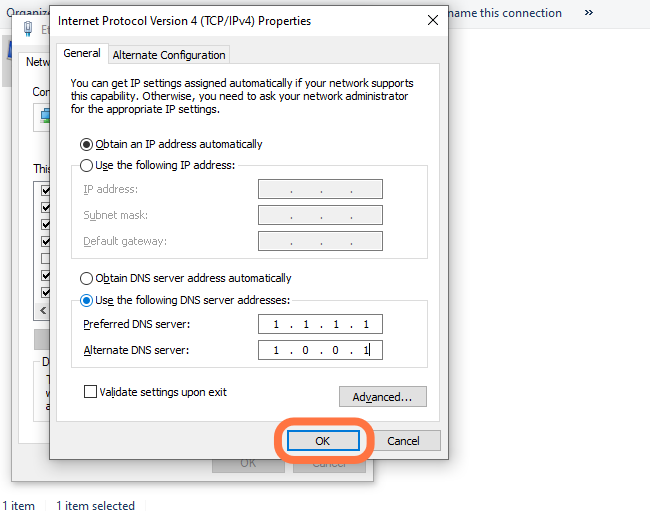
12. Click on the Start button, search Command Prompt and select Run as administrator.
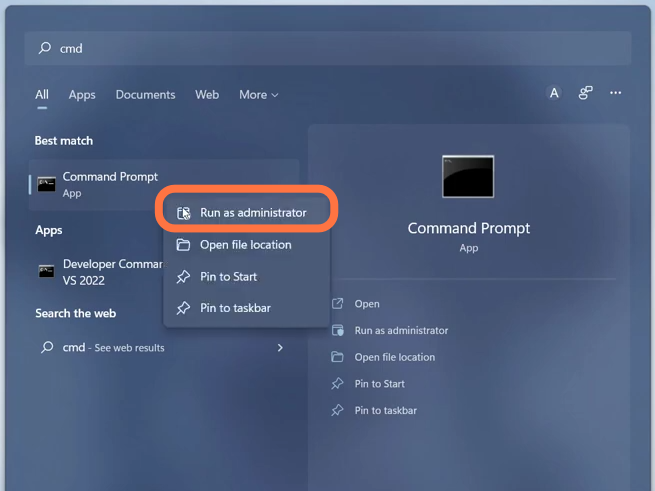
13. Now you need to run some commands in an order. First command to run is “ipconfig/flushdns”. Then Type in “netsh winsock reset” and hit enter to execute it.
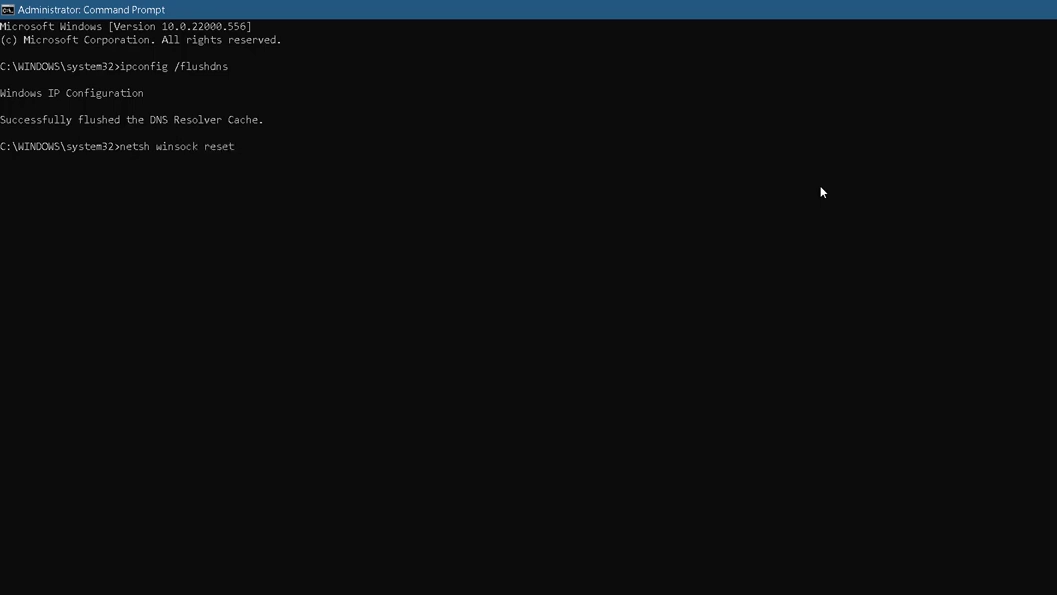
14. And finally exit the interface by using ‘Exit’ command and then restart your PC.