If you are facing a not going online issue on the Rockstar games launcher, then it means your access to the games is blocked. This guide will let you know how to get rid of this error.
There are multiple methods to resolve this error, if the first one doesn’t work, you can try the next one.
Method one: Delete social club
You must delete the social club folder to fix the error.

Step 1: If you have the Rockstar games launcher opened, you need to close it and open up the file explorer. Navigate to the documents folder, and double-click on the rockstar games folder.
Step 2: You will find the social club folder there, delete it and then log into your account on rockstar game launcher. It will fix the error.
Method two: Sign in to one drive
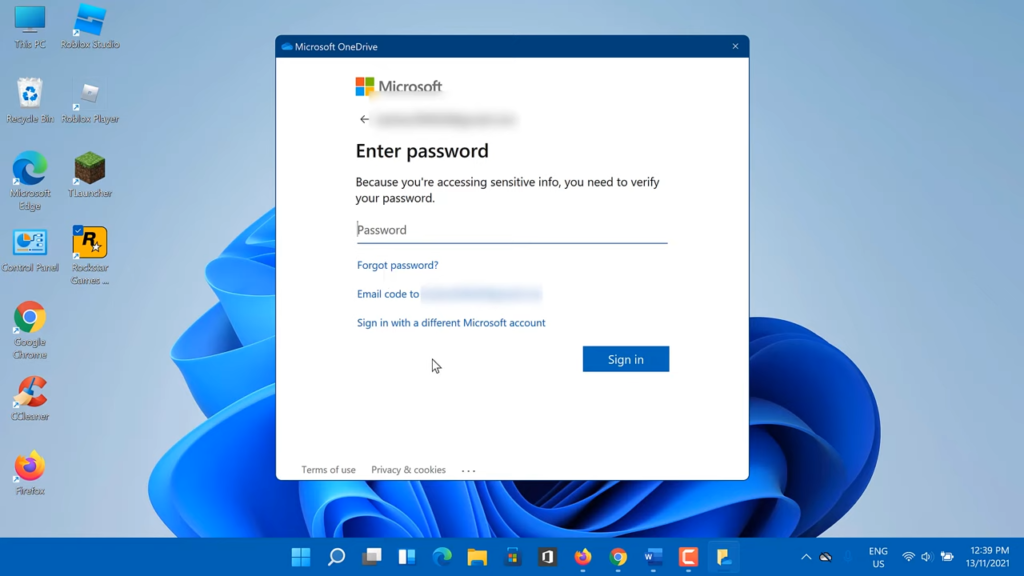
Signing into one drive may help to fix this problem.
Step 1: You will need to search for one drive in the search box. After that, open it up and sign in using your Microsoft account.
Step 2: Then you can open the Rockstar games launcher and check if it helps.
Method three: Flush your DNS cache
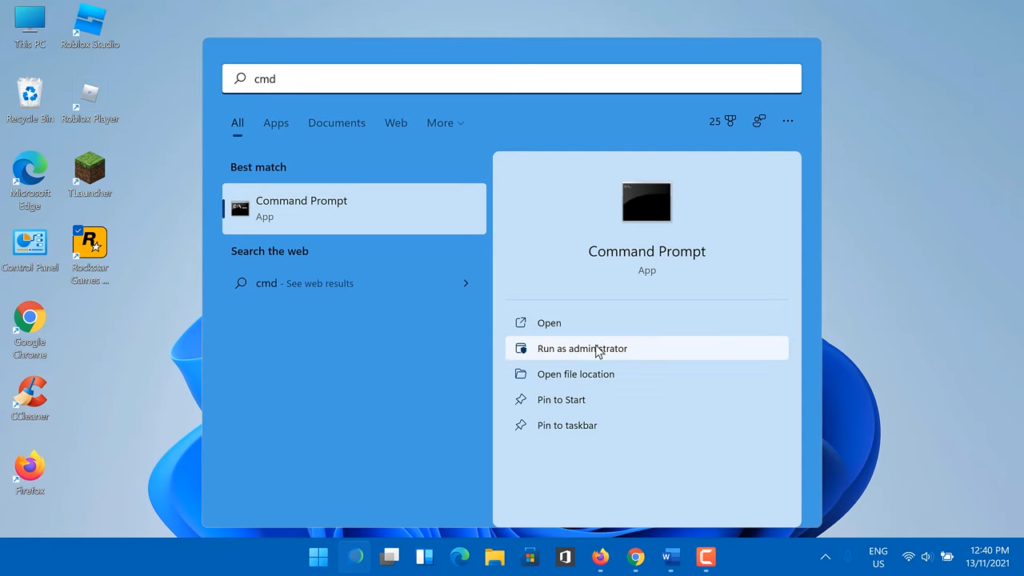
This error may occur because of poor internet connectivity. You must clear the DNS cache To troubleshoot.
Step 1: Type cmd in the Windows search box, and run the command prompt as administrator.
Step 2: After that, input the following commands and press enter.
ipconfig/flushdns
sh winsock resetStep 3: Then restart your PC and check if the error is resolved.
