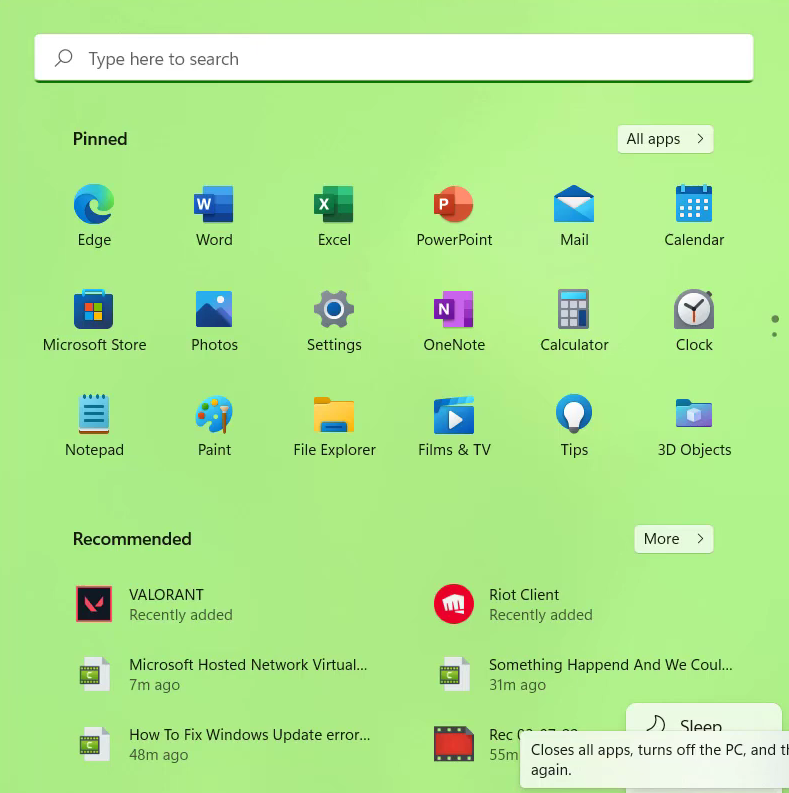The screen dims when playing games on a Windows PC because of incorrect settings in your graphics card, an auto-brightness setting in your monitor, or Windows 10 settings, or your drivers are not updated.
You have to follow the simple steps to fix this issue.
1. First, you will need to open up the Control Panel.
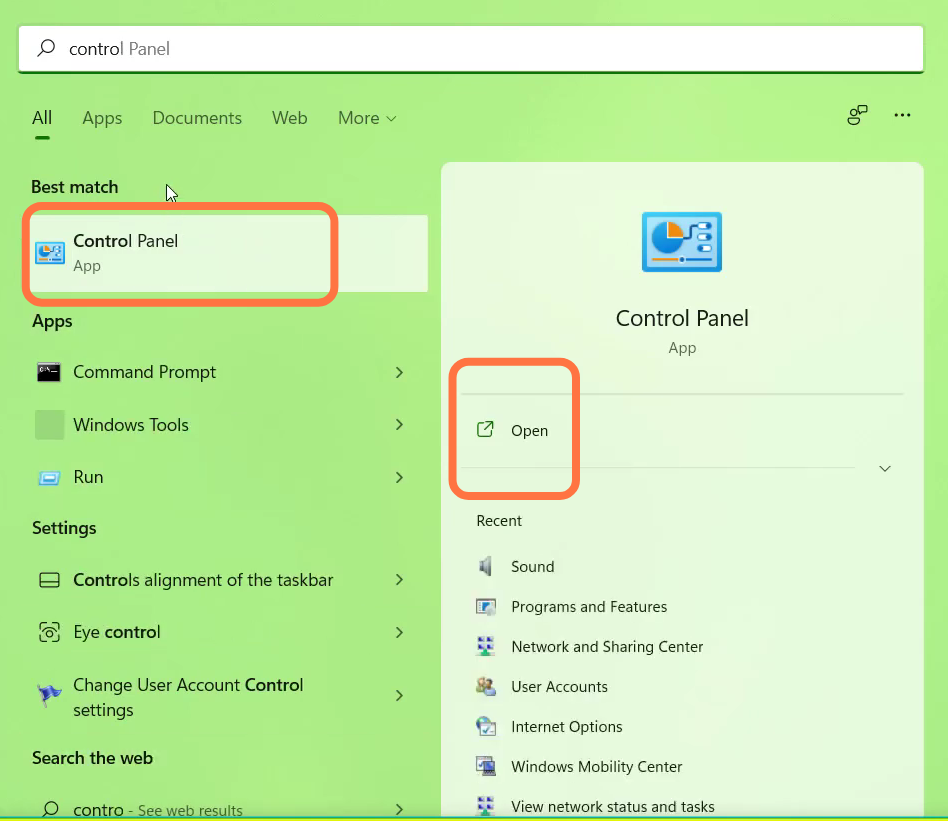
2. And navigate to “Power options”.
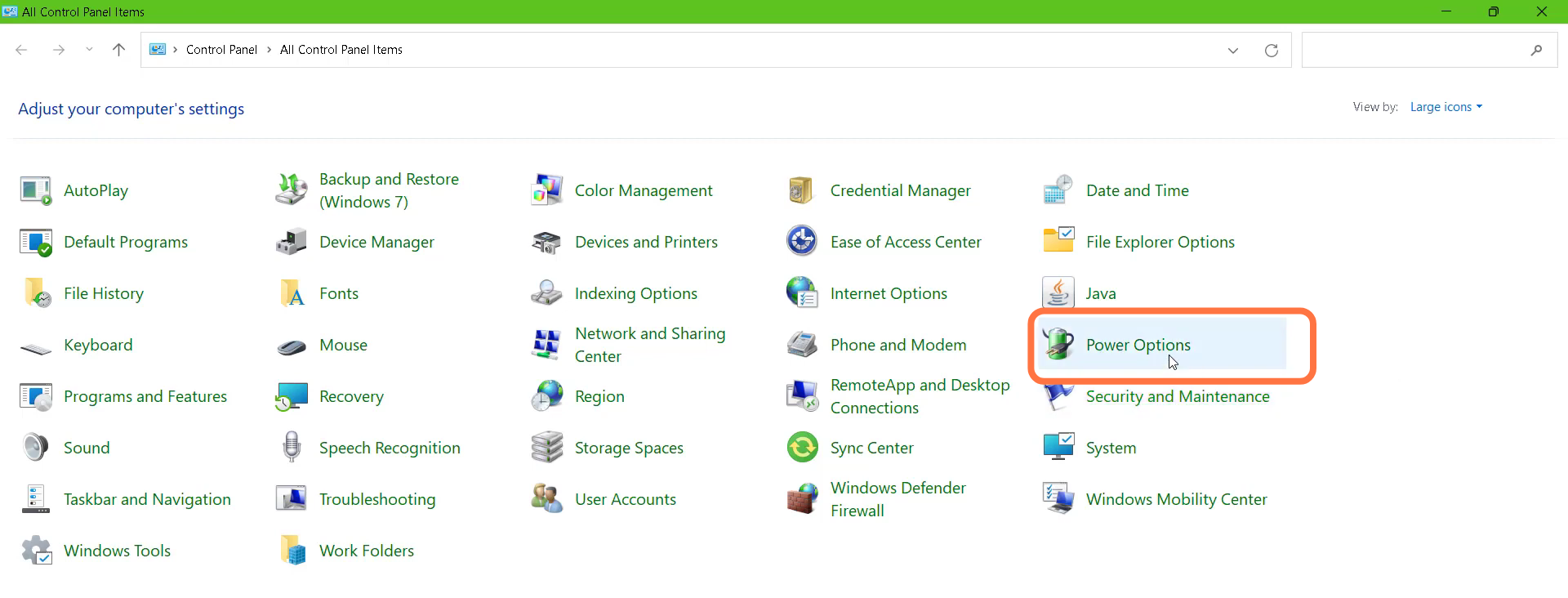
3. Tap on Display and Turn Off display after.
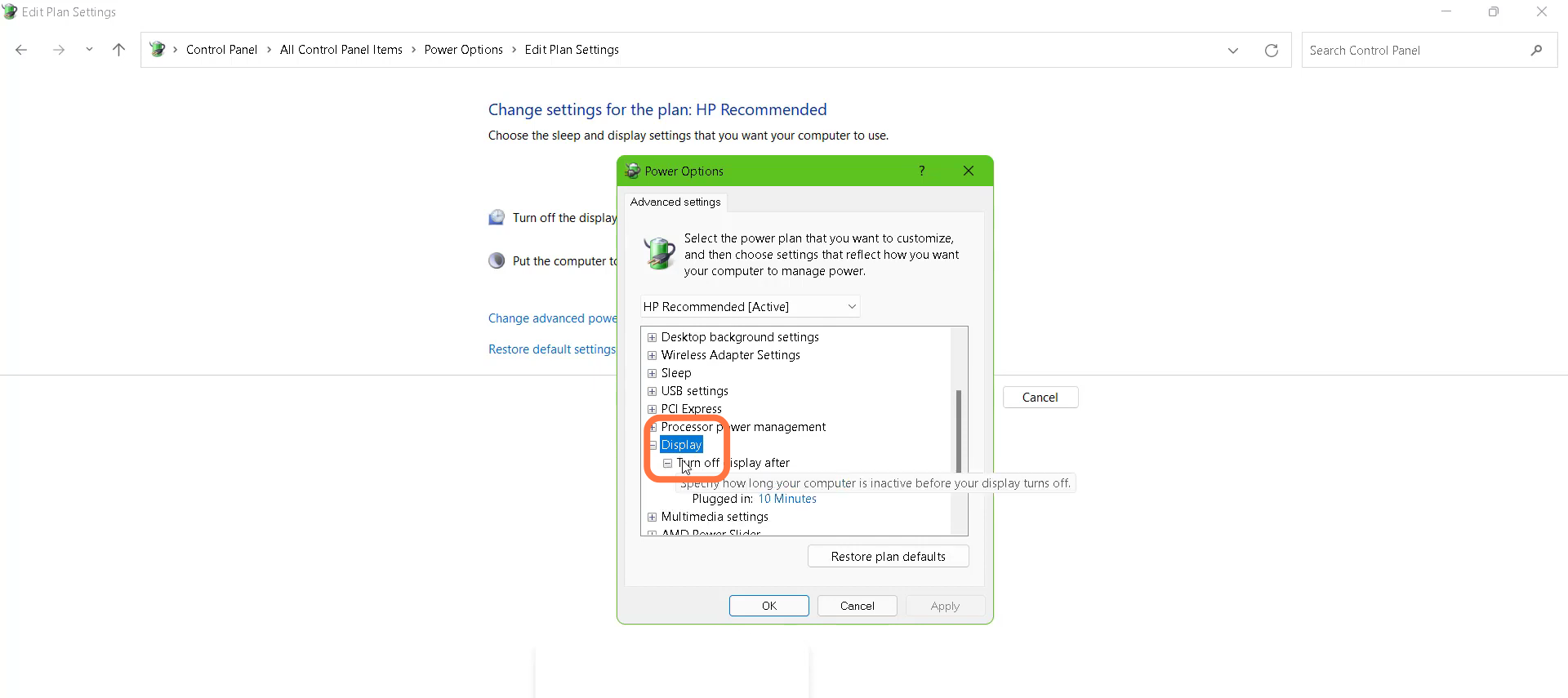
4. You also need to change the “On Battery (Minutes) to 4.
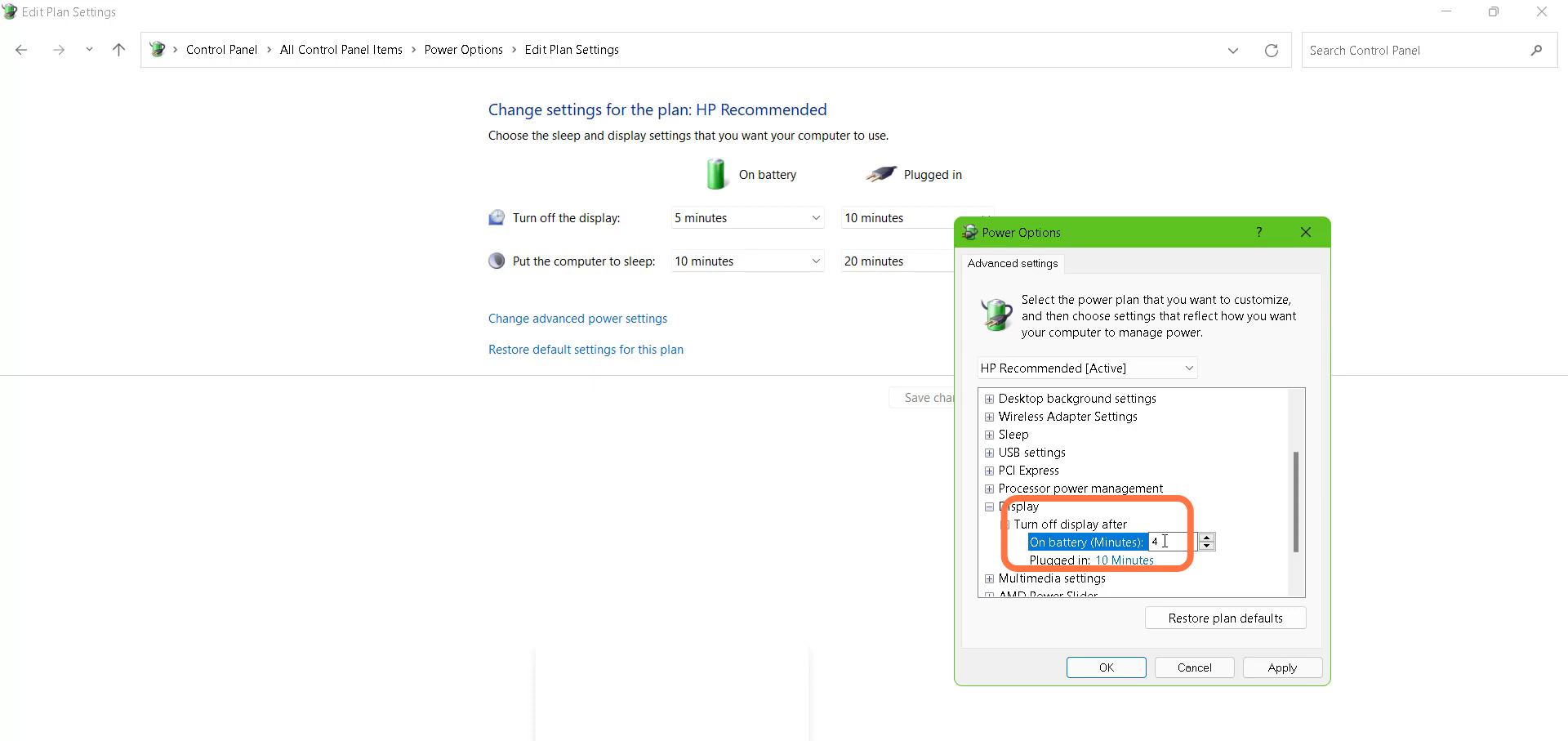
5. After that, tap on Display and press the OK button.
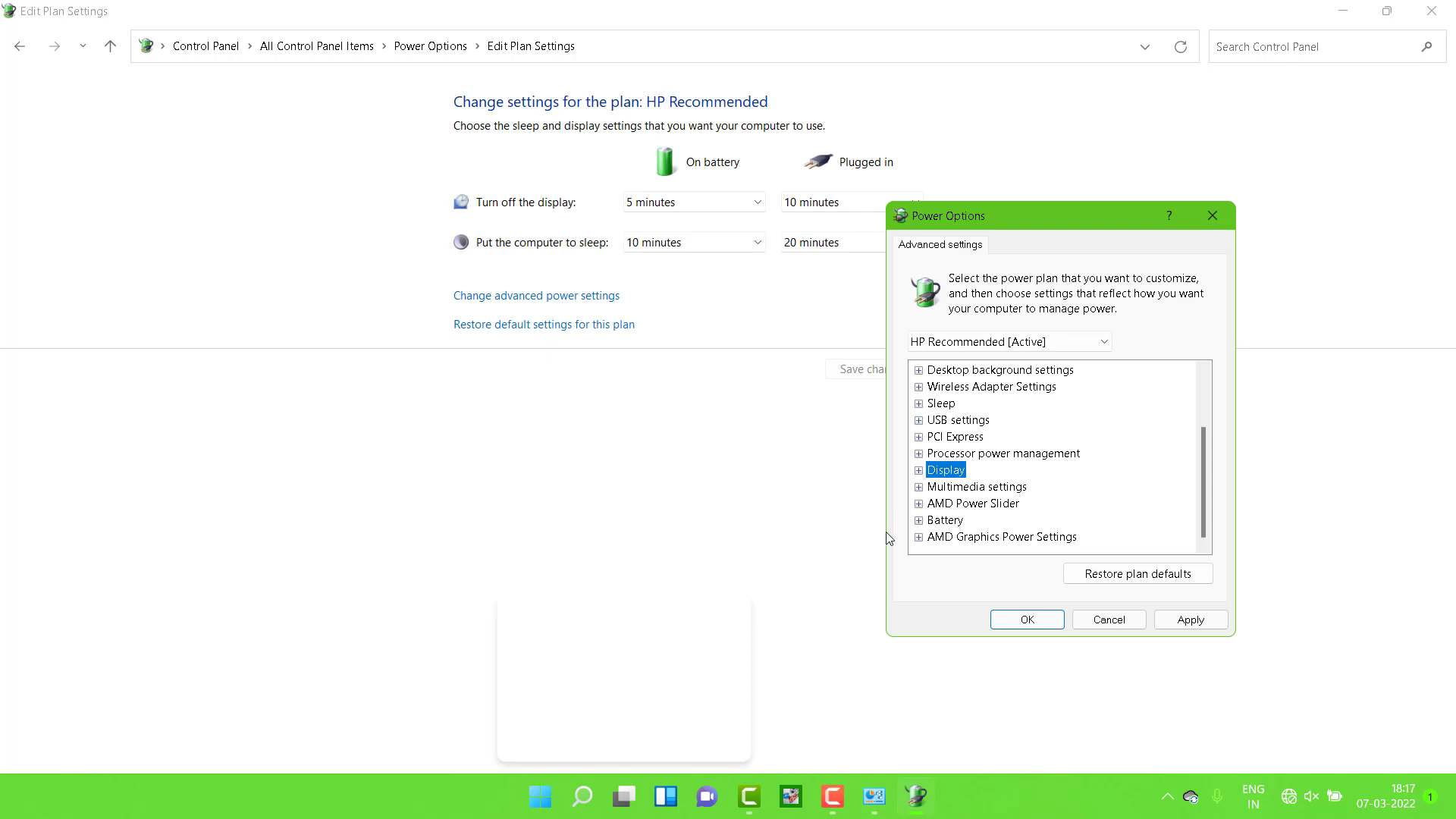
6. Finally restart your PC to resolve the issue.