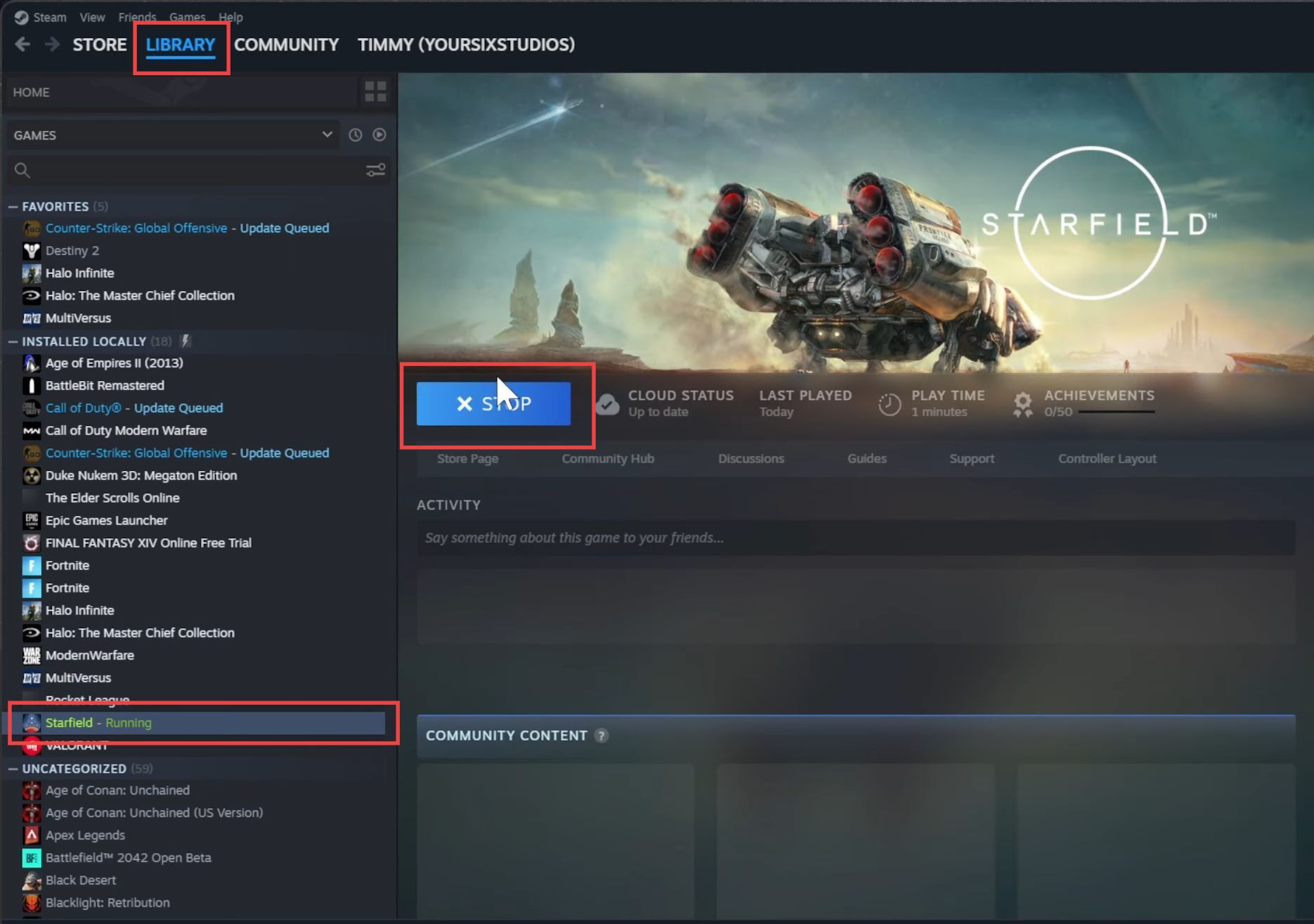This guide will help you to fix Starfield won’t launch for early success or premium edition.
- First, you have to open Task Manager by searching for it. You can do this by pressing Ctrl + Shift + Esc or Ctrl + Alt + Delete and selecting Task Manager from the options.
- In Task Manager, locate any Steam-related processes. Look for entries like Steam Client Web Helper, Steam, or Game Overlay.
These processes might be running in the background even if you’ve closed Steam. - Select each Steam-related process and click the End Task button.
This will ensure that Steam and its associated processes are completely closed.
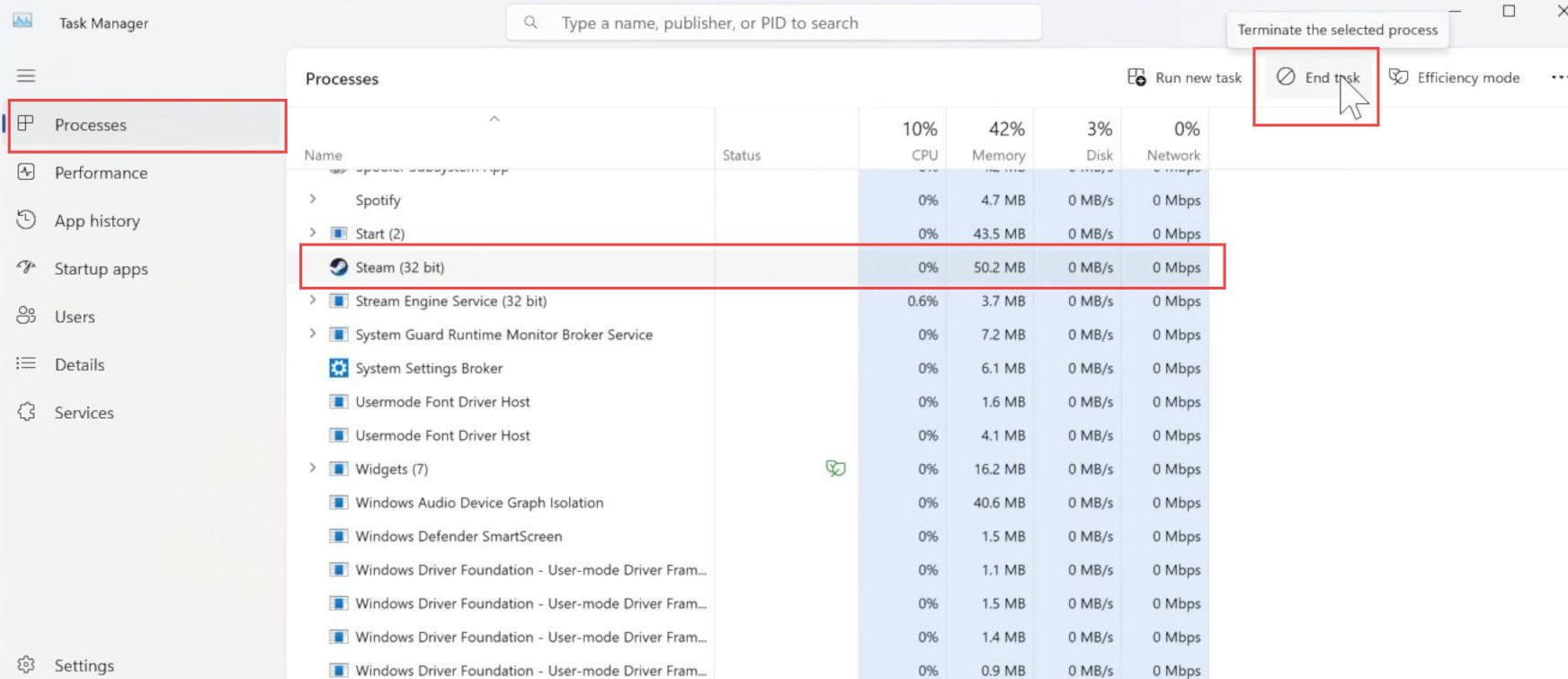
- If you encounter a grayed-out Play button for a game in your Steam library, start by completely closing Steam.
- You can do this by right-clicking the Steam icon in the system tray at the bottom right corner of the screen and selecting Exit or by closing it from the Task Manager.
- Open the Start menu and click on the Power option. Select Restart from the dropdown menu.
This will restart your computer. - Once your computer has restarted, open Steam again by clicking on its desktop shortcut or searching for it in the Start menu.
- Go to your Steam game library. Locate the game with the grayed-out Play button.
In this case, Starfield.
If everything has worked correctly, the Play button should now be clickable and no longer grayed out. You can launch your game by clicking on it.