In this guide, you will come to know how to fix the failed-to-read configuration file Bluestacks 5 problem.
This issue occurs when you first install the game on your PC. The installation process does not complete due to some reasons but some files will already be saved into your system. It will not extract the files completely when you re-install the game because of the same file issue.
To solve this problem, you have to uninstall Bluestacks 5 from your PC. But when you uninstall the game, it will not be completely removed from your PC, so you need to follow the steps to completely remove it.
- Open the run by pressing windows+R at the same time. After that, type %temp% and press enter. Now you will find a lot of files in this folder and you have to delete all these files.

- Open your browser and search bts cleaner for bluestacks 5 and click on the first option. After clicking on it, scroll down and click on the Download option. After downloading, open it up and it will start removing all the files related to Bluestacks on your PC.

- After that, download Bluestacks 5 again from their official website. Go search on your browser and click on the first option. It will take you to their official page. On the top right side, you need to click on the Bluestacks 5 download button and the setup of the game will start downloading.
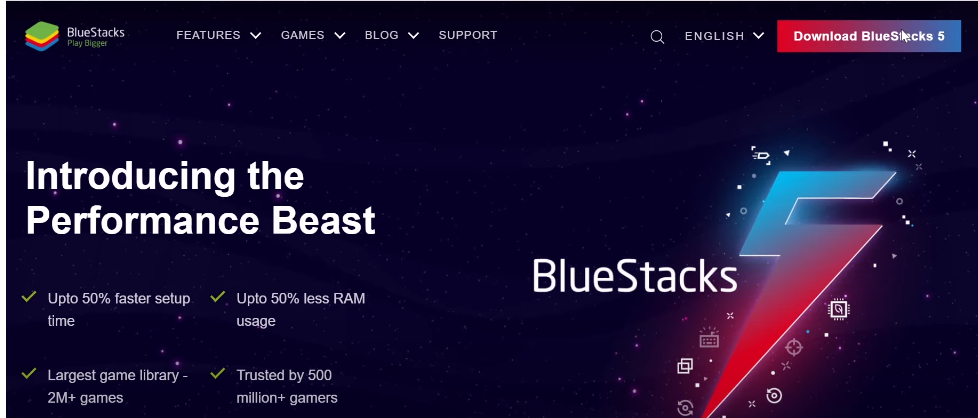
- After the download completes, you need to install the game normally. It will solve your problem.
But in case you still face the problem that means there are still some error files of the game are in your PC. So you have to reset your PC and reinstall the game.