This guide will show you how to fix when you’re unable to connect to a world in Minecraft when you’re using your PlayStation 5. There are multiple fixes to resolve that issue.
Restart the game
In this section, we will take you through the steps of how to restart the game in order to fix the issue.
- Launch Minecraft and navigate to the home screen. Look for the “Options” button and click on it.
This will open a drop-down menu with various options. - Scroll through the options in the drop-down menu and click the “Close Game” option.
This action will completely close the Minecraft application. - After closing the game, restart it and observe if the problem you were experiencing has been resolved.

Restart PS5
This section describes how to restart PS5. By following the steps below, you will be able to navigate to the Power menu and restart your PS5 to fix the problem.
- You have to do is press the PlayStation button and tap on the Power icon at the bottom right side of the screen.
- In the power options menu, you will find see the “Restart PS5” option.
- Select it by clicking on it.
It will restart your PlayStation 5 and help to fix the issue.

Upload/Download Saved Data
This section will take you through the steps to Upload/Download Saved Data to resolve the issue.
- If the previous solution didn’t work, go back to the home screen and press the “Options” button on your controller.
- Look for the “Upload/Download Saved Data” option and select it.
You will find the option to upload your saved data there. - Choose the content that you want to upload and upload it.
- After that, checkmark the “Apply to all” checkbox and click on the Yes button.
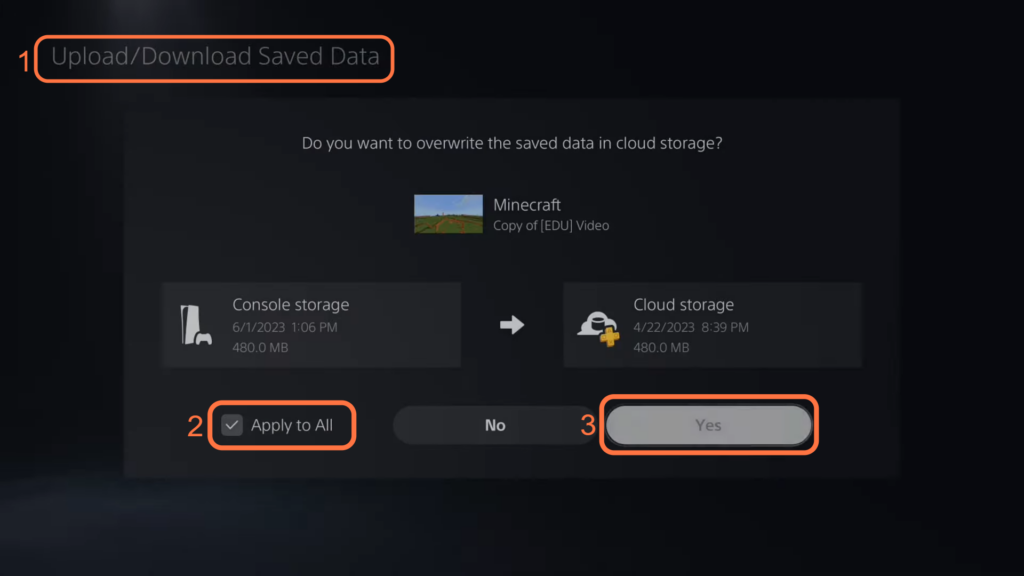
- Upload the content to your cloud storage and then navigate to Download Cloud Storage.
- You need to download all or select individual content from your list. Click on Apply and then Yes.

Configure internet settings
In this section, we will take you through the steps to configure internet settings. By following the steps below, you will be able to navigate to the Network tab and make some changes to fix the issue.
- If the previous solution didn’t work, go to the home screen and navigate to the “Settings.”
- Look for the “Network” tab within the settings menu and select it.
This is where you can manage your network and internet connection settings. - Within the network settings, select the “Set Up Internet Connection” option and select your currently connected internet.
- Once you have selected your internet connection, press the “Options” button and go to Advanced Settings.
- Scroll down to DNS settings and switch it to Manual. Input 1.1.1.1 in the Primary DNS and 1.0.0.1 to the Secondary DNS.
- Go to MTU settings set it to Manual and input 1472 in MTU. After that, hit the OK button and reconnect your internet.
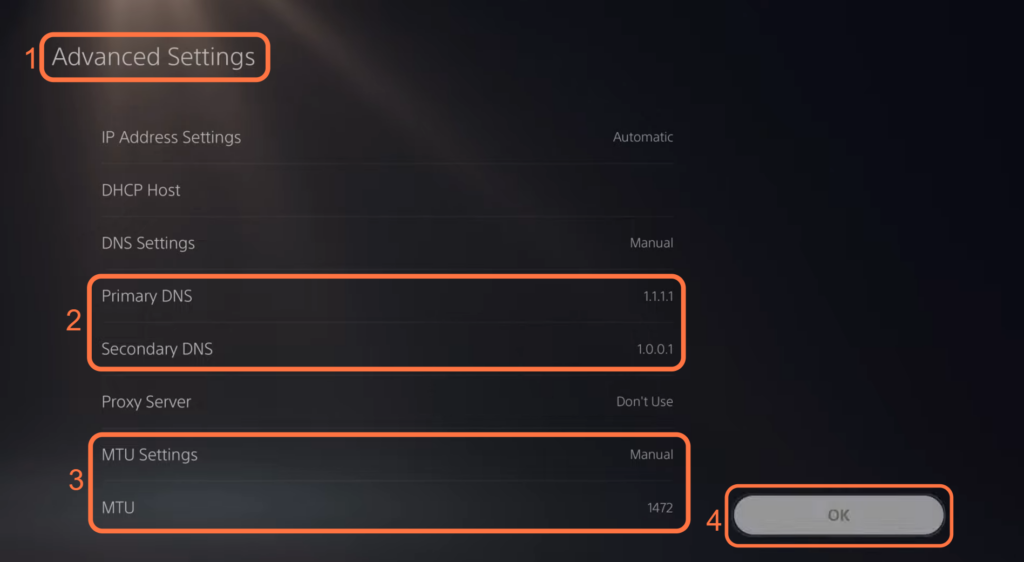
- After making the necessary changes or adjustments to your network settings, go back to the Minecraft game and load into one of the worlds that you have previously created.
- You have to go back to the home screen, navigate to your Friends tab and try to join the game.
