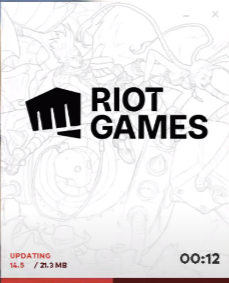This problem usually occurs because of outdated GPU drivers, outdated operating system, corrupt system files, and a faulty Valorant installation.
You have to follow the simple steps below to fix this issue.
1. You will need to press Windows + R keys to open the run box, enter “dxdiag” in the input field and then press OK.

2. When directX DiagnosticTool windows appears, click on display and check whether the drivers are updated or not.
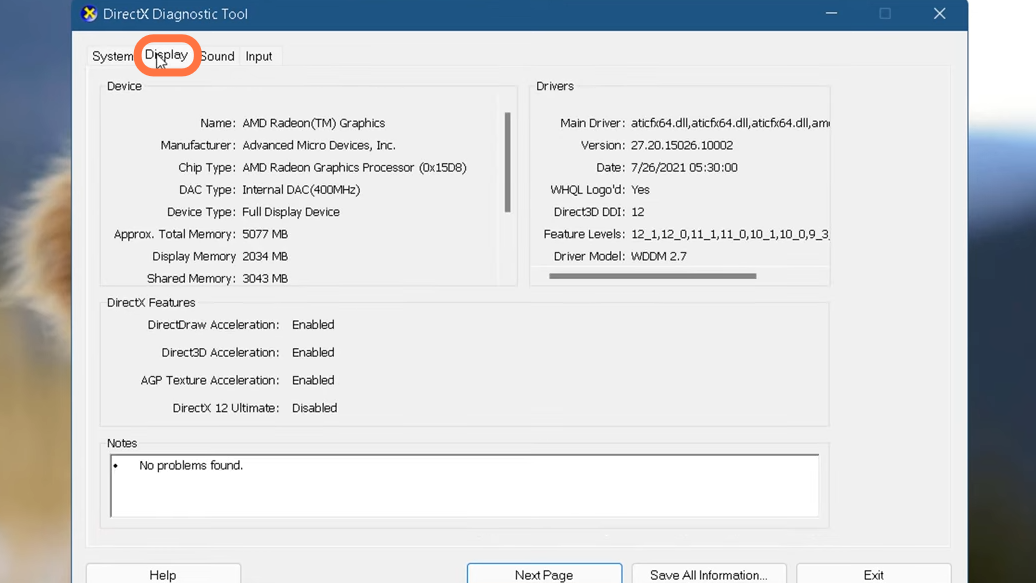
3. After that, turn on your network and enter into chrome browser. Now you have to search DirectX end user Runtime web Installer. Download an exe file and then open the downloaded file.
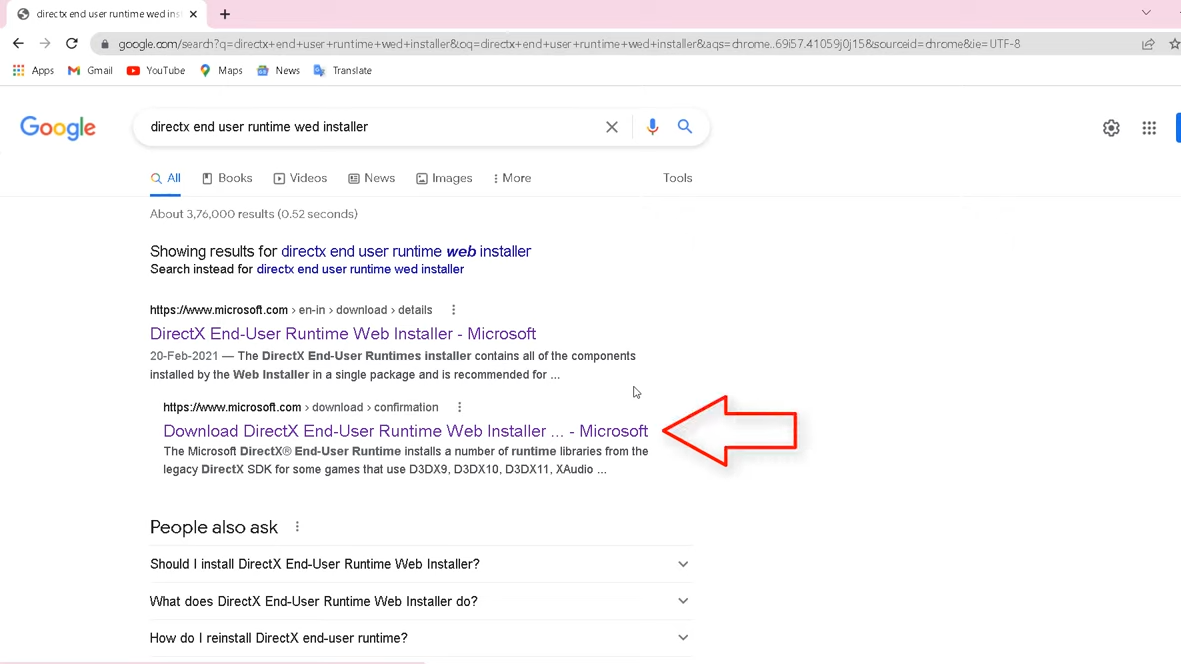
4. Now go to the folder where you have downloaded the setup file and open Dxwebsetup.
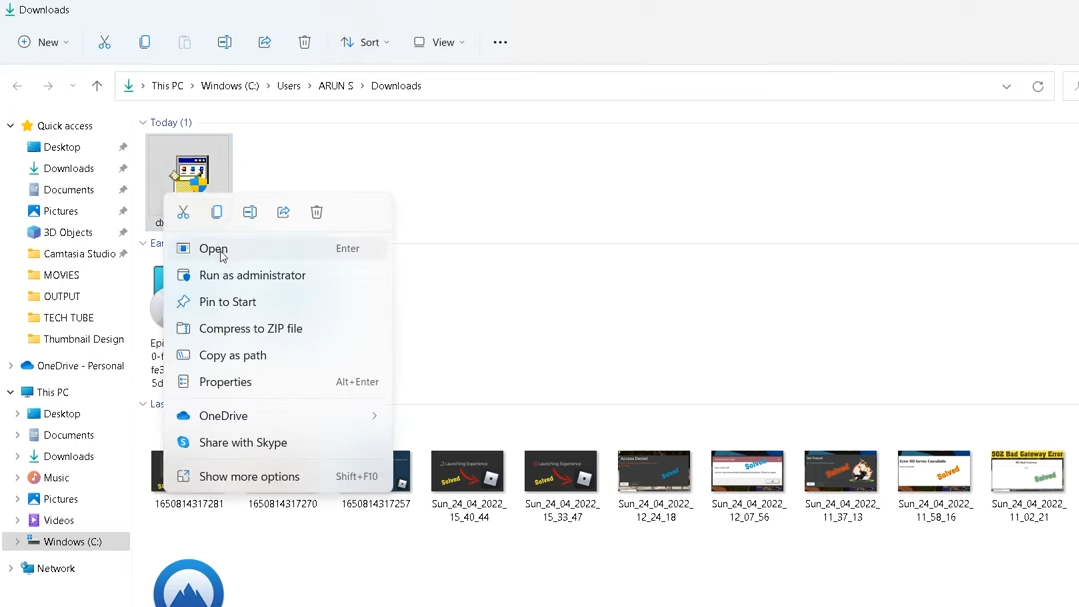
5. When the dialog box appears, choose “I accept the agreement” and click the Next button.

6. Press Next a couple of times and components will get installed in a while. Then click finish to exit the setup once fully installed.
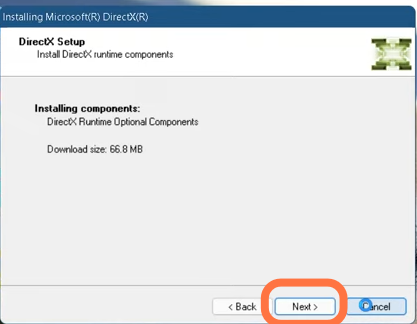
7. Now you have to restart and open Valorant.