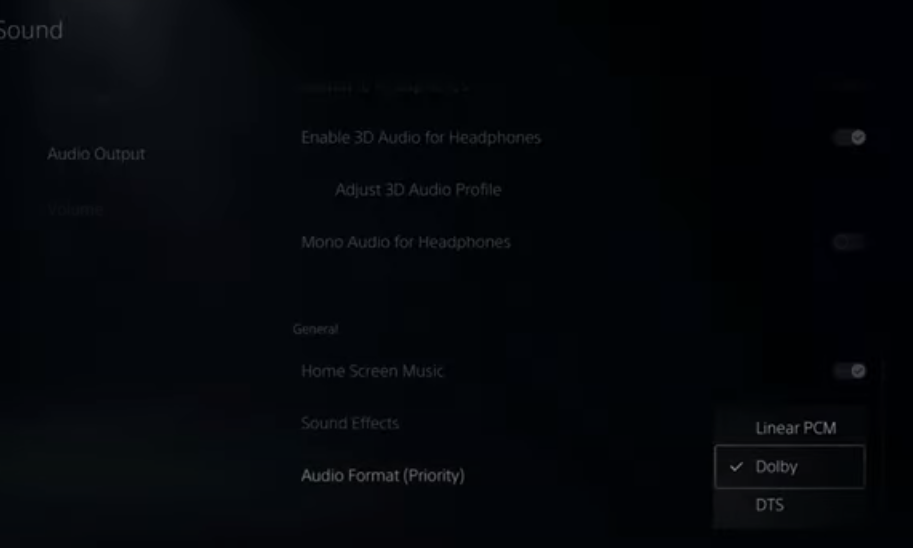This guide will tell you how to fix voice chat & MIC not working in Rocket League on PS4 and PS5.
- The first step is to go to the settings option on the bottom left of your screen.
- After that, go to the Chat option and you will find an option of enabling voice chat, you have to check to mark it.
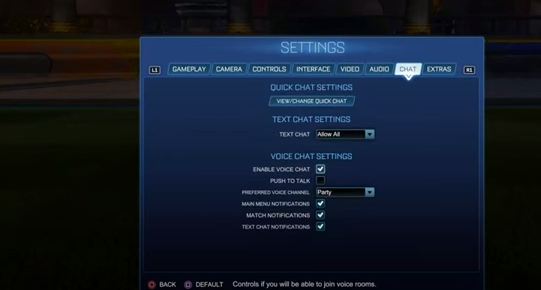
- You can also change your voice chat channel which is either party or team.
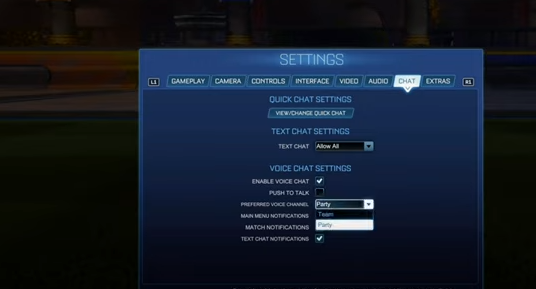
- After that, press the PlayStation button and then move down to the microphone option. You need to set your desired option which USB headset.

- Now do the same for your microphone. After that, go to the sound option, do the same thing for your output device and make sure that the headset option is selected.
- There is an option that says “mute game chat voice”, but you need to make sure that it is not marked.

- Now go back to the microphone and navigate to the adjust microphone option, make sure you have some sort of audio, and you are in a good section otherwise your partners will not be able to hear you.
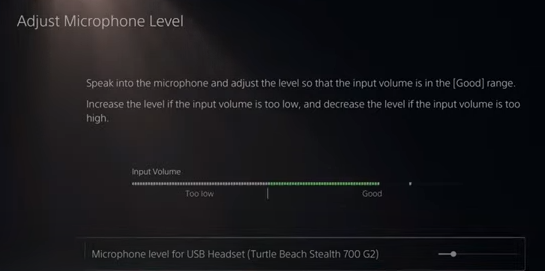
- If you still having problems, then go to the home screen and navigate to the settings. Go to the Sounds settings and you will find a couple of options under the microphone. You need to turn on “microphone status when logged in”.
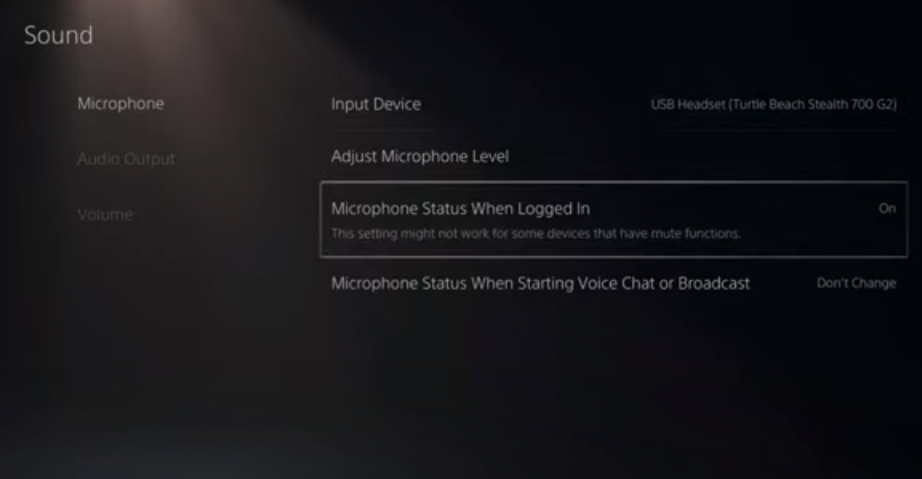
- If you want your audio to come through your TV, you can select the TV option from the audio settings. You can still use your microphone.

- If you set your “output to headphones” option to all audio, you will be hearing the same sound and other sounds at the same time.

- You also have the option of the audio format in which you can select Dolby or DTS.