In this guide, you’ll learn how to fix “You Have Been Disconnected from Match” in Multiversus on PS4, PS5, PC & Xbox.
If you accidentally disconnect from the game and return to the main screen, then this guide is for you. First, you need to try to connect a LAN cable to your console or PC instead of the wifi connection.
Open the game, go to settings and then navigate to Online/Legal. You’ll find preferred server regions. You can try using a different region.

And also disable the platform matchmaking setting disabled and check if the issue is resolved.

In addition to that, you can input in a different DNS. For this, you need to go to the Network settings.

Navigate o to the Settings tab and tap on “Set up internet connections”.

After that, to your wireless connections and navigate to advanced settings.

Tap on DNS settings, set it to “manual” and then input 8.8.8.8 in Primary DNS.

And then for secondary DNS, you have to input 8.8.4.4.

Press ok and connect to the network, it is the open Google DNS server.
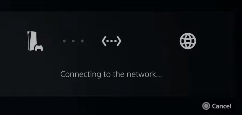
You can also try to delete saved data if the issue is not resolved.
For that, you need to go to settings and then to storage. Go to PS5, select multiverse and delete the saved data to fix the issue.