In this guide, you will find how to fix your BLURRY PSVR2 Image. You have to follow the step-by-step instructions below to do so.
- Clean your lenses
If you are using PSVR2 regularly, then there is a possibility that your lenses are dirty. The lenses get dirty easily, especially if you’re sweating in the headset or have long eyelashes. So you will need to clean your lenses with a dry microfiber cloth.
2. Adjust PSVR2
Suppose you find yourself in a situation where you are not comfortable wearing the headset. In that case, you must figure out how to wear it properly and ensure the headset feels comfortable before doing anything else. The lenses shouldn’t touch your face at all. You can use the dial on the back of the head strap to tighten it. Once your eyes are perfectly lined up with the lenses, you will get the best vision. The sweet spot on PSVR2 is slightly smaller than it was on PSVR1.

3. Redo the setup process
If you did the setup process quickly, you might face some problems. So you need to go back to the setup by double tapping the PlayStation button on your sense controller and go through all the steps again. After that, scroll down to Eye Tracking and ensure it works properly. Eye tracking is a very important aspect because many games use motivated rendering that will only render the spot you’re looking at at the highest possible resolution. If your eye tracking is not working properly, you’ll look blurry.
The next thing you must do is adjust your focus, so double-click that PlayStation button and select Adjust Visibility. Adjust the IPD with the dial on top of your headset, and you’ll end up with a sharper image.
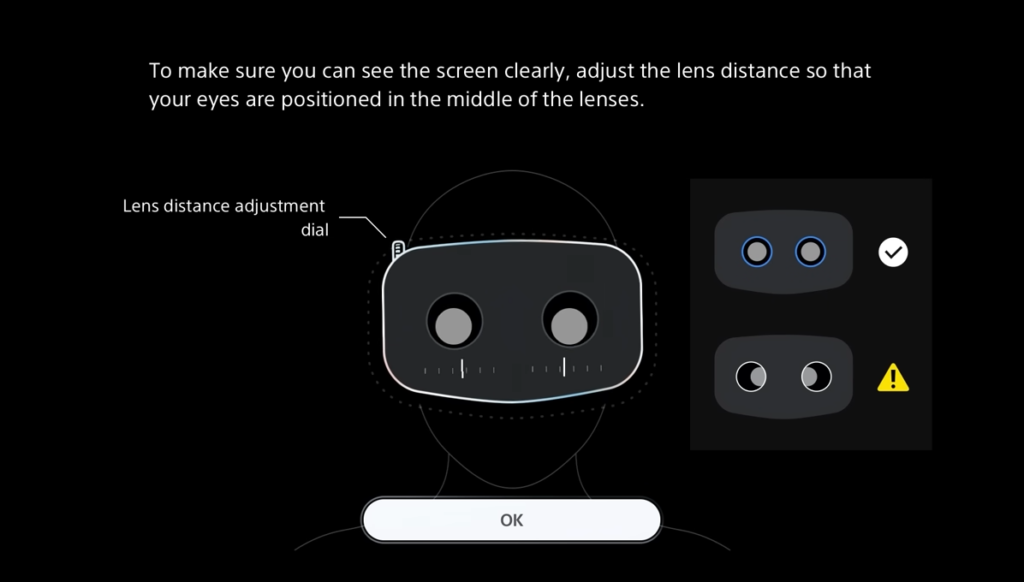
4. Turn down the brightness
Sony chose OLED panels for PSVR; the brightness might make the blur more noticeable. So you must try turning the brightness down a bit. It will make your vision clearer.