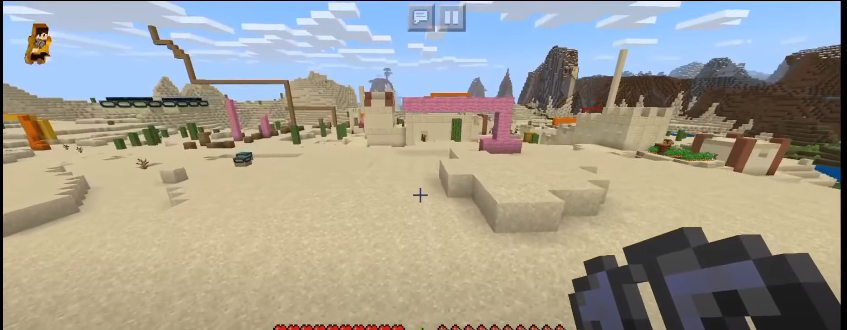In this guide, you will come to know how to hide the button in the Minecraft Pocket Edition. It will let you know about the applications you need to hide the button in the Minecraft PE.
There are no buttons in the Minecraft PE, as you can see in the image below. These are the buttons that control your player. You can change the look of your Minecraft PE to Minecraft Java Edition; it gives you a very clear look on your mobile screen.
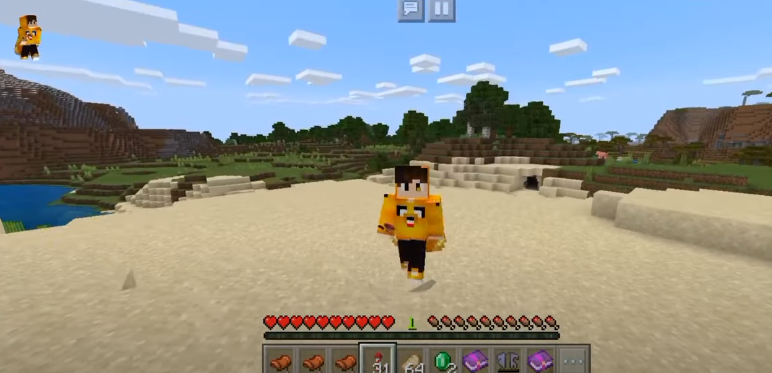
All you need to do is go to the Play Store and search for “mod no button”. You need to come to the application, as you can see in the image below, and click on the Install button.

Furthermore, you also need to download the RS FIle Manager application. Go to the Play Store and search for RS FIle Manager, and click on the Install option.

Now, you have to open the Mod No Button application and then click on the Install option.
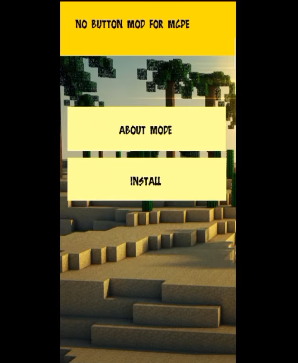
After that, keep pressing the Next option, and in the end, click on the Allow option. Now you need to wait for a few seconds for the completion of the download.
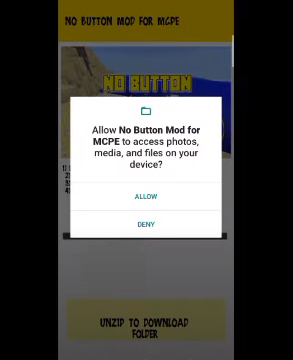
Afterward, you will need to open the RS FIle Manager application, click on the Internal Storage on the top right side of the screen, and then navigate to the Download folder.
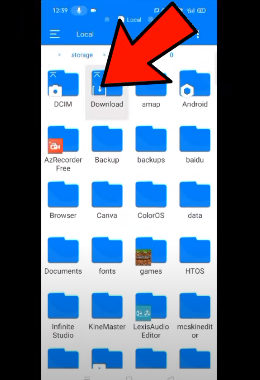
After that, you have to click on NoButton.

Again click on the NoButton.
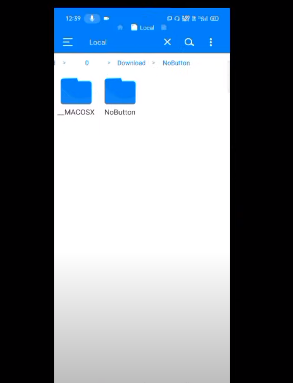
Now you need to click on the AllButtonInvisible and choose the Minecraft option.
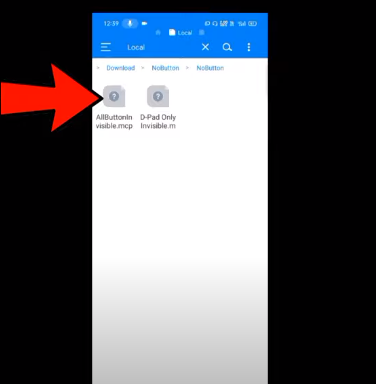
After getting into the game, go to the Settings and navigate to the Global Resources option. Click on the My Packs and then activate the No Buttons full.
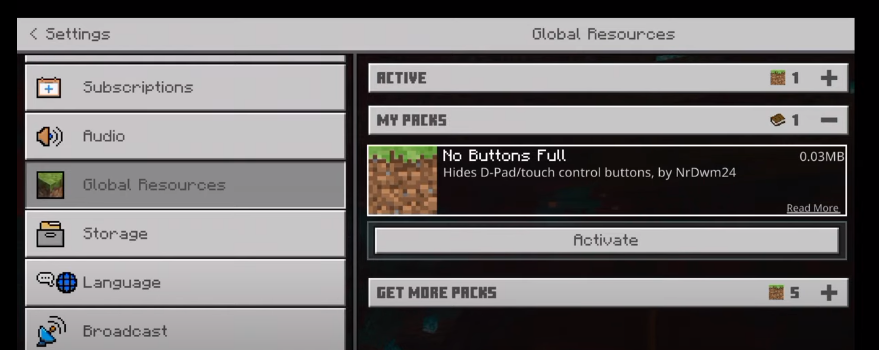
Now, this mode will come to your Active Resources, as you can see in the image below.
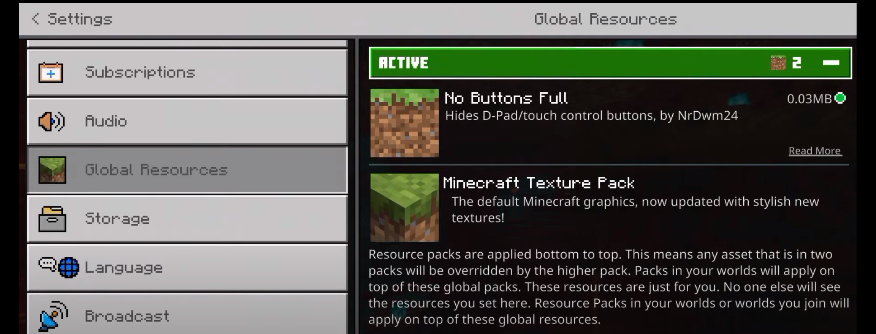
Afterward, go back to your world. There you will see that there are no controlling buttons on the screen. It will completely change the look of your Minecraft Pocket Edition to Minecraft Java Edition.