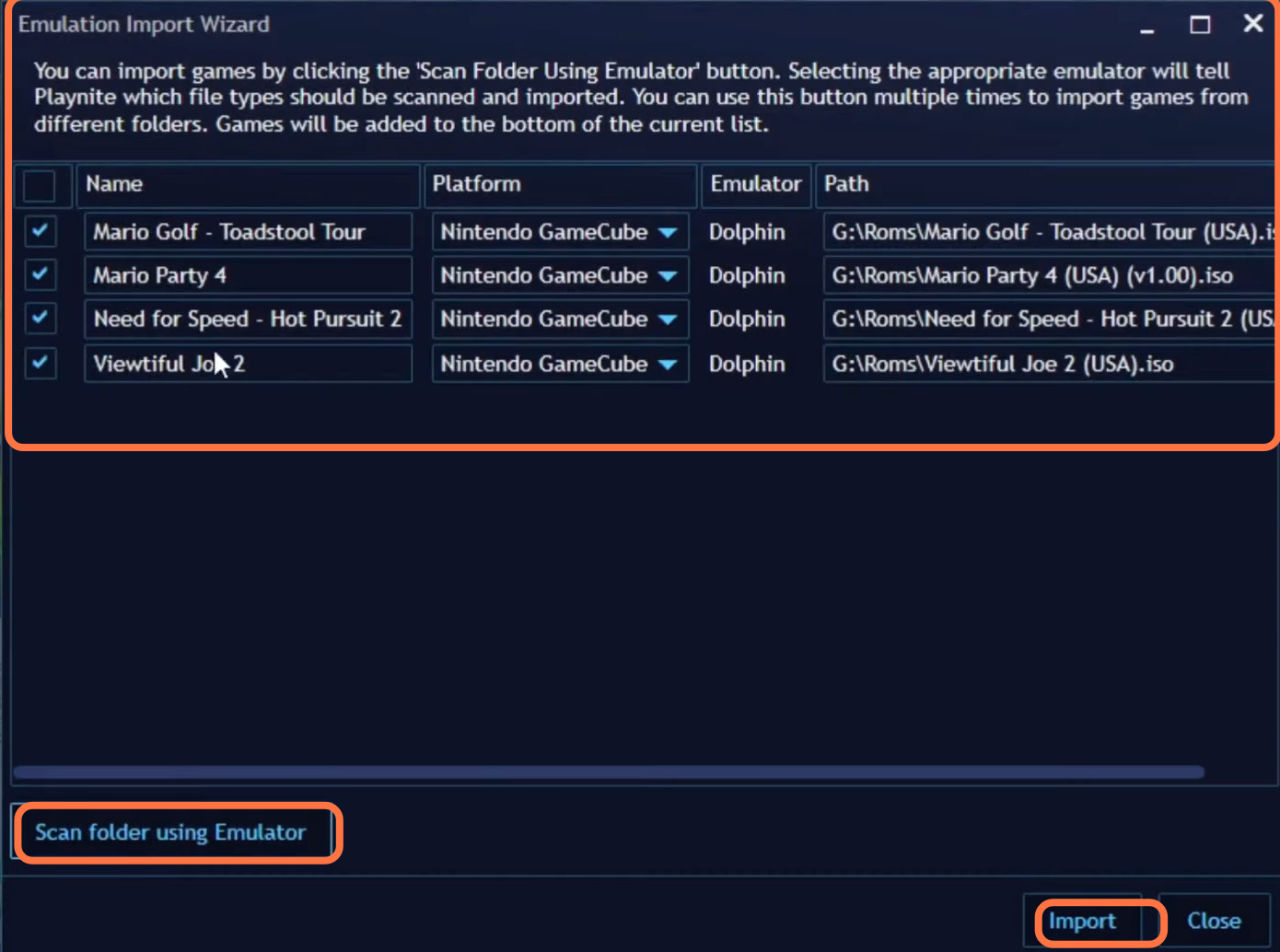This guide will tell you how to Import Games and Emulators In Playnite.
Download Playnite
You will need to go to the official website of Playnite https://playnite.link/. Once you are on the website, you have to click on the Download at the top of your screen and then click on download installer.
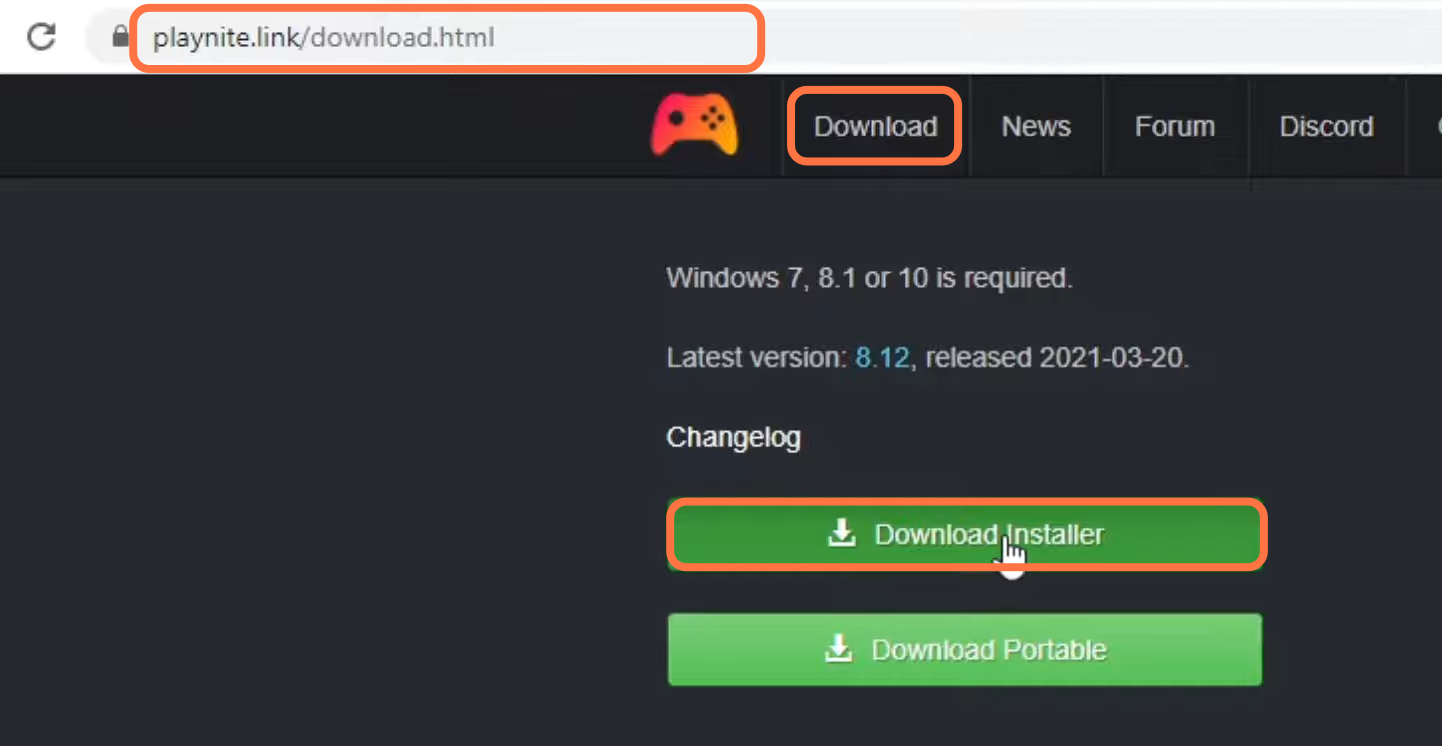
Once the download finishes you need to click on “show in folder”, then drag this file and drop it on your desktop. Now open this installer, you have to decide where you want to install this on your PC, then click on next and tap on Install.
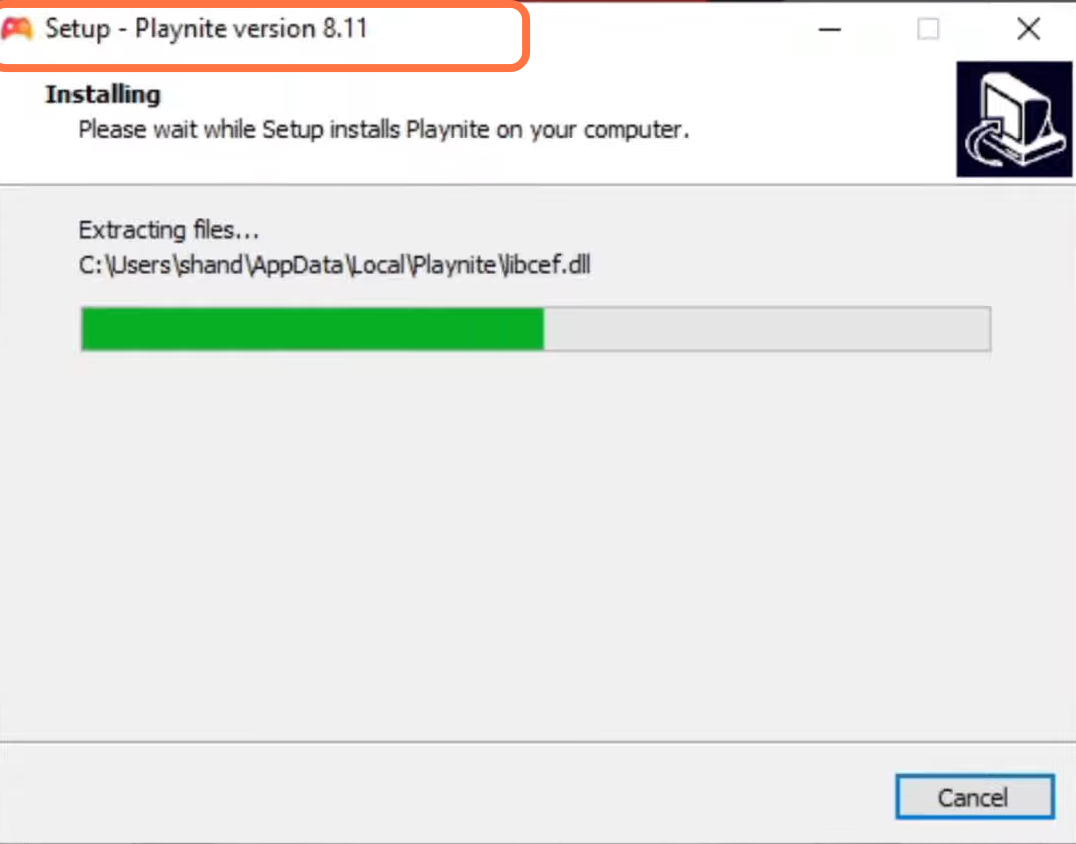
After the installation, you need to open Playnite. A new window will pop up in front of you saying welcome to the first-time configuration, and you have to click on Next. Now you will be in the library integration, you have to make sure that you have all the launchers on your PC. After that, checkmark all the launchers that have your games and then click on Next.
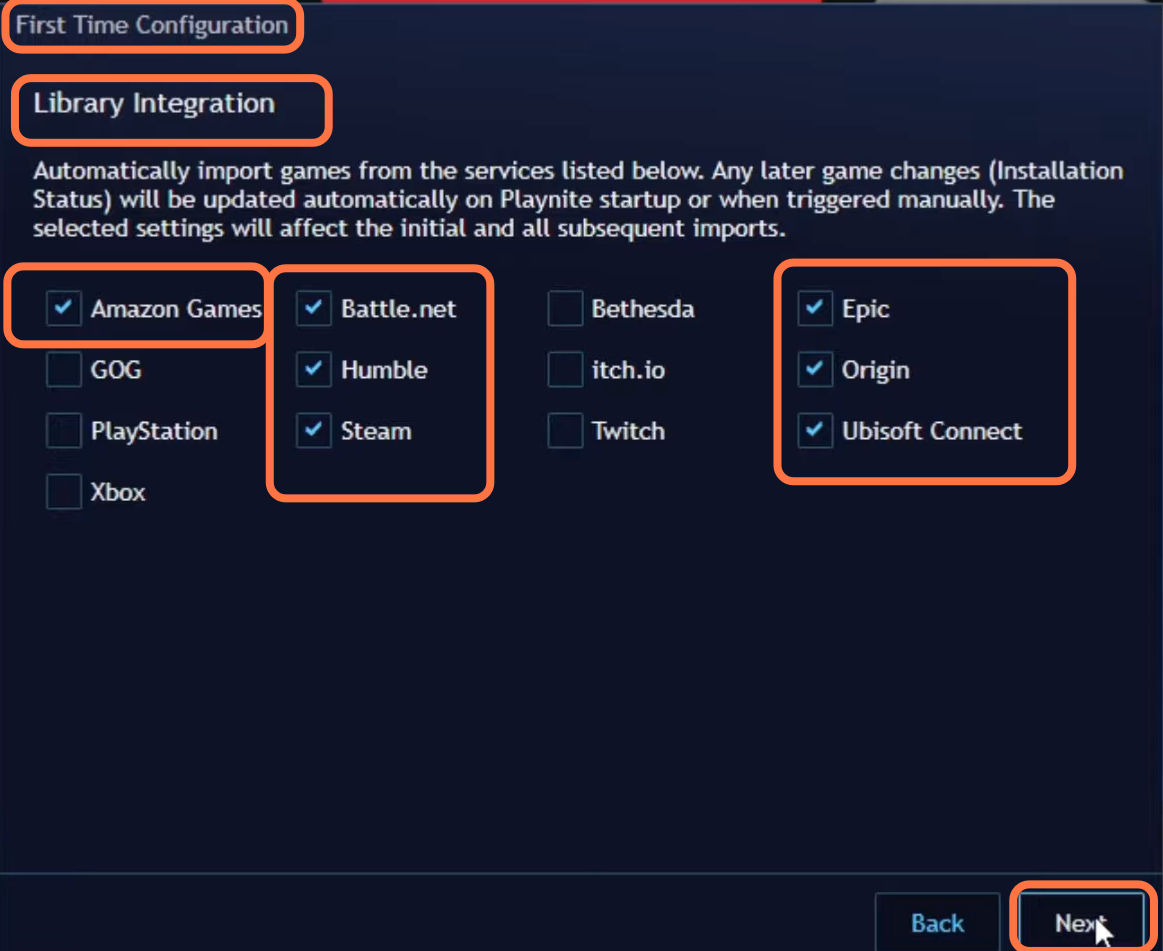
It will take you to the battle.net settings, you have to make sure that import installed games should be check-marked. After this click on next.
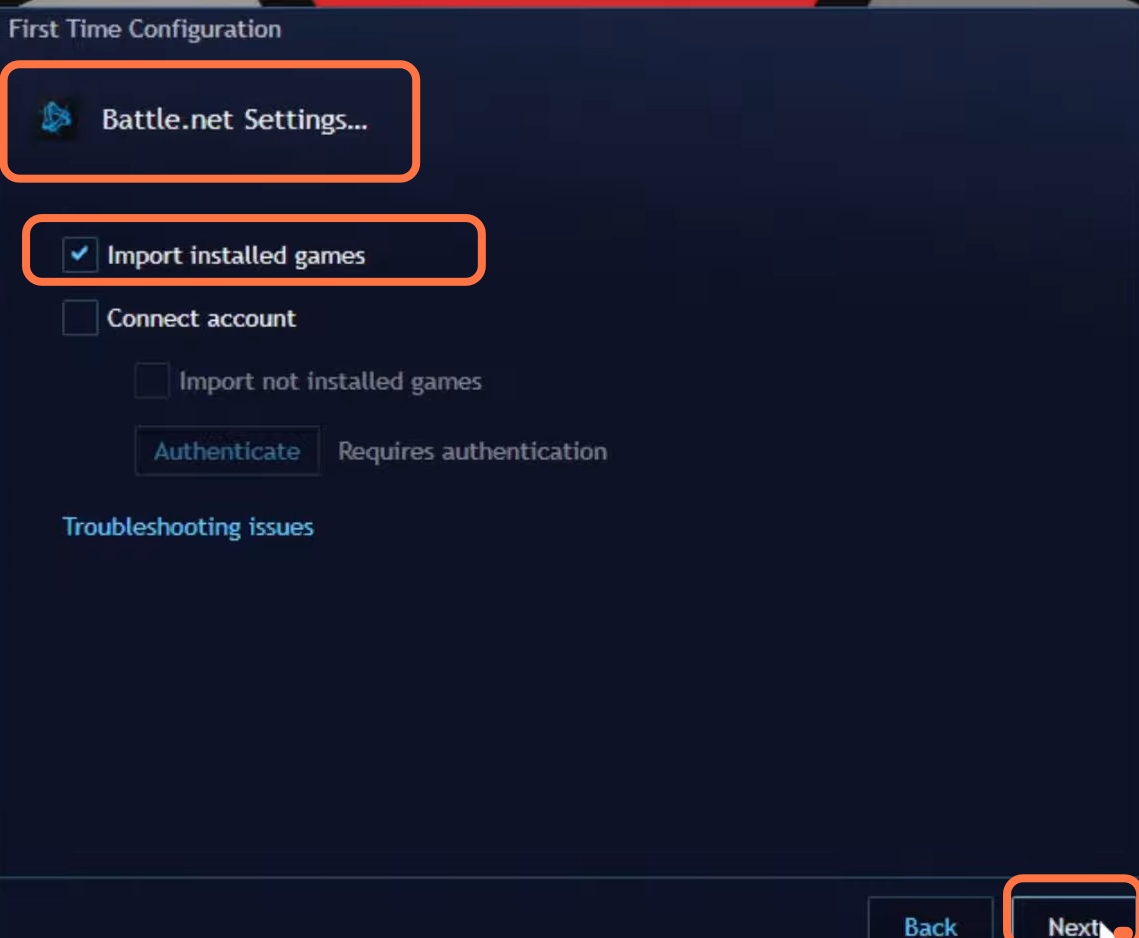
Now one by one, it will take you to your launcher settings and you have to make sure that “import the installed games” is check marked. After doing this, just click on next. At last, the configuration will be finished, you have to click on finish and it will begin to download the metadata. As this may take a while.

Once all your metadata is done loading, then you will find the list of all your games on the left side of your Playnite screen.
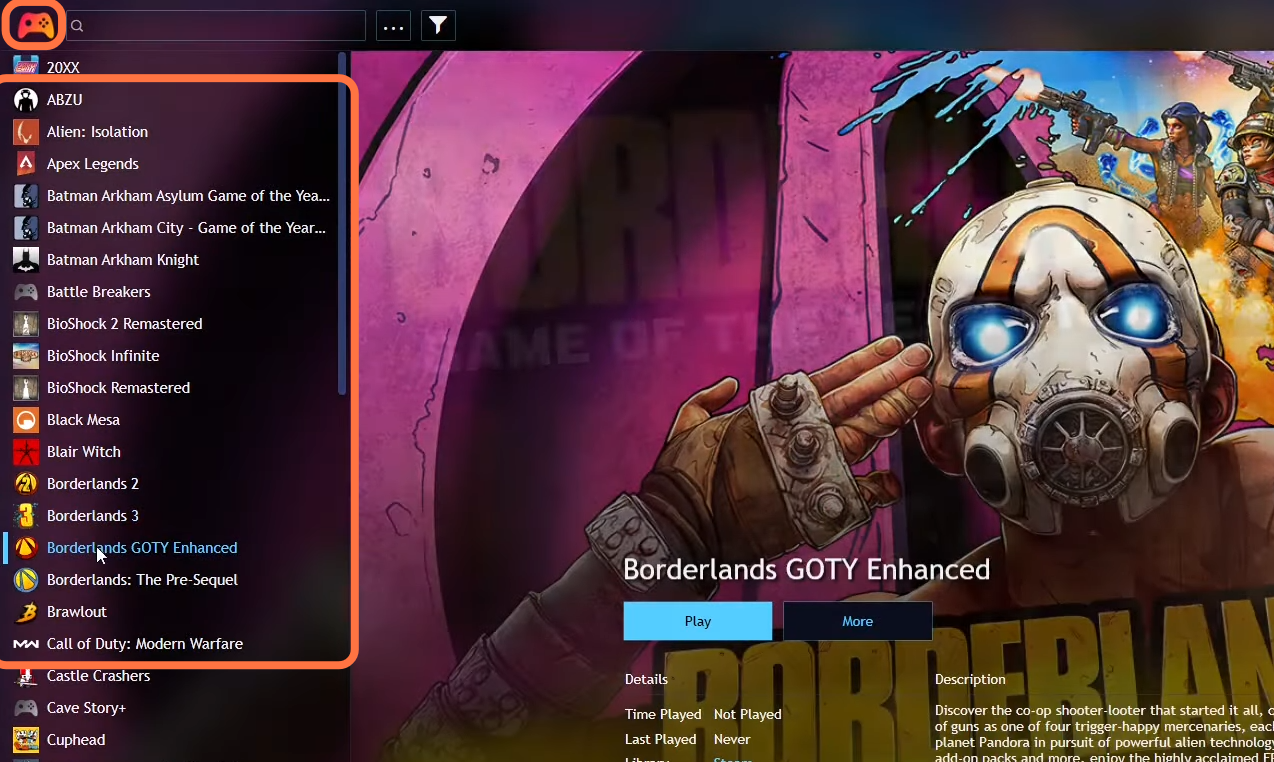
Adding Emulators
For this, you have to click on the Playnite logo on the top left of your screen, a drop-down menu will appear. You need to click on Library and then select “Configure the emulator”. Now if you don’t have any emulators on your PC, then you have to click on download emulator.
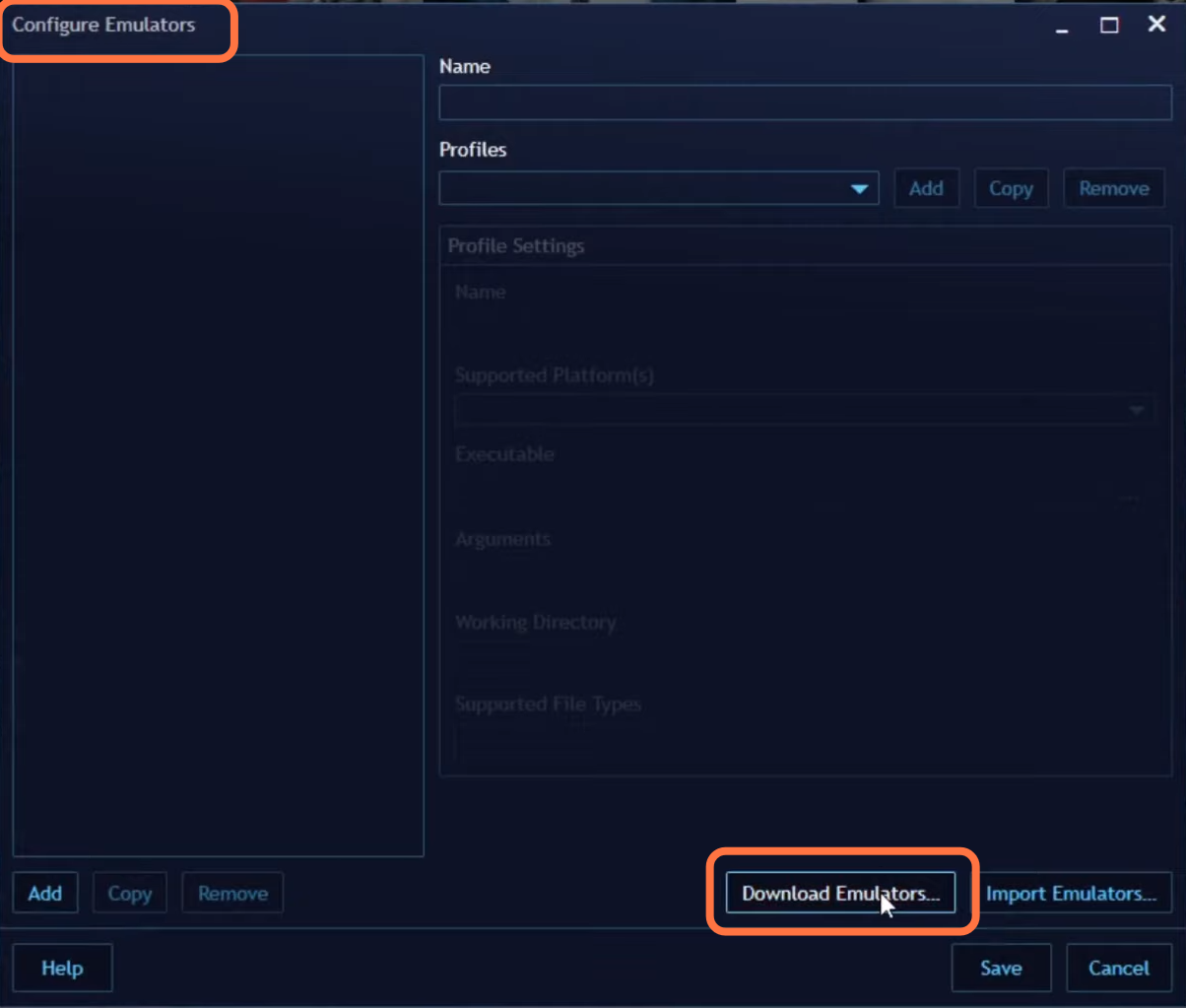
As playnite has a decent amount of good emulators. Now you have to select the emulator which you want and simply click on its click and then download that emulator.
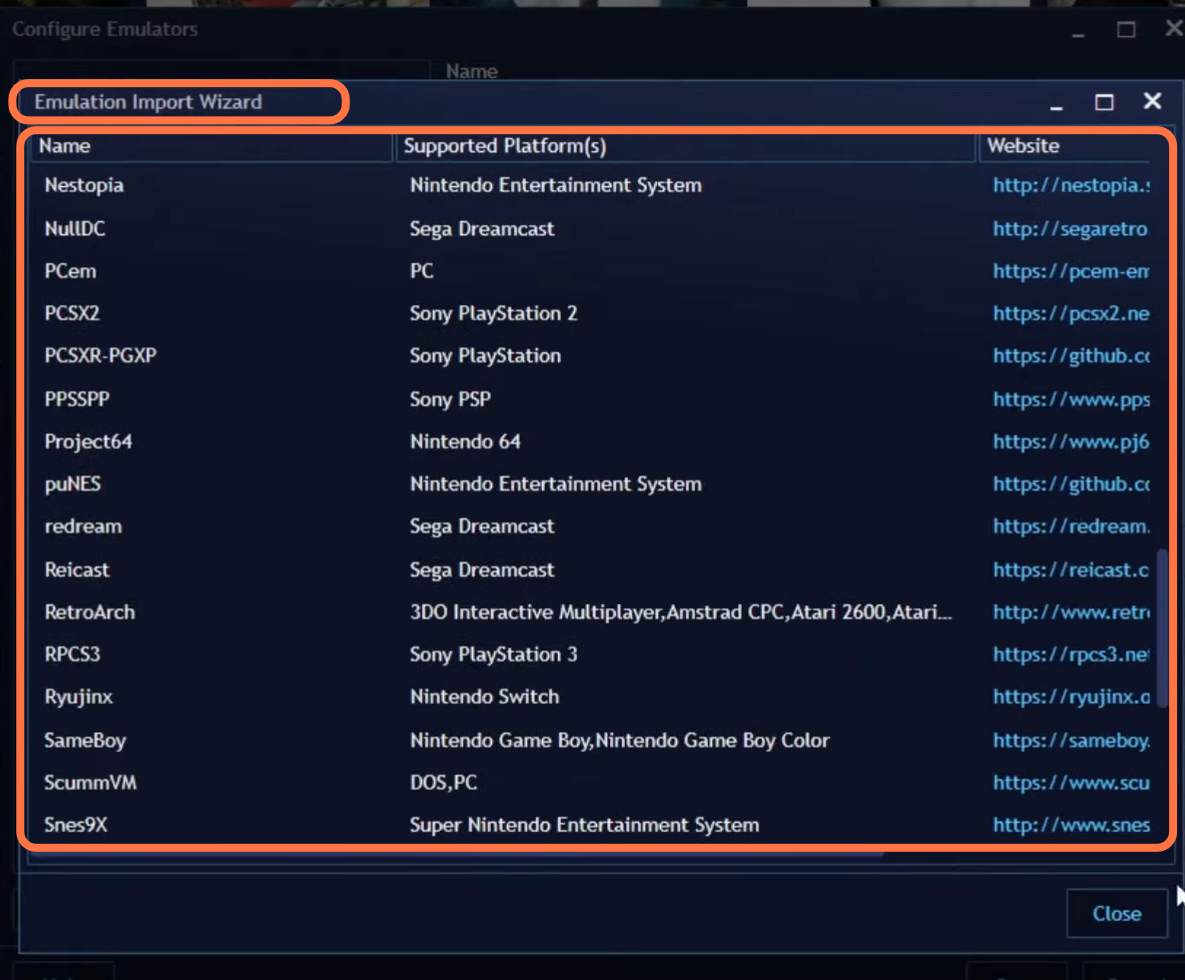
In case you already have emulators on your PC, then simply click on import then you have to give the path of the emulator and then click on import.
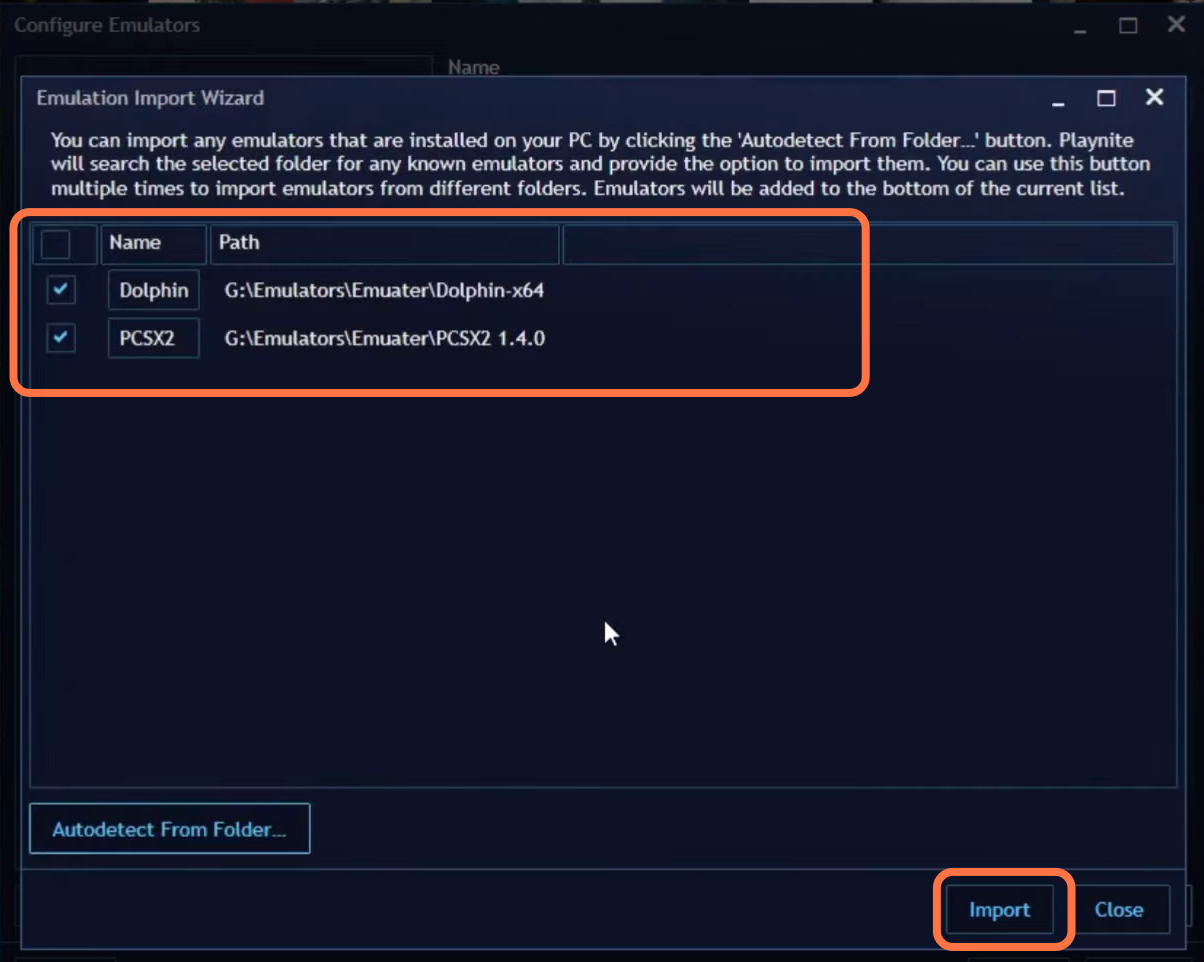
ROM Uploading
To upload your ROM, you have to go back to the Playnite logo on the left of your screen, select add game, and then select the emulated game. Now you have to click on the scan folder using the emulator. After that, choose an emulator you want to upload ROM. You have to locate where ever your games are and then click on import. then you will see the metadata loading up.