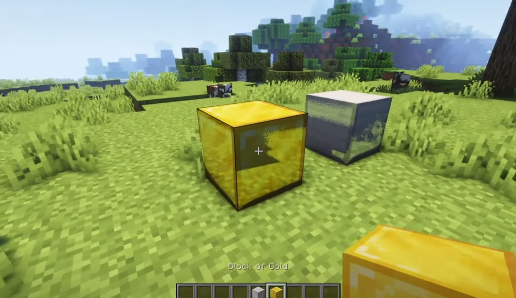In this guide, you will get to know how to install Complementary Shaders for Minecraft 1.16.5. You have to follow the steps explained in the given guide to install it.
First, you need to select the latest version by opening your Minecraft. Then go to the given link to download the optifine. Click on the Download button to start downloading.
https://optifine.net/downloads
You have to wait for a few seconds, and then a Skip option appears at the top right corner of the screen.
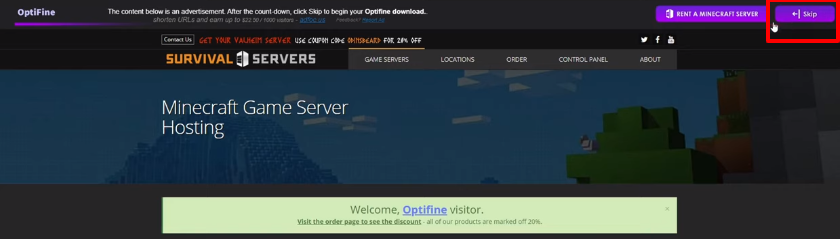
Now click on the Download option and immediately close the tab to get rid of the ads.
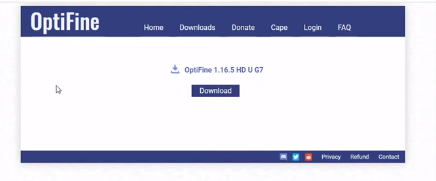
Once you have downloaded the Optifine, you need to go to your google downloads by pressing Ctrl and J keys. In this case, you can see that the java icon appears, but it may not appear on your side. It appears only to those users who have downloaded Java.
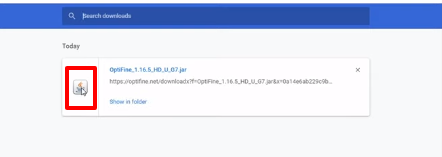
Suppose you have Java, so you need to go to the given link and download jarfix.exe
https://johann.loefflmann.net/en/software/jarfix/index.html
You need to scroll down a little bit, and you will find the jarfix.exe. It will help you to fix your jar file extensions.
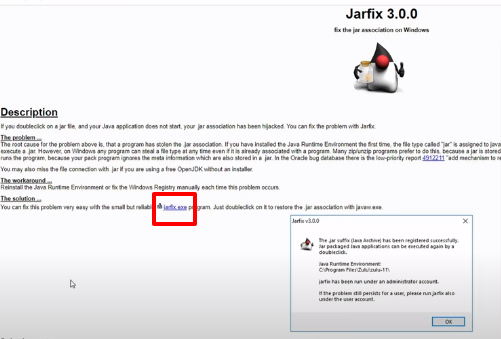
Once you have downloaded it, a small window appears which says the jar suffix has been registered successfully.

Now in case if you don’t have Java, it will not work for you. So you need to go to the given link and download it.
https://www.java.com/en/download/
You have to click on the big red button to install it.
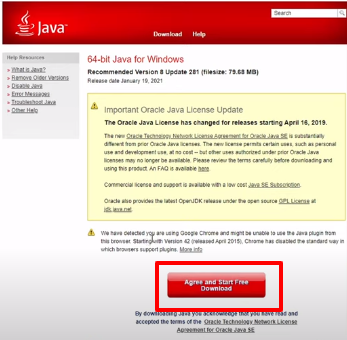
After downloading the Java, you need to download the jarfix.exe, and the Java icon will appear on your downloaded file. You need to refresh your browser page.
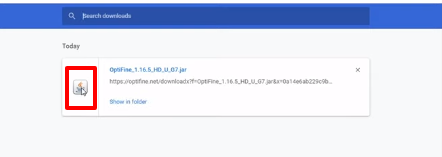
Then click on the optifine file in your downloads and click on the Install option to download it.

After that, you will need to go to your Minecraft game and select the Optifine option at the bottom left-hand corner.
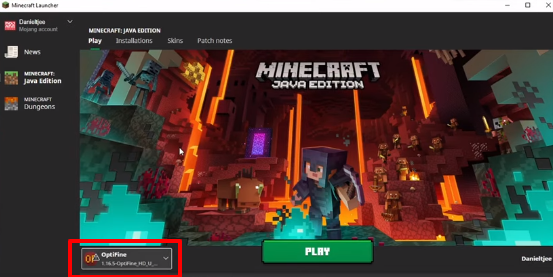
If you can’t find it, go to your Installations option at the top. You will find Optifine there, click on it and go to the Play button.
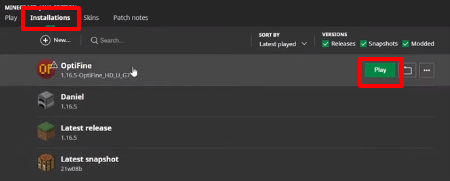
Then the warning window appears, tick the checkbox and click on the Play button.
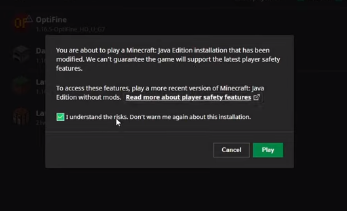
Go to the link below to download the Shaders.
https://www.curseforge.com/minecraft/customization/complementary-shaders
Scroll down and click on the arrow icon of Minecraft 1.16 in the Recent Files section. You need to wait for a few seconds, and it will start downloading automatically.
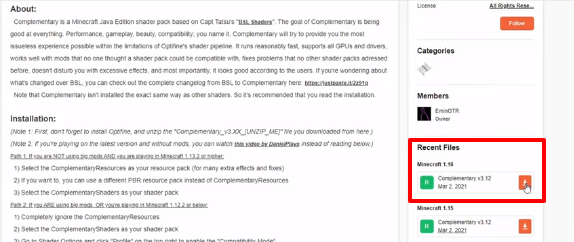
You don’t have to drag the zip files directly to the shaders as you do with other shaders because it has 2 components inside it. The Complementary Resources, which is a texture pack, and Complementary Shaders, which is your shader pack.
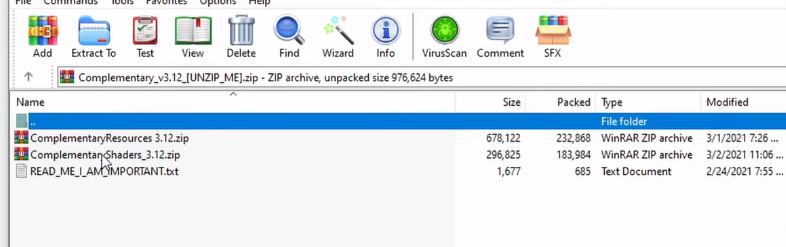
You may drag them to your desktop to make it easy for you. Now go to your Minecraft->Options->Resource Packs. You need to drag the Complementary Resources file to it, then move it to under the Selected section. Don’t forget to click on the Done option.
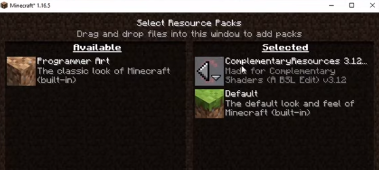
Now go to your Minecraft->Options->Video Settings->Shaders. Go to the Shaders Folders at the bottom and drag the Complementary Shaders file here. Now click on the Complementary Shaders file under the Shaders section, and it automatically loads the resource pack.
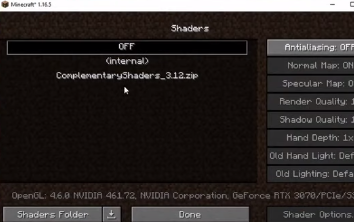
Now you are done, and you can enjoy your game.