This guide will show you how to install Cult of the Lamb on an M1/M2 Apple Silicon Mac. By following these instructions, you’ll be able to download CrossOver, install Steam, and install and play the game.
Download Steam
In this section, we will take you through the steps to download and install Steam. After installing it, the user needs to log in to their Steam account.
- First, you have to open the Safari browser on your Mac to Download Steam.
- Once you reach the web page, click on the “Install Steam” button located in the top-right corner of your screen.
This will take you to a new page. - On the new page, click on “Install Steam” to begin downloading the Steam setup file.
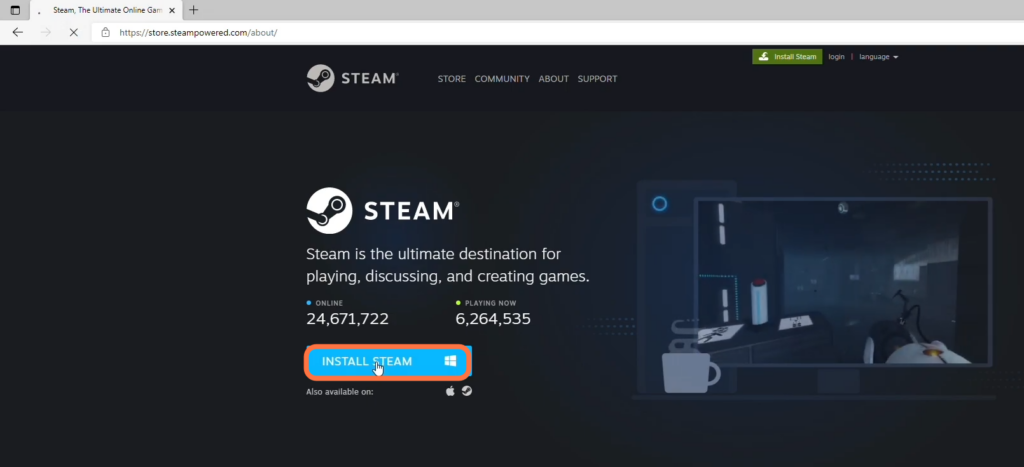
- Once the download is complete, locate the downloaded file and open it. Follow the instructions to install Steam on your Mac.
- After the installation process is complete, launch Steam. If you don’t have a Steam account, click on “Create New” to create one.
- Otherwise, click on “Login Using an Existing Account” and enter your credentials to log in.

Game Installation
This section will take you through the steps to install the game “Cult of the Lamb ” through Steam on a Mac.
- Open Steam and click on the “Library” tab. Search for “Cult of the Lamb” in your library.
If you have previously purchased the game, it should appear here. - If you haven’t purchased the game yet, go to the Store section in Steam and search for “Cult of the Lamb.” You need to purchase the game.
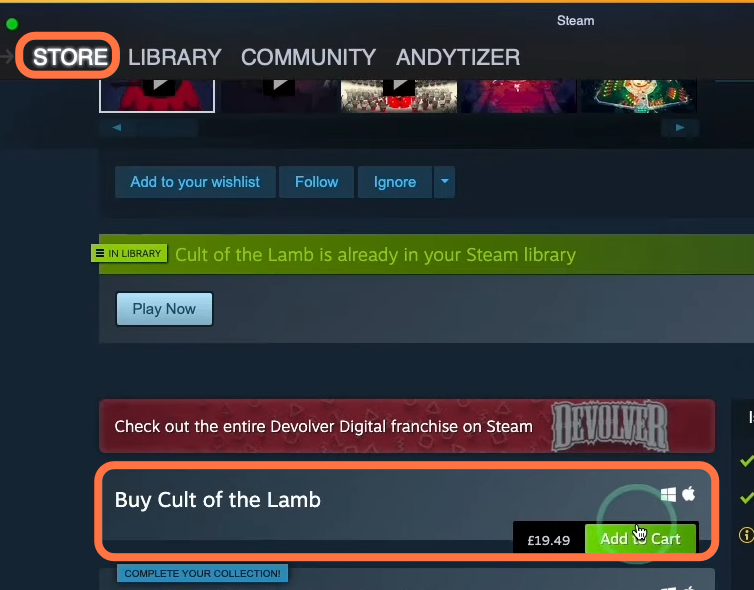
- After purchasing the game, add it to your account and return to the Library tab.
- Search for “Cult of the Lamb” in your library, click on it, and then click on the “Install” button.
This will initiate the download and installation process of the game on your Mac. The game requires approximately 1.16GB of storage space. - Once the installation is complete, click on the “Play” button to launch the game.

Now you can enjoy playing Cult of the Lamb on your M1 Mac.