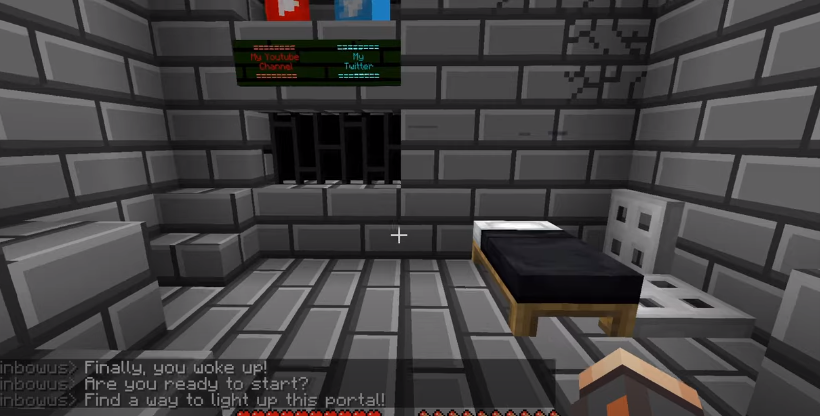If you want to install the maps in Tlauncher, then this guide will help you out. Go through the guide and follow step-by-step instructions to install the maps.
First, you will need to find a map that you like. In this guide, we have used minecraftmaps.com.
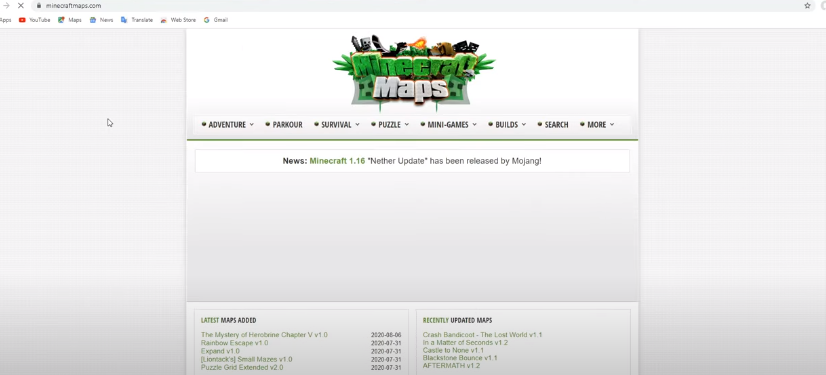
However, you can also use some other websites. The map chosen here is rainbow map.
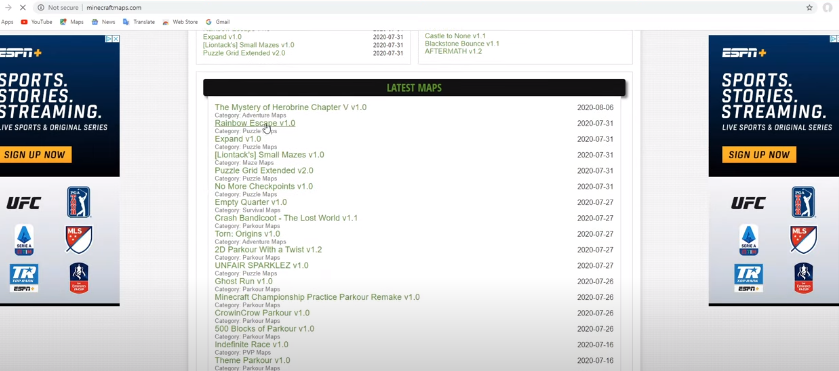
You have to click on the download button.
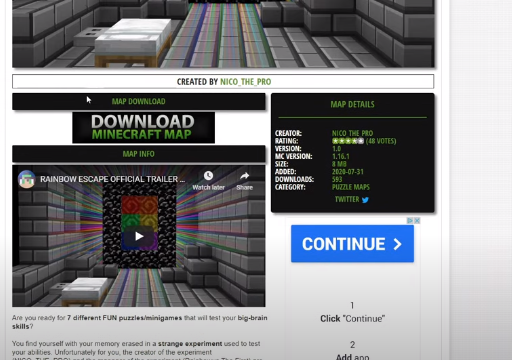
Make sure your map is in a .zip format. Click the arrow and select “Show in the folder”.

After that, right-click your Minecraft map(.zip), then select extract all and click extract again.
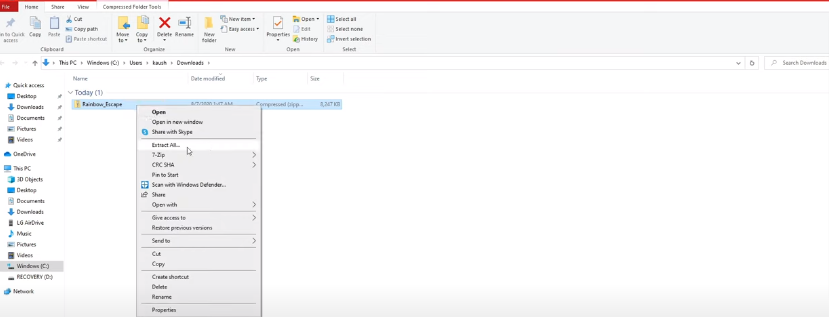
You should see an extracted folder with the world name.

And then open the Tlauncher.

Click this folder icon at the bottom right.
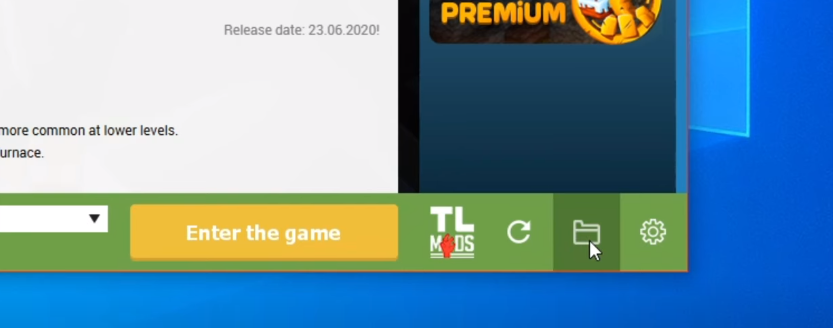
Now you will need to click the saves folder, then click on the downloads folder.

After that, double click on your extracted zip folder (Minecraft map). Now you will find another folder with the same name; right-click that folder and select copy.
Click the black arrow until you go back to the saves folder. Then finally, paste the folder you just copied.

Now you have to go back to the saves folder. All you have to do now is to right-click anywhere on the screen and click paste.
And the map will be successfully imported.

Go back to Tlauncher and enter the game, and the map will load up.
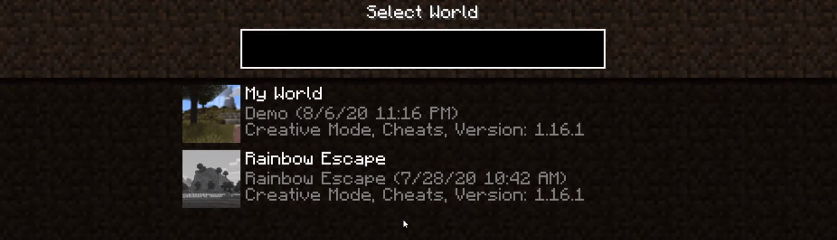
You can open the world to test it out.